Page Table of Contents
About the Author
Hot Topics
Updated on Apr 28, 2025
| Workable Solutions | Step-by-step Troubleshooting |
|---|---|
| Check and repair SD card for errors in Windows | Step 1: Open Windows Explorer, right-click your SD card, go to Properties -->Tools --> Check now....Full steps |
| Check SD card health Windows 10 with a free partition manager | Step 1: Open EaseUS Partition Master on your computer. Then, locate the disk, right-click the partition you want....Full steps |
| How to Format SD card to check and fix bad sectors without data loss | Step 1: Find your SD card and right-click the partition you want to format and choose "Format" ....Full steps |
How to check SD card for errors
"I have a microSD in my Samsung phone, and it somehow got corrupted. My phone says that I need to scan the SD card to check SD card health and fix errors. But I am not sure how to do this. Can anyone help?"
Check SD card health overview
The longer you use an SD card, the higher the possibility that errors, bad sectors, or corruptions occur on the device. It will finally cause errors like memory card not formatted, SD card not recognized, SD card read and write error, SD card is damaged try reformatting it, blank SD card, unable to format SD card, SD card data not showing or become shortcuts, SD card shows 0 bytes, memory card locked, SD card is not accessible the volume does not contain a recognized file system, etc..
If you are caught in one of these issues, you need to scan and check SD card for errors to fix the card and make it work properly. You can check SD card health on Windows and your Android phones . Here we mainly focus on how to do SD card health check because your PC works better in repairing damaged SD card.
Check and repair SD card for errors in Windows
1. Open Windows Explorer, right-click your SD card, go to Properties -->Tools --> Check now.
2. Check both "Automatically fix file system errors" and "Scan for and attempt recovery of bad sectors".
3. Press the Start button to let the Check Disk to scan the SD card and correct any errors it finds.

Windows built-in SD card tester can quickly check SD card for errors, and it works at most times. If the error can not be repaired in this way, don't fret, you can try to use a free third-party disk manager to check SD card health and repair corrupted SD card.
Check SD card health Windows 10 with a free partition manager
EaseUS Partition Master Free is a superior tool that provides the most full-around solutions for disk and partition management.
The outstanding features of EaseUS partition manager:
- Check SD card bad sectors with the SD card checker utility
- Resize/move partitions, create, format, delete, and merge partitions
- Copy and clone an entire disk to another even the target partition is smaller than the source
- Convert a logical partition to primary or primary partition to logical, FAT to NTFS partition, MBR disk to GPT, or GPT disk to MBR
- Completely wipe out all the data on the hard disk to prevent information from being leaked or recovered
Now, download this free SD card health check tool. Then, follow the steps below to check SD card health and repair the corrupted SD card file system. You can also use this method to repair corrupted HDD/HDD without losing data.
Step 1. Open EaseUS Partition Master on your computer. Then, locate the disk, right-click the partition you want to check, and choose "Advanced" > "Check File System".
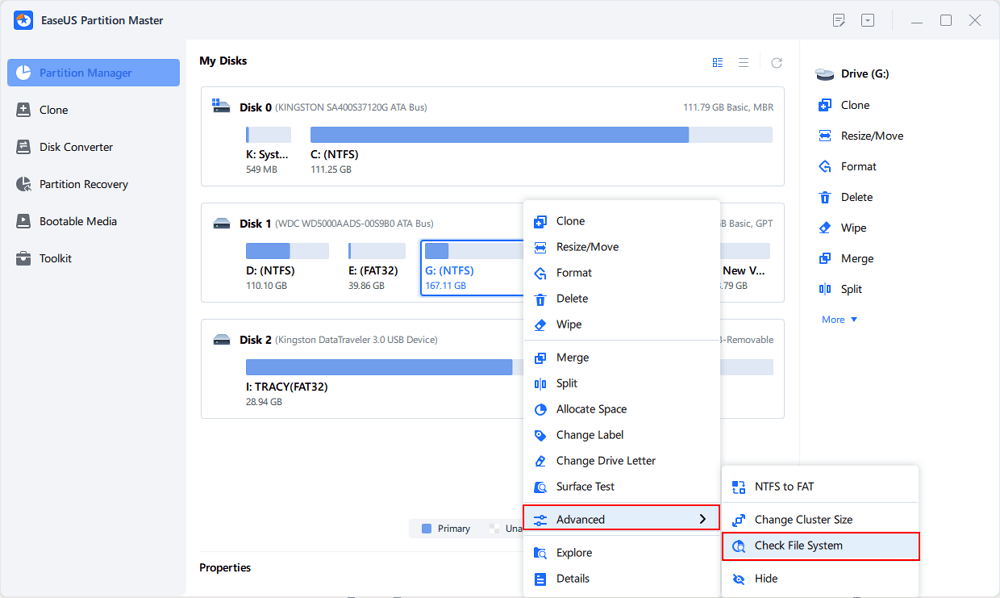
Step 2. In the Check File System window, keep the "Try to fix errors if found" option selected and click "Start".
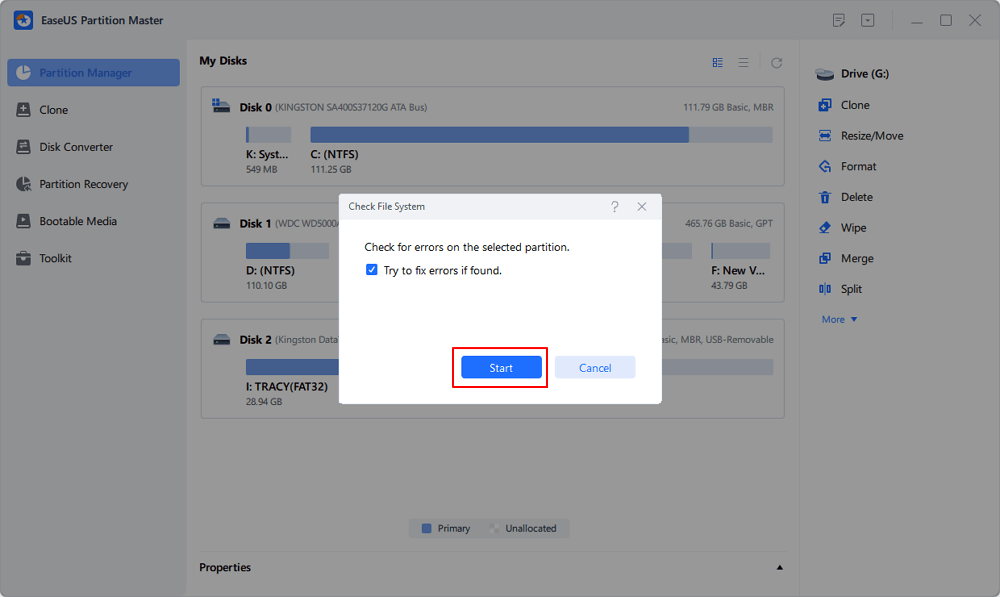
Step 3. The software will begin checking your partition file system on your disk. When it completes, click "Finish".
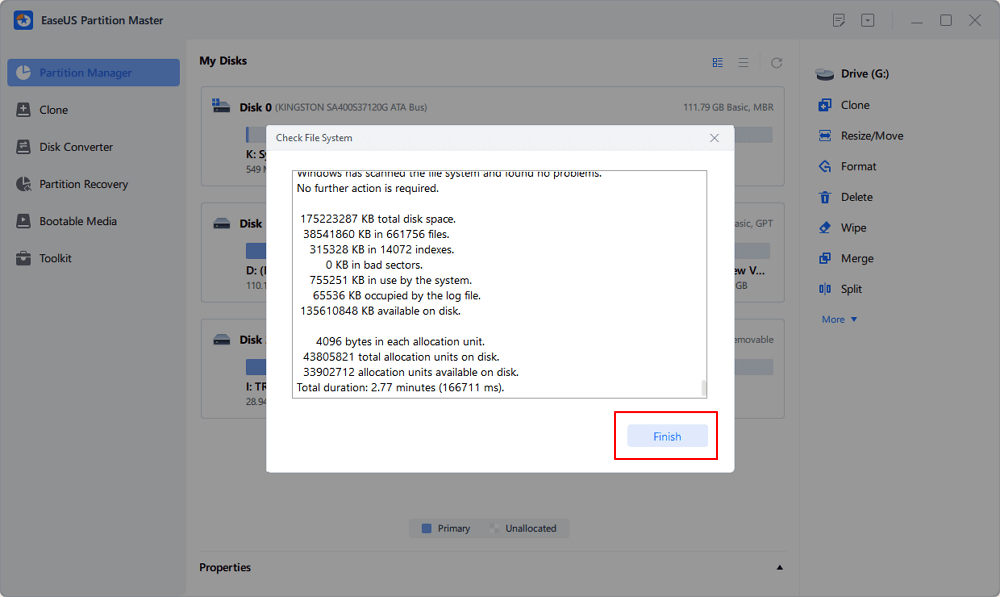
How to Format SD card to check and fix bad sectors without data loss
Checking file system can repair a corrupted SD card caused by a damaged file system. If this approach doesn't work, you can format the SD card to fix the errors and use it again.
- Important
- Formatting SD card will cause data loss. To scan and check SD card errors without losing any file, we highly suggest that you use a professional data recovery software to recover data from corrupted SD card at first. You can use EaseUS free partition management program to format the SD card without effort.
Step 1. Find your SD card and right-click the partition you want to format and choose "Format".
Step 2. Set a new partition label, file system (NTFS/FAT32/EXT2/EXT3/EXT4/exFAT), and cluster size to the selected partition, then click "OK".
Step 3. Click "Yes" on the pop-up window to continue.
Step 4. Click the "Execute 1 Task(s)" button on the toolbar, then click "Apply" to start formatting your SD card.
Useful tips for SD card health check
- Format corrupted memory card will erase all your data, so make sure that you have made a backup. And if you can not access the card, you can try EaseUS disk data recovery to check if your files are recoverable.
- If the errors cannot be are repaired even you have reformatted the SD card, you might need to buy a new card.
- Regular backup your files in case that errors or corruptions occur on your SD card again and cause unexpected data loss disaster.
To sum up
EaseUS Partition Master Free offers you the most comprehensive methods to check SD card health and check the file system. What's more, you can use the disk surface test feature to check bad sectors on the SD card. All the bad sectors will be marked as red. You can know the health of your SD card by the number of bad sectors.
Check SD card health frequently asked questions
Here are a few more questions about the SD card health check. Read them if you are interested.
How do I check my SD card conditions?
You can use an SD card surface tester to check SD card for errors. EaseUS disk management software has a Disk Surface Test function to help you check physical bad sectors on your SD card in one click.
How do I know the actual capacity of my SD card?
You can know the actual capacity of your SD card in the following way:
Connect your SD card to the computer. Right-click the Start button, choose Disk Management. Here, you will see all the hard disks displayed, including HDD, external hard drive, SD card, or other storage devices. You can check the SD card size and storage usage.
How do I check the lifespan of my SD card?
Current technology combined with normal usage can usually make smart cards have a service life of 10 years or more, allowing consumers to update their devices for many years and reduce consumer electronic waste.
How Can We Help You
About the Author
Updated by Tracy King
Tracy became a member of the EaseUS content team in 2013. Being a technical writer for over 10 years, she is enthusiastic about sharing tips to assist readers in resolving complex issues in disk management, file transfer, PC & Mac performance optimization, etc., like an expert.
Product Reviews
-
I love that the changes you make with EaseUS Partition Master Free aren't immediately applied to the disks. It makes it way easier to play out what will happen after you've made all the changes. I also think the overall look and feel of EaseUS Partition Master Free makes whatever you're doing with your computer's partitions easy.
Read More -
Partition Master Free can Resize, Move, Merge, Migrate, and Copy disks or partitions; convert to local, change label, defragment, check and explore partition; and much more. A premium upgrade adds free tech support and the ability to resize dynamic volumes.
Read More -
It won't hot image your drives or align them, but since it's coupled with a partition manager, it allows you do perform many tasks at once, instead of just cloning drives. You can move partitions around, resize them, defragment, and more, along with the other tools you'd expect from a cloning tool.
Read More
Related Articles
-
How to Resize exFAT Partition (Extend/Shrink exFAT Volume)
![author icon]() Oliver/2025/04/28
Oliver/2025/04/28 -
How to Check/View Disk Storage/Usage on Windows 10/11
![author icon]() Tracy King/2025/04/28
Tracy King/2025/04/28 -
How to Reformat Windows 11/10 PC/Laptop | In-Depth Tutorial
![author icon]() Tracy King/2025/04/28
Tracy King/2025/04/28 -
How to Convert MBR to GPT Without Reinstalling Windows
![author icon]() Brithny/2025/04/28
Brithny/2025/04/28
Hot Topics
EaseUS Partition Master

Manage partitions and optimize disks efficiently








