Start Your Free Trial!
Sign up to our newsletter, stay updated on news and exclusive offers from EaseUS. Don't worry, if you change your mind, you can unsubscribe at any time, free of charge. We value your privacy (Privacy Policy).
Page Table of Contents
Windows 10 Fails to Start, Not Load with NTLDR Is Missing ErrorHOT
What Is NTLDR Is Missing ErrorHOT
8 Solutions to Fix NTLDR Is Missing in Windows 10/8/7HOT
Final VerdictHOT
NRLDR Is Missing Windows 10 FAQsHOT
About the Author
Hot Topics
Updated on Apr 28, 2025
There are several tried-and-true tips for fix NTLDR is missing issue. Here is the quick navigation.
| Workable Solutions | Step-by-step Troubleshooting |
|---|---|
| Fix 1. Unplug All Removable Media | NTLDR is missing issue is often caused by BIOS trying to load from an external non-bootable drive...Full steps |
| Fix 2. Change BIOS Boot Order | You can check the BIOS boot order to ensure that the PC tries to load from an internal bootable drive...Full steps |
| Fix 3. Replace Corrupted NTLDR File | You can replace the required files for NTLDR to load correctly by using your Windows bootable disk...Full steps |
| Fix 4. Reset Active Partition and Other Methods | Other ways to solve NTLDR is missing on Windows 10 are: resetting active volume, updating outdated...Full steps |
Case 1. "Update Windows 10 into the latest version, but it failed to load. An error message popped up and warned me, "NTLDR is missing". What can I do?"
Case 2. "My computer cannot start. I tried several times, and an "NTLDR is missing" message just won't disappear. How to fix this problem?"

Serious problems may occur when Windows 10 cannot load or fail to boot, showing NTLDR is missing error. You may not be able to work or enjoy wonderful internet life, losing clients, money, and even jobs. What is NTLDR is missing? Why Windows 10 display NTLDR missing and asks to press Ctrl+Alt+Del keys to restart your computer?
NTLDR, which is an abbreviation form of NT loader, works as the boot loader for all releases of Windows NT operating systems, including Windows 10. NTLDR is typically run from the primary hard disk drive and it can also run from portable storage devices like USB flash drive, CD-ROM, etc. NT loader also can load a non-NT-based OS with the appropriate boot sector in a file.
NTLDR contains three major files:
When your Windows 10, Windows 8, or Windows 7 fails to boot, you may get the following errors:
Reasons for NTLDR is missing on Windows 10 vary from configuration error, corrupt HDD/SSD, and others like:
Whatever the cause of the problem, the following solutions should work effectively to fix Windows 10/8/7 fails to load or start with NTLDR is missing error.
When you happen to meet the Windows 10 NTLDR missing error, first, restart your computer to check if that works. The NTLDR missing error could be an accident. Press Ctrl+Alt+Del keys to restart, and if that doesn't work, try the following methods to fix your problem.
"NTLDR is missing" issue is often caused by BIOS trying to load from an external non-bootable drive, such as an external hard disk, pen drive, and CD. So, remove all external accessories and peripherals that you don't need to boot your computer. Some accessories might be hindering with the boot process.
Removing external drives will force Windows 10 to look at the primary drive where it should find NTLDR and boot correctly. Then, reboot your computer again.
If you can't remove external drives or removing them is not working, you can manually change the boot order from the BIOS/UEFI to ensure that the PC tries to load from an internal bootable hard drive.
Step 1. Restart your computer.
Step 2. Hold and press F2, F8, F10, or Del to enter the BIOS environment.
Step 3. Use the arrow keys to select the BOOT tab. Move the bootable HDD drive that contains the NT Loader files, where you have installed your Windows OS to the top of the priority list.

Reboot your computer and check if you get the NTLDR is missing error or not.
If the NTLDR file is damaged or missing, your Windows 10/8/7 can't boot and shows NTLDR is missing issue. In order to solve the Windows 10 NTLDR missing error, you need to use the installation CD/DVD of Windows. But the problem is that many users download Windows 10 from the web site, and there is no boot disk. Or the boot disk can't be found anymore.
Then, how to repair Windows 10 and fix NTLDR is missing issue without a disk? Don't worry, here is a simple way to create a Windows USB bootable drive.
EaseUS Partition Master helps you create the bootable disk into a USB drive or CD within simple clicks. After that, you can replace the required files for NTLDR to load correctly.
Except for creating WinPE bootable disk, EaseUS partition/disk management software provides more one-stop disk partition features, such as allocate space from D drive to C drive speed up Windows 10, clone disk, merge partitions, create/delete/format partition, wipe data, and disk/partition conversion, migrate OS to smaller SSD, and so on.
Now, download this ultimate partition manager to create Windows 10 bootable USB.
Step 1. To create a bootable disk of EaseUS Partition Master, you should prepare a storage media, like a USB drive, flash drive or a CD/DVD disc. Then, correctly connect the drive to your computer.
Step 2. Launch EaseUS Partition Master, and find the "Bootable Media" feature on the left. Click on it.
Step 3. You can choose the USB or CD/DVD when the drive is available. However, if you do not have a storage device at hand, you can also save the ISO file to a local drive, and later burn it to a storage media. Once made the option, click the "Create" button to begin.
Step 4. When the process finishes, you'll see a pop up window, asking if you want to restart computer from the bootable USB.
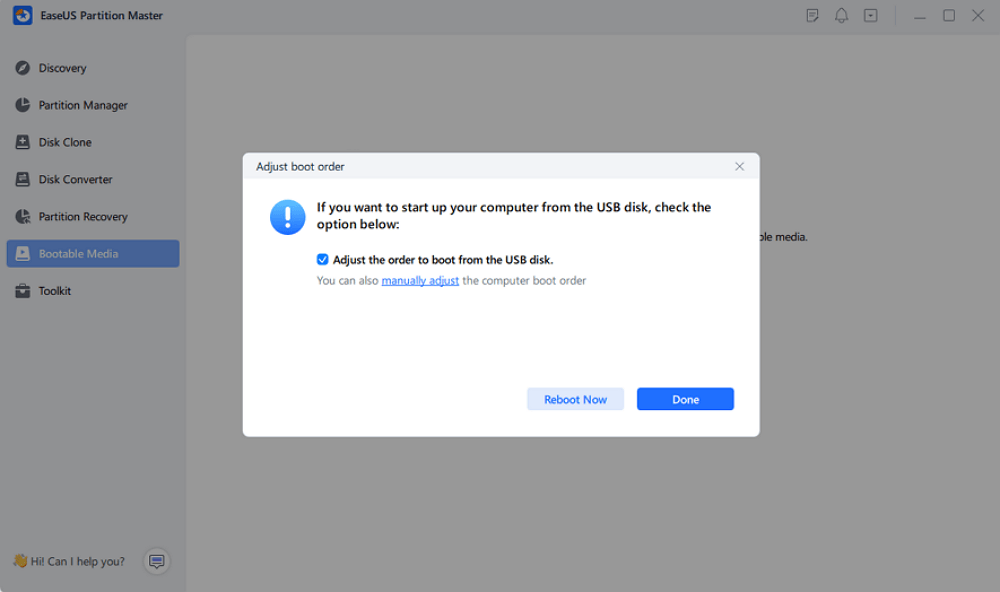
Note: To use the bootable disk on a new PC, you need to resart the target computer and press F2/F8/Del key to enter BIOS, and set the USB bootable disk as the first boot disk.
Wait patitiently and your computer will automatically boot up from the USB bootable media and enter EaseUS WinPE desktop.
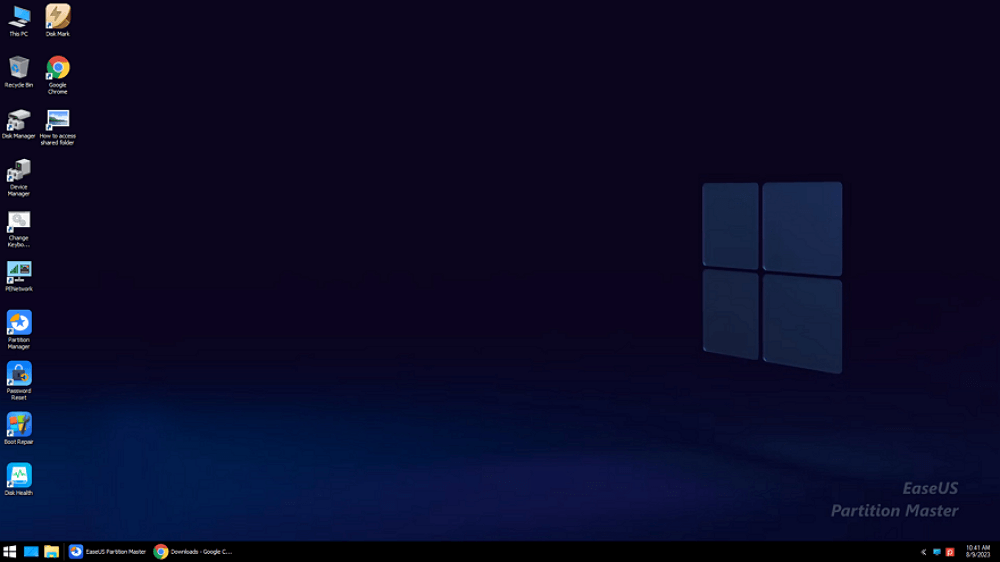
Now you can use the EaseUS WinPE bootable disk to restart your computer and fix the NTLDR is missing error.
Step 1. Insert or connect the bootable disk with a computer and restart the computer.
Step 2. Choose to boot from EaseUS WinPE bootable disk. Then the computer will boot smoothly.
Step 3. Then you can go to a healthy computer that runs exactly the same Windows system as your computer and copies the Ntldr file, the Ntdetect.com file, and the Boot.ini file to your present system partition in the local hard disk.
Or you can also find copy those files from the boot disk to the system partition on your computer.
NTLDR is missing error may occur if a bootable disk’s active partition is set incorrectly. If the partition marked as active does not contain the Windows NOTLDR bootloader files, you cannot start your PC and you may receive the error message: NTLDR is missing. Press Ctrl + Alt + Del to restart.
You can reset the active partition with EaseUS WinPE bootable disk created in the above method to fix this problem. Boot your computer from EaseUS WinPE bootable disk, then follow the steps below to set the partition as active.
Step 1. Run EaseUS partition manager software. On the disk map, right-click the target partition and choose "Advanced".
Step 2. Then, select "Set Active" from the drop-down menu. Click "Yes". And choose "Execute 1 Task(s)" and click "Apply".
Sometimes, if the BIOS on your computer is outdated, you may also receive the NTLDR missing problem.
You can check your BIOS version and update it. Be very careful when updating your BIOS! If your computer freezes, crashes or loses power during the process, the BIOS or UEFI firmware may be corrupted. This will make your computer unbootable.
Windows Automatic Repair is a built-in tool for users to apply and try to fix some normal errors on Windows PC. And you may also try this method to repair Windows 10 boot error - NTLDR is missing.
Step 1. Boot Up Windows from Installation Media.
Step 2. Enable Automatic Repair option.


When the process completes, you can restart your PC to see if the NTLDR missing issue disappears or not.
Another way to help NTLDR is missing error is by checking your computer SATA cable. Open the computer case and check whether the SATA cable is connected properly or not. If it is connected, then the issue might be in something else.
If none of the above solutions worked for you in solving the NTLDR is missing error, then you can take the help of a professional or technician to solve the issue. EaseUS 1-on-1 remote manual assistance aims to help users solve any system boot issues. Consult with EaseUS’s experts for cost-efficient manual service.
This tutorial covers eight methods in all for fixing Windows 10 NTLDR is missing problem. If you have any questions when solving this issue, feel free to contact out technical support team for instant help.
In the above content, we have discussed some effective solutions to the NRLDR is missing error. Here are more relevant questions to NRLDR is missing. Read and check the brief guide.
NTLDR (an abbreviation of NT loader) is the boot loader for all releases of Windows NT operating system up to and including Windows XP and Windows Server 2003. NTLDR is usually located in the primary HDD/SSD, but it can also run from portable storage devices such as a CD-ROM, USB flash drive, or floppy disk.
What does NTLDR missing mean? When you start your Windows computer, you may receive the error message: NTLDR is missing. Press any key to restart, or NTLDR is missing. Press Ctrl+Alt+Del to restart.
When the problem appears during the boot process, you can’t start your computer properly. NTLDR missing may occur if the basic input/output system (BIOS) on your computer is outdated, or if one or more Windows boot files are missing or damaged. The reasons for NTLDR missing also vary from configuration error, corrupt HDD/SSD, and more.
You can try the following ways to fix NTLDR is missing on Windows 10:
There are some possible ways to repair Windows 10 without a disk. When you need to repair Windows 10, the computer might fail to load. So, before fixing the issue, recover data from the PC/laptop that won't boot to unexpected avoid data loss.
How Can We Help You
Roxanne is one of the main contributors to EaseUS and has created over 200 posts that help users solve multiple issues and failures on digital devices like PCs, Mobile phones, tablets, and Macs. She loves to share ideas with people of the same interests.
Written by Tracy King
Tracy became a member of the EaseUS content team in 2013. Being a technical writer for over 10 years, she is enthusiastic about sharing tips to assist readers in resolving complex issues in disk management, file transfer, PC & Mac performance optimization, etc., like an expert.
It won't hot image your drives or align them, but since it's coupled with a partition manager, it allows you do perform many tasks at once, instead of just cloning drives. You can move partitions around, resize them, defragment, and more, along with the other tools you'd expect from a cloning tool.
Read MoreI love that the changes you make with EaseUS Partition Master Free aren't immediately applied to the disks. It makes it way easier to play out what will happen after you've made all the changes. I also think the overall look and feel of EaseUS Partition Master Free makes whatever you're doing with your computer's partitions easy.
Read MorePartition Master Free can Resize, Move, Merge, Migrate, and Copy disks or partitions; convert to local, change label, defragment, check and explore partition; and much more. A premium upgrade adds free tech support and the ability to resize dynamic volumes.
Read MoreIt won't hot image your drives or align them, but since it's coupled with a partition manager, it allows you do perform many tasks at once, instead of just cloning drives. You can move partitions around, resize them, defragment, and more, along with the other tools you'd expect from a cloning tool.
Read MoreI love that the changes you make with EaseUS Partition Master Free aren't immediately applied to the disks. It makes it way easier to play out what will happen after you've made all the changes. I also think the overall look and feel of EaseUS Partition Master Free makes whatever you're doing with your computer's partitions easy.
Read MoreRelated Articles
Best FAT32 Converter Free Download [2025 Updated] 🔥
![]() Tracy King/2025/04/28
Tracy King/2025/04/28
How to Repair C Drive [5 Proven Ways]
![]() Cici/2025/04/28
Cici/2025/04/28
[Guide] How to Permanently Delete Files from Recycle Bin in Windows 11/10/8/7
![]() Brithny/2025/04/28
Brithny/2025/04/28
Setup Was Unable To Create a New System Partition or Locate an Existing System Partition Windows 7
![]() Tracy King/2025/04/28
Tracy King/2025/04/28
EaseUS Partition Master

Manage partitions and optimize disks efficiently
Your best companion for disk partitioning, MBR to GPT/GPT to MBR conversion,even OS migration
CHOOSE YOUR REGION
Start Your Free Trial!
Sign up to our newsletter, stay updated on news and exclusive offers from EaseUS. Don't worry, if you change your mind, you can unsubscribe at any time, free of charge. We value your privacy (Privacy Policy).
Start Your Free Trial!
Sign up to our newsletter, stay updated on news and exclusive offers from EaseUS. Don't worry, if you change your mind, you can unsubscribe at any time, free of charge. We value your privacy (Privacy Policy).