Start Your Free Trial!
Sign up to our newsletter, stay updated on news and exclusive offers from EaseUS. Don't worry, if you change your mind, you can unsubscribe at any time, free of charge. We value your privacy (Privacy Policy).
Page Table of Contents
Why Your ASUS Laptop Won't Turn OnHOT
One-Click Fix ASUS Laptop Won't Turn On ErrorHOT
How to Fix ASUS Laptop Won't Turn OnHOT
ConclusionHOT
About the Author
Hot Topics
Updated on Apr 28, 2025
ASUS is one of the most popular computer brands. The company is known for its rugged and high-quality products. Users often praise the brand for its wide range of products and affordable prices. As a result, ASUS' popularity continues to grow. However, mistakes are everywhere. Many users reported that the "ASUS laptop won't turn on." Here is a real case from the forum:
If you are experiencing the same problem, don't worry. This problem is not uncommon among ASUS computer users. Read on as we explain how to fix this problem. But first, we need to understand the reasons why the ASUS computer won't turn on.
Finding out why your ASUS laptop won't turn on is crucial so you can figure out how to fix it. We will explain some possible reasons why you might be facing this issue. There are two situations here; check the cause of this error according to your situation:
Here, we list the possible reasons and corresponding quick fixes for you:
🚩Quick Fix: To know if the battery is the problem, simply remove the battery and plug it directly into the laptop's adapter cable. If your laptop turns on, the battery needs to be replaced.
🚩Quick Fix: To resolve this issue, replace the AC adapter with a new genuine one. Buying a cheap AC adapter can damage your laptop battery. You can also ask a service center for help.
🚩Quick Fix: Check whether the power cord plug, socket side plug, and NB side plug are firmly inserted into the correct position.
🚩Quick Fix: The power IC can be easily and inexpensively replaced by an experienced technician.
You May Also Like:
This situation is a little complicated, so we'll focus on it. The reasons for this are as follows:
Based on these possible reasons, we tested and came up with the following solutions to solve the ASUS laptop won't turn on, but the power light is on.
🚩Read Also: Surface Won't Turn On, Computer Won't Boot
When your ASUS laptop won't turn on, don't worry. EaseUS Partition Master comes to the rescue with its advanced "Boot Repair" feature. Whether it is caused by drivers or BIOS settings that cannot start normally, this tool can repair it with one click. It is very good for beginners because you can fix related startup errors without exploring the complex reasons behind them.
After studying various startup problems, the EaseUS team has enhanced the product algorithm of the "Startup Repair" function, greatly improving its ability to solve problems.
Step 1. Start EaseUS Partition Master after connecting the external drive/USB to your computer, go to "Bootable Media," and click "Create bootable media."
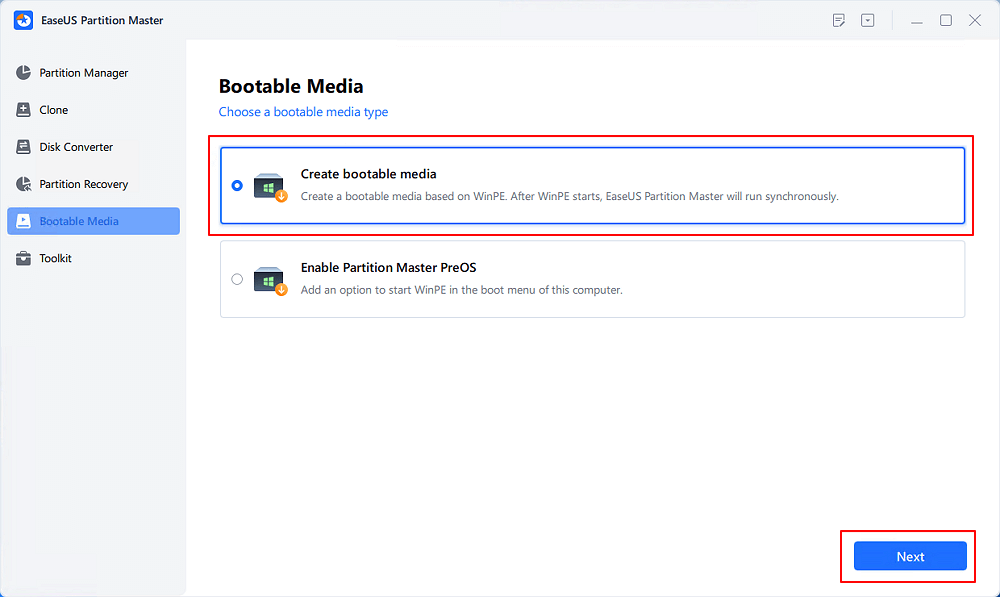
Step 2. Select an available USB Drive or CD/DVD and click "Create." You can also burn the Windows ISO file to the storage media.
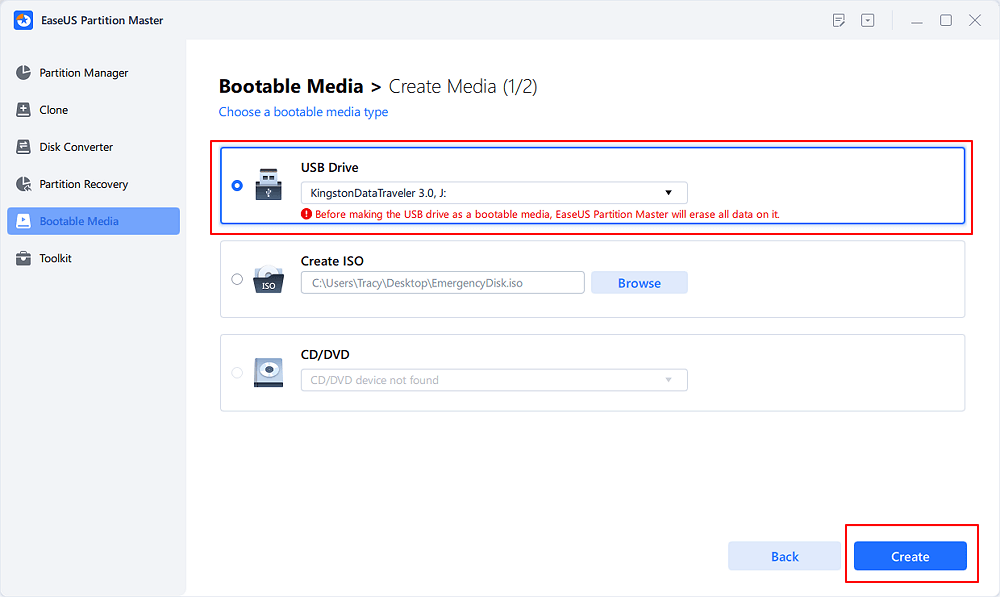
Step 3. Connect the created bootable drive to the new computer and reboot the computer by pressing and holding F2/Del to enter the BIOS. Then, set the WinPE bootable drive as the boot disk and press F10 to exit.
Step 4. Boot the computer again and enter the WinPE interface. Then, open EaseUS Partition Master and click "Boot Repair" under the "Toolkit" option.
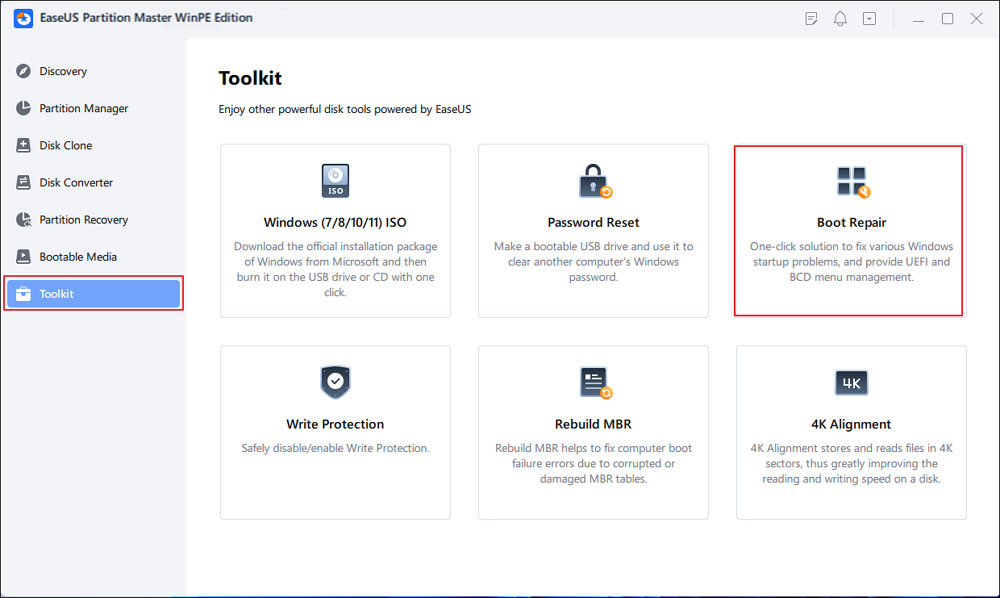
Step 5: Select the system you want to repair and click "Repair."
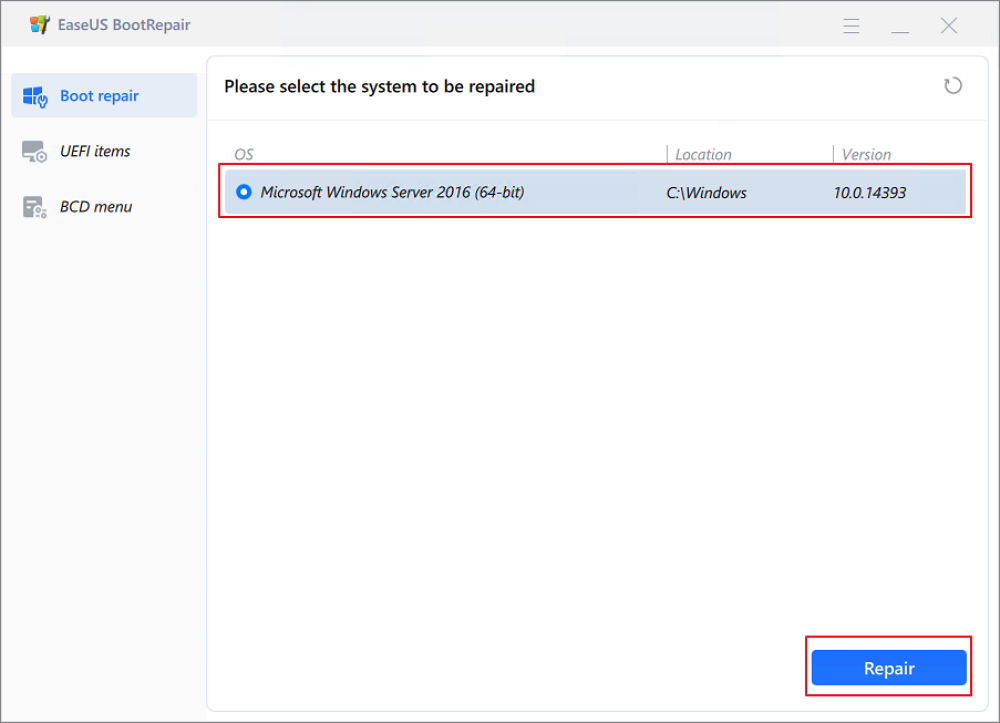
Step 6. Wait a moment, and you will receive an alert that the system has been successfully repaired. Click "OK" to complete the boot repair process.
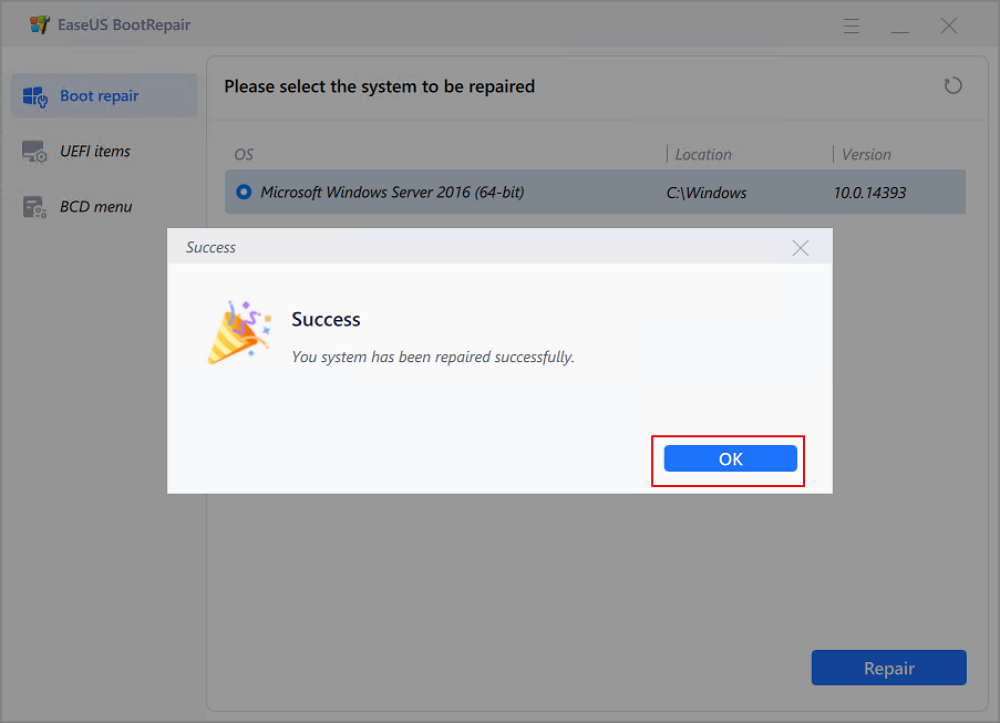
The user interface of EaseUS Partition Master is very easy to use. It can instantly fix any problem on any computer. Download it to have a try.
Still want to know more details about this error and how to apply this tool to your scenario? Click below entrance and seek help:
EaseUS experts are available to provide you with 1-on-1 manual services (24*7) and help fix Windows boot error, BSOD or computer boot loop issues. Our experts will offer you FREE evaluation services and efficiently diagnose and resolve system boot failure, Windows stop codes and OS lagging issues using their decades of experiences.
If the power light is on, but your ASUS laptop still won't turn on, try the following methods to fix this error.
You can check for ASUS laptop screen problems by turning the display on and off.
To check your display settings, try the following steps:
Different ASUS computer models may require different keys to perform these steps. Check the instruction manual if you're not sure.
To check your computer's display, you need to follow the instructions:
If there is a display on the external monitor, there may be a problem with your laptop's graphics driver.
In many cases, a hard reset can eliminate many laptop glitches and software issues. We recommend trying this step before more complicated solutions, such as replacing your laptop battery.
To hard reset your Asus laptop, complete the following steps:

Too many devices connected to your ASUS laptop may lead to this error. First, unplug all attached accessories, such as external keyboards, mice, and hard drives. Then, turn on the unbootable laptop to check if the problem disappears. If the computer is working, the problem is caused by one of the external devices.
Find a computer or a laptop that works properly, and download the corresponding BIOS file through the ASUS support website (provided that you know the model of the ASUS computer that cannot be opened normally).
ASUS also gives specific instructions on searching and downloading drivers, utilities, BIOS, and user manuals.
💡The USB drive file system should be FAT32.
If your ASUS laptop won't turn on because of Secure Boot Violation, you can check the following article to learn how to fix it.
Secure Boot Violation | Quick Troubleshooting
Secure boot violation is an annoying problem preventing you from booting your PC into Windows. If you are facing the Secure Boot Violation invalid signature detected error, continue reading, and this article will help you resolve the issue.

ASUS laptops not turning on is one of the problems that ASUS users often encounter in their daily work. I hope this article helps you when you encounter this problem. You can also share this article to help more ASUS users.
There are various reasons why your ASUS laptop won't turn on. This could be due to a dead battery, software, or hardware issue. We have listed related issues and hope to help you.
1. How do I turn on my ASUS laptop if it won't turn on?
You can try the following fixes to remove this error:
2. How do I reset an unresponsive ASUS laptop?
3. Why won't my ASUS screen turn on?
There are various reasons why your ASUS laptop won't turn on, such as a dead battery, a bad charger, software conflict issues, or hardware-related issues.
How Can We Help You
Roxanne is one of the main contributors to EaseUS and has created over 200 posts that help users solve multiple issues and failures on digital devices like PCs, Mobile phones, tablets, and Macs. She loves to share ideas with people of the same interests.
Sherly joined EaseUS in 2022 and she has always loved writing articles and enjoys the fun they bring. She receives professional training here, focusing on product performance and other relative knowledge. She has written over 200 articles to help people overcome computing issues.
It won't hot image your drives or align them, but since it's coupled with a partition manager, it allows you do perform many tasks at once, instead of just cloning drives. You can move partitions around, resize them, defragment, and more, along with the other tools you'd expect from a cloning tool.
Read MoreI love that the changes you make with EaseUS Partition Master Free aren't immediately applied to the disks. It makes it way easier to play out what will happen after you've made all the changes. I also think the overall look and feel of EaseUS Partition Master Free makes whatever you're doing with your computer's partitions easy.
Read MorePartition Master Free can Resize, Move, Merge, Migrate, and Copy disks or partitions; convert to local, change label, defragment, check and explore partition; and much more. A premium upgrade adds free tech support and the ability to resize dynamic volumes.
Read MoreIt won't hot image your drives or align them, but since it's coupled with a partition manager, it allows you do perform many tasks at once, instead of just cloning drives. You can move partitions around, resize them, defragment, and more, along with the other tools you'd expect from a cloning tool.
Read MoreI love that the changes you make with EaseUS Partition Master Free aren't immediately applied to the disks. It makes it way easier to play out what will happen after you've made all the changes. I also think the overall look and feel of EaseUS Partition Master Free makes whatever you're doing with your computer's partitions easy.
Read MoreRelated Articles
How to Fix Windows Was Unable to Complete the Format in Windows 11
![]() Tracy King/2025/04/28
Tracy King/2025/04/28
2025 Sony USB/Pen Drive Format Tool Is Online | Free Download
![]() Jean/2025/04/28
Jean/2025/04/28
How to Change Cluster Size Without Formatting 🔥
![]() Sherly/2025/04/28
Sherly/2025/04/28
How to Change exFAT Allocation Unit Size More Efficiently
![]() Cici/2025/04/28
Cici/2025/04/28
EaseUS Partition Master

Manage partitions and optimize disks efficiently
Your best companion for disk partitioning, MBR to GPT/GPT to MBR conversion,even OS migration
CHOOSE YOUR REGION
Start Your Free Trial!
Sign up to our newsletter, stay updated on news and exclusive offers from EaseUS. Don't worry, if you change your mind, you can unsubscribe at any time, free of charge. We value your privacy (Privacy Policy).
Start Your Free Trial!
Sign up to our newsletter, stay updated on news and exclusive offers from EaseUS. Don't worry, if you change your mind, you can unsubscribe at any time, free of charge. We value your privacy (Privacy Policy).