To clone a 1TB SSD/HDD to a 2TB SSD, connect both drives to your computer, use a cloning tool like EaseUS Partition Master to copy the 1TB drive's contents to the 2TB drive. Then replace the old drive with the new SSD. After cloning, you will need to use a partition manager to expand the cloned partition to use the extra space on the 2TB drive. Then, set the new SSD as your boot drive.
User Case on Reddit:
I'm looking to replace my 1TB HDD that came with my prebuilt with a 2TB that I recently purchased. I can't add both of them currently, as there is only one location to mount HDDs in this case. Until I can mount both into the case with an HDD cage I ordered, what is the best way I can transfer all of the data off of the old HDD into the new one? My main problem is that I have a bunch of Epic and Steam games downloaded on my HDD, and I'm not sure if I'll have to redownload them after the transfer, and I'm trying to avoid that. - From r/Techsupport
Many users choose to clone their 1TB HDD or SSD to a larger 2TB SSD for different reasons:
- After upgrading to Windows 11, the system and app files take up more space and require faster disk performance.
- When buying a new computer or laptop, cloning helps you move everything: OS, programs, and settings, without reinstalling.
- To speed up overall performance, including boot time, game loading, and file transfers.
- To replace an aging or slower HDD/SSD with a newer, more reliable 2TB SSD.
- To expand storage space for large media files, projects, or games while keeping the same system environment.
In this guide, EaseUS Software will guide you through a safe and proven cloning process.
Download HDD/SSD to SSD Cloner First
Windows doesn't come with a built-in cloning tool, so to clone your old hard drive to the new SSD, you need to select a reliable cloning software first. EaseUS Partition Master is a professional cloning tool. It allows you to clone a smaller drive to a larger one and can expand the cloned partition to use the extra space on the 2TB SSD.
It's easy to use for even beginners, and you can check more details of its cloning feature below:
- Support Windows 11/10/8/7/XP/Vista.
- Support SSD/HDD, SD card, external hard drive, USB flash drive, etc.
- Multiple clone modes available: Partition-to-partition clone, disk-to-disk clone, sector-by-sector clone.
- Clone HDD to SSD without reinstalling Windows or losing any data.
Preparation before Hard Drive Cloning (Must do's)
Before cloning the source disk to the target disk, here are some must-do tips you need to take a look at. You are lucky to get a proven method. Share this tutorial online to help more people around you upgrade their disk drives efficiently:
1. Back up important data.
The cloning process will erase all data on the targeted SSD. If you have stored some important files on the hard drive, backing up all your data to another location is the right choice. Manually copy and paste data to another device or use the free backup software.
2. Prepare the Destination SSD
- #1. Check SSD storage capacity
You should first ensure that the available disk space of your 2TB SSD exceeds your source HDD. If it's smaller than the source HDD, you may need to delete the unnecessary programs or migrate apps to another drive.
- #2. Connect SSD and check the partition style
Open Disk Management and make sure the partition style of the SSD is the same as the source HDD(MBR - MBR; GPT - GPT). If not, use Disk Management to convert MBR to GPT or vice versa.
(Steps to view partition style: Press "Windows" + "X" and click "Disk Management" to open > Right-click disk and click Properties > Move to Volumes and see partition style.)
- #3. Initialize SSD
You need to initialize a new SSD for use. Connect the SSD to the computer and open Disk Management. Right-click SSD disk and select "Initialize Disk." Choose the partition style ( in accordance with the source disk) and start to initialize.
How to Clone 1TB SSD/HDD to A 2TB SSD
Download EaseUS Partition Master and follow the easy steps to clone 1TB SSD or HDD to 2TB SSD:
Step 1. Select the source disk.
- Go to the "Clone" tab, click "Clone OS Disk" or "Click Data Disk". And then click "Next" to continue.
- Select the source disk that you want to copy or clone. Then, select "Next".
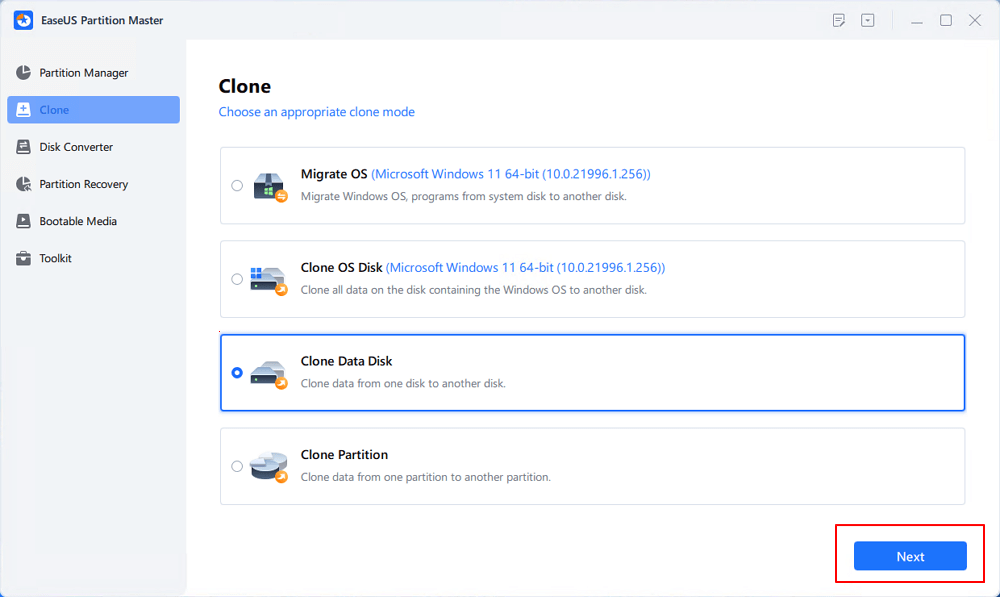
Step 2. Select the target disk.
- Choose the wanted HDD/SSD as your destination and click "Next" to continue.
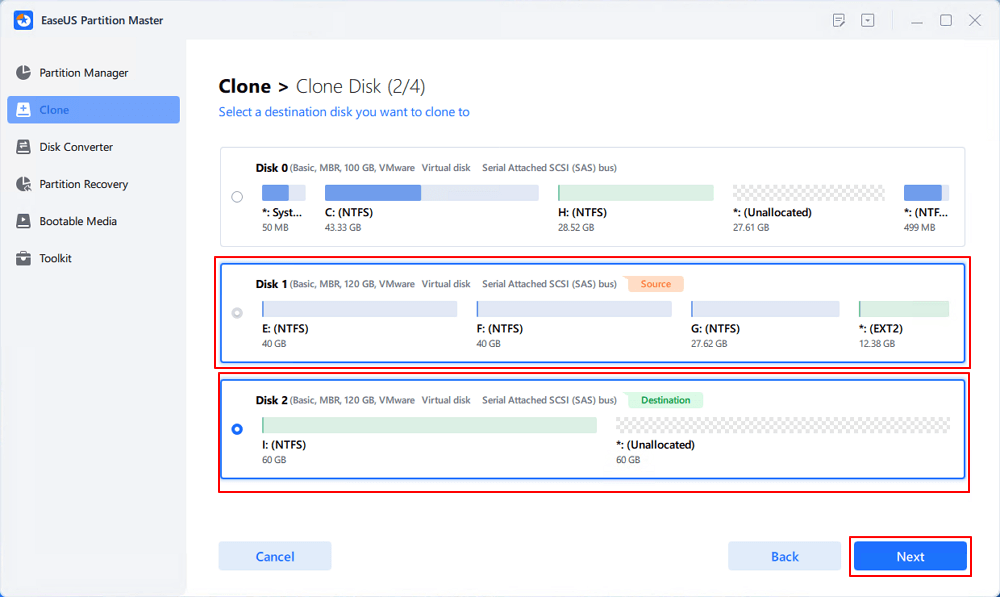
- Check the warning message and click "Yes" to confirm.
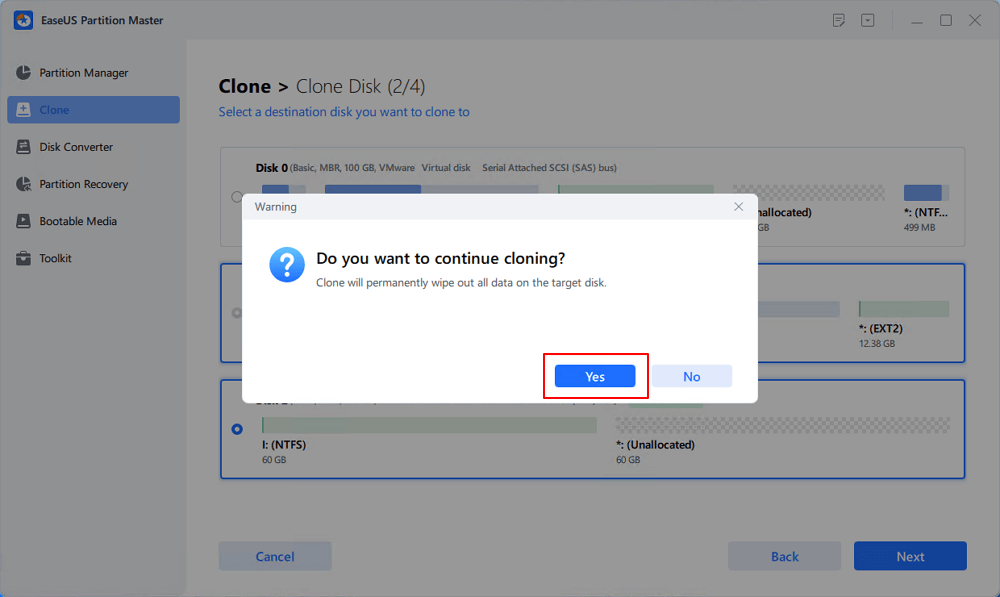
Step 3. Select clone mode.
You can select "Autofit the disk", "Clone as the source" to customize your disk layout.
Step 4. Click "Start" to start cloning process.
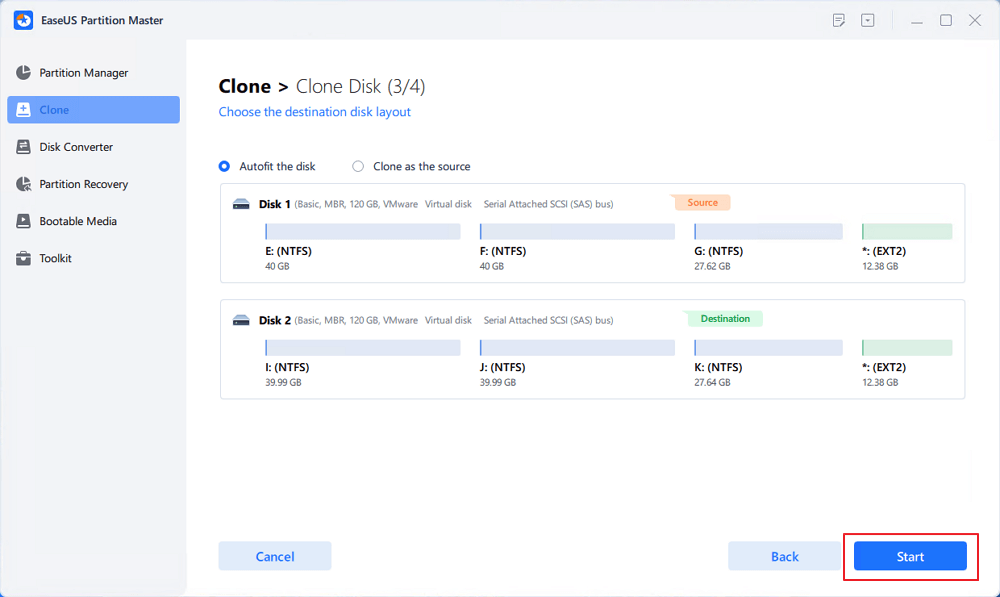
After the cloning, you may find unallocated space on your 2TB SSD. To make full use of this SSD, you need to extend the volume with the unallocated space.
After cloning my 1TB hard drive, 2TB ssd now is 1TB - From tom'sHARDWARE
Check the link below to learn more instructions if you need.
Solved: SSD Not Showing Full Capacity After Clone
Solve your SSD not showing full capacity after clone issue with our 3 effective fixes. Moreover, learn how to manage and maximize SSD space efficiently.

Bonus Tip: Boot from New SSD/Change Boot Drive Order
After cloning, you need to set the new SSD as the boot drive to boot your device from the cloned SSD:
Step 1. Insert the SSD into your computer and restart it.
Step 2. Press Del/F2 to enter BIOS. (Contact the manufacturer to learn which key to use.)
Step 3. Check the Boot section and press an arrow key to change the Boot order.
Step 4. Save changes and restart your computer.
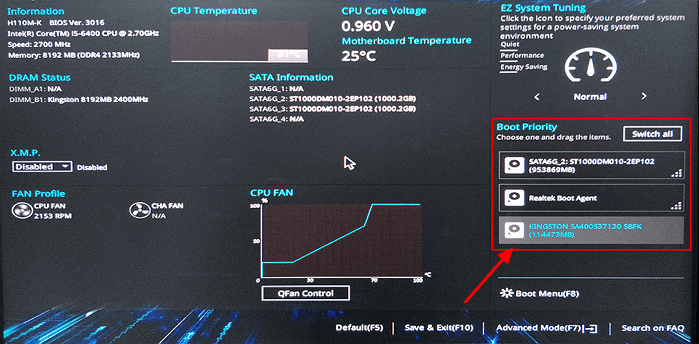
For those who need additional help, our customer service representatives are available to provide step-by-step guidance.
EaseUS OS or Disk Cloning Online Services
Click here to contact EaseUS Partition Master experts for free
EaseUS experts are available to provide you with one-on-one manual services (24*7) and help solve system or disk cloning startup issues. Our experts will offer you free evaluation services and efficiently diagnose and resolve disk cloning or system disk boot problems using their decades of experiences.
- 1. Target disk becomes unbootable or SSD won't boot after clone.
- 2. Target disk is unable to boot after performing customized partition operations.
- 3. To seamlessly clone OS disk to new drive and boot PC without any issues.
To Sum Up
In this article, we introduce straightforward software to clone 1TB HDD to 2TB SSD. Do the preparation and run EaseUS Partition Master, you can easily clone 1TB HDD to 2TB SSD.
Get More Info about 1TB to 2TB SSD
If you have more questions about cloning hard drive to SSD or disk cloning, refer to the questions below and find answers here.
1. Can you clone a 1TB drive to a 2TB drive?
Yes, you can clone a 1TB drive to a 2TB drive as long as the new disk has enough space to hold all the data from the old one. After cloning, you can use a partition manager such as EaseUS Partition Master to extend the cloned partition and make full use of the 2TB capacity.
2. Can you clone an SSD to another SSD?
Absolutely. Cloning an SSD to another SSD is often done when upgrading to a larger or faster drive. The process keeps your Windows system, installed apps, and data exactly the same, so you can continue working without reinstalling or reconfiguring anything.
3. Is it possible to clone an HDD to an SSD?
Yes. Migrating from a traditional HDD to an SSD is one of the most effective upgrades for improving performance. Once cloned, your computer will boot faster, open programs quicker, and run more smoothly. Just make sure your new SSD is properly connected and has enough free space for the clone.
4. What are the disadvantages of cloning a hard drive?
Cloning is generally safe, but there are a few points to keep in mind:
- It copies everything, including unused or unnecessary files, so cleaning up the old disk first is a good idea.
- If you clone to a smaller drive, data exceeding the target size won't transfer.
- A cloned system may fail to boot if the BIOS/UEFI settings or boot mode are not matched correctly.
- Drives with existing bad sectors can cause read errors during cloning.
5. Is cloning an SSD risky?
Not really, as long as you use reliable software and verify the connections. Cloning doesn't harm your data or the original disk - it simply makes an identical copy. For best results, avoid interrupting the process and double-check that the target SSD is initialized correctly (MBR or GPT).
Was This Page Helpful?
Sherly joined EaseUS in 2022 and she has always loved writing articles and enjoys the fun they bring. She receives professional training here, focusing on product performance and other relative knowledge. She has written over 200 articles to help people overcome computing issues.
Written by Tracy King
Tracy became a member of the EaseUS content team in 2013. Being a technical writer for over 10 years, she is enthusiastic about sharing tips to assist readers in resolving complex issues in disk management, file transfer, PC & Mac performance optimization, etc., like an expert.
Related Articles
-
How to Install Windows 11 on New SSD (SATA/M.2/NVMe) 🔥
![author icon]() Tracy King/Dec 23, 2025
Tracy King/Dec 23, 2025 -
Fixed: Green Screen of Death on Windows 10/11 - 6 Tips 💡
![author icon]() Sherly/Dec 23, 2025
Sherly/Dec 23, 2025 -
CHKDSK Cannot Continue in Read-only Mode: Get 5 Fixes for CHKDSK Read Only Mode
![author icon]() Brithny/Dec 23, 2025
Brithny/Dec 23, 2025 -
Get the USB Format for Mac and Windows | How-to Guide
![author icon]() Tracy King/Dec 23, 2025
Tracy King/Dec 23, 2025
