Page Table of Contents
About the Author
Hot Topics
Updated on Nov 19, 2024
After using your HP computer for a while, have you ever encountered an error prompting you that the recovery partition is out of space? EaseUS Software will show you the specific reasons why your HP recovery drive is running out of disk space and the solutions to the problem.
How do we solve the HP recovery partition full error without data loss? The best way to fix "Full HP Recovery Disk" is to extend the recovery partition, which doesn't delete any files and won't cause any data loss. Or, to permanently fix HP recovery drive full error, you can delete the recovery partition after you back up the important data on it.
Method 1. Extend Partition to Fix HP Recovery Drive Full
In order to expand the recovery partition, we strongly recommend you use third-party professional software, EaseUS Partition Master. Compared with Disk Management, it is more secure and efficient. For example:
- There must be unallocated space or free space on the disk, followed by a primary or logical partition.
- The target partition must be in RAW and NTFS file systems.
EaseUS Partition Master Professional successfully breaks all the above limitations. It allows you to directly expand the recovery partition of any format by using non-contiguous, unallocated space or free space.
Step 1. Locate the Target Partition.
Go to Partition Manager, locate the target partition and select "Resize/Move".

Step 2. Extend the Target Partition.
Drag the partition panel rightward or leftward to add the unallocated space into your current partition, or you can click click "fill in all unallocated" to allocate all space to the target partition. Then, click "OK" to confirm.

Extra Option: Get Space from Another Drive
If there is not enough unallocated space on your disk, right-click on a big partition with enough free space, select "Allocate space".
Then select the target partition that you want to extend at the allocate space to column.

Step 3. Execute Operations to Extend Partition.
Drag the dots of the target partition into the unallocated space and click "OK".

Then Click the "Execute Task" button and click "Apply" to keep all the changes.
When you open Disk Management, you will find that although there is still unallocated space, it is not adjacent to the HP recovery partition. In this case, you need to seek help from a professional program. Install EaseUS Partition Master to help. It can also help with the following functions:
- Fix extend volume grayed out error
- Extend the C drive
- Extend the D drive
- Resize FAT32 partition
- Move unallocated space from D to C
If you have the above needs, download it and use it. I believe it will make your disk management easier and easier.
Read Also:
How to Fix HP Stream Low Disk Space [100% Working]
This passage will address the common issue of 'HP Stream Low Disk Space.' Discover practical solutions and tips to manage and optimize your HP Stream's storage.
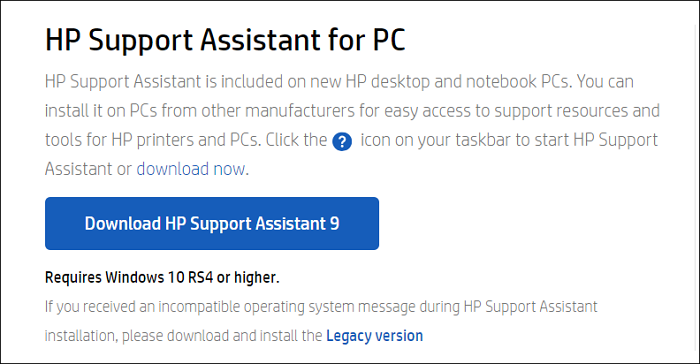
Method 2. Delete HP Recovery Partition to Fix a Full HP Recovery Drive
HP recovery drives allow you to restore your operating system to factory settings with the help of system backup information and important registration and security files. Hence, to avoid data loss, you need to copy the HP recovery partition to new hard drive or USB drive first. Then, follow these steps to delete the recovery partition to fix the low disk space error.
Stage 1. Copy HP Recovery Partition
EaseUS Partition Master allows you to copy the recovery partition to another drive on an HP/Dell laptop.
Step 1. Launch the EaseUS Partition Master and go to "Disk Clone" > Choose "Clone Partition."
Step 2. Choose the HP recovery partition and then determine the destination partition. Finally, click "Next" and "Yes" to continue the cloning.

Stage 2. Delete HP Recovery Partition
Well, after backing up the recovery partition, you can go and delete it to fix the HP recovery partition's low space error.
Here is how:
Step 1. Open EaseUS Partition Master, click "Partition Manager". Right-click on the recovery partition and choose "Delete".
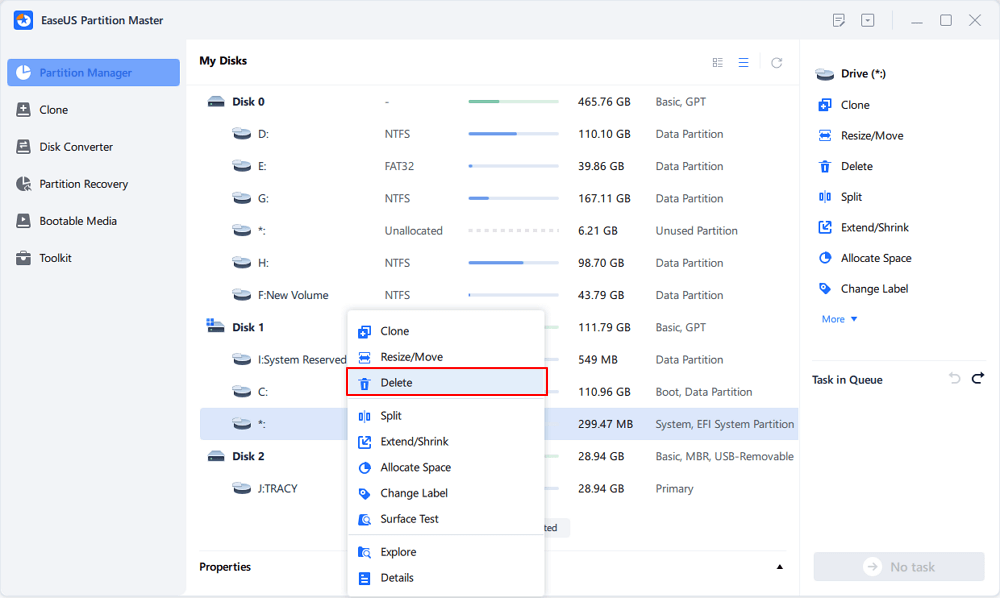
Step 2. Click "Yes" to confirm the message "Do you want to delete the selected partition?".
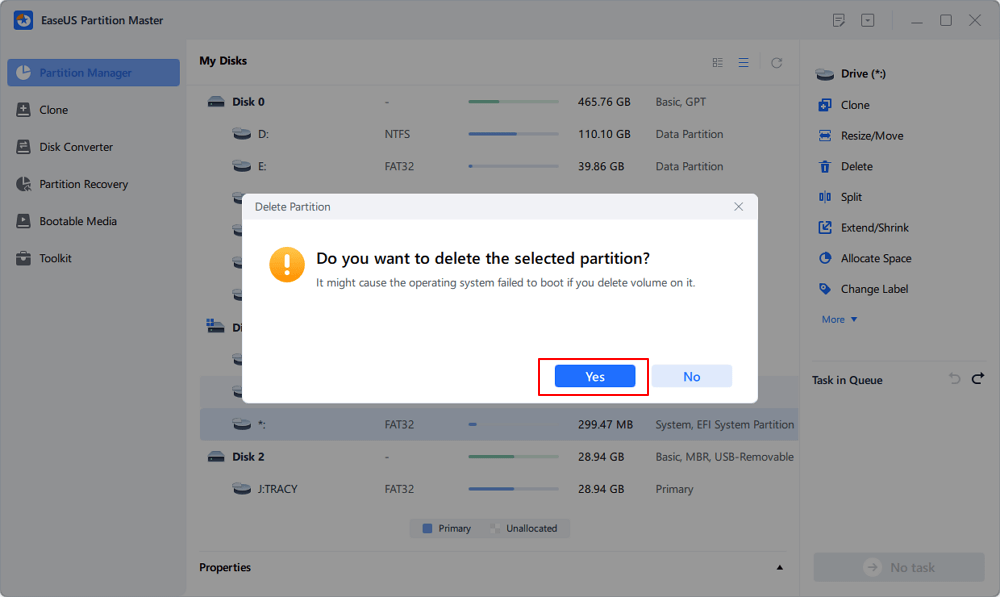
Step 3. Click "Execute Task" and then click "Apply" in the new window to completely remove the recovery partition.
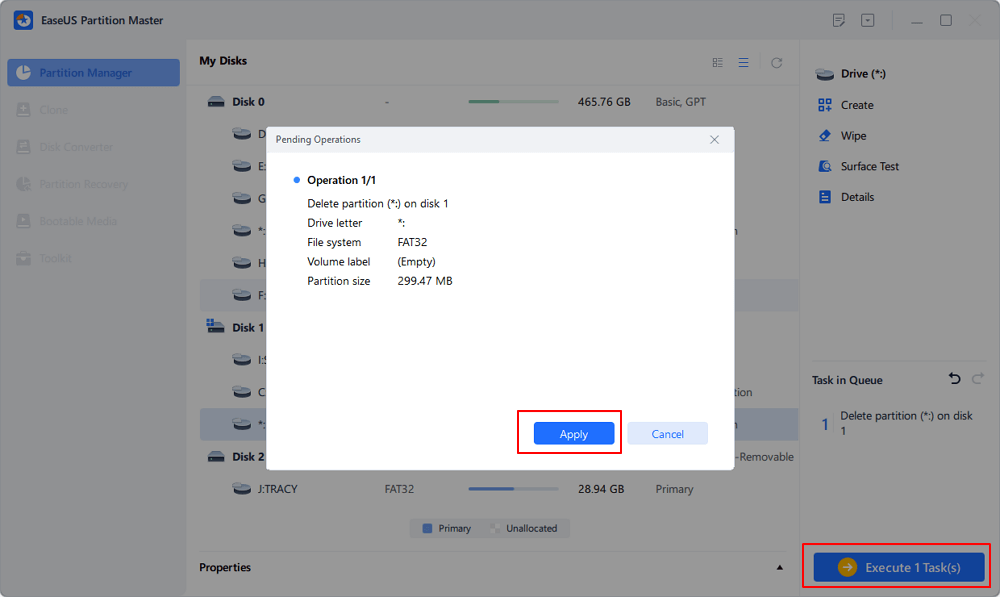
In addition, some users have reported that they have solved the problem of insufficient system space through Disable Low Disk Space Warning, unhiding protected operating system files, disabling system protection, etc. You can click on the link below to learn the detailed steps of these methods and more ways to remove insufficient space on Windows.
12 Ways to Fix Low Disk Space Error on Windows 11/10/8/7 [2023 New]
Here are 11/10 useful tips for Windows users to free up hard disk space and well manage hard drive space in daily use.

What Is Taking Disk Space on the Recovery Drive
If your HP recovery partition is out of space, it means you have written files to it. You might have some applications installed on it or use it as a destination path for backup.
If you have used the HP Recovery drive as a backup destination path, first disable this path in Windows Backup and Restore. You can skip this process if you make sure that the drive is not where the backup is saved.
You can then display hidden files on the HP Recovery disk by following these steps:
1. Double-click Computer, click Organize, and then select File and Search Options from the results listed.
2. In the pop-up window, click "View". Check the "Show hidden files, folders, and drives" option and uncheck the "Hide protected operating system files (recommended)" option. Then, click OK.
3. Reopen the HP D Recovery partition and locate the files and newly installed programs that you saved to the partition.
4. You can resolve this error by deleting unnecessary files and uninstalling unnecessary programs.
Conclusion
HP recovery drives, like Dell or Lenovo recovery drives, are created by the computer manufacturer. It allows you to restore your Windows operating system to factory settings with the help of system backup information and important registration and security files. This article introduces the two most effective methods to help you remove this error. I hope this helps you solve your problem. If this article helps you, please share it with more people.
HP Recovery Disk Drive Full FAQs
What do you do when the recovery disk on your HP laptop is almost full? Do you have a clear understanding of the HP recovery partition now? Go to read the following content to get more details.
1. Why is my HP recovery drive almost full?
Writing data to this disk is the primary cause of the HP recovery partition full error. If the right conditions are met, this may occur automatically or as a result of your activities. You need to know that only files related to system recovery can be saved to the recovery drive.
2. How do I free up space on the recovery drive?
You can try the following means to free up disk space on the HP recovery partition:
- 1 Extend HP Recovery Partition with Disk Management.
- 2 Disable System Protection.
- 3 Don't Hide Protected Operating System Files.
- 4 Disable Low Disk Space Warning on Windows 10/8/7.
- 5 Remove the Recovery Drive Letter.
- 6 Delete Recovery Drive D.
When the recovery drive is out of space, you can run a Disk Cleanup program to scan the recovery drive and delete unnecessary files. But ensure you have backed up the important system files in advance.
Step 1. Hit "Win" + "R" to open a Run dialog, type "cleanmgr" on the Run window, and press Enter to run "Disk Cleanup."
Step 2. Choose the recovery drive and click "OK" to continue. Then, the program will scan and calculate the space that can be freed up.
Step 3. Select all unnecessary files, and click "OK" to free up more space on the recovery drive on Windows 10.
3. What does the HP recovery drive do?
HP Recovery Drive allows you to restore your HP operating system to factory settings with the help of system backup information and important registration and security files.
How Can We Help You
About the Author
Oliver is an EaseUS professional writer who dares explore new areas. With a passion for solving tech issues with straightforward guides for common users, Oliver keeps honing his writing craft by developing in-depth solutions for disk and partition management, computer boot-up issues, file transfer, etc.
Sherly joined EaseUS in 2022 and she has always loved writing articles and enjoys the fun they bring. She receives professional training here, focusing on product performance and other relative knowledge. She has written over 200 articles to help people overcome computing issues.
Product Reviews
-
I love that the changes you make with EaseUS Partition Master Free aren't immediately applied to the disks. It makes it way easier to play out what will happen after you've made all the changes. I also think the overall look and feel of EaseUS Partition Master Free makes whatever you're doing with your computer's partitions easy.
Read More -
Partition Master Free can Resize, Move, Merge, Migrate, and Copy disks or partitions; convert to local, change label, defragment, check and explore partition; and much more. A premium upgrade adds free tech support and the ability to resize dynamic volumes.
Read More -
It won't hot image your drives or align them, but since it's coupled with a partition manager, it allows you do perform many tasks at once, instead of just cloning drives. You can move partitions around, resize them, defragment, and more, along with the other tools you'd expect from a cloning tool.
Read More
Related Articles
-
How to Fix Black Screen After Cloning Disk - 3 Proven Methods
![author icon]() Sherly/2024/10/25
Sherly/2024/10/25 -
How to Fix "No Audio Output Device is Installed" Windows 11
![author icon]() Daisy/2024/10/17
Daisy/2024/10/17 -
How to Resize Partition Using GParted and Its Best Alternative (Your Guide Here)
![author icon]() Tracy King/2024/10/29
Tracy King/2024/10/29 -
SmartDisk FAT32 Format Utility & FAT32 Format Tool Free Download [2024 Updated]
![author icon]() Jean/2024/10/29
Jean/2024/10/29
Hot Topics in 2024
EaseUS Partition Master

Manage partitions and optimize disks efficiently








