Page Table of Contents
About the Author
Hot Topics
Updated on Apr 28, 2025
Your HP Stream laptop will become sluggish, and applications lag every time you run low disk space. This problem may be caused by hidden files and unnecessary data on your drive. You are required to scan your hard drive and clean the clutter.
This guide will assist you with six efficient methods to deal with HP Stream low disk space and HP Stream factory reset not enough space problem. Additionally, EaseUS will teach you some bonus tips to keep your drive free for better computer performance.
What's Taking Up HP Stream Disk Space
Some pre-installed files, system updates, user data, or temporary files can take up or fill up storage space on the HP Stream and make the HP Stream factory reset not enough space.
It is essential to find what is consuming the storage if your HP Stream is running out of space, but you think there is no giant data on your system. To do so, we recommend a handy Space Analyzer tool - EaseUS Partition Master Professional. Its specialized disk Space Analyze feature is designed to examine your storage space and provide a detailed status of a hard disk.
Try EaseUS Partition Master to check what's taking up your HP Stream's disk space and solve the HP Stream not enough space for factory reset.
Step 1. Launch EaseUS Partition Master and turn to Discovery. Find and Download Space Analyzer below Frequently Used Tools.
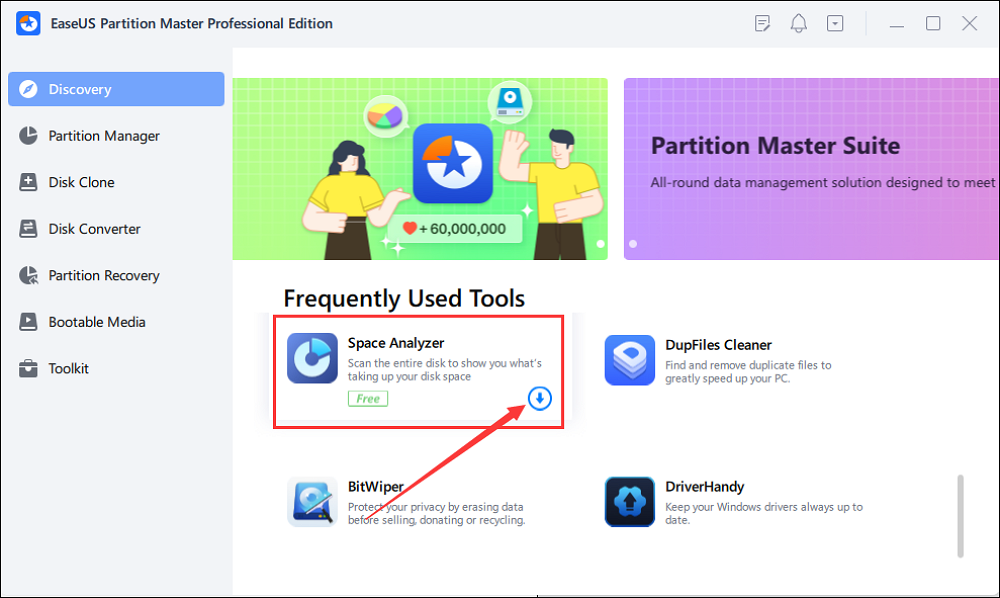
Step 2. In the Space Analyzer pop-up window, select the target disk to be analyzed and click Analyze in the upper right corner.
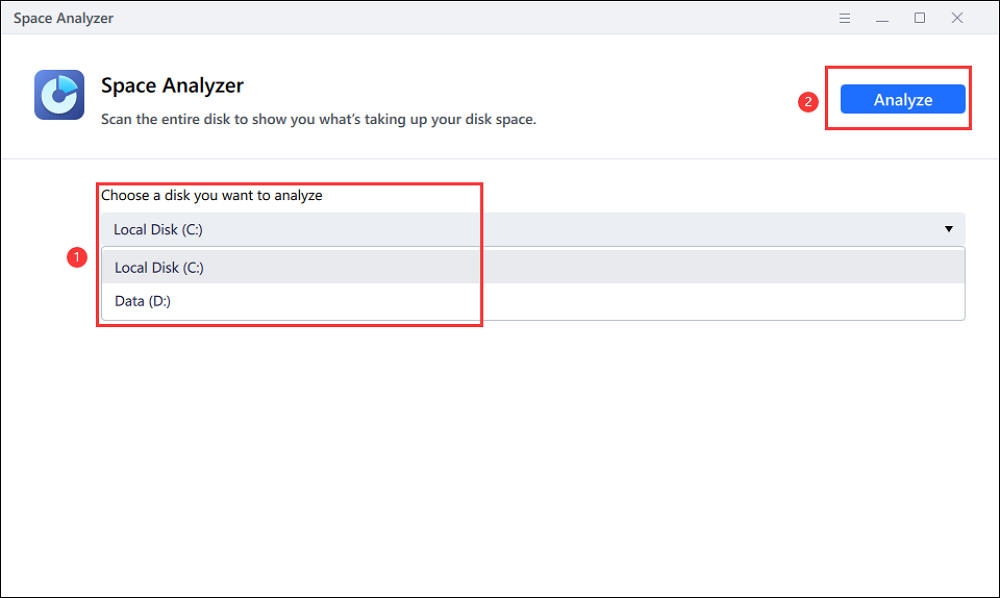
Step 3. Wait a while, and you will see the detailed data. You can click on Folder/File to view different data types and click on the small folder icon to see more information inside the file.
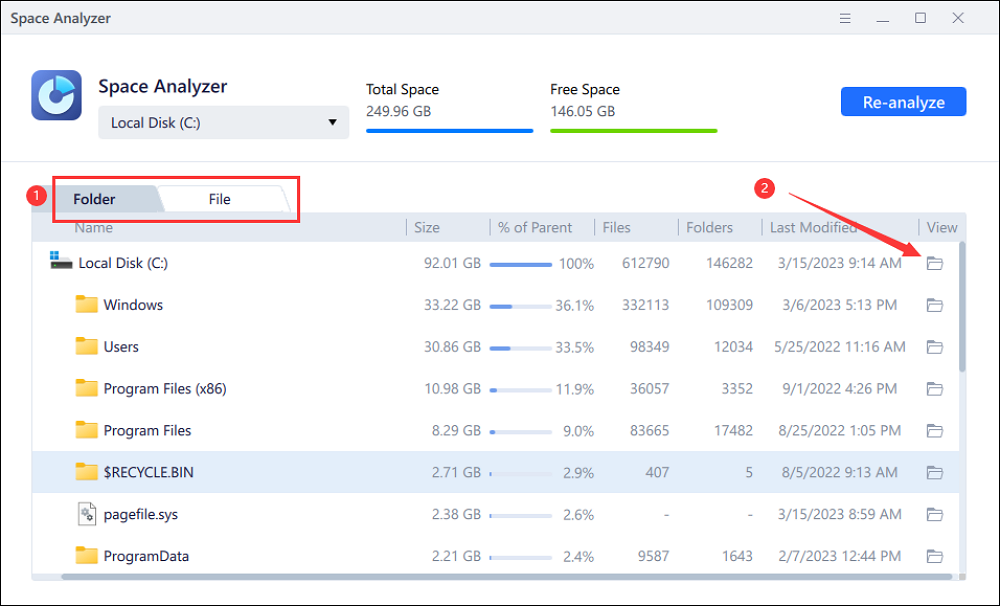
EaseUS Partition Master is one of the best free disk space analyzers for Windows. It is also a full-featured tool for disk and partition; continue reading, and let's check more solutions for low disk space errors. If you think this guide is useful, don't forget to share it with others in need.
How to Fix HP Stream Factory Reset Not Enough Space
This section will teach you the best solutions to fix your SP Stream low disk space and HP Stream factory reset not enough space issue. You may choose any automatic or manual method to free up the disk space.
- Method 1. Clean up Obsolete Windows Files
- Method 2. Migrate Files and Applications to External Hard Disk
- Method 3. Disable Windows Automatic Updates
In addition to these solutions, we provide additional tips to free up disk space on HP Stream. Let's begin the step-by-step tutorials.
Method 1. Clean up Obsolete Windows Files
There are some outdated Windows update files taking up space in the WinSxS folder. Please follow the steps below to clean up such files:
Step 1. Run Command Prompt as administrator, type cleanmgr, and press Enter.
Step 2. Select the target drive to clean and click OK.

Step 3. Select the Windows Update Cleanup option along with other space-consuming items and start cleaning the files.
Method 2. Migrate Files and Applications to External Hard Disk
If the internal disk has a large number of programs it will also take up space. You can use a USB or external hard disk to free up space on your primary SSD. You can use copy and paste, File Explorer, etc., to migrate files. For some applications, you can choose a simple and fast third-party tool - EaseUS Partition Master, which provides the function of App Mover and can help you move software with one click.
Step 1. Launch EaseUS Partition Master, go to the Discover section and click "AppMove" to activate this feature.
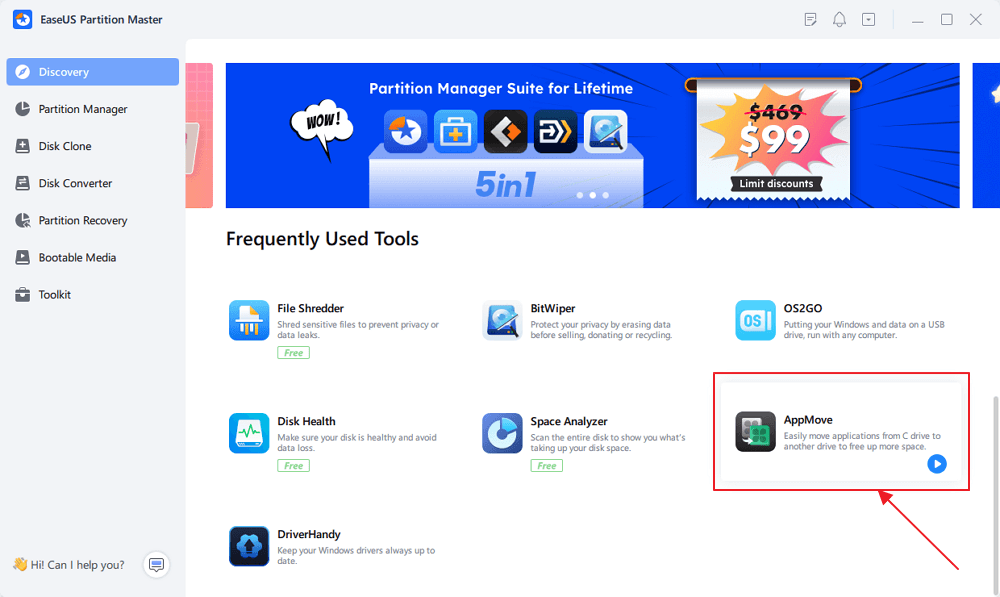
Step 2. Once AppMove opens up, click "App Migration" and click "Start" to begin the app migration process.

Step 3. Select the installed applications, big programs, and even games you want to move, then browse to select a target drive or partition as the destination next to the Migrate to section. Then, click "Transfer" to begin transfer your apps.
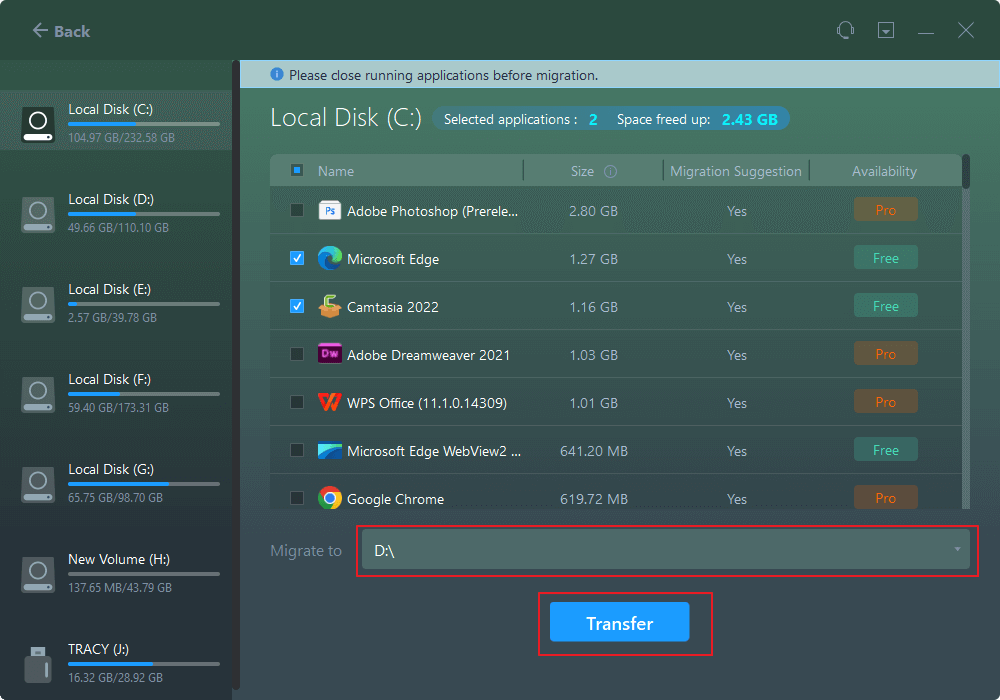
Method 3. Disable Windows Automatic Updates
Automatic Windows updates can also take up a lot of storage space, and for this reason, it is recommended to disable automatic Windows updates:
Step 1. Search for services.msc and open the Services window.
Step 2. Locate and right-click Windows Update and select Properties.
Step 3. Select the Startup type and disable the feature.

Step 4. After stopping and applying the feature, save the settings and restart your computer.
Other Tips to Free Up HP Stream Disk Space
Way 1. Extend Partition on HP Laptop
Extending the partition can be a better option. You get a low disk space warning if you think your disk doesn't have extra files. EaseUS Partition Master is a popular disk management tool that allows you to extend partition space easily. Its "1-Click Extend" feature can automatically modify the disk partition. Without extra primary partitions, you can easily create logical drives within the extended partition.
Download the EaseUS Partition Master and follow these steps to extend the partition and make enough space for the HP Stream factory reset.
Step 1. Locate the Target Partition.
Go to Partition Manager, locate the target partition and select "Resize/Move".

Step 2. Extend the Target Partition.
Drag the partition panel rightward or leftward to add the unallocated space into your current partition, or you can click click "fill in all unallocated" to allocate all space to the target partition. Then, click "OK" to confirm.

Extra Option: Get Space from Another Drive
If there is not enough unallocated space on your disk, right-click on a big partition with enough free space, select "Allocate space".
Then select the target partition that you want to extend at the allocate space to column.

Step 3. Execute Operations to Extend Partition.
Drag the dots of the target partition into the unallocated space and click "OK".

Then Click the "Execute Task" button and click "Apply" to keep all the changes.
Way 2. Run Disk Cleanup
Running Disk Cleanup is the initial step to free the low disk space. It is a free Windows utility to delete unnecessary and temporary files. This process involves manual steps, which are described below:
Step 1: Launch "File Explorer" on a Windows system. Choose "This PC" from the left menu.
Step 2: Under "Device and drives," select and right-click the desired drive you want to clean.
Step 3: Click the "Properties" option from the list.
Step 4: Choose "Disk Cleanup" in the pop-up window. Let the system scan the drive.

Step 5: Once the process ends, click target files and hit the "OK" button.
Note* You can expand "More Options" to delete system restore points and shadow copies.
Step 6: Select "Delete Files" to proceed.
Please be patient. The cleanup process may take some time.
How to Fix Disk Cleanup Stuck on Windows Update Cleanup
This passage addresses the frustrating issue of "Disk Cleanup Stuck on Windows Update Cleanup." It explains seven effective solutions to resolve it, aiding users in reclaiming storage space.
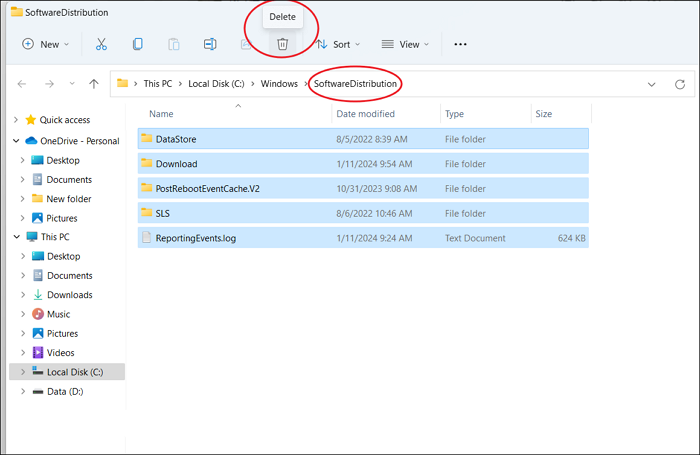
Way 3. Delete Duplicate and Temp Files
Duplicate files work as hidden culprits to occupy your disk space. You must delete these duplicate and temporary files to fix the HP Stream low disk space problem. Here are two simple ways to remove such files from your HP laptop:
Keep going if you want to delete them manually or skip to the next part of this method and set up an automatic temporary cleanup plan.
Part 1. Press "Win + E" to expand "File Explorer." Go to "Windows folder" > Temp folder, and delete all files.
Part 2. Set up an automatic cleanup plan to remove temporary files:
Step 1: Go to Settings > System > Storage.
Step 2: Click "Change how we free up space automatically" and choose a cleaning plan option "Every day," "Every week," "Every month," etc.
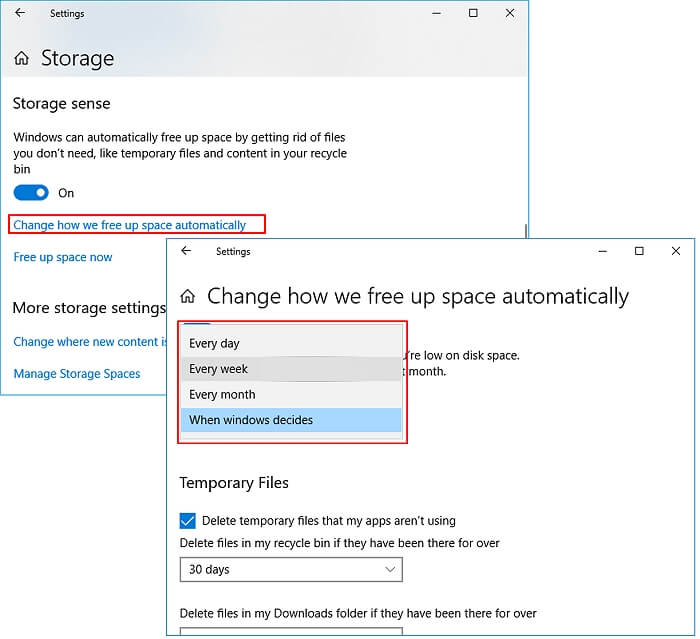
Way 4. Use HP Support Assistant to Optimize Disk Space
HP Support Assistant is a free tool to optimize disk space. It can fix HP Stream factory reset not enough space by removing unnecessary files and unwanted Recycle Bin data. Here are the steps to use the HP Support Assistant tool:
Step 1: Visit the HP support page to download "HP Support Assistant."
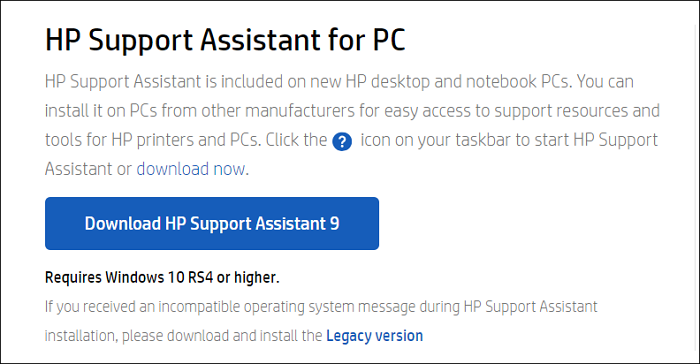
Step 2: Launch the application and choose on-screen instructions to install.
Step 3: Choose your laptop model, and select the "Optimize your performance" option under the "Fixes & Diagnostics" section.
Step 4: Click the "Empty Recycle Bin" option.
Step 5: Under the "Additional Options" tick "Clean Web Brower History, cookies, and cache checkboxes.
Step 6: Click "Optimize" for a real-time disk optimization report.
Way 5. Upgrade HP Hard Drive to A Bigger One
Upgrading the hard drive is a good option to deal with HP Stream low disk space issue. You can upgrade your disk to bigger if your existing hard drive has less storage space. In this process, EaseUS Partition Master will help you clone your old drive to the new one. Its advanced cloning feature allows users to transfer data, including operating systems, programs, and other files.
Conclusion
We hope the guide helped you enhance your system performance by cleaning up HP Stream low disk space for factory reset. All the solutions include detailed explanations and images to assist you.
Beginners may find the manual solutions a bit complex. Thus, we recommend they make the best use of EaseUS Partition Master. Its friendly interface and quick scanning help them to fix the issue without digging manually.
FAQs About HP Stream Factory Reset Not Enough Space
If you still have concerns about your HP Stream low disk space problem, please review this FAQ section.
1. How much storage is on an HP Stream?
The HP Stream laptop generally comes with a 32GB hard drive. However, you can expand the space by replacing the drive with a bigger one.
2. How do I fix low disk space on my HP laptop?
You can remove duplicate and unnecessary files to solve your HP laptop's low disk space problem. Also, delete the extra programs that are no longer needed. In addition, you can use cloud storage alternatives or save your data on external storage devices.
3. How to reset my HP Stream laptop when it says insufficient space?
If your HP Stream shows a message of insufficient space, consider cleaning the useless data. Run a disk cleanup to scan and delete the unnecessary files. Clone the drive to an external hard disk if you don't want to lose your crucial data. Make sure your laptop has an ample amount of free space for a smooth reset process.
How Can We Help You
About the Author
Updated by Tracy King
Tracy became a member of the EaseUS content team in 2013. Being a technical writer for over 10 years, she is enthusiastic about sharing tips to assist readers in resolving complex issues in disk management, file transfer, PC & Mac performance optimization, etc., like an expert.
Cici is the junior editor of the writing team of EaseUS. She accepted the systematic training on computers at EaseUS for over one year. Now, she wrote a lot of professional articles to help people resolve the issues of hard drive corruption, computer boot errors, and disk partition problems.
Product Reviews
-
I love that the changes you make with EaseUS Partition Master Free aren't immediately applied to the disks. It makes it way easier to play out what will happen after you've made all the changes. I also think the overall look and feel of EaseUS Partition Master Free makes whatever you're doing with your computer's partitions easy.
Read More -
Partition Master Free can Resize, Move, Merge, Migrate, and Copy disks or partitions; convert to local, change label, defragment, check and explore partition; and much more. A premium upgrade adds free tech support and the ability to resize dynamic volumes.
Read More -
It won't hot image your drives or align them, but since it's coupled with a partition manager, it allows you do perform many tasks at once, instead of just cloning drives. You can move partitions around, resize them, defragment, and more, along with the other tools you'd expect from a cloning tool.
Read More
Related Articles
-
How to Merge Partitions in Windows 10 [Safe and Quick Guides]
![author icon]() Tracy King/2025/04/28
Tracy King/2025/04/28 -
How to Rebuild BCD | All You Should Know 🔥
![author icon]() Cici/2025/04/28
Cici/2025/04/28 -
How to Boot From NVMe [2025 Easy Tutorial]
![author icon]() Sherly/2025/04/28
Sherly/2025/04/28 -
What Is the Best MBR to GPT Convert Tool? Your Checklist Here
![author icon]() Tracy King/2025/04/28
Tracy King/2025/04/28
Hot Topics
EaseUS Partition Master

Manage partitions and optimize disks efficiently








