Start Your Free Trial!
Sign up to our newsletter, stay updated on news and exclusive offers from EaseUS. Don't worry, if you change your mind, you can unsubscribe at any time, free of charge. We value your privacy (Privacy Policy).
Page Table of Contents
Why Need Partition Magic Tool for Windows Server 2008HOT
Free Download Partition Magic Server 2008 for Windows Server 2008 32/64 BitHOT
Use EaseUS Partition Magic Server Software on Windows Server 2008 to Manage Disk DriveHOT
Partition Magic Server 2008 Software Is Ready to Help. Get It to Make Disk Partitioning EasyHOT
About the Author
Hot Topics
Updated on Mar 29, 2025
Here on this page, we'll help you find reliable Partition Magic Server software for Windows Server 2008 and 2008 R2 32/64 bit users to free download and apply to manage disk partitions easily and safely.
Key Takeaways of Partition Magic Server 2008 (R2):

So why is a reliable partition magic tool necessary for Windows Server 2008 and 2008 R2 users? Here are some reasons that will explain why you need to turn to the partition magic tool for Windows Server 2008:
Though Microsoft announced that it ended support for Windows Server 2008 and Windows Server 2008 R2 ended its life on January 14th, 2020, it doesn't mean that worldwide users have stopped using this operating system.
According to enlyft, Windows Server 2008 still takes 1.50% market share, and more than 53890 companies are using this operating system to keep their website and business running. As long as Windows Server 2008/2008 R2 doesn't die, the need to manage disk space and optimize device performance will exist.
Most advanced Windows Server users are all quite familiar with Disk Management and Diskpart. However, both two tools have limited features, such as creating, extending, shrinking, formatting, and deleting volumes.
When it comes to disk type conversion, such as to convert MBR to GPT or convert GPT to MBR, you'll need to delete all existing partitions at first. Also, when you try to upgrade the Windows Server system disk, there is no disk clone or OS migration feature in these two tools.
Reliable partition magic server software can fulfill all types of disk partitioning demands on Windows Server 2008 and 2008 R2:
| Basic Disk Management | Advanced Disk Performance Optimization |
|---|---|
|
|
So how do I get reliable partition magic server software? Follow the part, and you'll successfully download reliable partition manager server software to execute disk management tasks on Windows Server 2008 and Windows Server 2008 R2.
Here is a list of basic standard principles that you can apply to define if the current software is 'Magic' and suitable for your Server systems:
The most important thing about selecting a partition magic Server software is whether this tool can save you time and energy. If it's way too complex to use and it even takes a long period to execute tasks, it's obviously not the one you need.
EaseUS Partition Master Enterprise is both easy-to-use and powerful to assist you in optimizing Server disk performance efficiently.
Your trustworthy Windows Server disk manager.
100% Secure
Free Inquiry
If you are using newer Windows Server systems and you also need reliable Server partition manager software, refer to the next links to get one:
Alongside the above-listed basic and advanced features, this tool also offers Windows Server 2008/2008 R2 users additional features for better managing disk drives, including:
It even offers 3 editions to assist different types of Windows Server 2008 users in picking and applying on their devices:
So how do you apply EaseUS Partition Magic Server software to manage disk drives on Windows Server 2008 or 2008 R2? Here in this part, we'll be showing you 3 tutorial guides to assist you in safely partitioning, resizing, and managing Server 2008 disk space with ease.
Applies to: simply partitioning 4 or even more partitions on a new disk with 1 click.
Step 1. Open EaseUS Partition Master, go to Partition Manager and click "Partition this disk" on the popped-up New Disk Guide window.
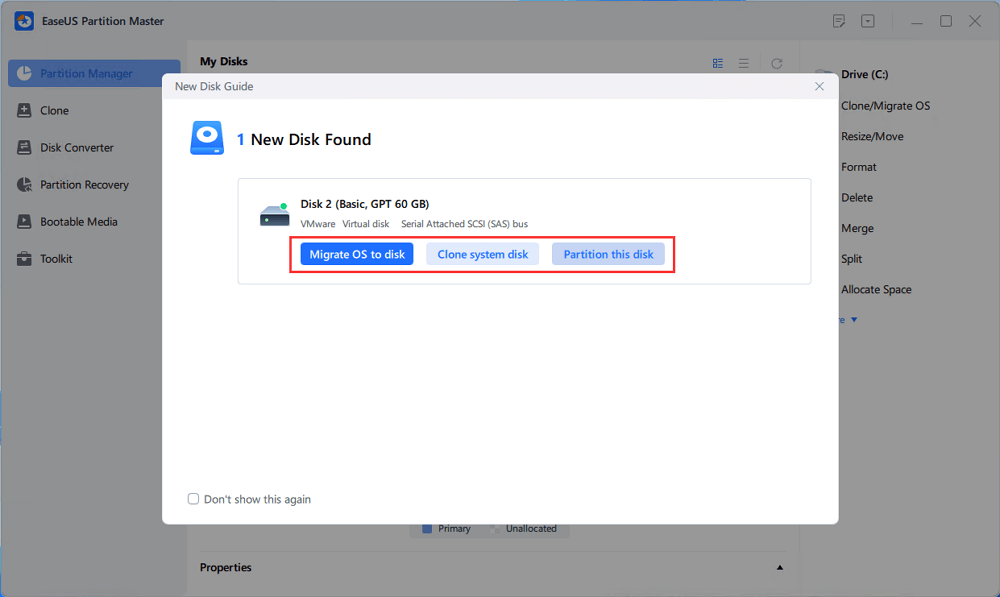
Step 2. Set the number of partitions you need to create, and set the partition style to your disk - MBR or GPT.
Or, you can accept the default setting offered by EaseUS Partition Master. Once done, click "Proceed".
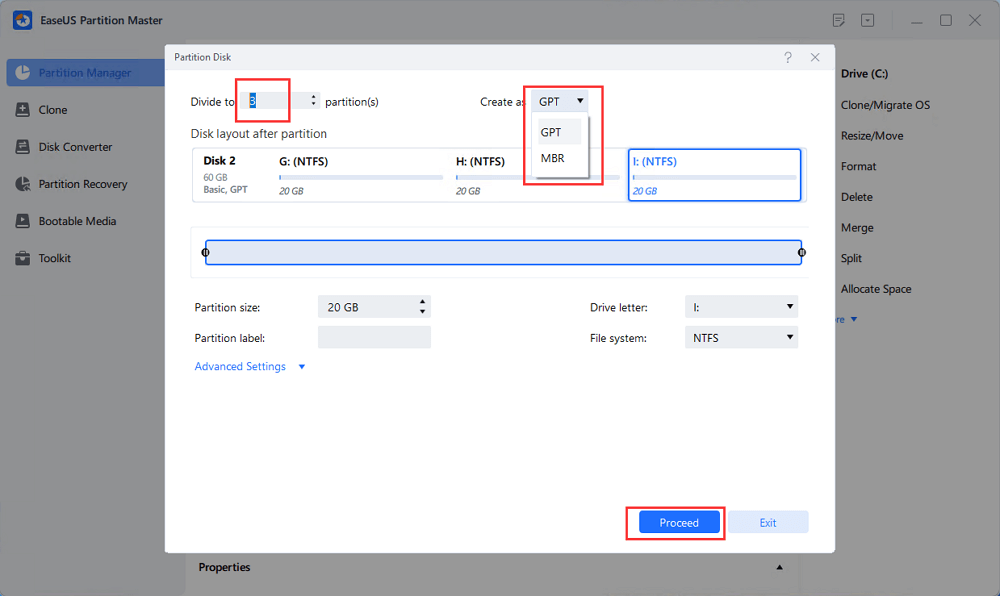
Step 3. Click "Execute 1 Task" and "Apply" to finalize partitioning the new HDD/SSD or external disk.
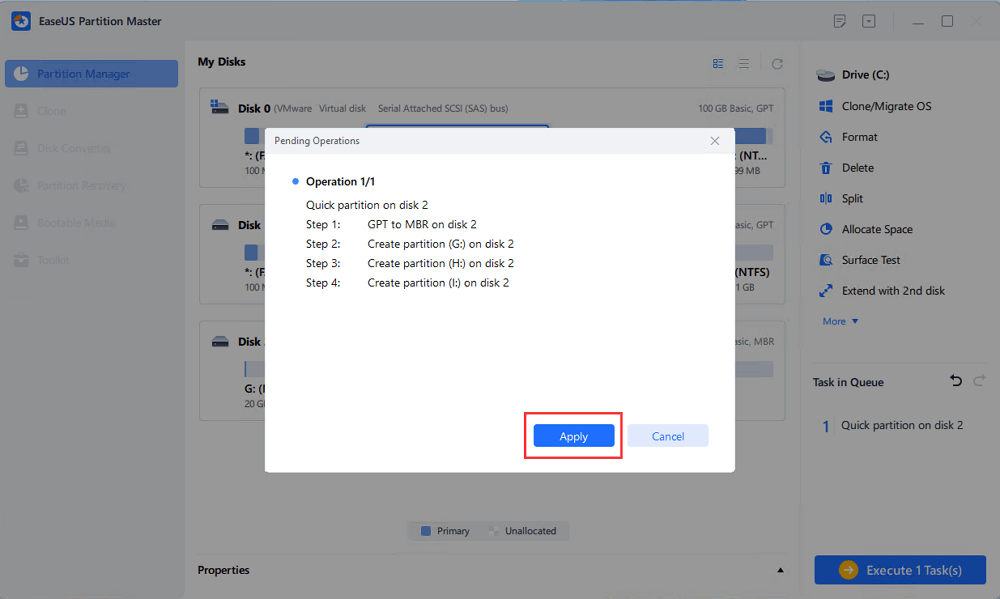
Applies to: fixing low disk space error, red bar in C drive, or C drive gets full issue.
Extend System C drive with unallocated space
Applies to: transferring or moving Windows Server 2008 system to a newer and faster hard drive or SSD disk.
Steps to migrate OS to HDD/SSD:
"Reboot Now" means to keep the changes instantly, while "Done" means you need to restart the computer later manually.
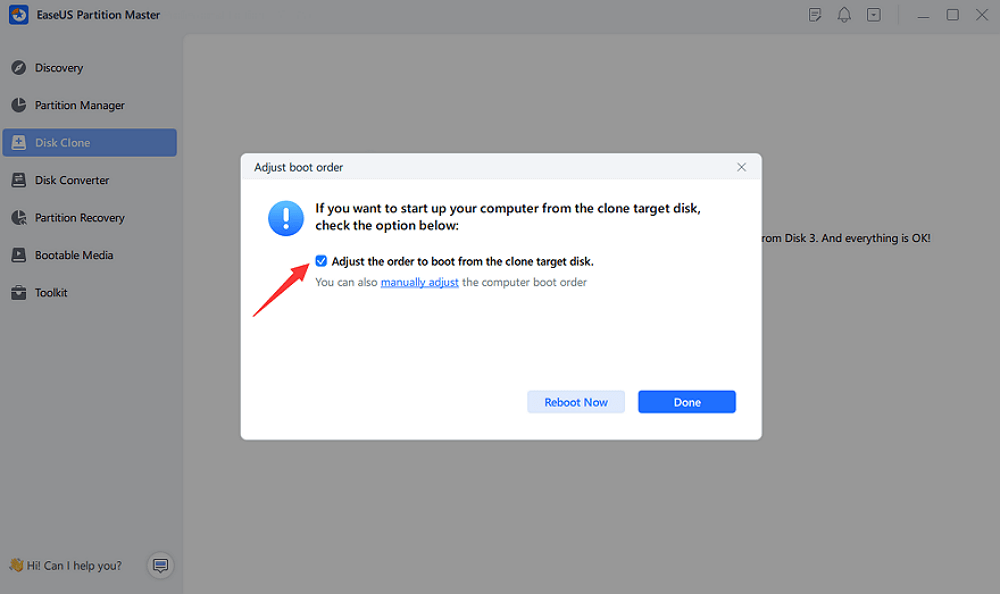
Note: The operation of migrating OS to SSD or HDD will delete and remove existing partitions and data on your target disk when there is not enough unallocated space on the target disk. If you saved important data there, back up them to an external hard drive in advance.
After the migration, remember to restart Server 2008 and set the Server computer to boot from the new disk in BIOS settings.
Though Microsoft has ended up supporting Windows Server 2008 and Windows Server 2008 R2, many users are still using this operating system. It becomes even essential that you turn to reliable partition magic software with a powerful support team to take care of disk space so to make everything goes well on your Server computer.
EaseUS Partition Magic Server 2008 - Partition Master Enterprise is ready here to help. Go and get it to make disk partitioning easy and enjoyable now.
100% Secure
Free Inquiry
If you have further questions about Partition Magic Server 2008, feel free to follow and find answers here below.
1. Is there partition magic alternative software for Windows Server 2008?
Yes, there are many disk partitioning tools and partition wizard software that can fully replace the outdated PartitionMagic and assist you in executing all types of disk management operations. EaseUS Partition Master Enterprise is one of them that you can fully trust on it due to its 18+ years of experience.
2. Resize partition and extend C drive on Windows Server 2008 R2?
Here is a guide on how to use Disk Management to resize partitions and extend the C drive on Windows server 2008 R2:
3. Is there a Partition Magic Server 2003?
Yes, sure. Being similar to Windows Server 2008, Windows Server 2003 was also no longer supported by Microsoft. As there is still a certain number of users using Windows Server 2003, the demands of partitioning and managing Windows Server 2003 disk drives still exist.
So is there a reliable partition magic Server 2003 that helps to simplify the process of managing disk drives on Server computers? Sure! You can follow this link to get reliable Partition Magic Server 2003 software for help.
How Can We Help You
Daisy is the Senior editor of the writing team for EaseUS. She has been working at EaseUS for over ten years, starting as a technical writer and moving on to being a team leader of the content group. As a professional author for over ten years, she writes a lot to help people overcome their tech troubles.
Written by Tracy King
Tracy became a member of the EaseUS content team in 2013. Being a technical writer for over 10 years, she is enthusiastic about sharing tips to assist readers in resolving complex issues in disk management, file transfer, PC & Mac performance optimization, etc., like an expert.
It won't hot image your drives or align them, but since it's coupled with a partition manager, it allows you do perform many tasks at once, instead of just cloning drives. You can move partitions around, resize them, defragment, and more, along with the other tools you'd expect from a cloning tool.
Read MoreI love that the changes you make with EaseUS Partition Master Free aren't immediately applied to the disks. It makes it way easier to play out what will happen after you've made all the changes. I also think the overall look and feel of EaseUS Partition Master Free makes whatever you're doing with your computer's partitions easy.
Read MorePartition Master Free can Resize, Move, Merge, Migrate, and Copy disks or partitions; convert to local, change label, defragment, check and explore partition; and much more. A premium upgrade adds free tech support and the ability to resize dynamic volumes.
Read MoreIt won't hot image your drives or align them, but since it's coupled with a partition manager, it allows you do perform many tasks at once, instead of just cloning drives. You can move partitions around, resize them, defragment, and more, along with the other tools you'd expect from a cloning tool.
Read MoreI love that the changes you make with EaseUS Partition Master Free aren't immediately applied to the disks. It makes it way easier to play out what will happen after you've made all the changes. I also think the overall look and feel of EaseUS Partition Master Free makes whatever you're doing with your computer's partitions easy.
Read MoreRelated Articles
How to Run Xbox One SSD Performance Test [Step-by-Step Guide]
![]() Sherly/2025/03/28
Sherly/2025/03/28
How to Clone HDD to SSD for Free
![]() Cici/2025/04/01
Cici/2025/04/01
3 Efficient Ways to Check SSD for Errors on Windows 10/11
![]() Sherly/2025/03/28
Sherly/2025/03/28
How to Downgrade and Rollback Windows 11 24H2 | Safe & Fast
![]() Cici/2025/04/01
Cici/2025/04/01
EaseUS Partition Master

Manage partitions and optimize disks efficiently
Your best companion for disk partitioning, MBR to GPT/GPT to MBR conversion,even OS migration
100% Secure
Free Inquiry
CHOOSE YOUR REGION
Start Your Free Trial!
Sign up to our newsletter, stay updated on news and exclusive offers from EaseUS. Don't worry, if you change your mind, you can unsubscribe at any time, free of charge. We value your privacy (Privacy Policy).