Start Your Free Trial!
Sign up to our newsletter, stay updated on news and exclusive offers from EaseUS. Don't worry, if you change your mind, you can unsubscribe at any time, free of charge. We value your privacy (Privacy Policy).
Page Table of Contents
Can built-in disk management resize partition under Windows 7HOT
How to Resize Windows 7 Partition with Free Partition ManagerHOT
About the Author
Hot Topics
Updated on Sep 09, 2025
Windows 7 is the Windows OS of Microsoft. Are you planning to install Windows 7 now or just migrate to Windows 7 for a dual-boot system? Have you prepared a free partition manager in your toolkit for better disk partitioning in Windows 7? Say, create a new partition to install Windows 7, or extend the full system partition for a smooth Windows 7, etc. By the way, you may also make a Windows 7 dual boot with Windows XP or Vista.
Yes, in Windows 7, you can use Disk Management to resize a disk partition. Just right-click on the partition that you want to shrink/extend, and select Shrink/Extend Volume from the pop-up menu. And you can set up the amount that you want to resize. To extend a partition, you need to ensure that there's enough unallocated space on the disk.
Shrink/Extend the volume on a hard drive to create unallocated space, and create a hard disk partition in Windows 7. But there is no obvious improvement in the Disk Management Tool in Windows 7, and it is the same as Windows Vista and Windows Server 2008, with so many limitations in disk management. (Please refer to the comparison table below)
So some advanced partition management in Windows 7 is still unavailable when you find your system partition is out of space which will be in red as below:

In this condition, people have to seek the best partition magic 32-bit and 64-bit for Windows 7 and Windows 8. EaseUS Partition Master, a comprehensive free hard disk partition manager and system optimization software for Windows-based administration, works well with Windows 7 32-bit and 64-bit.
| Features | EaseUS Partition Master | Windows 7 Disk Management |
| Merge partition | | |
| Resize/Move partitions | | |
| Resize dynamic volume | | |
| Copy dynamic volume, copy disk/partition | | |
| Extend NTFS system partition without reboot | | |
| Create, delete, format, change drive letter, set active | | |
| Extend/shrink FAT | | |
| Extend/shrink NTFS | | |
| Partition Recovery | | |
| Hide, label, check partitions | | |
| delete all partitions | | |
| Create WinPE bootable disk | | |
| Support GPT disk | | |
As a matter of fact, the only disadvantage of Disk Management in Windows 7 or other Windows systems is that it cannot resize the partition. That's the main reason why the Partition Magic Windows 7 exists. The following part will give you a demonstration of how to resize a partition under Windows 7.
So that's the main difference between EaseUS Partition Master and Disk Management for Windows 7. You may check the more detailed features of EaseUS Partition Master.
Here are two solutions for disk partitioning in Windows 7 with EaseUS free partition manager.
EaseUS Partition Master runs well on Windows 7 and Windows 8. It enables you to partition a hard drive, extend the system partition, create, delete, resize/move, copy, merge, split, or format a partition, and even migrate OS to SSD or HDD.
Follow the steps below to resize the partition in Windows 7 and Windows 8 with simple clicks.
Step 1. Shrink a neighbor partition to extend partition.
If the hard drive has enough unallocated space to extend the target partition, jump to Step 2, and continue. If not, free up space first:
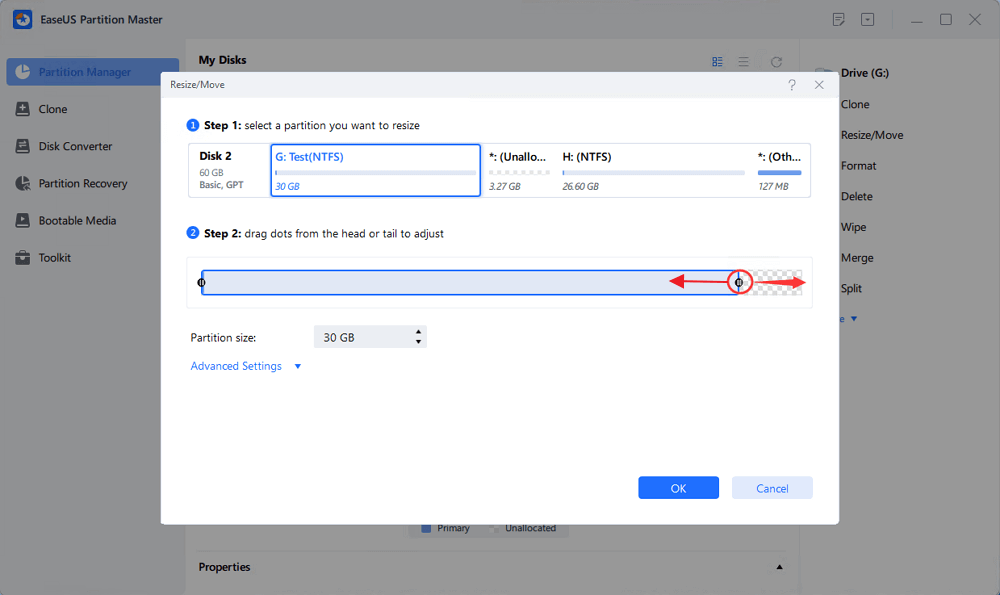
Step 2. Extend the target partition with unallocated space.
Right-click on the target partition you want to extend and select "Resize/Move".
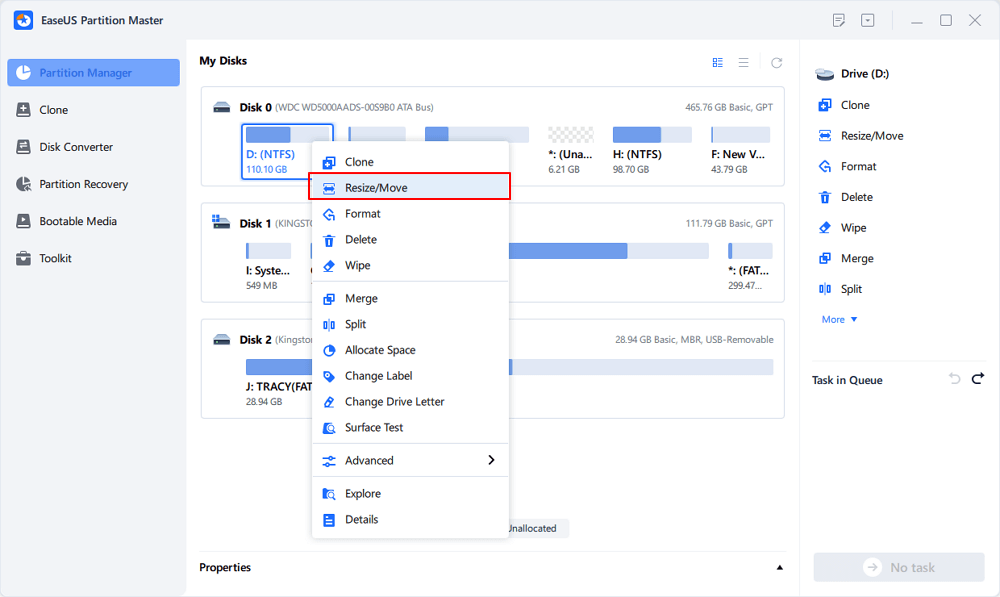
Drag the target partition handle into the unallocated space to extend partition.
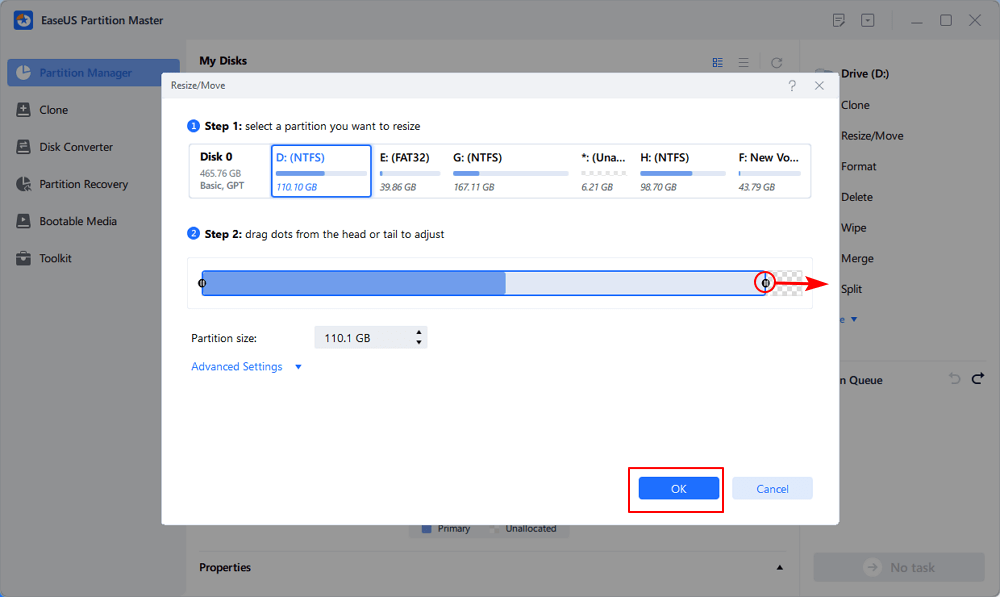
Step 3. Keep all changes.
Click the "Execute Task" button and click "Apply" to keep all changes.
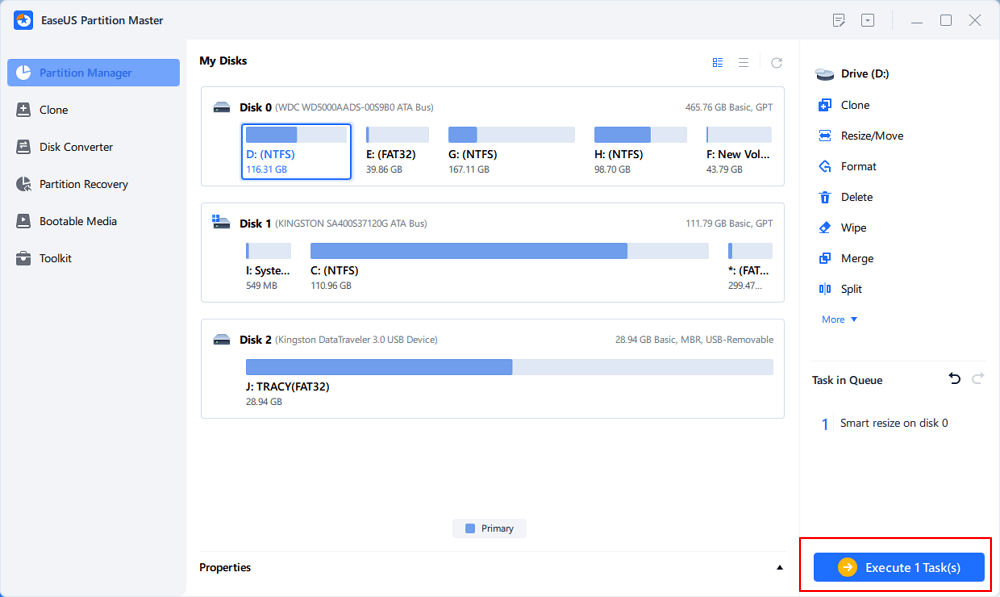
You May Also Like: How to Partition a Hard Drive?
The other safe way for managing Windows 7 partitions is to make a bootable CD of partition software. When your operating system crashes, you can use Solution 2 for disk partitioning in Windows 7. Some partition software, like EaseUS Partition Master Professional Edition and its higher editions, can create a WinPE bootable disk for users to perform advanced partition management before Windows 7 starts.
Step 1. To create a bootable disk of EaseUS Partition Master, you should prepare a storage media, like a USB drive, flash drive or a CD/DVD disc. Then, correctly connect the drive to your computer.
Step 2. Launch EaseUS Partition Master, and find the "Bootable Media" feature on the left. Click on it.
Step 3. You can choose the USB or CD/DVD when the drive is available. However, if you do not have a storage device at hand, you can also save the ISO file to a local drive, and later burn it to a storage media. Once made the option, click the "Create" button to begin.
Step 4. When the process finishes, you'll see a pop up window, asking if you want to restart computer from the bootable USB.
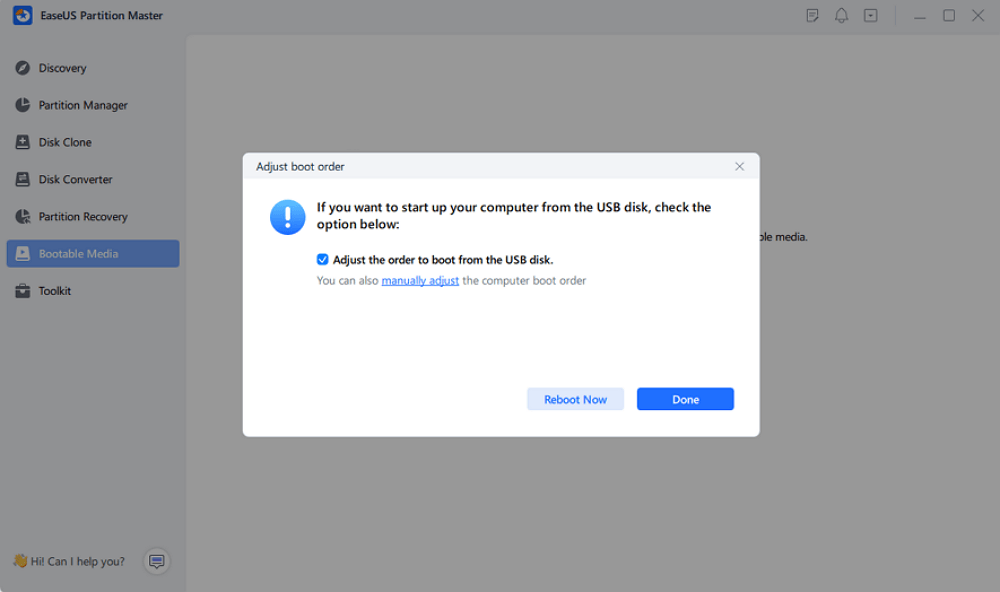
Note: To use the bootable disk on a new PC, you need to resart the target computer and press F2/F8/Del key to enter BIOS, and set the USB bootable disk as the first boot disk.
Wait patitiently and your computer will automatically boot up from the USB bootable media and enter EaseUS WinPE desktop.
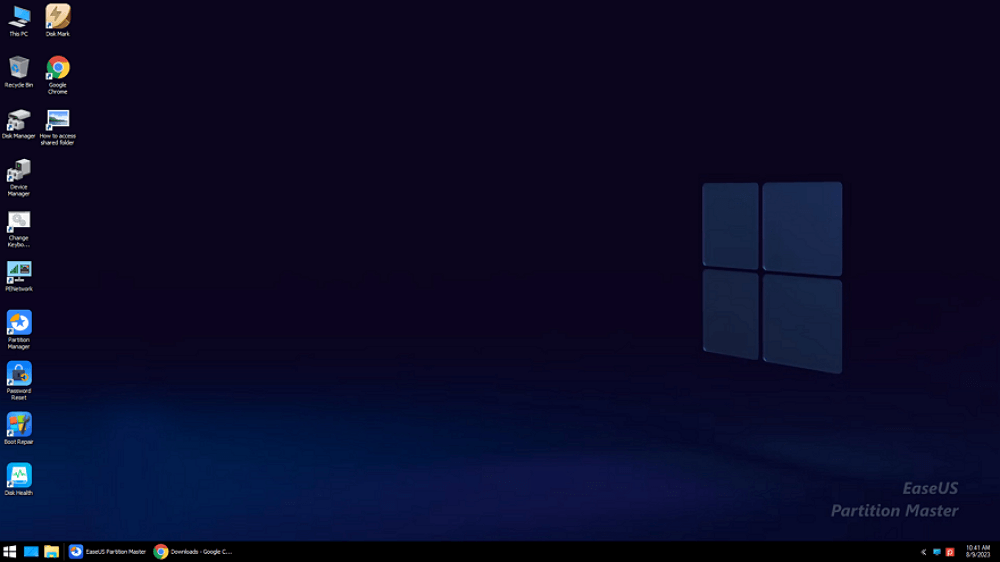
You have created an EaseUS Partition Master WinPE bootable disk now. You can resize your Windows 7 partitions through the bootable drive whenever the computer fails to boot normally.
If you have RAID drives, load the RAID driver first by clicking Add Driver from the menu bar, which can help you add the driver of your device under the WinPE environment, as some specific devices cannot be recognized under the WinPE environment without drivers installed, such as RAID or some specific hard disk. (You can dual-boot Windows 7 and Windows 8 and even learn how to manage partitions before Windows 7 starts with the help of EaseUS Partition Master Free.)
Besides partition manager features, EaseUS Partition Master also provides some other features like Partition Recovery Wizard to recover deleted or lost partitions, copy disk & partition wizard to upgrade or backup disk. This software also supports other Windows OS such as to be sued as Linux partition manager and no troubles will be met.
There is a great point of EaseUS Partition Master: Though the Professional and Server Edition are both single licenses, if your computer has a virtual system, they can be installed in all virtual system as well. That's really cool. Don't hesitate to download partition magic for Windows 7.
Do remember to share this page with other Windows 7 users.
How Can We Help You
Updated by Tracy King
Tracy became a member of the EaseUS content team in 2013. Being a technical writer for over 10 years, she is enthusiastic about sharing tips to assist readers in resolving complex issues in disk management, file transfer, PC & Mac performance optimization, etc., like an expert.
Jean is recognized as one of the most professional writers in EaseUS. She has kept improving her writing skills over the past 10 years and helped millions of her readers solve their tech problems on PC, Mac, and iOS devices.
It won't hot image your drives or align them, but since it's coupled with a partition manager, it allows you do perform many tasks at once, instead of just cloning drives. You can move partitions around, resize them, defragment, and more, along with the other tools you'd expect from a cloning tool.
Read MoreI love that the changes you make with EaseUS Partition Master Free aren't immediately applied to the disks. It makes it way easier to play out what will happen after you've made all the changes. I also think the overall look and feel of EaseUS Partition Master Free makes whatever you're doing with your computer's partitions easy.
Read MorePartition Master Free can Resize, Move, Merge, Migrate, and Copy disks or partitions; convert to local, change label, defragment, check and explore partition; and much more. A premium upgrade adds free tech support and the ability to resize dynamic volumes.
Read MoreIt won't hot image your drives or align them, but since it's coupled with a partition manager, it allows you do perform many tasks at once, instead of just cloning drives. You can move partitions around, resize them, defragment, and more, along with the other tools you'd expect from a cloning tool.
Read MoreI love that the changes you make with EaseUS Partition Master Free aren't immediately applied to the disks. It makes it way easier to play out what will happen after you've made all the changes. I also think the overall look and feel of EaseUS Partition Master Free makes whatever you're doing with your computer's partitions easy.
Read MoreRelated Articles
How to Format Read Only Disk to Normal Windows 11
![]() Tracy King/2025/07/06
Tracy King/2025/07/06
How to Access EXT4 Partition and Data on Windows 11/10 in 2025
![]() Tracy King/2025/07/20
Tracy King/2025/07/20
How to Fix Corrupted Hard Drive Using CMD
![]() Cici/2025/07/10
Cici/2025/07/10
How to Convert ReFS to NTFS Safely🔥
![]() Shelly/2025/07/09
Shelly/2025/07/09
EaseUS Partition Master

Manage partitions and optimize disks efficiently
Your best companion for disk partitioning, MBR to GPT/GPT to MBR conversion,even OS migration
CHOOSE YOUR REGION
Start Your Free Trial!
Sign up to our newsletter, stay updated on news and exclusive offers from EaseUS. Don't worry, if you change your mind, you can unsubscribe at any time, free of charge. We value your privacy (Privacy Policy).
Start Your Free Trial!
Sign up to our newsletter, stay updated on news and exclusive offers from EaseUS. Don't worry, if you change your mind, you can unsubscribe at any time, free of charge. We value your privacy (Privacy Policy).