Start Your Free Trial!
Sign up to our newsletter, stay updated on news and exclusive offers from EaseUS. Don't worry, if you change your mind, you can unsubscribe at any time, free of charge. We value your privacy (Privacy Policy).
Featured Articles
"Windows cannot be installed to this disk. The selected disk is of the GPT partition style." If you meet this error message, it is caused by a mismatch between the partition style of your disk and the boot mode (UEFI or Legacy BIOS) used during Windows installation.
In short, legacy BIOS/CSM/Compatibility mode only works with MBR, while EFI/UEFI only works with GPT. To fix it, you can convert GPT disks to MBR disks via EaseUS Partition Master, Windows Setup, or CMD, or boot to UEFI mode. Before selecting a suitable method, you'd better check some precautions.
Please share this post to help more users to fix the selected disk is of the GPT partition style issue!
As shown in the case above, 'Windows cannot be installed to this disk GPT' is one of the common errors that might occur during Windows installation. Then, Windows Setup might show the error "Windows cannot be installed to this disk. The selected disk is of the GPT partition style." If that happens, you cannot continue installing Windows until you fix it.

During Windows setup, you need to choose to install Windows using the MBR or GPT partition style.
🚩When installing Windows on EFI or UEFI-based PCs using Windows Setup, your hard drive partition style must be set up to support the UEFI mode.
🚩On the contrary, if your computer is BIOS, CSM, or legacy BIOS-compatibility mode, you will need to install Windows on an MBR disk.
Thus, if you see the prompt saying "Windows cannot be installed to this disk. The selected disk is of the GPT partition style", that's because your PC is booted in UEFI mode, but your hard drive is not configured for UEFI mode.
UEFI vs. BIOS: What's the Difference and How to Choose
If you want to know more about UEFI and BIOS and learn how to check if your PC uses UEFI or BIOS, please read this post to get more details.

Since you've figured out why the selected disk is of the GPT partition style, some users might want to convert the partition style to fix this issue. But before you start, you'd better check out the precautions below.
1️⃣Check whether your computer is EFI-based or not. If not, you can only keep the existing MBR partition style rather than convert MBR to GPT.
How to know if Windows using UEFI or Legacy: press Win + R to open the Run window > type MSInfo32 > click OK to open the System Information window > locate the BIOS Mode tab to find the partition style. For example, the Boot Mode of the following pic. is UEFI.

2️⃣Check if you've installed another OS elsewhere. If so, try to install Windows in the same mode (BIOS/CSM/legacy vs. EFI/UEFI) as the original operating system because mixing OS boot modes can add complexities and be difficult to set up.
3️⃣Confirm your disk's sector size. The vast majority of drives contain 512-byte logical sectors. Many have 4096-byte physical sectors, although it doesn't matter. However, a few disks include 4096-byte logical sectors, which cannot be used as boot disks in BIOS mode.
4️⃣Confirm whether you want to enjoy the convenience of GPT. GPT has some minor advantages over MBR, including improved error checking and correction, a default partition limit of 128, and it can be used with disks larger than 2TB in size. If you need these features, you can select the GPT partition style.
Please share this post to help more users to fix the selected disk is of the GPT partition style issue!
As mentioned above, the error message indicates that Windows is booted in Legacy mode but the target disk you selected to install Windows is with GPT partition style. That's how this error occurs. The direct solution to "The selected disk is of the GPT partition style" is to change the target GPT disk to MBR.
We strongly advise you choose a non-data-destroying method to do the GPT to MBR conversion with EaseUS Partition Master, a third-party powerful partition tool that converts GPT to MBR easily without losing data.
Step 1. Install and launch EaseUS Partition Master on your computer, go to the Disk Converter section.
Step 2. Select "Convert GPT to MBR" and click "Next" to continue.
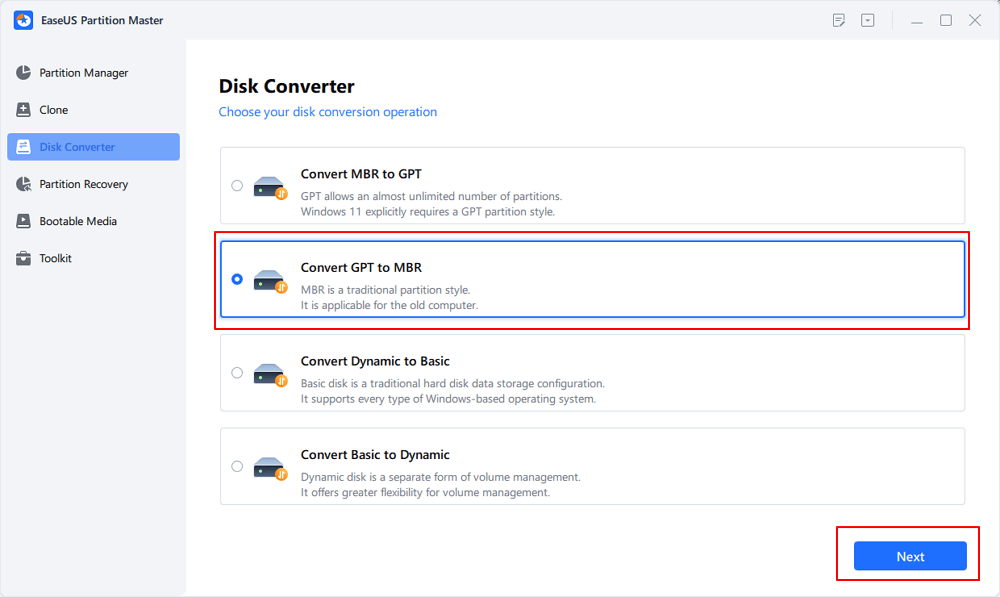
Step 3. Select the target GPT disk that you want to convert to MBR, and click "Convert" to start the conversion.
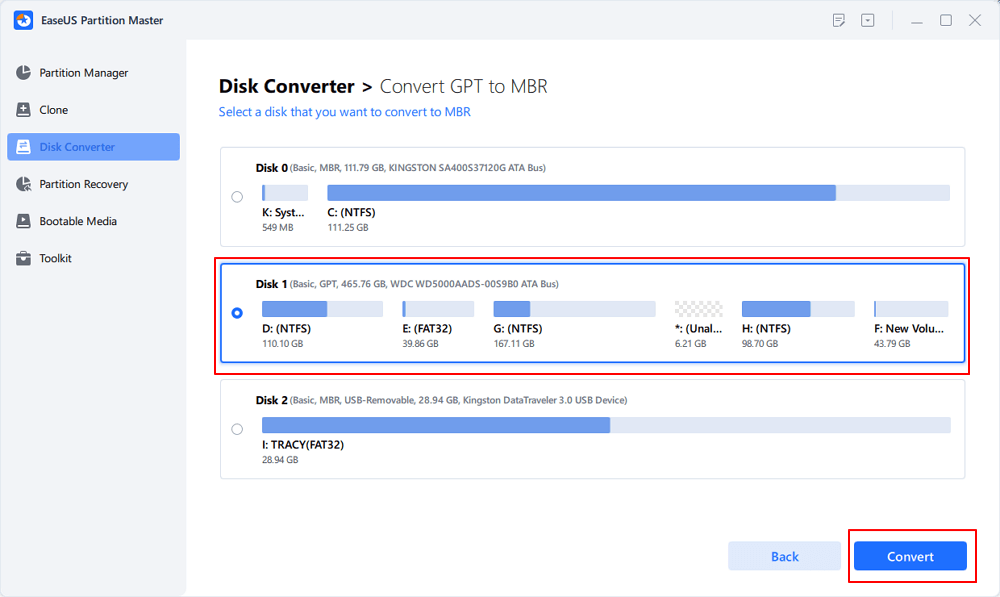
Having trouble booting your computer system? No problem. With EaseUS partition manager, you are able to create a WinPE bootable media packaged with EaseUS Partition Master on a USB, CD, or DVD. Then you can boot the computer from the device and convert the GPT disk to MBR disk with simple clicks using the tool. (You need another working computer to create the WinPE bootable USB/CD/DVD.)
If any part of these instructions seems unclear, our support team is on standby to provide detailed explanations and guidance.
EaseUS Windows Configuration Services
Click here to contact EaseUS Partition Master experts for free
EaseUS experts are available to provide you with 1-on-1 manual services (24*7) and help fix different Windows configuration issues. Our experts will offer you FREE evaluation services and efficiently diagnose and resolve Windows update errors, Windows installation, or daily OS issues using their decades of experience.
The second way is to wipe and convert the drive using Windows Setup, which includes three phases. Let's show how to fix this issue.
Step 1. Turn off your PC > insert the Windows installation USB or DVD into your PC > boot your PC from your inserted USB key or DVD in UEFI mode.
Step 2. When prompted to choose the installation type, select Custom: Install Windows only (advanced).
Step 1. On the Where do you want to install Windows screen, select the drive you want to wipe.
Step 2. Select Delete for each of the partitions on the drive where you are installing Windows. This step will remove all partitions and create unallocated space.

Step 1. Select the unallocated space on the drive > click Next to start the Windows installation process.
Step 2. Windows will detect the UEFI boot mode > automatically format the drive using the GPT partition style.
Similarly, this method also needs you to manually wipe a drive and convert it to MBR using CMD. Please note that disk formatting will erase all the data on the drive. Hence, if the data matters, feel no hesitation to preserve your data and convert it to MBR using EaseUS Partition Master. Or, create a file backup before formatting your drive.
Step 1. Turn off your PC > insert the Windows installation USB or DVD into your PC > boot your PC from your inserted USB key or DVD in UEFI mode.
Step 2. In Windows Setup, press Shift + F10 to start Command Prompt.
Step 3. Enter the following command in order:
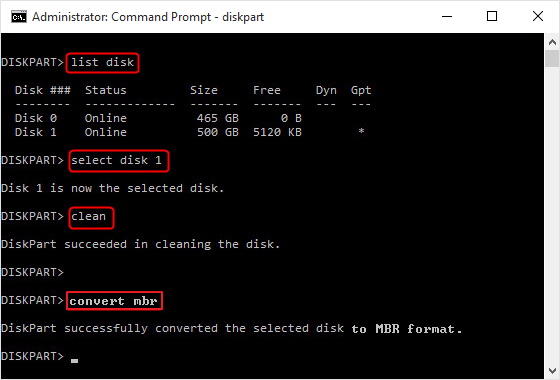
Step 4. Type exit to close the Command Prompt window.
Step 5. After conversion, the drive will appear as a single area of unallocated space. Choose the unallocated space > click Next. Then, your Windows will begin the installation without sending the same error.
Please share this post to help more users to fix the selected disk is of the GPT partition style issue!
This solution is not universally applicable. Why? That's because not all computers have firmware that is compatible with both UEFI and BIOS. Although most of the desktops and laptops running Windows 10 have a UEFI-based motherboard with legacy BIOS-compatibility mode, there are some exceptions. Older computers running Windows 7 only support legacy BIOS mode, and the latest Surface Pro allows only UEFI mode.
When you receive "Windows cannot be installed to this disk. The selected disk is of the GPT partition style", it suggests that your computer is currently booted in legacy BIOS.
To boot to UEFI, you need to check whether the firmware supports UEFI in BIOS and then change to it if the mode is available.
Step 1. Click the Power button > select Restart.

Step 2. After seeing the computer logo, press the corresponding key according to your computer manufacturer to enter BIOS.
Step 3. Use the arrow key to select the Boot tab > find the UEFI/BIOS Boot Mode > choose UEFI.
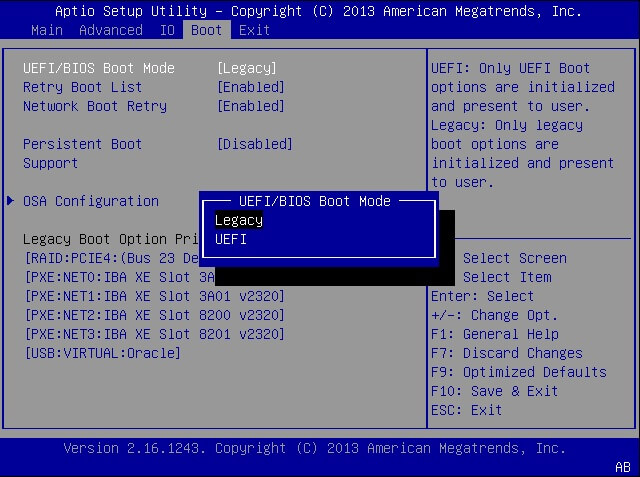
Step 4. Save the changes > exit BIOS
Step 5. Continue Windows installation.
If there is no UEFI mode available, it means that your computer only allows for BIOS mode. In such a situation, you can only change GPT to MBR to fix the "Windows cannot be installed to this disk" error.
There are other issues related to the GPT partition style that many users are concerned about:
"What Is GPT Partition Style?"
GPT is part of the UEFI standard, which means a UEFI-based system should be installed on a GPT disk. Theoretically, GPT partition style allows you to create unlimited partitions and enables you to fully use disks that are larger than 2TB. Besides, compare GPT and MBR, GPT is safer and has better compatibility with modern hardware.
"Why Windows Cannot Install GPT?"
[Windows Cannot be installed to this disk. The selected disk is of the GPT partition style means that your PC is booted in UEFI mode, but your hard drive is not configured for UEFI mode.
"How do I get rid of GPT partition style?"
You cannot 'get rid of' a GPT partition style. A partition style is necessary for Windows to access the data on the device. But you can change the GPT partition style to MBR by conversion.?
"Can Windows 10 be installed on GPT?"
As long as your computer is UEFI-based, you can install Windows 10 on a GPT disk. In addition to Windows 10, earlier versions like Windows 8 and Windows 8.1 can also be installed on a GPT disk.
"Are there any recommendations for GPT or MBR?"
Of course, there are. Please check the following situations with feasible fixes.
Similar to "Windows cannot be installed to this disk GPT", if your computer is booted in UEFI mode but the hard drive is MBR, which is not configured for UEFI, you will receive the error message "Windows cannot be installed to this disk. The selected disk has an MBR partition table. On EFI systems, Windows can only be installed to GPT disks."
With the knowledge introduced above, you know that you can change the boot mode to convert the disk to solve the problem. However, since it's clear that the computer firmware is UEFI-based, you can only convert MBR to GPT to cope with the issue since legacy BIOS is not supported by the computer.
A PC uses either of the boot methods: UEFI-GPT or BIOS-MBR. Whether installing using the MBR or GPT depends on your computer firmware. If you get a BIOS-based computer, you can only install Windows on an MBR disk, If you get a UEFI-based PC, choose GPT instead, while if your computer firmware supports both UEFI and BIOS, choose GPT or MBR according to your needs.?
With that in mind, you will be clear about how to fix "Windows Cannot be installed to this disk. The selected disk is of the GPT partition style."
Please share this post to help more users to fix the selected disk is of the GPT partition style issue!
Was This Page Helpful?
"I hope my articles can help solve your technical problems. If you are interested in other articles, you can check the articles at the bottom of this page. Similarly, you can also check my Twitter to get additional help."
Daisy is the Senior editor of the writing team for EaseUS. She has been working at EaseUS for over ten years, starting as a technical writer and moving on to being a team leader of the content group. As a professional author for over ten years, she writes a lot to help people overcome their tech troubles.
Related Articles
M.2 vs. SSD, What's the Difference [New Details]
![]() Tracy King/Jul 06, 2025
Tracy King/Jul 06, 2025
CHKDSK Not Working in Windows 11/10/8/7? Fix It Now!
![]() Tracy King/Jul 07, 2025
Tracy King/Jul 07, 2025
Download Corrupted Memory SD Card Format Software [SD Card Formatter Online]
![]() Jean/Jul 04, 2025
Jean/Jul 04, 2025
How to Remove Write Protection and Format Write Protected SSD [6+ Fixes]
![]() Jean/Jul 04, 2025
Jean/Jul 04, 2025
CHOOSE YOUR REGION
Start Your Free Trial!
Sign up to our newsletter, stay updated on news and exclusive offers from EaseUS. Don't worry, if you change your mind, you can unsubscribe at any time, free of charge. We value your privacy (Privacy Policy).
Start Your Free Trial!
Sign up to our newsletter, stay updated on news and exclusive offers from EaseUS. Don't worry, if you change your mind, you can unsubscribe at any time, free of charge. We value your privacy (Privacy Policy).