Start Your Free Trial!
Sign up to our newsletter, stay updated on news and exclusive offers from EaseUS. Don't worry, if you change your mind, you can unsubscribe at any time, free of charge. We value your privacy (Privacy Policy).
Page Table of Contents
How do I change the install location of Chrome/Edge/Firefox
Download PC transfer software to change browser location
Reviews and Awards
"Is there a way to change or move internet browsers such as Chrome, Edge, or Firefox to a new hard drive partition? Can I transfer the installed internet browser from its default install location to a new drive? I'm using Windows 10. Please help!"
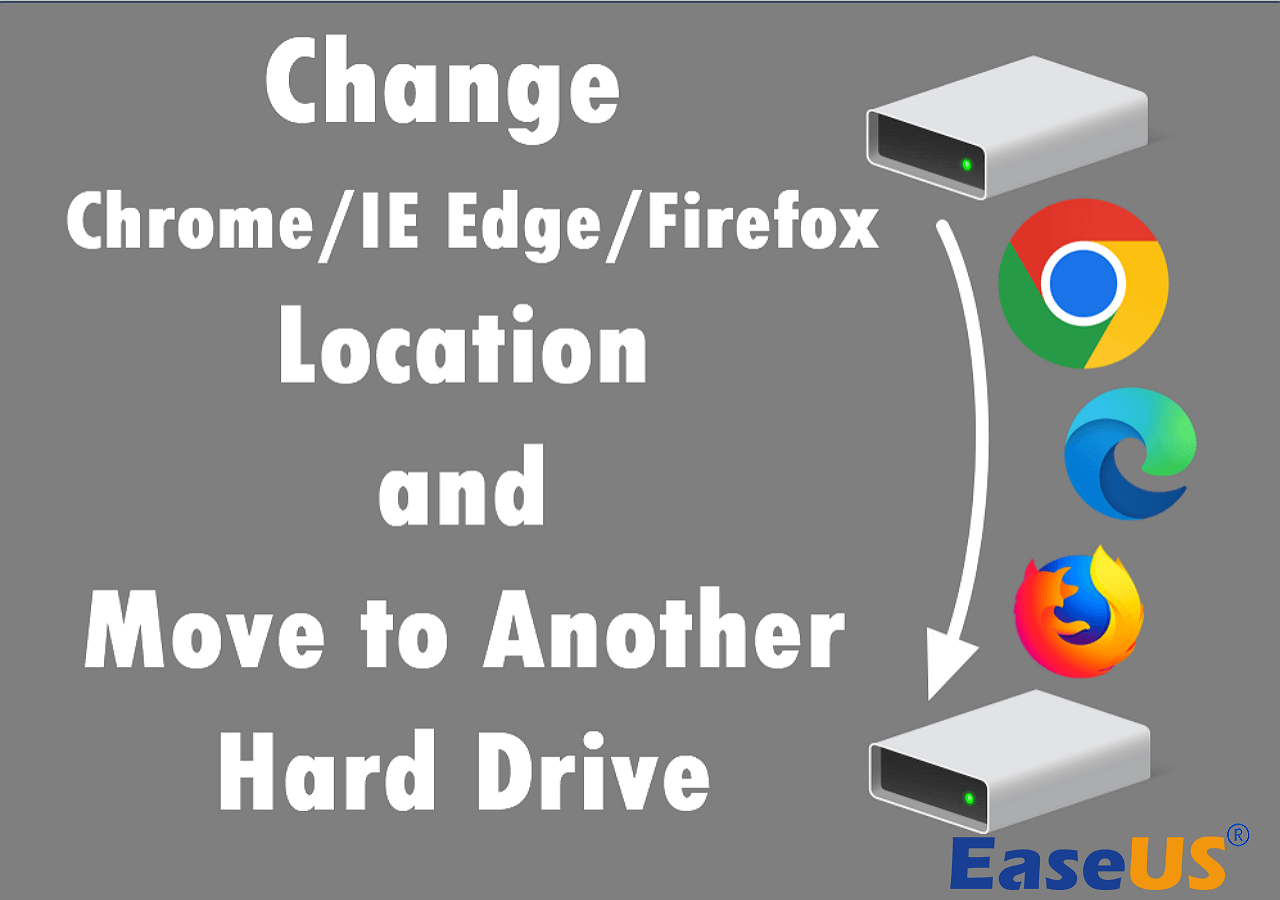
Have you ever asked yourself how to change the install directory of a browser like Chrome, Edge, etc., in Windows 11, 10, 8, or 7? To most users, it seems impossible to migrate and move an installed program or even an internet browser to a new location, especially when the system C drive becomes full. And yes, we were used to being told so. But is it true?
If I tell you that you can directly move your browsers, installed programs, and apps to another new partition or hard drive, will you give it a try? Here, EaseUS will show you how to effectively change Chrome/IE Edge/Firefox, etc browsers to another hard drive with a few simple clicks.
Feel free to share this page with your friends and families if they are also in need.
Professional PC transfer software - EaseUS Todo PCTrans supports migrating and transferring installed programs, apps, and software in Windows PC to a new hard drive or a new computer with simple clicks.
It's fully compatible with all Windows systems. If you are trying to move or change Chrome, IE Edge, Firefox, etc. browsers to another hard drive in Windows 10/8/7. Besides transferring apps to another hard drive, you can also apply EaseUS Todo PCTransf to transfer files, apps, and programs from PC to PC, such as to transfer Chrome with bookmarks to a new PC.
Install EaseUS Todo PCTrans on your PC and follow the steps below to let it help you do the job now.
Step 1. Launch EaseUS Todo PCTrans and select transfer mode
On the main screen of EaseUS Todo PCTrans, go to "Local Migration" section and click "Start" to continue.

Step 2. Select apps and another drive to transfer
1. Select the source partition and tick applications, programs and software (marked as "Yes") that you'd like to migrate.
2. Click triangle icon to select another drive or disk as your target device and click "Transfer" to start the migration.
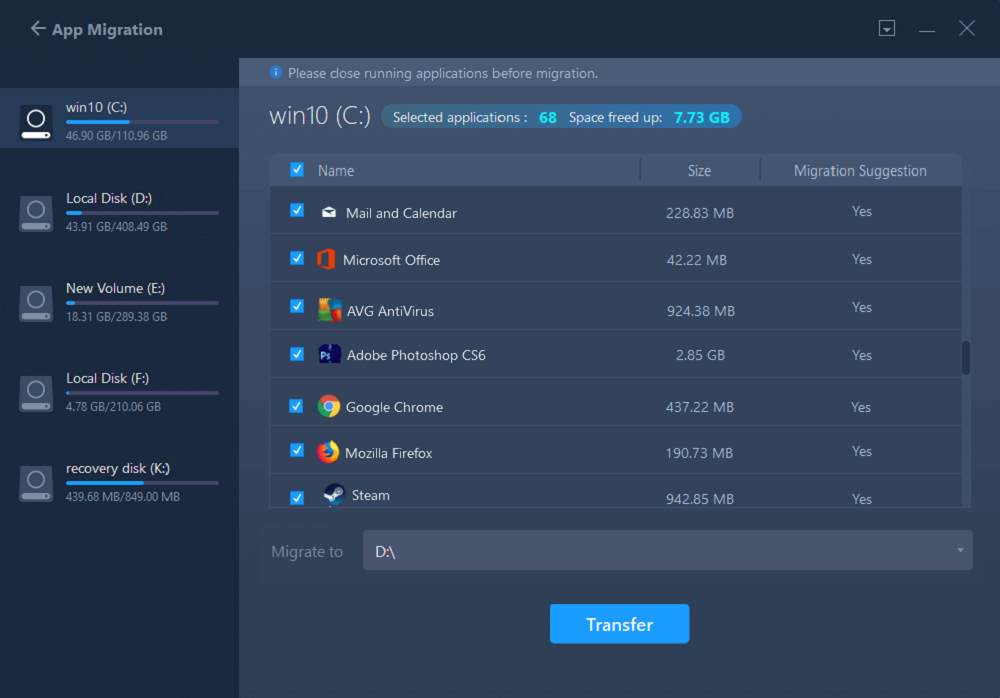
Step 3. Finish the migration process
When the transferring process finishes, click "OK" to complete.
You can restart your PC to keep all the changes, and you should be able to run your migrated apps on the other drive again.
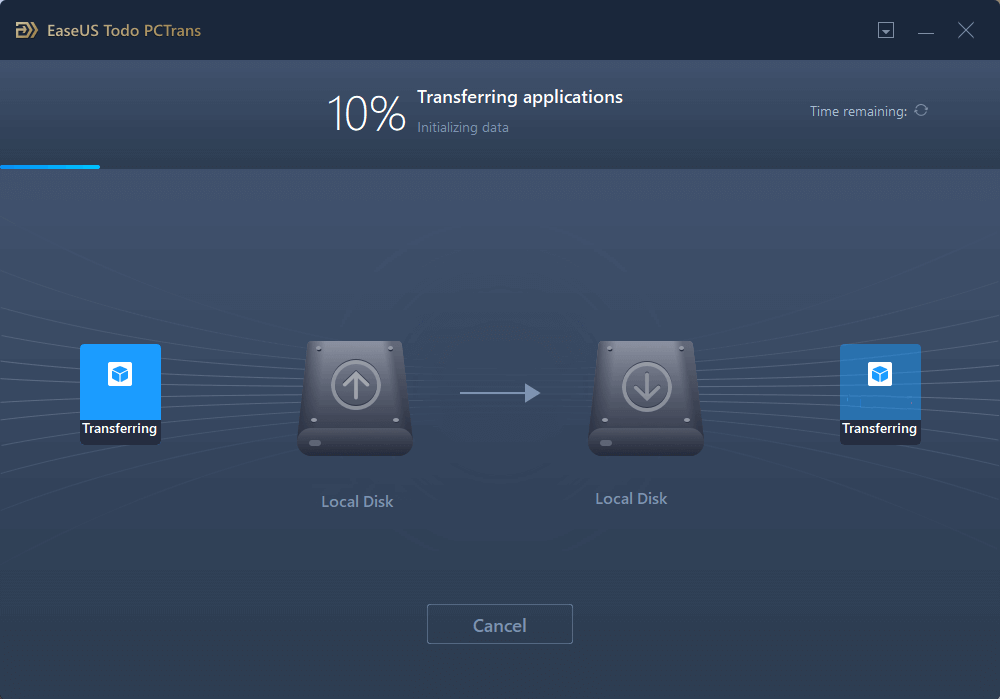
After this, reboot the PC to keep all changes, and then you can run an internet browser using Chrome, Edge, or Firefox to help you search and find whatever you want to know without any problems.
See also:
Roxanne is one of the main contributors to EaseUS and has created over 200 posts that help users solve multiple issues and failures on digital devices like PCs, Mobile phones, tablets, and Macs. She loves to share ideas with people of the same interests.
Written by Tracy King
Tracy became a member of the EaseUS content team in 2013. Being a technical writer for over 10 years, she is enthusiastic about sharing tips to assist readers in resolving complex issues in disk management, file transfer, PC & Mac performance optimization, etc., like an expert.
It offers the ability to move your entire user account from your old computer, meaning everything is quickly migrated. You still get to keep your Windows installation (and the relevant drivers for your new PC), but you also get all your apps, settings, preferences, images, documents and other important data.
Read MoreEaseUS Todo PCTrans Free is a useful and and reliable software solution created to serve in computer migration operations, be it from one machine to another or from an earlier version of your OS to a newer one.
Read MoreEaseUS Todo PCTrans is by the folks at EaseUS who make incredible tools that let you manage your backups and recover your dead hard disks. While it is not an official tool, EaseUS has a reputation for being very good with their software and code.
It offers the ability to move your entire user account from your old computer, meaning everything is quickly migrated. You still get to keep your Windows installation (and the relevant drivers for your new PC), but you also get all your apps, settings, preferences, images, documents and other important data.
Read MoreEaseUS Todo PCTrans Free is a useful and and reliable software solution created to serve in computer migration operations, be it from one machine to another or from an earlier version of your OS to a newer one.
Read MoreRelated Articles
How to Uninstall Valorant and Disable Riot Vanguard
![]() Cici/2025/04/01
Cici/2025/04/01
How to Move Minecraft to Another Hard Drive on Windows 10
![]() Cedric/2025/01/23
Cedric/2025/01/23
Top 5 Best Free PC to PC File Transfer Software Recommend
![]() Brithny/2025/01/16
Brithny/2025/01/16
How to Backup and Transfer Kodi(XBMC), Addons and Settings to Another PC
![]() Jean/2025/01/23
Jean/2025/01/23
Change Chrome/IE Edge/Firefox Location and Move to Another Hard Drive
Try smart Windows 11 data transfer tool to move all data in 1 click.
EaseUS Todo PCTrans
CHOOSE YOUR REGION
Start Your Free Trial!
Sign up to our newsletter, stay updated on news and exclusive offers from EaseUS. Don't worry, if you change your mind, you can unsubscribe at any time, free of charge. We value your privacy (Privacy Policy).
Start Your Free Trial!
Sign up to our newsletter, stay updated on news and exclusive offers from EaseUS. Don't worry, if you change your mind, you can unsubscribe at any time, free of charge. We value your privacy (Privacy Policy).