Page Table of Contents
Reviews and Awards
In this article, you'll learn:
- Why Do People Need to Migrate Windows Profile to a New Computer
- Can you Copy a User Profile from One Computer to Another? Yes, and No
- How to Migrate Your Windows Profile to a New Computer
Can I migrate the Windows profile from one computer to another one? Do you know when you get a new computer, and you can move your user state from the old PC to your new PC?
The user state is also called Windows user profile or user state data, and sometimes, it's also regarded as the user profile. The user profile includes user accounts, user files, operating system settings, wallpapers, personalization, etc.
Why Do People Need to Migrate Windows Profile to a New Computer
To most Windows home and enterprise users, the reasons why they want to migrate their Windows profiles to new computers are simple:
- 1. Quickly configure the new computer, making it the same as the old PC.
- 2. Help users get used to the new computer at a faster speed for work.
- 3. Set up the same working environment on the new computer.
- 4. Saving time and energy in setting up a new PC.
For most people, getting all familiar settings from their old computers to new PCs is ideal for Windows users. In this way, they can keep everything on their new devices the same as on the old machine.
🚩Read More: Best User Profile Migration Wizard on Windows
Can you Copy a User Profile from On e Computer to Another? Yes, and No
So can I copy Windows User Profile from my Windows 10 to a new computer such as Windows 11?
- Yes, you can copy some basic user profile contents, like the Desktop content, wallpapers, etc., to a new PC. They are partial user profile data.
- No, aside from the user folders, you can't copy the Windows account settings, user data, personalization, power options, account password, domain accounts, etc. (Unless you use a Windows profile migration tool)
How to Migrate Your Windows Profile to a New Computer
Regarding migrating Windows profiles, it's not wise that you manually copy and save user data from one computer to another. The manual way can only copy some user data like files, documents, etc., to a new device. To completely shift your Windows profile to a new computer, we suggest that you turn to a professional Windows profile migration tool for help.
Free Windows Profile Migration Tool Download
Reliable Windows PC transfer software: EaseUS Todo PCTrans Free, with its powerful PC to PC migration feature, assists you in successfully migrating everything on your PC to a new computer for free.
Here is a list of content that you can apply this software to transfer to a new PC:
- Accounts: User account settings, User Data, Personalization, Power Options, Lock Screen Wallpaper, and account password.
- Applications: Office, Adobe software, PC games, browsers, and bookmarks, etc.
- Files: thousands of types of files and folders.
How to Use Windows Profile Migration Tool - EaseUS Todo PCTrans Free
Download and install this software on both PCs, then follow the guidelines below, you'll learn the complete process of transferring the User profile from PC to PC in all Windows systems for free:
Step 1. Install and launch EaseUS Todo PCTrans on both two devices. On the source PC, select "PC to PC" to continue.
Step 2. Select the transfer direction - as an Old PC or a New PC.

Make sure the two PCs are on the same LAN. Connect to the target PC via its IP address or adding it manually. Enter the login account and password of the target PC and link two PCs by clicking "Connect".

Step 3. Click at the "Accounts" section to specify User Accounts and Settings for transferring.
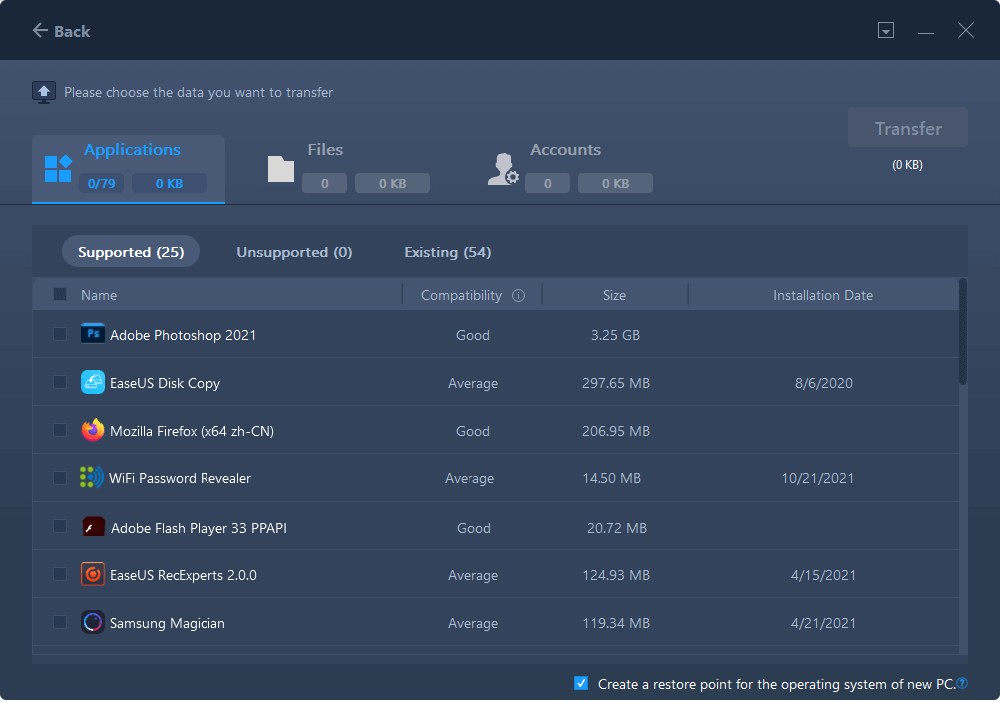
Step 4. Enter the user account and password of the source computer, select the User Account Settings, User Data and other settings that you want to transfer.
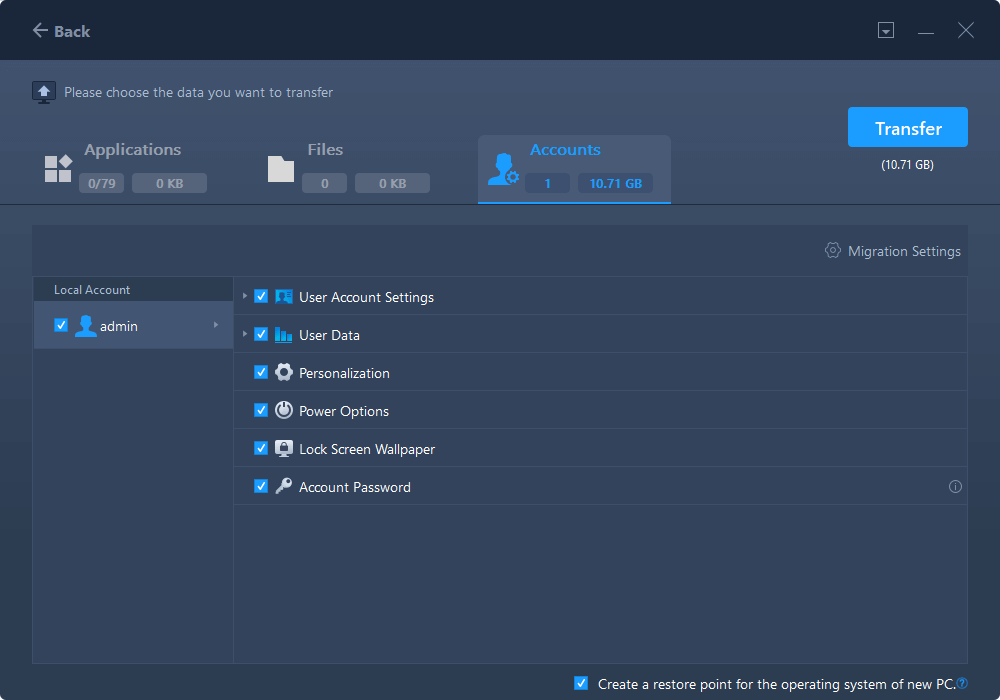
Step 5. After selection, click "Transfer" to start to transfer user accounts and settings.
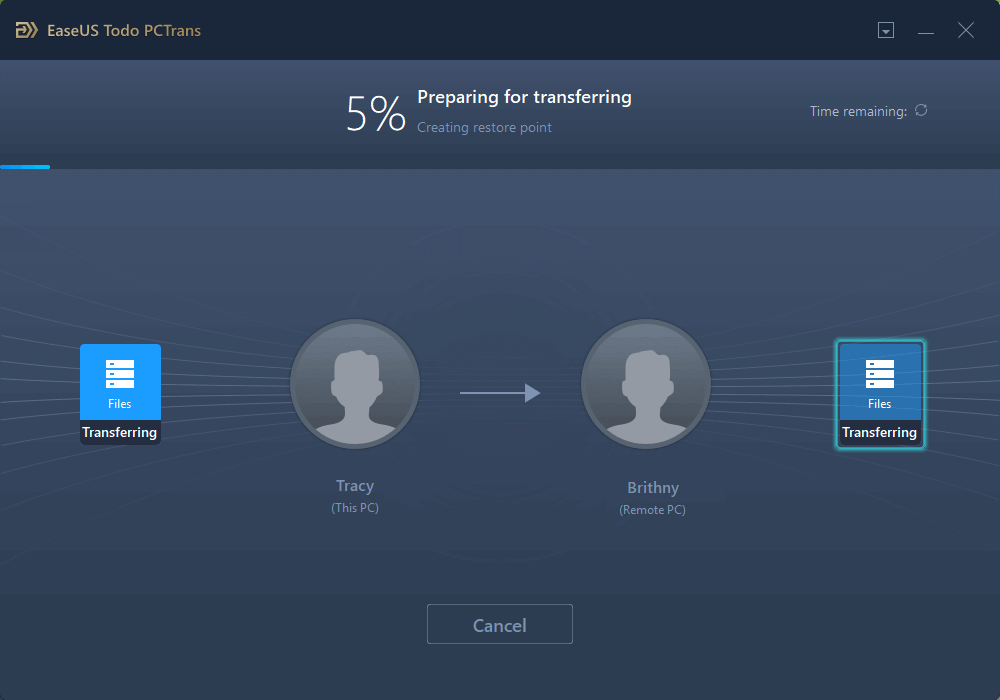
Aside from moving the Windows user profile from PC to PC, you can also apply EaseUS Todo PCTrans to move the folder from the C drive to another local drive. Follow this guide to learn the details:
Transfer User Profile to Another Drive
Now let's see how to transfer the user profile to another drive and how to transfer user profiles from one computer to another.
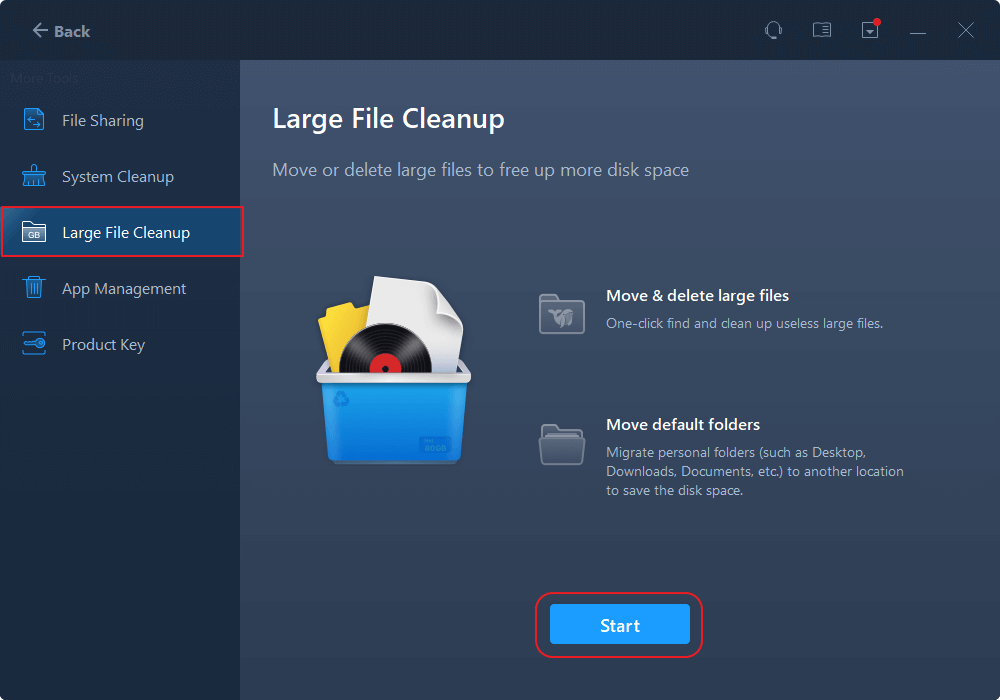
FAQs About Windows Profile Migration Tool
On this page, we introduced you to a professional Windows profile migration tool and discussed the necessity of migrating your Windows user profile from your old PC to a new computer. And we also showed you the complete procedure of migrating user data and Windows settings to a new computer with the help of EaseUS Todo PCTrans.
We also collected some hot topics about Windows profile migration that you can check and find answers to below.
1. Does windows have a built-in migration tool
Yes, Microsoft did add a built-in migration tool for file transferring between old Windows operating systems earlier than Windows 10.
The tool is called Windows Easy Transfer. Windows 7/8/8.1 and even older operating systems can apply this tool to migrate some files through a transferring cable via this tool.
If you use Windows 10 or Windows 11 and want to transfer files to new computers, you can rely on EaseUS Todo PCTrans. It's a reliable Windows Easy Transfer tool for Windows 11/10 that you can trust for 100%.
2. The benefits of using the Windows profile migration tool
Besides time-saving, what are the benefits of using Windows profile migration tools like EaseUS Todo PCTrans? Check this out:
- Safely migrate user accounts, operating system, and application settings
- Preserve server state on new PC
- Low cost to deploy a new Windows computer
- Quick switch work environment to new computers
- Reduce time for learning the new operating system
For a reliable Windows profile migration tool, you can rely on the one we introduced on this page for help.
3. Can I transfer data from one user account to another
When you have multiple user accounts on a computer, or you want to transfer some user data between two computers, you'll need a reliable method for help.
To switch or move user data between user accounts on one computer, you can try a manual way to copy files or use Control Panel to copy target files from one user account to another.
When sharing data between two computers, you can either try the manual way or turn to Windows PC transfer software for help. For a detailed guide, see How to Transfer Data from One User Account to Another in Windows 10/11.
About the Author
Oliver is an EaseUS professional writer who dares explore new areas. With a passion for solving tech issues with straightforward guides for common users, Oliver keeps honing his writing craft by developing in-depth solutions for disk and partition management, computer boot-up issues, file transfer, etc.
Written by Tracy King
Tracy became a member of the EaseUS content team in 2013. Being a technical writer for over 10 years, she is enthusiastic about sharing tips to assist readers in resolving complex issues in disk management, file transfer, PC & Mac performance optimization, etc., like an expert.
Reviews and Awards
-
EaseUS Todo PCTrans Free is a useful and and reliable software solution created to serve in computer migration operations, be it from one machine to another or from an earlier version of your OS to a newer one.
Read More -
EaseUS Todo PCTrans is by the folks at EaseUS who make incredible tools that let you manage your backups and recover your dead hard disks. While it is not an official tool, EaseUS has a reputation for being very good with their software and code.
Read More
-
It offers the ability to move your entire user account from your old computer, meaning everything is quickly migrated. You still get to keep your Windows installation (and the relevant drivers for your new PC), but you also get all your apps, settings, preferences, images, documents and other important data.
Read More
Related Articles
-
How Do I Switch/Move Internet Explorer to Firefox - EaseUS
![author icon]() Tracy King/2024/06/13
Tracy King/2024/06/13 -
How to Transfer Ownership of Google Drive Folder
![author icon]() Tracy King/2024/06/13
Tracy King/2024/06/13 -
Can't Uninstall League of Legends? How to Fix?
![author icon]() Roxanne/2024/09/02
Roxanne/2024/09/02 -
Transfer Files from Laptop to Laptop in Windows 11 | 6 Ways🔥
![author icon]() Tracy King/2024/08/28
Tracy King/2024/08/28