-

-
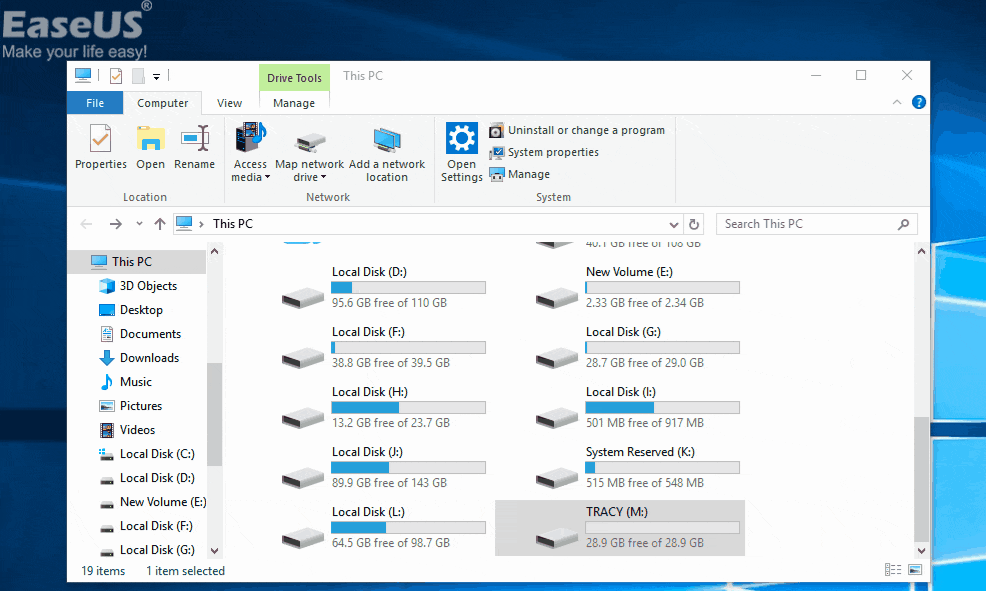 How to Fix: SD Card Command Volume Partition Disk Failed with Null
How to Fix: SD Card Command Volume Partition Disk Failed with Null January 23,2025
January 23,2025 6 min read
6 min read -

-

-
 Toshiba Factory Reset 0 Not Working | Windows 11/10/7
Toshiba Factory Reset 0 Not Working | Windows 11/10/7 January 23,2025
January 23,2025 6 min read
6 min read -
 How to Recover Deleted Files from Hard Drive in 5 Ways | 2025
How to Recover Deleted Files from Hard Drive in 5 Ways | 2025 January 16,2025
January 16,2025 6 min read
6 min read -

-
 Download EaseUS Bootable Data Recovery Software to Recover Files
Download EaseUS Bootable Data Recovery Software to Recover Files January 23,2025
January 23,2025 6 min read
6 min read -
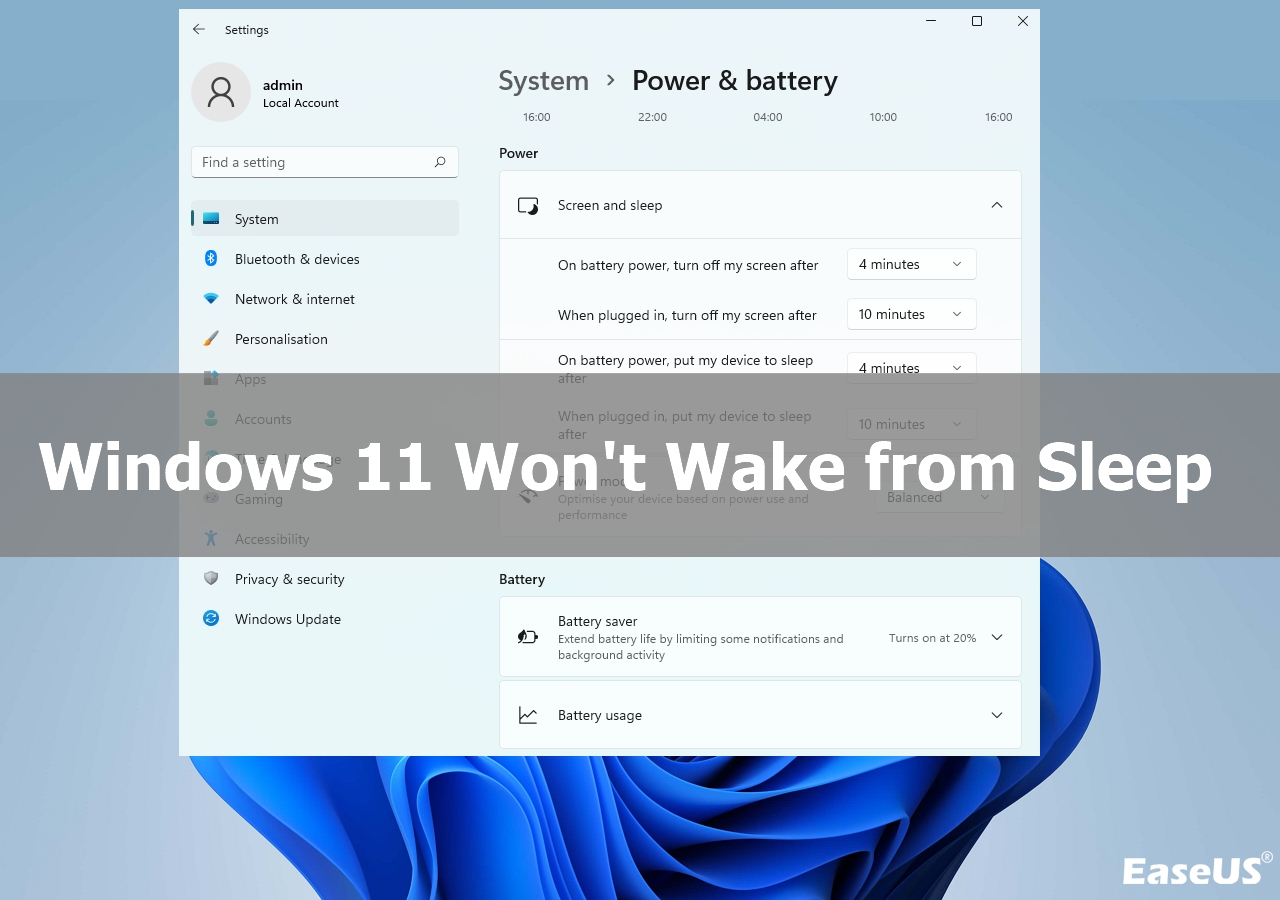 Windows 11 Won't Wake from Sleep | Stuck in Sleep Mode
Windows 11 Won't Wake from Sleep | Stuck in Sleep Mode January 23,2025
January 23,2025 6 min read
6 min read -
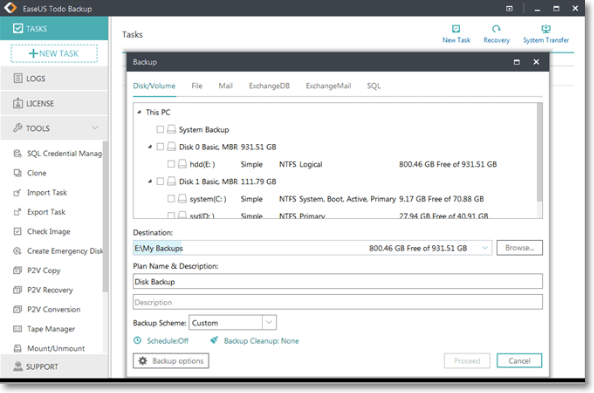 Recover Data from Formatted Transcend External Hard Disk/SD Card
Recover Data from Formatted Transcend External Hard Disk/SD Card January 16,2025
January 16,2025 6 min read
6 min read
Page Table of Contents
Alternative: EaseUS Data Recovery Wizard
How to Use PhotoRec to Recover Files on PC
In Conclusion
How to Use PhotoRec FAQs
You can recover lost files from your computer with the right tools and skills. PhotoRec is a powerful file recovery tool that can recover photographs and other files. Moreover, PhotoRec employs read-only access to ensure the safety of all recovery processes. This instruction will assist you if you are unsure how to use PhotoRec to recover files on a Windows PC. You will also be offered a simpler method for performing data recovery.
Alternative: EaseUS Data Recovery Wizard
However, restoring files with PhotoRec can be difficult for non-technical users. Because operations in PhotoRec cannot be reversed, any mistakes could have devastating consequences for your other data. As a result, it is advised that you use EaseUS Data Recovery Wizard, an easy-to-use data recovery software for Windows.
EaseUS Data Recovery Wizard is a fantastic solution for those looking for a more user-friendly alternative to PhotoRec. This data recovery tool is appropriate for many data loss scenarios, making it an excellent choice for beginners and professionals.
- Retrieves deleted files on Windows, Mac, and Linux OS
- It provides the best-in-class quality of recovered files
- Clear preview quality and interface
- Super-fast data scanning capability
Step 1. Launch EaseUS Data Recovery Wizard in Windows 11/10/8/7 and choose the place where you lost data. Then, click "Search for Lost Data" to find lost data.

Step 2. After the scan, use the file format filter on the left or upper right corner to find the files you need. You can also search in the search box, which is the fastest way to find the target file. Then, you can click the "Preview" button or double-click a file to preview its content.

Step 3. Click the checkbox next to the file and click "Recover" to get back the lost data to your local storage or Cloud drive.

Many Windows 10/11 users have proved the efficacy of the tool. If you want to resolve the file recovery, share it on Facebook, Twitter, Instagram, and other social media platforms!
How to Use PhotoRec to Recover Files on PC
Do you know how to use PhotoRec once you've installed it? To learn how to utilize PhotoRec to retrieve data, follow the steps below. You can also read the PhotoRec full review.
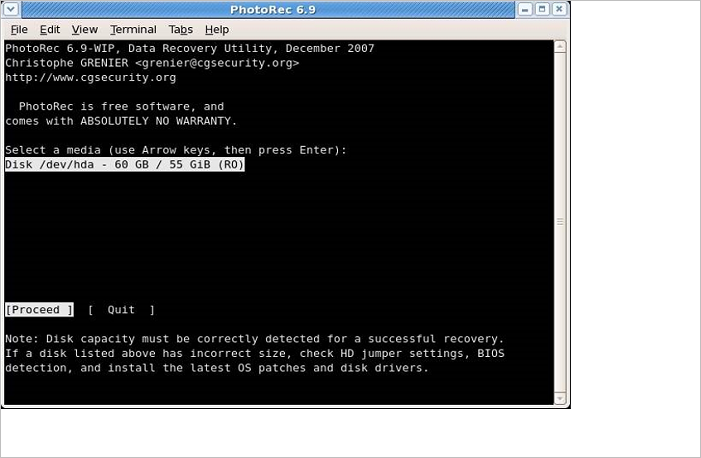
PhotoRec Review: Pros, Cons, Alternatives
PhotoRec is a file data recovery software designed to recover lost files, including video, documents, and archives from hard disks. Read more >>
🔍Use PhotoRec on Windows
Step 1. Download and install PhotoRec when you are using the administrator account. Then, to select the disk you want to work with, use the Up/Down arrows. To proceed, press "Enter".
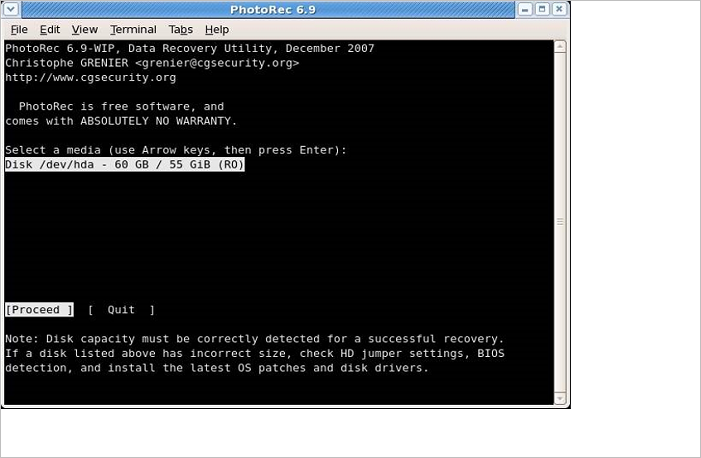
Step 2. When presented with three options: "Search", "Options", and "File Opt", select Search for "data recovery" > Press "Enter" to begin the file recovery procedure.

Step 3. In order to recover lost files, PhotoRec requires knowledge of the file system type used to store the files. Choose Other if the file system is not ext2, ext3, or ext4.
Step 4. Select a location to save the recovered files using the Up/Down arrow keys. To begin recuperation, press C.
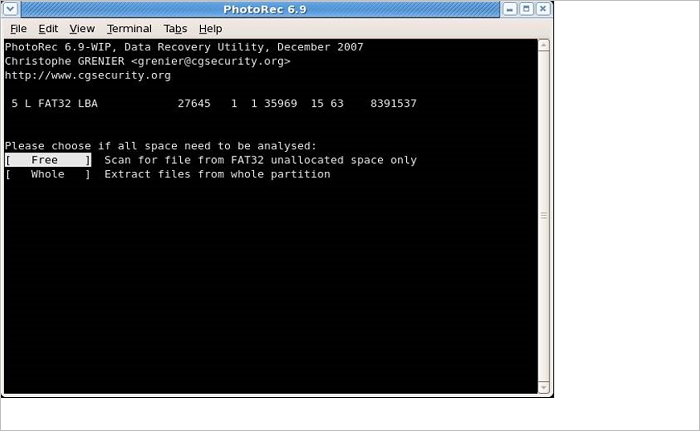
In Conclusion
It can be difficult for novices to understand the command line interface on the PhotoRec to complete data recovery step by step. Users even cannot obtain a target location after the recovery process. After all, it is a more advanced data recovery software.
EaseUS data recovery is highly suggested if you're looking for the best-in-class data recovery software. Even if your PC cannot boot, you can acquire bootable media.
How to Use PhotoRec FAQs
Here are 2 additional questions about how to use PhotoRec to recover deleted files on a PC. Check here for the answers.
1. How does PhotoRec work?
When a file is successfully recovered, PhotoRec reviews the previous data blocks to determine if a file signature was detected but could not be recovered, then it attempts again. Some fragmented files can, therefore, be successfully restored.
2. Does PhotoRec only recover photos?
Not only photos can be recovered. PhotoRec is a data recovery program retrieves lost videos, photos, documents, and archives from hard disks (mechanical HDD, SSDs, etc.), CDs, and lost images from digital camera memory.
Was this page helpful?
-
Cedric Grantham is a senior editor and data recovery specialist of EaseUS. He mainly writes articles and how-to tips about data recovery on PC and Mac. He has handled 10,000+ data recovery cases and is good at data recovery of NTFS, FAT (FAT32 and ExFAT) file systems, and RAID structure reorganization. …
-
Jaden is one of the editors of EaseUS, who focuses on topics concerning PCs and Mac data recovery. Jaden is committed to enhancing professional IT knowledge and writing abilities. She is always keen on new and intelligent products.…

20+
Years of experience

160+
Countries and regions

72 Million+
Downloads

4.8 +
Trustpilot Score
Hot Recovery Topics
Search




