-
![]()
-
![]() Open USB Drive that Cannot Open on Windows 10 and Access File
Open USB Drive that Cannot Open on Windows 10 and Access File January 23,2025
January 23,2025 6 min read
6 min read -
![]() How to Fix Corrupted SD Card Without Losing Data | 2025
How to Fix Corrupted SD Card Without Losing Data | 2025 January 23,2025
January 23,2025 6 min read
6 min read -
![]() External Hard Drive Can Be Detected But Not Opening [2025 Solutions]
External Hard Drive Can Be Detected But Not Opening [2025 Solutions] January 16,2025
January 16,2025 6 min read
6 min read -
![]() How to Recover Data from Lexar SD Cards in 3 Easy Ways
How to Recover Data from Lexar SD Cards in 3 Easy Ways January 23,2025
January 23,2025 6 min read
6 min read -
![]() How Long Do Hard Drives or External Hard Drives Last (If Unused)
How Long Do Hard Drives or External Hard Drives Last (If Unused) January 16,2025
January 16,2025 6 min read
6 min read -
![]()
-
![]() Fix Hard Drive Disappeared in Windows 10 No Data Loss
Fix Hard Drive Disappeared in Windows 10 No Data Loss January 23,2025
January 23,2025 6 min read
6 min read -
![]() XQD Card Recovery: Recover Deleted Files from XQD Card
XQD Card Recovery: Recover Deleted Files from XQD Card January 23,2025
January 23,2025 6 min read
6 min read -
![]() How to Repair USB Drive with 8 Methods | 2025 Ultimate Guide
How to Repair USB Drive with 8 Methods | 2025 Ultimate Guide January 16,2025
January 16,2025 6 min read
6 min read
Page Table of Contents
PAGE CONTENT:
Regarding storage technology, M.2 NVMe SSDs are rather new and were created to allow solid-state drives to function even better. However, they are nevertheless prone to data loss. Don't be worried. NVMe SSD data recovery is feasible. You need to find a data recovery solution with specific knowledge of working with flash memory if your M.2 NVMe SSD technology has failed. Our tutorial below has made it even more accessible.
Can NVMe M.2 SSD be Recovered
Yes, but the data extraction from an SSD is a special, complex operation that requires much experience and depends on many factors.:
- 💽SSD's TRIM feature: Only available on SSDs, the TRIM command proactively deletes data blocks. The drive will typically flag data for overwriting without TRIM and wait for new data - such as an MP3 or PDF file downloaded - to overwrite it. However, the TRIM instruction is not carried out right away. Even if M.2 SSDs have TRIM enabled, you can still recover data from them if you try data recovery quickly enough.
- 🔤SSD drive letter is missing: During Windows updates, the partition's drive letter may disappear or not be available. Then, the NVMe SSD is not showing up, which is most likely due to Secure Boot or CSM difficulties. The data can be recovered after repairing the SSD.
- ⏱️Time factor: Regarding NVMe data recovery, time is critical. Since most users utilize NVMe SSDs as their primary drive, system functions have the ability to overwrite earlier data.
Recover Data from NVMe SSD
Make sure your NVMe storage device is off if it is losing data. SSDs have the tendency to overwrite files while in use, which lowers the likelihood of data recovery. Physical degradation and memory problems are other possible problems with SSDs. You can preserve the original state of your storage medium by keeping your drive powered off. Here are the 4 effective ways to recover data from NVMe SSD.
- Fix 1. Recover Lost Data from NVMe SSD with Professional Software
- Fix 2. Disable TRIM on Windows to Recover Data from NVMe SSD
- Fix 3. Restore Data from Backups on PC
- Fix 4. Recover Data from SSD with EaseUS Data Recovery Services
Fix.1 Recover Lost Data from NVMe SSD with Professional Software
We offer a special tool that handles NVMe SSD recovery in its entirety. After evaluating dozens of the best SSD recovery software, we selected them because of their superior recovery rates and dependability.
EaseUS Data Recovery Wizard Pro simplifies retrieving lost data from SSDs that have been formatted, damaged, accidentally deleted, infected, or RAW. If an SSD drive stops functioning or responding on your PC, you can even retrieve data from it. This file recovery application can also successfully recover data from dead m.2 SSDs, USB flash drives, pen drives, micro cards, SD cards, CF cards, and more.
You may obtain a trial by downloading the Windows and macOS versions using this download link! Try it now!
Download EaseUS Data Recovery Wizard Pro and try the following process.
- 00:25 Method 1. EaseUS Data Recovery Wizard
- 01:40 Method 2. Recovery Service
- 02:08 Method 3. Recycle Bin

Step 1. Scan the SSD
Open EaseUS Data Recovery Wizard, select the SSD where you lost data, and click the "Search for Lost Data" button.

Step 2. View the results
When the scanning finishes, find lost SSD data by using the "Filter" and "Search" options after checking the "Deleted Files" and "Other Lost Files" folders.

Step 3. Recover SSD files
Select desired data and click the "Recover" button to get back lost SSD files.
💡Tip: You can restore data on the local disks, external hard drives, and also the cloud storage.

If you find this information helpful, please share it with others on social media to assist them in overcoming this common challenge.
Fix 2. Disable TRIM on Windows to Recover Data from NVMe SSD
Disable TRIM on your SSD when you discover files are missing or the M2 SSD is not showing up because the TRIM command will prevent you from extracting data from the content in the NVMe SSD.
Step 1. Select "Search" from the menu by right-clicking the Windows icon, then enter cmd in the box.
Step 2. Select "Run as administrator" by right-clicking "Command Prompt".
Step 3. Press Enter after typing fsutil behavior set DisableDeleteNotify 1.

If you want TRIM SSD data recovery solutions on macOS, visit the linked page.
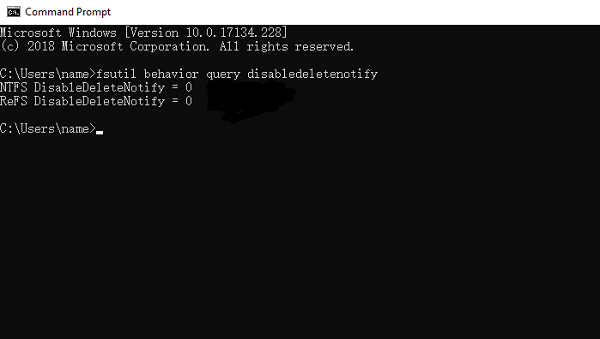
TRIM SSD Data Recovery
The TRIM command organizes data on an SSD. Learn how to check if your SSD is TRIM enabled and about TRIM-SSD data recovery efforts. Read more >>
Fix 3. Restore Data from Backups on PC
You can usually recover your data using the same tool or service if you make backups of it. We'll quickly review the many Windows and Mac backup solutions.
| 🍎For Windows 11/10/8/7 - |
You are prompted to use fresh external drives for backups by Windows File History.
Your personal files located in the Desktop, Documents, Videos, and Downloads folders can be backed up using File History, a utility included by default with Windows 10. By default, it secures and saves your files once per hour. If you've enabled it, You can use File History to restore files following a factory reset.

| 🍎For macOS - |
When data loss on NVMe SSD happens, users usually use their Time Machine backup to recover files exactly where they were a few days or weeks ago. You'll need your Mac and the SSD with the Time Machine backup to finish this task effectively. But first, confirm that you have previously backed up the files in Time Machine.
![]()
Time Machine Backup on Mac might have asked you to utilize the newly attached external drive as a backup drive if you had recently connected one to your Mac. You may view your Time Machine backups by selecting the Time Machine icon from your menu bar.
How to Recover Deleted Files from SSD | 2025 Updated
This article provides you with two effective methods to recover deleted files from SSD. Follow the tutorials in this passage to find suitable solutions to undelete SSD files.

Fix 4. Recover Data from SSD with EaseUS Data Recovery Services
You can accomplish NVMe SSD file recovery automatically by using SSD recovery software or manually by contacting EaseUS data recovery services online. You can get SSD disk repair and data recovery assistance from our qualified staff. You still have a chance to recover data from a dead or damaged SSD drive using data recovery services.
Consult with EaseUS data recovery experts for one-on-one manual recovery service. We could offer the following services after FREE diagnosis
- Repair corrupted RAID structure, unbootable Windows OS, and corrupted virtual disk file
- Recover/repair lost partition and re-partitioned drive
- Unformat hard drive and repair raw drive(Bitlocker encrypted drive)
- Fix disks that become GPT-protected partitions
Conclusion
Because of factors like TRIM, NVMe SSD data recovery is more delicate than the other external storage data recovery. Therefore, it's imperative that you carefully follow the instructions in this article to ensure a successful and hassle-free data recovery process.
How to Recover Data from NVMe SSD FAQs
If you still have some questions about recovering data from NVMe SSD, check the quick answers below to help yourself out:
1. Can you recover data from the NVMe drive?
These devices are frequently connected to the system board, which renders their withdrawal unfeasible for the average computer user and unduly challenging even for an experienced specialist. For this reason, the data can be restored using the professional and stable tool - EaseUS Data Recovery Wizard Pro.
2. Can you recover data from a dead M2 SSD?
Data recovery from dead SSDs is feasible but not always simple. You may easily copy the SSD to a new drive if it dies due to natural causes (memory cells stopped functioning), yet it can also be used as a secondary device by connecting it to another PC.
3. Does NVMe SSD store data?
NVMe takes advantage of today's multicore CPUs and gigabytes of RAM in addition to solid-state storage, unlike protocols created in the days of mechanical hard disk drives. Simplified command sets are another benefit of NVMe storage that helps with effective data manipulation and parsing.
4. Is it possible to recover data from an SSD?
Sure. Data on a formatted SSD device can be recovered. However, it's a little trickier. This calls for a far more thorough scan with a program like EaseUS Data Recovery Wizard Pro or the use of a data recovery service in extreme situations where the drive has been formatted many times.
Was this page helpful?
-
Brithny is a technology enthusiast, aiming to make readers' tech lives easy and enjoyable. She loves exploring new technologies and writing technical how-to tips. In her spare time, she loves sharing things about her game experience on Facebook or Twitter.…
-
Jaden is one of the editors of EaseUS, who focuses on topics concerning PCs and Mac data recovery. Jaden is committed to enhancing professional IT knowledge and writing abilities. She is always keen on new and intelligent products.…

20+
Years of experience

160+
Countries and regions

72 Million+
Downloads

4.8 +
Trustpilot Score
Hot Recovery Topics
Search















