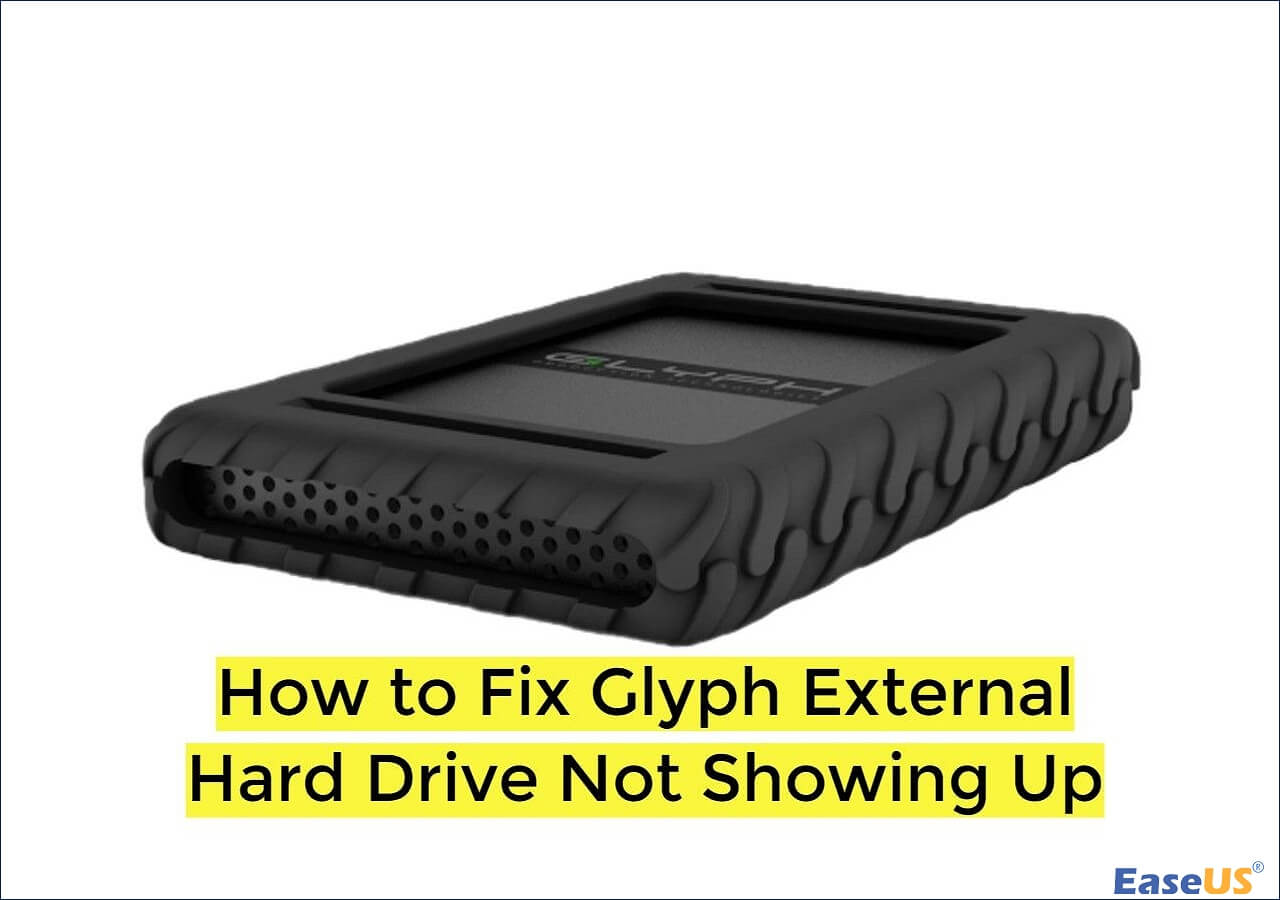-
![]() How to Fix BitLocker Drive Not Showing Up [Best Ways]
How to Fix BitLocker Drive Not Showing Up [Best Ways] January 23,2025
January 23,2025 6 min read
6 min read -
![]() Fix 'Card Cannot Be Accessed' Error in Canon Without Losing Data
Fix 'Card Cannot Be Accessed' Error in Canon Without Losing Data January 23,2025
January 23,2025 6 min read
6 min read -
![]()
-
![]() How to Recover Files from a Corrupted SD Card Without Losing Data
How to Recover Files from a Corrupted SD Card Without Losing Data January 16,2025
January 16,2025 6 min read
6 min read -
![]() How to Fix Pen Drive Shows Empty Although It Has Data - 4 Solutions
How to Fix Pen Drive Shows Empty Although It Has Data - 4 Solutions February 14,2025
February 14,2025 6 min read
6 min read -
![]() Solutions: Cannot Open External Hard Drive and Files/Folders
Solutions: Cannot Open External Hard Drive and Files/Folders January 23,2025
January 23,2025 6 min read
6 min read -
![]()
-
![]()
-
![]()
-
![]() How ro Fix Glyph External Hard Drive Not Showing Up
How ro Fix Glyph External Hard Drive Not Showing Up January 23,2025
January 23,2025 6 min read
6 min read
Page Table of Contents
PAGE CONTENT:
Lexar SD cards are known for their consistency, efficiency, and reliability. They provide a selection of SD card options for different devices. However, Lexar SD cards have their share of problems, like any other storage device. System problems or user errors can result in deleting files from your Lexar SD card. Thankfully, several approaches can be used to resolve this problem. With the correct equipment and knowledge, recovering a Lexar SD card is surprisingly simple.
This post provides all the necessary information and actions to complete Lexar SD card recovery to retrieve deleted files from SD cards.
Recover Data from Lexar SD Card with Recovery Software
Users can recover accidentally deleted files from their Lexar SD card with the all-in-one data recovery tool, EaseUS Data Recovery Wizard Pro, which has robust and reliable recovery features. It can quickly recover any content from your Lexar SD card, including files, movies, documents, and photos. The application functions well on internal and external storage devices and guarantees users access to raw and damage SD card recovery.
- Recover data from PCs, USB drives, SD cards, cameras, and other devices
- Recover from crashed PC, deletion, formatting, partition loss, virus attacks, or unbootable OS, etc.
- Your privacy will be safe with our 100% clean and risk-free.
Step 1. Select the SD card to scan
- Download and install EaseUS Data Recovery Wizard on your Windows PC.
- Use the proper way to connect your SanDisk/Lexar/Transcend SD card to the computer.
- Open EaseUS SD card recovery software and choose SD Card Recovery on the left panel. All connected drives will display here. Select your SD card and click "Scan for lost data".

Step 2. Check for scan results
- Wait for the scanning process to complete.
- Specify one or several file types to show up, like Pictures or Videos.
- Click "Preview" to check if they are the wanted files.
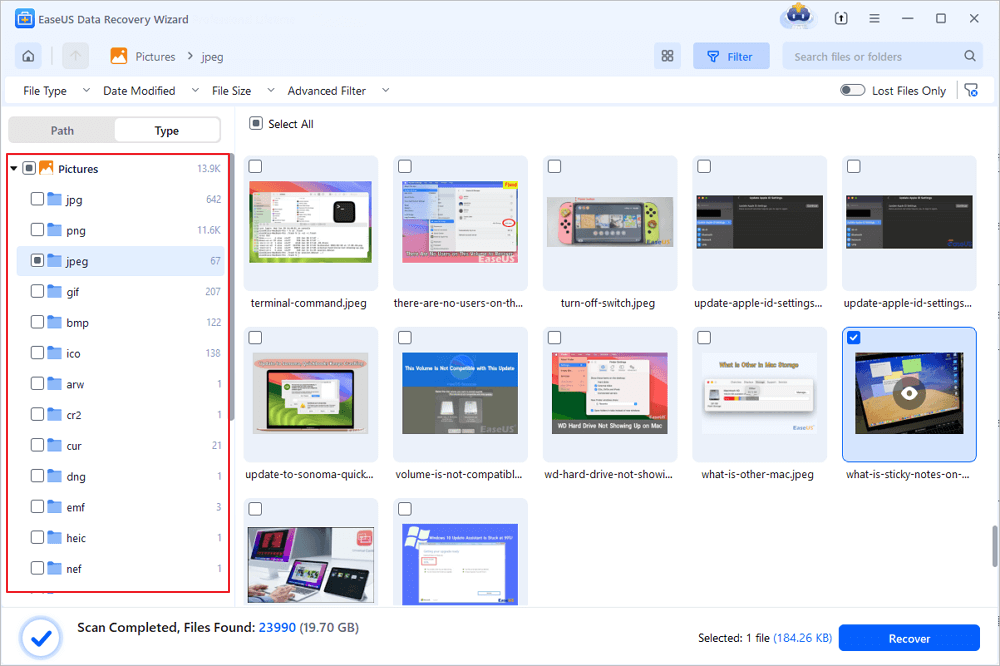
Step 3. Recover SD card data
- Preview the recovered files and click "Recover".
- Choose a different location to save the recovered files instead of the original SD card.
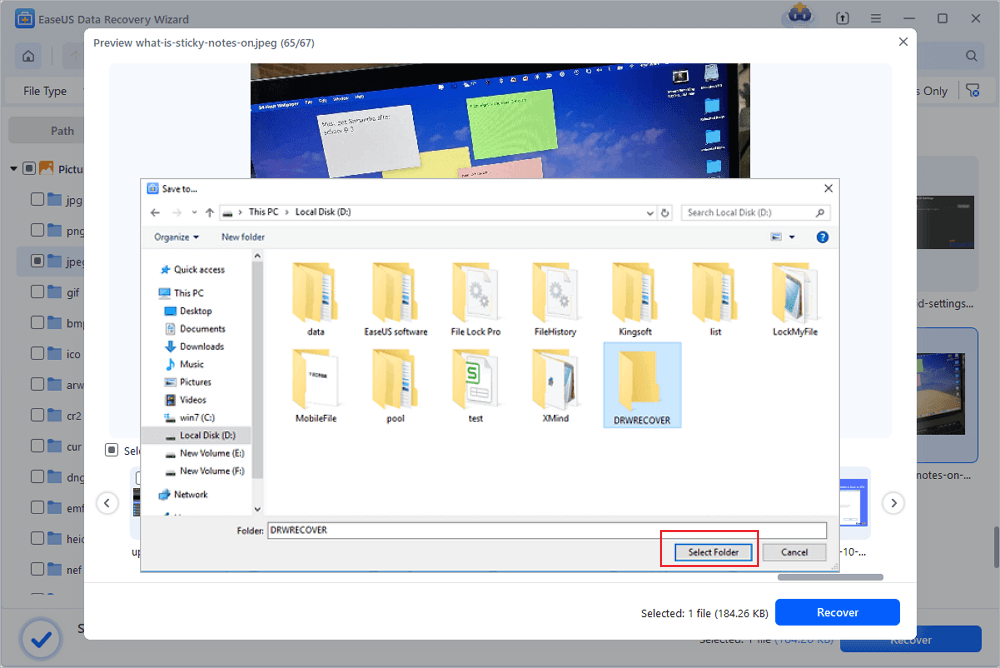
So, please feel free to share this page on social media for users who might benefit from it.
Recover Lexar SD Card with Data Recovery Services
EaseUS Data Recovery Services is a professional tool for Failed SD cards, Hard Drives, RAIDs, and SSDs. You can also contact them for a free consultation to quickly and safely retrieve your data.
Consult with EaseUS data recovery experts for one-on-one manual recovery service. We could offer the following services after FREE diagnosis
- Repair corrupted RAID structure, unbootable Windows OS, and corrupted virtual disk file
- Recover/repair lost partition and re-partitioned drive
- Unformat hard drive and repair raw drive(Bitlocker encrypted drive)
- Fix disks that become GPT-protected partitions
When EaseUS Data Recovery Wizard software cannot retrieve information from a storage device, EaseUS Data Recovery Services can help. These data recovery services use advanced tools and techniques with a 97% success rate. Furthermore, they promise no data and no recovery fees.
Recover Data from a Lexar SD Card on a Mac
EaseUS Data Recovery Wizard for Mac Pro, a professional data recovery tool for Mac, can handle data loss situations and retrieve deleted files from your Mac's trash, regardless of the quantity of data you store there, from a single Office Word document to multiple photos.
Additionally, it solves several kinds of tricky data loss cases, and many Apple users have downloaded it to successfully recover deleted files from their Mac devices, even in the absence of Time Machine backups. You can choose a hard drive, scan to find deleted files, and preview all recoverable files.
Lexar SD Card Recovery on Mac [3 Tested Methods]
This passage will introduce all the details about Lexar SD card recovery on Mac. We recommend users download EaseUS Data Recovery Wizard for Mac or Lexar Recovery Tool for Mac.
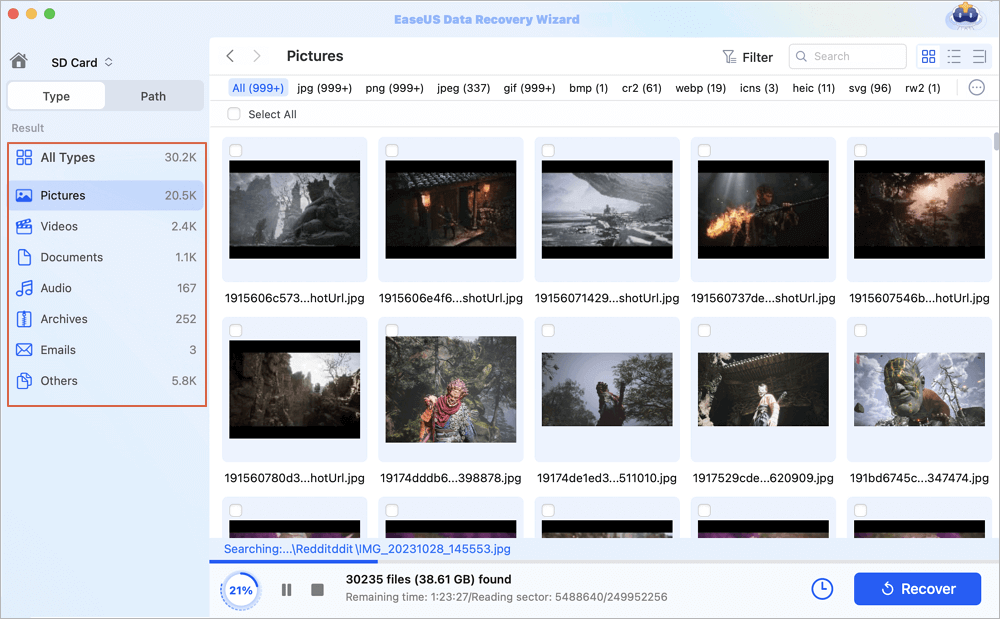
Now, let us move on to recovering data from a Lexar SD card on a Mac device using EaseUS Data Recovery Wizard for Mac Pro software.
📌Recover Lexar SD Card via iCloud
It is also possible to recover Lexar SD card files without using professional data recovery software. This only works if you have used iCloud to take backups of external storage devices or at least for photos.
Step 1. Open the Photos app to view photos and videos stored in iCloud Photos.
Step 2. Tap Library will reveal all the photos stored in iCloud Photos. Check if your photos are there.
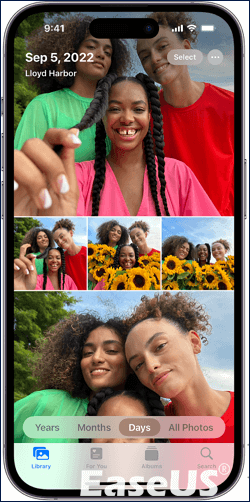
Step 3. To download it, go to iCloud.com and identify the photos on the Lexar SD card.
Step 4. Select multiple photos, and then tap on the More button. Choose download, and then confirm.

You can also install the desktop app for Mac or Windows and then download all photos to your computer. It will make things easy instead of browsing all the time.
If you found this helpful method to recover lost files from your Mac device using the EaseUS Data Recovery Wizard for Mac Pro tool, please feel free to share this page with your friends and on social media for those who might benefit from this.
LEARN MORE
Still curious? Click here to learn about Lexar USB Flash Drive Format & Repair Tool Free Download
Conclusion
Data file recovery from a Lexar SD card might be challenging for some of you. Thus, this post will demonstrate the various methods for recovering deleted or lost Lexar SD Card files. EaseUS Data Recovery Wizard tool for Windows and Mac can quickly recover all of your photos and videos from a Lexar SD card if you have lost them, and it does not require any technical knowledge.
Lexar offers a free version of its data recovery tool. But, if you require more sophisticated features, third-party apps like the EaseUS Data Recovery Wizard tool would be a far better choice for data recovery. If not, you might require expert data recovery assistance from professional services like EaseUS Data Recovery Services. Keep up-to-date backups of your critical files to prevent data loss in the future.
Recover Data from Lexar SD Card FAQs
Do you have more questions about recovering data from the Lexar SD card? Here is the list of queries answered for you:
1. How do I recover files from my Lexar SD card?
Step 1. Connect the Lexar flash drive or memory card to your Windows computer.
Step 2. You can download and install the Lexar data recovery software on your Windows computer to recover lost files.
Step 3. Choose the Lexar drive to extract the deleted files. Select the Lexar flash drive or memory card to extract and retrieve files.
2. Is Lexar Recovery Tool free?
The Lexar data recovery utility is available for free. You can choose between file types, including audio, video, and photo. There are also options for audio, video, and image files; therefore, you must scan all of your files if you require any other format.
3. How do I use the Lexar recovery tool?
You will need a specific Lexar recovery software to retrieve deleted or lost files from Lexar SD cards or flash drives. When Trim commands are disabled, Lexar Recovery Tool provides a quick and efficient method of restoring files from Lexar USB drives, SD cards, and SSD drives. Your chances of successfully retrieving your files largely depend on how you use the storage device and whether any new data was written after the unintentional deletion. Also, do not continue working on the storage device that has lost its data.
4. Is it possible to recover data from an SD card?
If you accidentally formatted your SD card or accidentally deleted some photos, data recovery software can help you get the photos back. Having a tool like the EaseUS Data Recovery Wizard on hand will make it simple to recover files from unavoidable errors if you use SD cards frequently.
Was this page helpful?
-
Jaden is one of the editors of EaseUS, who focuses on topics concerning PCs and Mac data recovery. Jaden is committed to enhancing professional IT knowledge and writing abilities. She is always keen on new and intelligent products.…

20+
Years of experience

160+
Countries and regions

72 Million+
Downloads

4.8 +
Trustpilot Score
Hot Recovery Topics
Search