Start Your Free Trial!
Sign up to our newsletter, stay updated on news and exclusive offers from EaseUS. Don't worry, if you change your mind, you can unsubscribe at any time, free of charge. We value your privacy (Privacy Policy).
Table of Contents
![]() About the Author
About the Author
![]() Reviews and Awards
Reviews and Awards
Before learning to perform a Lexar SD card recovery on Mac, you should know some information first. As a Lexar SD card user, you should understand that SD cards are stable and easy to carry but not 100% safe for your data. None of the data storage devices can guarantee that the data will never lose, and users may lose data because of many sudden situations or incorrect operations:
It is easy to lose data on a Lexar SD card, so you should be careful while using it. Don't be too sad if you lose essential data on the SD card, and we will introduce three ways to perform a Lexar SD card recovery on Mac in this post.
Why is it possible to recover a Lexar SD card on Mac? Because the data written on the Lexar SD card is not disappearing permanently, you just lose the "index" to find the files. Lexar SD card recovery on Mac can be easily performed with recovery tools. The first and most effective method is to perform a Lexar SD card recovery on Mac with third-party recovery software.
EaseUS Data Recovery Wizard for Mac can help you with Lexar SD card recovery on Mac.
To let you know more about this SD card recovery software, we will list the highlights:
Now, we can focus on the detailed tutorial to recover a Lexar SD card on Mac:
Step 1. Select the SD card
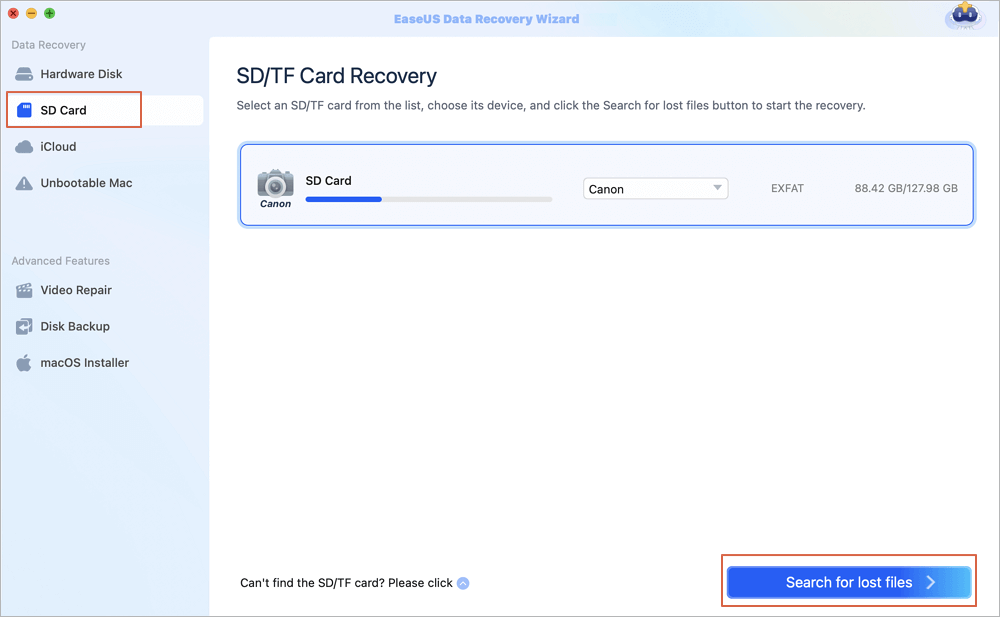
Step 2. Filter lost SD card data
After the scan, all files will be presented in the left panel in the scan results. Find wanted photos, videos, and other files.
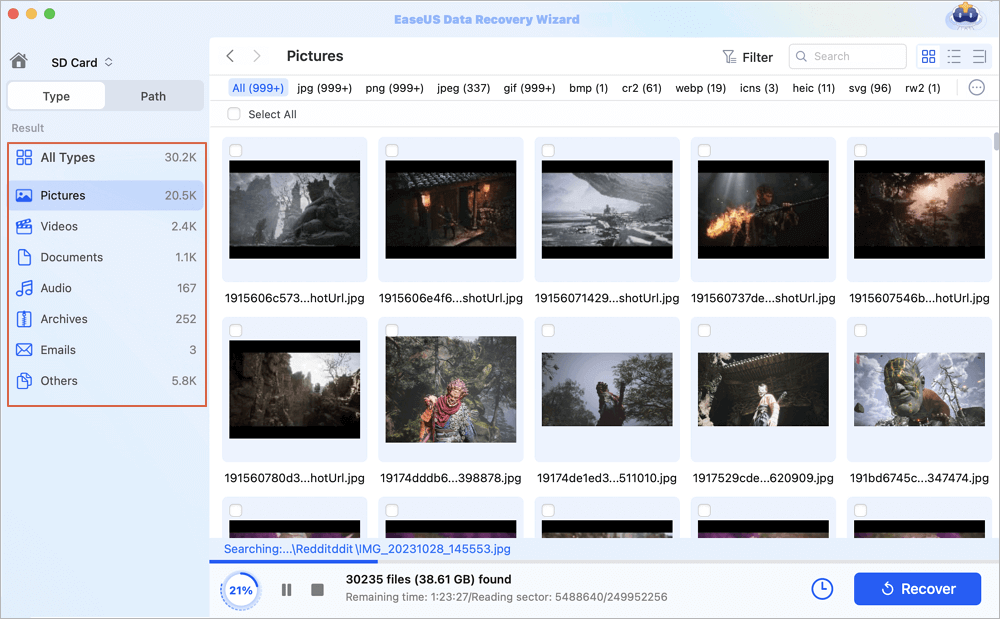
Step 3. Preview and recover data
Preview the SD card data and select the wanted files. Then, click the "Recover" button. Don't save the recoverable files to the SD card itself in case of data overwriting.
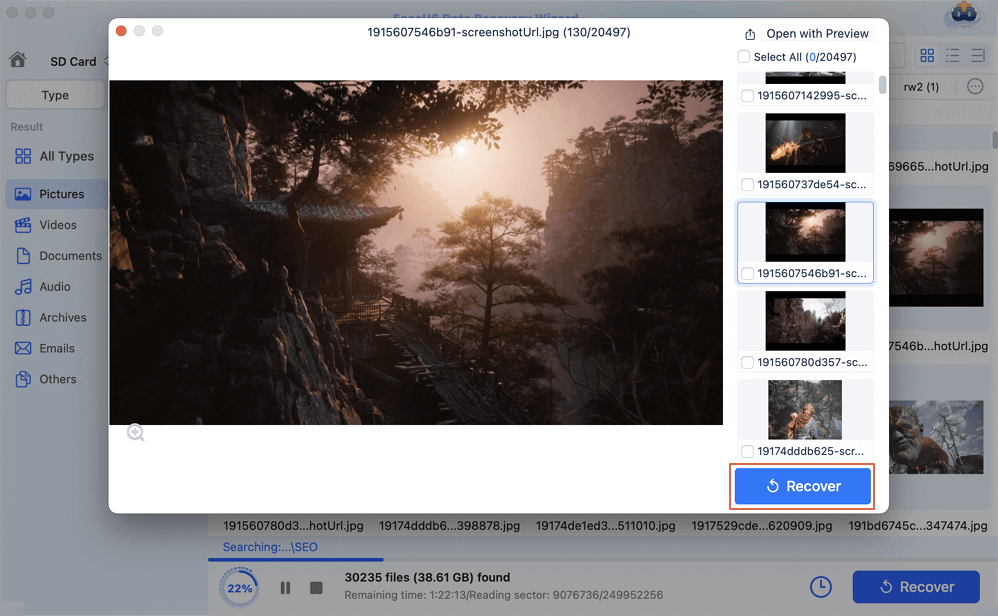
Lexar is a Chines company, and what makes Lexar unique in the SD card industry? We have to mention the Lexar Recovery Tool, which provides both Mac and Windows versions. Lexar Recovery Tool has a simple interface, and it is easy to use. Follow the steps to perform a Lexar SD card recovery on Mac with Lexar Recovery Tool:
Step 1. Visit Lexar's official website and download Lexar Recovery Tool for Mac.

Step 2. After installing the Lexar Recovery Tool for Mac on your Mac device, you can launch it.
Step 3. Select your Lexar SD card and choose the destination to save the recovered data.
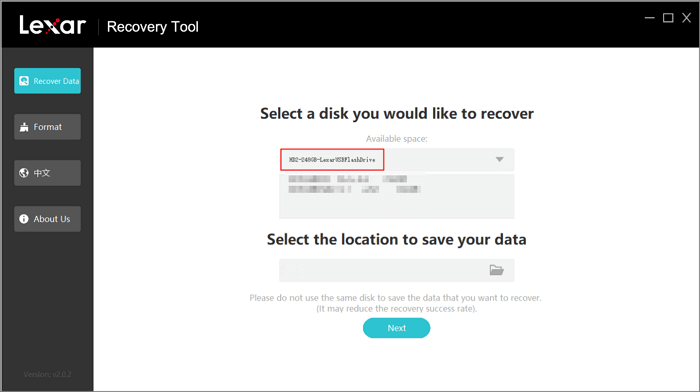
Step 4. Select the file types, and you can select all types. Once click "Next", the scan will start immediately.
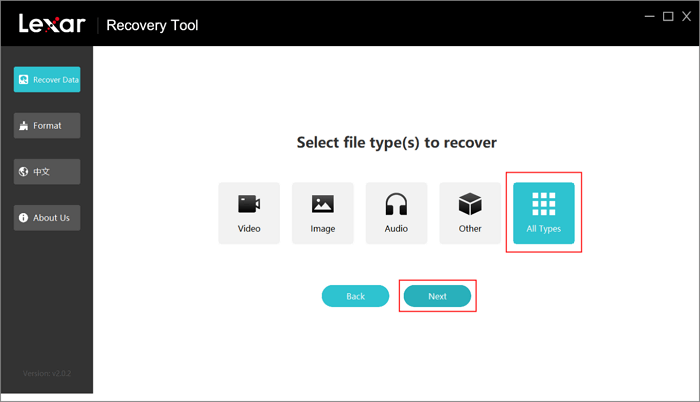
Step 5. After the scanning, it is time to choose files to recover from the Lexar SD card. Select the files and choose "Recover".
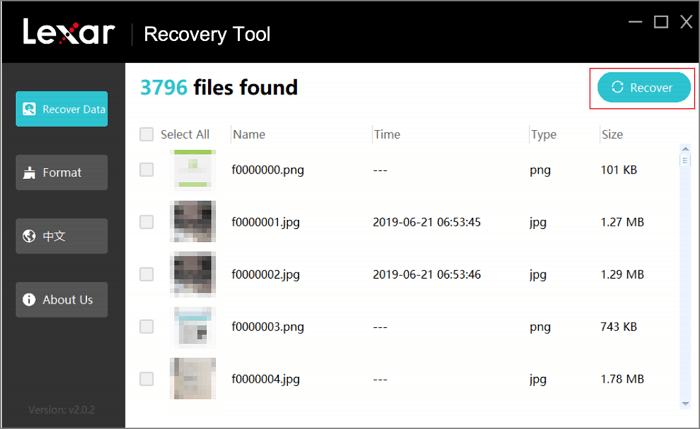
It is good to find out that you have recent backups on your Mac. You may back up the Lexar SD card on Mac with Time Machine or iCloud. We can teach you how to recover Lexar SD card on Mac with recent backups:
Restore from Time Machine Backup:
Step 1. Search for Time Machine on Mac with the Spotlight, or just find it from the menu bar.

Step 2. Find the Lexar SD card backups. You can filter the Time Machine backups on different dates.
Step 3. Then you can recover the Lexar SD card backup to the target location.

Restore Lexar SD card from iCloud:
Step 1. Visit the iCloud official website and log in with your Apple ID.
Step 2. Click on the "Account Settings".

Step 3. In the advanced settings, click "Restore Files". Then you can recover Lexar SD card backups.

We have discussed three convenient methods to perform a Lexar SD card recovery on Mac. If you have any Lexar SD card backups, you can restore the backup to get your files back. If you don't have any backups, try EaseUS Data Recovery Wizard for Mac or Lexar Recovery Tool for Mac.
After learning the three reliable methods, you can easily recover the Lexar SD card on Mac. This part will guide you to learn more about Lexar SD card recovery on Mac.
1. What is the best Lexar SD card recovery software for Mac?
To find the best SD card recovery software for Mac is not easy, and we organized a list for reference:
2. Can I recover the Lexar SD card with bad sectors on Mac?
You can recover SD card with bad sectors on Mac with EaseUS Data Recovery Wizard for Mac.
3. Is Lexar Recovery Tool for Mac free?
Lexar Recovery Tool for Mac is a data recovery program provided by Lexar. This recovery tool is free and can help you recover photos, documents, videos, and audio from USB flash drives, SD cards, and SSD drives with Trim disabled.
4. How to recover Lexar SD card on Mac?
It is not hard to recover a Lexar SD card on Mac. You should stop using the SD card when you find some files are lost and make sure your data will not be overwritten. Then, you can download EaseUS Data Recovery Wizard for Mac or Lexar Recovery Tool for Mac to recover the lost data on Mac.
Was This Page Helpful?
Cedric Grantham is a senior editor and data recovery specialist of EaseUS. He mainly writes articles and how-to tips about data recovery on PC and Mac. He has handled 10,000+ data recovery cases and is good at data recovery of NTFS, FAT (FAT32 and ExFAT) file systems, and RAID structure reorganization.
Dany is an editor of EaseUS who lives and works in Chengdu, China. She focuses on writing articles about data recovery on Mac devices and PCs. She is devoted to improving her writing skills and enriching her professional knowledge. Dany also enjoys reading detective novels in her spare time.
EaseUS Data Recovery Wizard Pro has a reputation as one of the best data recovery software programs on the market. It comes with a selection of advanced features, including partition recovery, formatted drive restoration, and corrupted file repair.
Read MoreEaseUS Data Recovery Wizard is a powerful system recovery software, designed to enable you to recover files you’ve deleted accidentally, potentially lost to malware or an entire hard drive partition.
Read MoreEaseUS Data Recovery Wizard is the best we have seen. It's far from perfect, partly because today's advanced disk technology makes data-recovery more difficult than it was with the simpler technology of the past.
Read MoreEaseUS Data Recovery Wizard Pro has a reputation as one of the best data recovery software programs on the market. It comes with a selection of advanced features, including partition recovery, formatted drive restoration, and corrupted file repair.
Read MoreEaseUS Data Recovery Wizard is a powerful system recovery software, designed to enable you to recover files you’ve deleted accidentally, potentially lost to malware or an entire hard drive partition.
Read MoreRelated Articles
Recover Deleted/Unsaved Numbers Files Mac
![]() Jean/Feb 25, 2025
Jean/Feb 25, 2025
How to Recover Deleted Files from Mac Guest Account [macOS Ventura/Monterey/Big Sur]
![]() Jaden/Feb 25, 2025
Jaden/Feb 25, 2025
How to Recover Dashcam Recordings from BYD Atto 3 [with 3 Effetive Methods]
![]() Brithny/Feb 25, 2025
Brithny/Feb 25, 2025
How to Delete a User on Mac [2025 Update]
![]() Finley/Jan 09, 2025
Finley/Jan 09, 2025
CHOOSE YOUR REGION
Start Your Free Trial!
Sign up to our newsletter, stay updated on news and exclusive offers from EaseUS. Don't worry, if you change your mind, you can unsubscribe at any time, free of charge. We value your privacy (Privacy Policy).
Start Your Free Trial!
Sign up to our newsletter, stay updated on news and exclusive offers from EaseUS. Don't worry, if you change your mind, you can unsubscribe at any time, free of charge. We value your privacy (Privacy Policy).