Start Your Free Trial!
Sign up to our newsletter, stay updated on news and exclusive offers from EaseUS. Don't worry, if you change your mind, you can unsubscribe at any time, free of charge. We value your privacy (Privacy Policy).
Table of Contents
![]() About the Author
About the Author
![]() Reviews and Awards
Reviews and Awards
"My computer just shut down, and when I restarted, I lost a critical numbers document I was working on with data I can not easily restore. PLEASE tell me there is a way to recover this file and how to do so?"
- TGGMD from Apple Community
Files could get deleted or unsaved under many scenarios. A virus attack, misoperation, power off, or hard drive formatting can cause data loss. Luckily, there are still chances to recover deleted Numbers files on Mac from the trash bin or using a data recovery tool. If you have never saved the files, you can retrieve your precious data from an AutoSave folder. Try the following fixes to recover the Numbers spreadsheets on Mac.
| Workable Solutions | Step-by-step Troubleshooting |
|---|---|
| Fix 1. Recover with Software | Choose the location > scan > preview...Full steps |
| Fix 2. Recover from Trash | Go to the Trash Bin on your Mac...Full steps |
| Fix 3. Recover with Autosave | Go to System Preferences > General...Full steps |
If you have lost a file, there's a little hope of restoring your data directly from your computer because you must have searched your computer already. But it doesn't mean you can do nothing. Here we list three methods for you to try to recover deleted/unsaved Numbers files on Mac.
If you have lost the Numbers files due to disk formatting or virus attack, you might need to seek help from data recovery software. EaseUS Data Recovery Wizard for Mac is specialized in Mac data recovery. It can scan your hard drive, external hard drive, SD card, or USB flash drive to find all the lost data that vanishes without a trace on Mac OS X/macOS. Even if you have emptied the trash bin, this tool will scan and list all the files for you to recover deleted files from the emptied trash bin.
Download the software now and try to recover deleted Numbers files on Mac.
Step 1. Select the disk
Launch EaseUS Data Recovery Wizard for Mac, hover the mouse over the device where you lost an unsaved file, and click "Search for lost files".

Step 2. Choose unsaved documents
After the scan, click "Type", and expand "Unsaved Documents". Click the exact file type - Word, Excel, Powerpoint, Keynote, Pages, or Numbers you lost without saving.
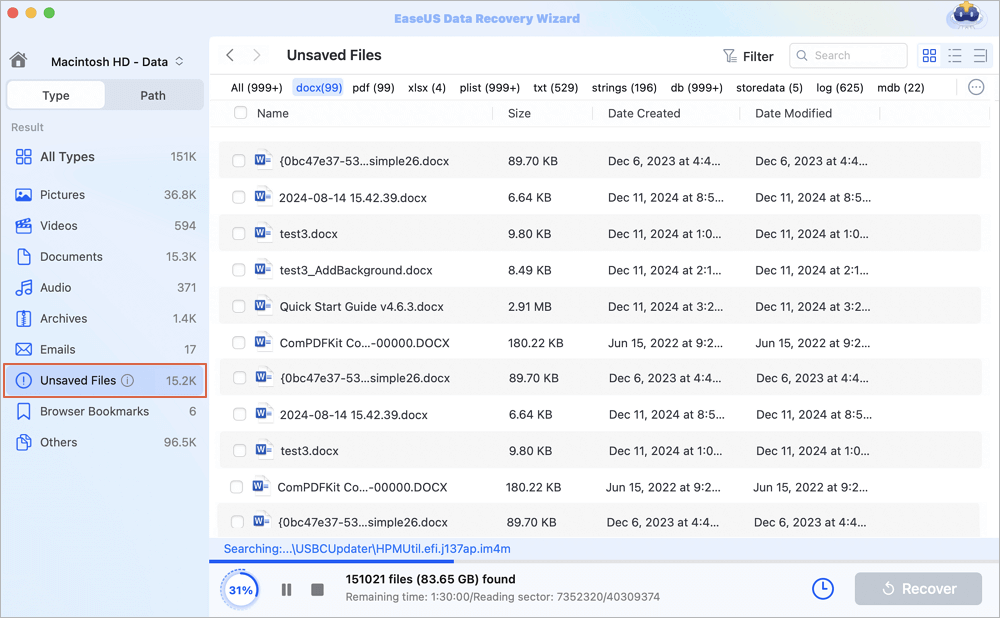
Step 3. Preview and recover unsaved files
Double-click to preview your unsaved file, select the right version and click "Recover" to save the file to another secure location on Mac.
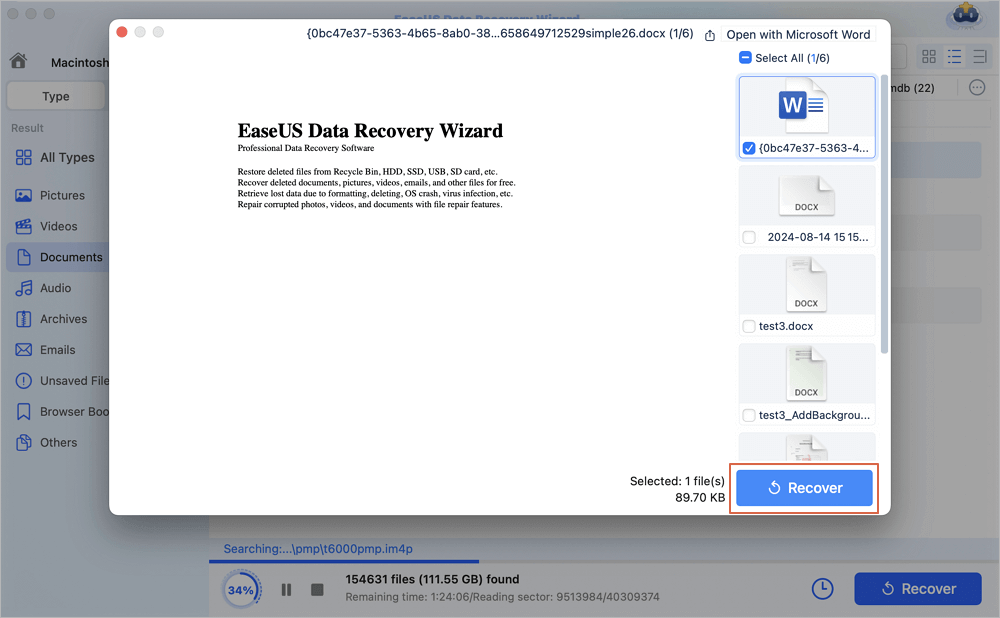
For recovering an accidentally unsaved Word: Accidentally Clicked Don't Save Word Mac? Recover Unsaved Word
In case some users are not familiar with the features of Mac Trash Bin, here we'd like to introduce how to recover deleted files from Trash Bin. This method only works when you have not emptied the Trash Bin after deleting the files.
Step 1. Go to the Trash Bin on your Mac.
Step 2. Add filters in the toolbar to list all the deleted Numbers files.

Step 3. Find the files you want, and click "Put Back" to restore the chosen content to your Mac.

AutoSave is a built-in Mac feature that applies to document-based apps. When AutoSave is enabled, a version of the document is automatically saved at least once per hour, and also saved each time the document is opened, duplicated, locked, renamed, reverted, or manually saved. Now follow the guide below to see how to recover unsaved Numbers spreadsheet.
Step 1. Check if the AutoSave is enabled. Go to System Preferences > General, check if the option of "Ask to keep changes when closing documents" is checked or unchecked. If unchecked, the AutoSave feature is ON. Then your unsaved Numbers files may have saved by the AutoSave. If you find the AutoSave is not enabled, try Method 1 to see if you can recover your data.
Step 2. Go to the following location: [Your hard drive] > Users > [your home folder] > Library > Containers > com.apple.iWork.Numbers.
Step 3. Then right-click the "com.apple.iWork.Numbers." file, and select "Show Package Contents".
Step 4. Head to Data > Library > Autosave information. You might find your unsaved Numbers file here.
That's all about how to recover deleted or unsaved Numbers files on Mac. To avoid the same data loss situation, you can make a full backup on your Mac, or enable the iCloud auto-backup for iWork files like Pages, Numbers, and Keynote. And you can always rely on data recovery tools such as EaseUS Data Recovery Wizard to restore your lost data from HDD, SSD, fusion drive, or Time Machine backup drive.
Was This Page Helpful?
Brithny is a technology enthusiast, aiming to make readers' tech lives easy and enjoyable. She loves exploring new technologies and writing technical how-to tips. In her spare time, she loves sharing things about her game experience on Facebook or Twitter.
Jean is recognized as one of the most professional writers in EaseUS. She has kept improving her writing skills over the past 10 years and helped millions of her readers solve their tech problems on PC, Mac, and iOS devices.
EaseUS Data Recovery Wizard Pro has a reputation as one of the best data recovery software programs on the market. It comes with a selection of advanced features, including partition recovery, formatted drive restoration, and corrupted file repair.
Read MoreEaseUS Data Recovery Wizard is a powerful system recovery software, designed to enable you to recover files you’ve deleted accidentally, potentially lost to malware or an entire hard drive partition.
Read MoreEaseUS Data Recovery Wizard is the best we have seen. It's far from perfect, partly because today's advanced disk technology makes data-recovery more difficult than it was with the simpler technology of the past.
Read MoreEaseUS Data Recovery Wizard Pro has a reputation as one of the best data recovery software programs on the market. It comes with a selection of advanced features, including partition recovery, formatted drive restoration, and corrupted file repair.
Read MoreEaseUS Data Recovery Wizard is a powerful system recovery software, designed to enable you to recover files you’ve deleted accidentally, potentially lost to malware or an entire hard drive partition.
Read MoreRelated Articles
How to Fix Mac Stuck on Terms and Conditions
![]() Jaden/Nov 27, 2024
Jaden/Nov 27, 2024
Recover Deleted Google Chrome History on a Mac: Top 4 Ways in 2025
![]() Brithny/Jan 09, 2025
Brithny/Jan 09, 2025
Mac Hard Drive Recovery: Recover Mac Disks [6 Methods]
![]() Daisy/Feb 14, 2025
Daisy/Feb 14, 2025
Recover Dara from WD My Passport on Mac [Effective Ways]
![]() Dany/Dec 17, 2024
Dany/Dec 17, 2024
CHOOSE YOUR REGION
Start Your Free Trial!
Sign up to our newsletter, stay updated on news and exclusive offers from EaseUS. Don't worry, if you change your mind, you can unsubscribe at any time, free of charge. We value your privacy (Privacy Policy).
Start Your Free Trial!
Sign up to our newsletter, stay updated on news and exclusive offers from EaseUS. Don't worry, if you change your mind, you can unsubscribe at any time, free of charge. We value your privacy (Privacy Policy).