Start Your Free Trial!
Sign up to our newsletter, stay updated on news and exclusive offers from EaseUS. Don't worry, if you change your mind, you can unsubscribe at any time, free of charge. We value your privacy (Privacy Policy).
Table of Contents
![]() About the Author
About the Author
![]() Reviews and Awards
Reviews and Awards

Restore Accidentally Clicked Don't Saved Word Mac:
Open Microsoft Word on your Mac, click Finder > Go > Go to Folder, and enter the command ~/Library/Containers/com.microsoft.Word/Data/Library/Preferences/AutoRecovery to Find the autosaved Word documents on your Mac.
If you accidentally clicked Don't Save Word Mac, read this tutorial carefully and try the following three solutions.
3 solutions to recover accidentally clicked Don't Save Word on a Mac:
Read on to learn the detailed steps.
Generally speaking, an unsaved document will not appear in the Trash folder, and recovering it from elsewhere is difficult. Here, we'd like to recommend a handy tool - EaseUS Data Recovery Wizard for Mac.
Download the text recovery converter for Mac now, and let it find the unsaved Word file that you accidentally clicked "Don't Save".
This powerful Mac document recovery tool can also restore your unsaved Excel files or perform unsaved PowerPoint recovery. We provide a video tutorial to help you understand how to recover Word documents that were not saved on your Mac:

Check out the following steps to recover unsaved Word documents on a Mac:
Step 1. Select the disk
Launch EaseUS Data Recovery Wizard for Mac, hover the mouse over the device where you lost an unsaved file, and click "Search for lost files".

Step 2. Choose unsaved documents
After the scan, click "Type", and expand "Unsaved Documents". Click the exact file type - Word, Excel, Powerpoint, Keynote, Pages, or Numbers you lost without saving.
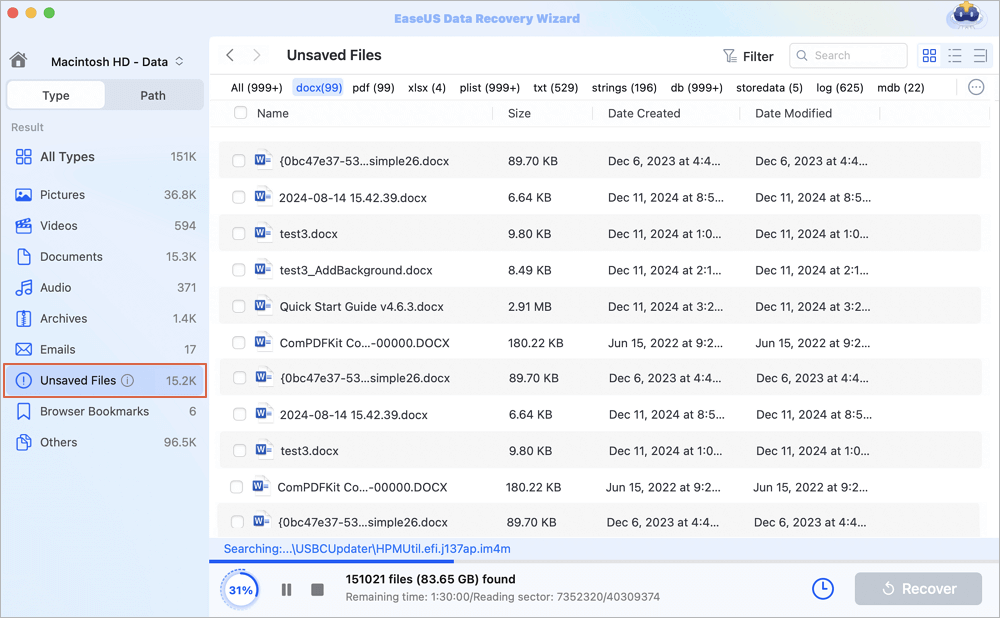
Step 3. Preview and recover unsaved files
Double-click to preview your unsaved file, select the right version and click "Recover" to save the file to another secure location on Mac.
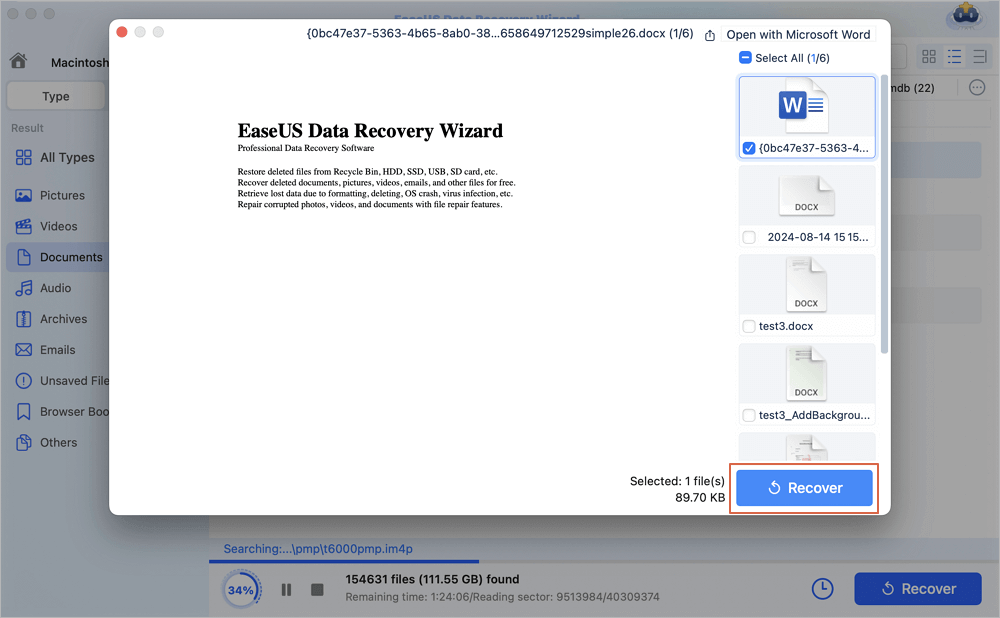
Don't forget to share this informative post on SNS to help others learn how to recover Word documents when accidentally click "Don't Save".
Mac Word AutoRecovery is a built-in feature enabled in the Microsoft Office application by default. It will automatically save changes in Word, Excel, and PowerPoint document files every 5 or 10 minutes.
In most cases, when you accidentally close a Word file before clicking Save (Command + S), there is a chance to find the autosaved copy in the AutoRecovery folder on your Mac. Here are the steps that you can try to recover an unsaved Word document from the AutoRcovery folder manually:
Step 1. Go to Finder, then click "Go", and select "Go to Folder".
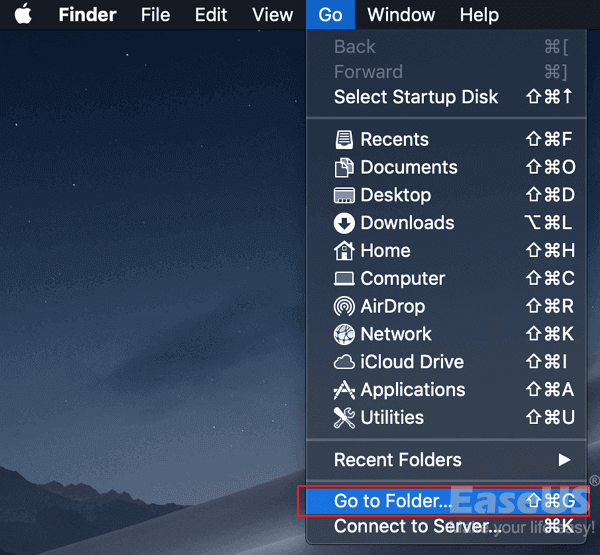
Step 2. Type ~/Library/Containers/com.microsoft.Word/Data/Library/Preferences/AutoRecovery and click "Go".

Step 3. Check the AutoRecovery Folder.

Step 4. Find the file named AutoRecovery*** in other extensions, and open it with Word.
Step 5. View the content of the unsaved Word document, then re-save it on the Mac Desktop.
Word Temporary Folder is a local folder on Mac that works to save temporary files that are currently being edited or modified. If you accidentally click Don't Save Word, try to look for it in the temporary files.
The folder is named TemporaryItems, and you may find all temporary files of the unsaved Word in a TMP format. Follow the steps to recover the Word document that was not saved from this folder now:
Step 1. Go to "Applications" > "Utilities" > "Terminal".

Step 2. Enter open $TMPDIR in Terminal and press Return.

Step 3. Find and open the folder named as TemporaryItems.

Step 4. Locate and save the unsaved Word document to the desktop.
Step 5. Then change the file extension from ".tmp" to ".doc" or ".docx".
After this, open it in your Word application and check the content in the lost Word document that was not saved again. If everything is there, hit the Save button this time.
Also, don't worry if you see nothing in the Temporary folder. EaseUS Mac file recovery software can help.
When you accidentally press "Don't Save" on Word for Mac, don't worry. The above-mentioned methods can recover Word not saving on a Mac. To minimize the chance of losing your hard work in Word, keep those tips in mind when you edit Word the next time:
Dos and Don'ts when you closed Word without saving the file:
On this page, we collected 3 ways to help when you accidentally clicked Don't Save in Word on Mac. For an instant and effective way, EaseUS Data Recovery Wizard for Mac, with its unsaved file recovery feature, is worth a try.
If you don't want to use software, AutoRecovery and Temporary Folder are the last locations where you can find lost and unsaved Word documents on your Mac. Your lost Word file that was closed by "Don't save" is recoverable. Go and follow to bring back your hard work now.
If you still have problems, read the questions and answers below.
1. What to do if I accidentally pressed don't save?
2. How do I recover a Word document after clicking Don't Save on my Mac?
You can recover Word documents that are not saved on Mac with the steps below:
3. How do I recover an unsaved Word document on a Mac without Autorecover?
If you've been backing up your Mac with Time Machine frequently, you can use the Time Machine backups to recover the Word document.
Was This Page Helpful?
Finley is interested in reading and writing articles about technical knowledge. Her articles mainly focus on file repair and data recovery.
Written by Tracy King
Tracy became a member of the EaseUS content team in 2013. Being a technical writer for over 10 years, she is enthusiastic about sharing tips to assist readers in resolving complex issues in disk management, file transfer, PC & Mac performance optimization, etc., like an expert.
EaseUS Data Recovery Wizard Pro has a reputation as one of the best data recovery software programs on the market. It comes with a selection of advanced features, including partition recovery, formatted drive restoration, and corrupted file repair.
Read MoreEaseUS Data Recovery Wizard is a powerful system recovery software, designed to enable you to recover files you’ve deleted accidentally, potentially lost to malware or an entire hard drive partition.
Read MoreEaseUS Data Recovery Wizard is the best we have seen. It's far from perfect, partly because today's advanced disk technology makes data-recovery more difficult than it was with the simpler technology of the past.
Read MoreEaseUS Data Recovery Wizard Pro has a reputation as one of the best data recovery software programs on the market. It comes with a selection of advanced features, including partition recovery, formatted drive restoration, and corrupted file repair.
Read MoreEaseUS Data Recovery Wizard is a powerful system recovery software, designed to enable you to recover files you’ve deleted accidentally, potentially lost to malware or an entire hard drive partition.
Read MoreRelated Articles
3 Proven Ways to Fix Mac External Hard Drive Read Only Error
![]() Tracy King/Nov 27, 2024
Tracy King/Nov 27, 2024
[Solved] SD Card Not Mounting on Mac: 6 Fixes
![]() Brithny/Nov 27, 2024
Brithny/Nov 27, 2024
How to Remove Application Leftover Files Mac | Clean Up Leftover Files
![]() Dany/Jan 06, 2025
Dany/Jan 06, 2025
How to Restore Mac from Time Machine [Full Guide]
![]() Brithny/Nov 27, 2024
Brithny/Nov 27, 2024
CHOOSE YOUR REGION
Start Your Free Trial!
Sign up to our newsletter, stay updated on news and exclusive offers from EaseUS. Don't worry, if you change your mind, you can unsubscribe at any time, free of charge. We value your privacy (Privacy Policy).
Start Your Free Trial!
Sign up to our newsletter, stay updated on news and exclusive offers from EaseUS. Don't worry, if you change your mind, you can unsubscribe at any time, free of charge. We value your privacy (Privacy Policy).