- Video Recovery
- SD Card Recovery
- Recycle Bin Recovery
- Recover Data from USB
- Recover Deleted Emails
- Hard Drive Not Showing Up in Windows
- Recover Unsaved Word Documents
- Recover Deleted Files in Windows 10
- Recover Files from Virus Infected Hard Drive
- Best Free Photo Recovery Software
- Recover Files from Formatted Hard Drive
User Case: Text Recovery Converter on Mac
Hi. My recovery file is corrupted, and I find a lot of solutions for Windows, but they don't seem to apply to MAC. Any advice on recovering text on Word from a damaged Word file? The version of Office is 2019
Word experienced an error trying to open the file.
Try these suggestions.
* Check the file permissions for the document or drive.
* Make sure there is sufficient free memory and disk space.
* Open the file with the Text Recovery converter.
(AutoRecovery%20save%20of%20Brief.docx)
Microsoft Word's Text Recovery Converter on a Mac mainly helps users open a corrupted Word file. When your Word documents are corrupted or damaged, it will automatically run and detect problems and try to open the file properly. Text Recovery Converter can fix unreadable or unopenable Word documents to recover your text.

How to Open a File with Text Recovery Converter on Mac
When your Word on Mac has corrupted or damaged, you will get an error message that says, 'This file may be corrupted. Open the file with a text recovery converter. In this case, you can use the 'Recover Text from Any File' feature to open and recover Word files.
Step 1. Launch the Word on Mac. In the main menu, click on "File" > "Open".
Step 2. Find the drop-down menu titled Enable( Show). Select the option "Recover Text from Any File".
Step 3. Navigate to your corrupted Word file. Follow on-screen instructions to complete the recovery process.

How to Fix Corrupted Word Documents with Mac File Repair Tool
If your Word documents are severely damaged, and the text recovery converter can't recover and open the files, don't fret. Use the easy file repair software - EaseUS Fixo to repair corrupted Word, Excel, or PPT files efficiently.
EaseUS document repair software has advanced repair algorithms to help users fix different file types, including repairing corrupted Excel files, Word documents, photos, videos, and more. Check the following step-by-step guide on how to use it:
Step 1. Launch Document Repair Software
Run EaseUS Fixo Document Repair. Choose "File Repair" on the left panel. This software allows you to repair corrupted Office documents, including Word, Excel, PDF, and others.
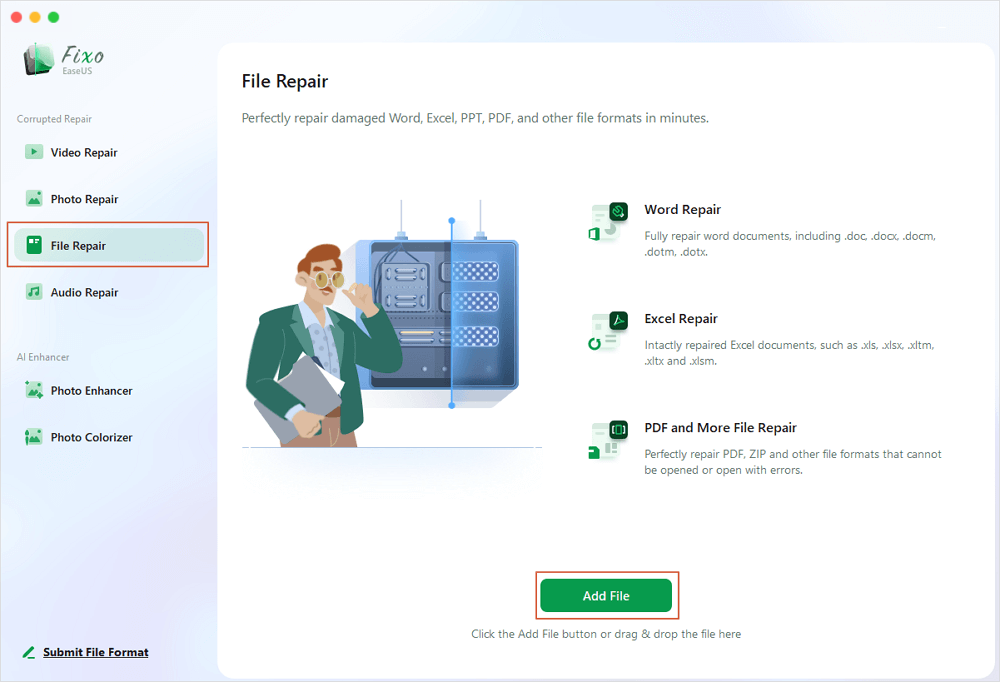
Step 2. Choose and Repair Corrupted Document
Click "Repair All" to repair all the documents added. If you want to repair a single document, move the mouse pointer to the target document and click "Repair." To preview the repaired document, click the eye icon.
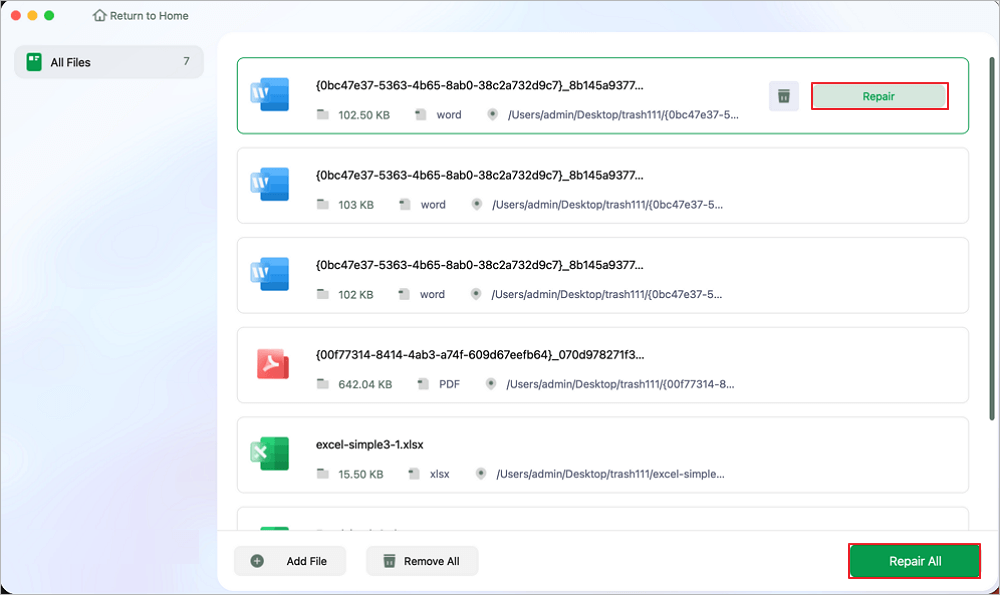
Step 3. Preview and Save the Repaired Document
When the repair process finishes, click "Save" to save a selected document. Also, you can click "Save All" to save all repaired documents. To locate the repaired folder, click "View Repaired".
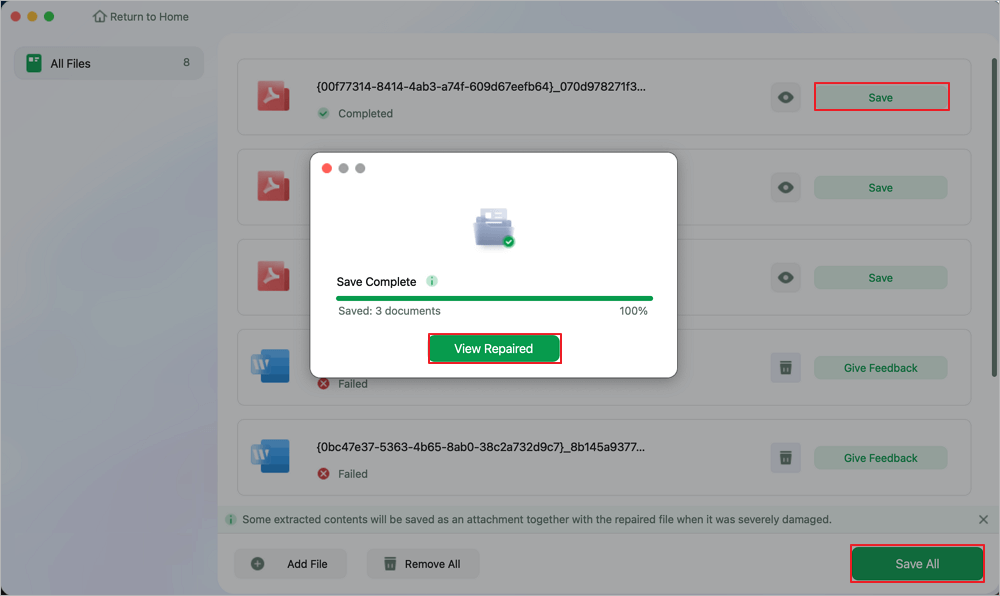

How to Repair Corrupted MS Word Files on Windows 10/11
You can repair corrupted Word documents on Windows in many ways, like fixing with software, opening the files in Draf Mode, opening the text from a file, etc. Read more >>
How to Repair a Corrupted Word File on Mac in 2 Other Ways
Besides the above two methods to repair and open damaged Word documents, we also provide two other practical solutions to open your corrupted and inaccessible files.
Option 1. Open and Save the Corrupted Word Document as RTF
Step 1. Open the corrupted Word document, go to "File" and click "Save As".
Step 2. Click the "Format" list, then select "Rich Text Format".

Step 3. Change the name of the document and click "Save". If the damage still exists, try to save the file to another Word processing format or .txt.
Option 2. Copy and Save the Word Document as a New File
Step 1. Open the document with a corrupted error, and on the "Edit" menu, click "Select All".
Step 2. Hold the SHIFT key, press LEFT ARROW key once, then release the SHIFT key.
Step 3. On "Edit", select "Copy", then choose "New Black Document" on Edit.
Step 4. Click "Paste" on the "Edit" menu in the new document. Finally, save the file.
Read More: Causes of Word File Corruption on Mac
Sometimes, you might encounter situations like couldn't access and open a Word doc because it's corrupted. Several factors may lead to the 'This document is either deleted or not currently accessible' error in Word on Mac, which will bring you big trouble. Here is a list of common causes that help you understand why the problem happens before you solve it.
- Word is closed without saving the document (see: how to recover unsaved Word document Mac)
- The file name is changed
- The file location has been changed
- Word file gets infected by a virus
- The Word file is corrupted
The error will occur when the Word is deleted and can't be found, or the Word file is corrupted/damaged and inaccessible. Here, we offer different solutions to different cases. Choose the one that works best for you.
Final Words
Losing an important Word document and getting an unreadable or inaccessible error can be very troublesome. But don't worry. There are still chances to open and recover corrupted Word files. You can open the file with the embedded text recovery converter feature in Word or apply a specialized file repair program to fix damaged documents.
Mac Word Text Recovery Converter FAQs
Read the questions and answers below if you still have problems with the Mac text recovery converter.
1. What is the text recovery converter?
The Recover Text Converter enables you to open and repair damaged Microsoft Word and any other documents and recover as much information as possible. It is very useful when a system or program crash causes a Word document to be damaged or corrupted.
2. How to open and repair a corrupted Word File on a Mac?
Open the file with the Text Recovery converter on Mac to repair corrupted Word files:
- Step 1. Open the Word on your Mac. In the main menu bar, select "File" > "Open".
- Step 2. Click the file type box, and a drop-down menu will appear. Select the option "Recover Text from Any File".
- Step 3. Follow the on-screen instructions to complete the text recovery process.
3. How do you use the text recovery converter on a Mac?
When you encounter a 'This document is either deleted or not currently accessible' problem and want to open and repair a DOCX file on Mac, you can start the Word application and click "File" > "Open". Then, find the drop-down menu titled Enable and select the option "Recover Text from Any File".
4. How do I recover a corrupted Word document on my Mac?
To recover a not lost but corrupted Word document on Mac, use the text recovery converter to troubleshoot. If you have different corrupted files that need to be repaired, such as pictures or videos, you can use the EaseUS file repair tool.
Was This Page Helpful?
Cedric Grantham is a senior editor and data recovery specialist of EaseUS. He mainly writes articles and how-to tips about data recovery on PC and Mac. He has handled 10,000+ data recovery cases and is good at data recovery of NTFS, FAT (FAT32 and ExFAT) file systems, and RAID structure reorganization.
Daisy is the Senior editor of the writing team for EaseUS. She has been working at EaseUS for over ten years, starting as a technical writer and moving on to being a team leader of the content group. As a professional author for over ten years, she writes a lot to help people overcome their tech troubles.
-
EaseUS Data Recovery Wizard is a powerful system recovery software, designed to enable you to recover files you’ve deleted accidentally, potentially lost to malware or an entire hard drive partition.
Read More -
EaseUS Data Recovery Wizard is the best we have seen. It's far from perfect, partly because today's advanced disk technology makes data-recovery more difficult than it was with the simpler technology of the past.
Read More -
EaseUS Data Recovery Wizard Pro has a reputation as one of the best data recovery software programs on the market. It comes with a selection of advanced features, including partition recovery, formatted drive restoration, and corrupted file repair.
Read More
Related Articles
-
Proven Ways | Recover Deleted Time Machine Backup
![author icon]() Tracy King/Feb 14, 2025
Tracy King/Feb 14, 2025 -
Your Complete Guide: How to Recover Unsaved Keynote Files on Mac
![author icon]() Tracy King/Nov 27, 2024
Tracy King/Nov 27, 2024 -
How to Recover Videos from a Nextbase Dashcam
![author icon]() Brithny/Dec 17, 2024
Brithny/Dec 17, 2024 -
Where Is Documents Folder on Mac: 4 Ways to Fix Documents Folder Missing
![author icon]() Brithny/Feb 20, 2025
Brithny/Feb 20, 2025