Start Your Free Trial!
Sign up to our newsletter, stay updated on news and exclusive offers from EaseUS. Don't worry, if you change your mind, you can unsubscribe at any time, free of charge. We value your privacy (Privacy Policy).
Table of Contents
![]() About the Author
About the Author
![]() Reviews and Awards
Reviews and Awards
Nowadays, with the increased memory of tablet computers and mobile phones, digital cameras have become the most common portable devices that use SD cards as storage devices. In addition to accidental deletion or formatting of the SD card, another common reason for SD card data loss is SD card corruption. Compared with accidental deletion or formatting, it is more difficult to recover data from a corrupted SD card, because the computer may not be able to recognize the SD card and cannot recover the data in it. But in any case, you should try your best. In this article, we will show you how to recover the data, that is, your camera photos or videos on the damaged SD card.
Usually, SD card corruption is caused by some irregular operations. If your SD card cannot be used normally, but you are not sure whether it is damaged, then check the following common situations to see if it is because you performed one of these wrong operations. If so, unfortunately, your SD card has been damaged. You'd better not do anything, use our recommended method to try to recover the data immediately.
The best way to recover data on external devices such as SD cards is to use data recovery software. As long as your computer can detect the SD card, this kind of software can deeply scan your device to find all the data that has not been completely deleted and restore them.
Here we recommend you to use EaseUS Data Recovery Wizard for Mac. It is specialized for Mac data recovery and enjoys a great reputation among users. Compared with other similar software, it has the fastest scanning speed, even if your SD card has a lot of data, it can scan in the shortest time. What's more, EaseUS Data Recovery Wizard supports users to review before recovering, so that makes the whole recovery process clearer and simpler.
Now you can download the software from the button below, and follow the detailed guide to see how to use EaseUS Data Recovery Wizard for Mac.
Step 1. Select the SD card
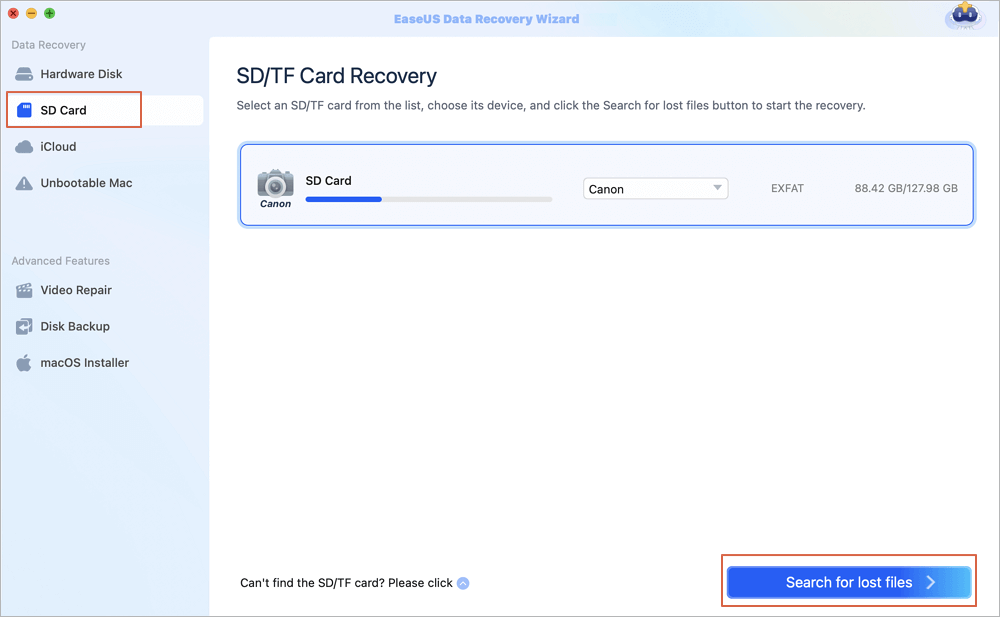
Step 2. Filter lost SD card data
After the scan, all files will be presented in the left panel in the scan results. Find wanted photos, videos, and other files.
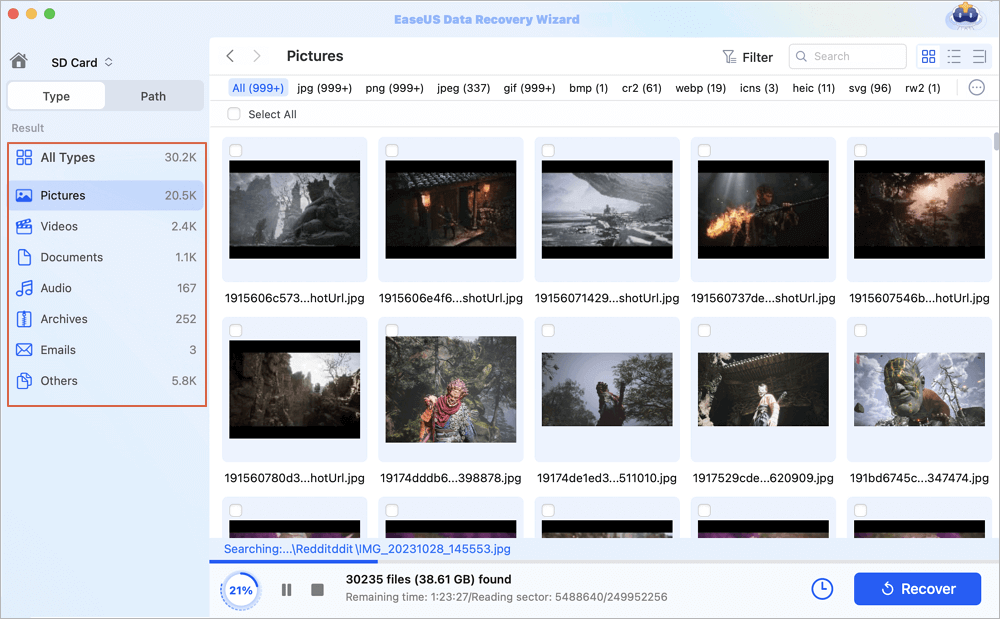
Step 3. Preview and recover data
Preview the SD card data and select the wanted files. Then, click the "Recover" button. Don't save the recoverable files to the SD card itself in case of data overwriting.
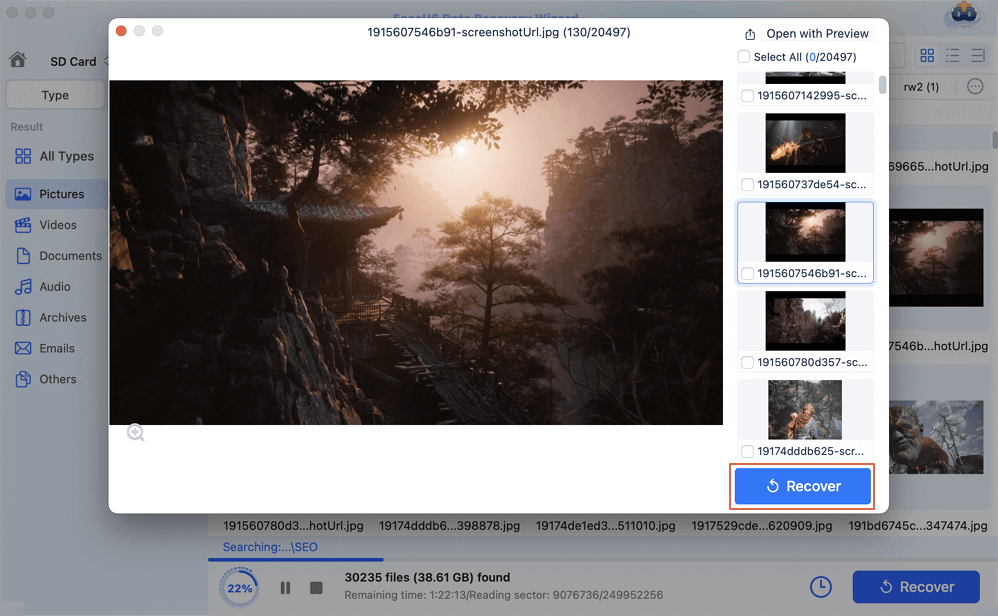
How to Recover Deleted Files from SD Card on Mac
Now, the most common application scenario of SD cards is to install them on the cameras to take photos and videos. Any improper operations might lead to SD card corruption or data loss. In this article, we will introduce the greatest method for Mac users to recover lost photos and videos on the SD card.

On Mac computers, there is an in-built utility that enables users to repair damaged external storage called First Aid. After you have recovered the photos and videos in your SD card, you can try this utility to repair the SD card so that you can use it again. Here are the detailed steps.
Step 1. Open Disk Utility on your Mac, then go to View > Show All Devices.
Step 2. In the sidebar, select your SD card, then click the First Aid button.
Step 3. Click Run and follow the onscreen instructions to start repairing.
Step 4. When the First Aid process is complete, click Done.

As SD card stores many of your memories and happiness, it's our duty to offer every user a valid way to recover and protect the SD card data. With the introduced method in this article, hope you can solve your problem.
Was This Page Helpful?
Cedric Grantham is a senior editor and data recovery specialist of EaseUS. He mainly writes articles and how-to tips about data recovery on PC and Mac. He has handled 10,000+ data recovery cases and is good at data recovery of NTFS, FAT (FAT32 and ExFAT) file systems, and RAID structure reorganization.
Jean is recognized as one of the most professional writers in EaseUS. She has kept improving her writing skills over the past 10 years and helped millions of her readers solve their tech problems on PC, Mac, and iOS devices.
EaseUS Data Recovery Wizard Pro has a reputation as one of the best data recovery software programs on the market. It comes with a selection of advanced features, including partition recovery, formatted drive restoration, and corrupted file repair.
Read MoreEaseUS Data Recovery Wizard is a powerful system recovery software, designed to enable you to recover files you’ve deleted accidentally, potentially lost to malware or an entire hard drive partition.
Read MoreEaseUS Data Recovery Wizard is the best we have seen. It's far from perfect, partly because today's advanced disk technology makes data-recovery more difficult than it was with the simpler technology of the past.
Read MoreEaseUS Data Recovery Wizard Pro has a reputation as one of the best data recovery software programs on the market. It comes with a selection of advanced features, including partition recovery, formatted drive restoration, and corrupted file repair.
Read MoreEaseUS Data Recovery Wizard is a powerful system recovery software, designed to enable you to recover files you’ve deleted accidentally, potentially lost to malware or an entire hard drive partition.
Read MoreRelated Articles
How to Recover Tesla Dashcam Footage [with 3 Proven Methods]
![]() Brithny/Feb 12, 2025
Brithny/Feb 12, 2025
Fix Mac Sequoia External Drives Not Mounting
![]() Finley/Nov 27, 2024
Finley/Nov 27, 2024
Recover Files from M1 Mac [Apple Silicon M1 Mac Data Recovery]
![]() Dany/Nov 27, 2024
Dany/Nov 27, 2024
Review of the Best RAID Recovery Software on Mac
![]() Jaden/Dec 17, 2024
Jaden/Dec 17, 2024
CHOOSE YOUR REGION
Start Your Free Trial!
Sign up to our newsletter, stay updated on news and exclusive offers from EaseUS. Don't worry, if you change your mind, you can unsubscribe at any time, free of charge. We value your privacy (Privacy Policy).
Start Your Free Trial!
Sign up to our newsletter, stay updated on news and exclusive offers from EaseUS. Don't worry, if you change your mind, you can unsubscribe at any time, free of charge. We value your privacy (Privacy Policy).