Start Your Free Trial!
Sign up to our newsletter, stay updated on news and exclusive offers from EaseUS. Don't worry, if you change your mind, you can unsubscribe at any time, free of charge. We value your privacy (Privacy Policy).
Table of Contents
![]() About the Author
About the Author
![]() Related Posts
Related Posts

100% Safe Download
Do you find Excel keeps locking up with an unstable Windows 10, 8.1, 8, or 7 program version? It is difficult to enumerate every possible cause of an Excel application or workbook crash, but the general techniques for troubleshooting remain the same.
I have been using Excel for years and just updated it to Microsoft 365 so another family member could use it. Usually, once or twice a day, my Excel freezes, and I cannot reset or exit out of the program. Unfortunately, the entire computer freezes (Control, Alt, and Delete), which does not work; it can only unplug the computer to reset. Any suggestions? from Microsoft
We will discuss how to tackle the issue when your Excel keeps locking up.
Excel may lock or lag for a variety of reasons.
The problem can also occur when several Excel instances handle huge data files or when another program on your computer interferes with MS Excel functions.
Excel probably corrupts some data when it shuts down automatically as soon as it is launched. In this instance, try using the document repair tool to repair the damaged Excel files. This method can fix corrupt Word, Excel, and PPT files from Microsoft Office 2019, 2016, 2013, 2010, and earlier versions.
You may fix several Office files at once with EaseUS Fixo. It can restore text, hyperlinks, forms, and corrupted Excel files. EaseUS Fixo Document Repair can also manage typical situations like hidden Excel material. You can now easily repair any corrupted Excel files by downloading our file repair software for free.
✨Step 1. Download, install, and launch EaseUS Fixo Document Repair
You can download this repair tool with the download button we gave you or other official ways. After the installation, you can double-click the Fixo icon to launch it. Click "File Repair" > "Add Files" to select and repair damaged Word, Excel, PDF, and other documents.

✨Step 2. Repair corrupted documents now
After adding the documents, you can click "Repair" to fix a document specifically or select "Repair All" to repair the whole files in the list altogether.
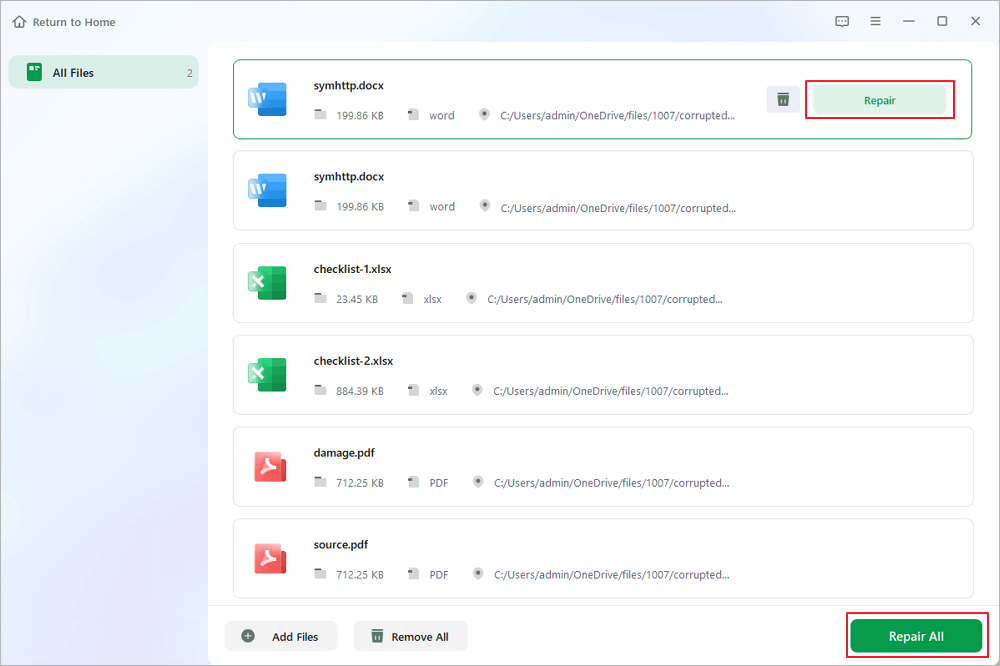
✨Step 3. Preview and save repaired documents
Now, the files are ready to be saved. You can also click the eye icon to preview the documents. After clicking "Save All", select "View Repaired" in the pop-up window to locate these repaired files.

If you find this information helpful, please share it with others on social media to assist them in overcoming this common challenge.
Although the EaseUS Fixo document repair tool is safe and quick, getting an online version rather than a desktop one is okay. EaseUS Online Document Repair can effectively fix Excel file corruption, even with unrecognized formats, and Excel keeps crashing.
Use EaseUS Online Document Repair to restore your Excel files back to life rapidly:
Step 1. Open the official website and drag your corrupt document here. You can also click "Upload Document" and find the location where your Word, PowerPoint, Excel or PDF files are stored.
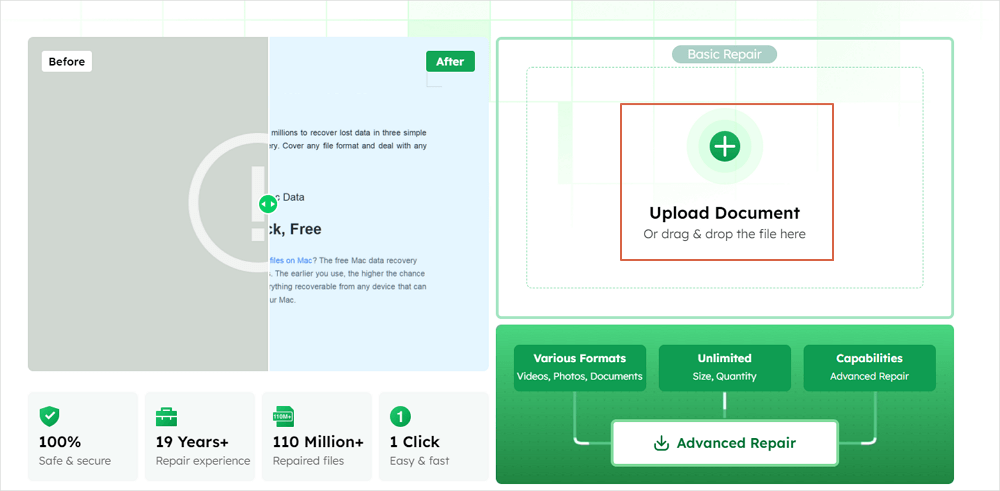
Step 2. Before the repair process, you need to enter your email address to receive the education code you will use in step 4. Now, click "Strat Repairing" to launch the process. Wait patiently for the process to end. You can leave the site during the repair but remember not to close it.
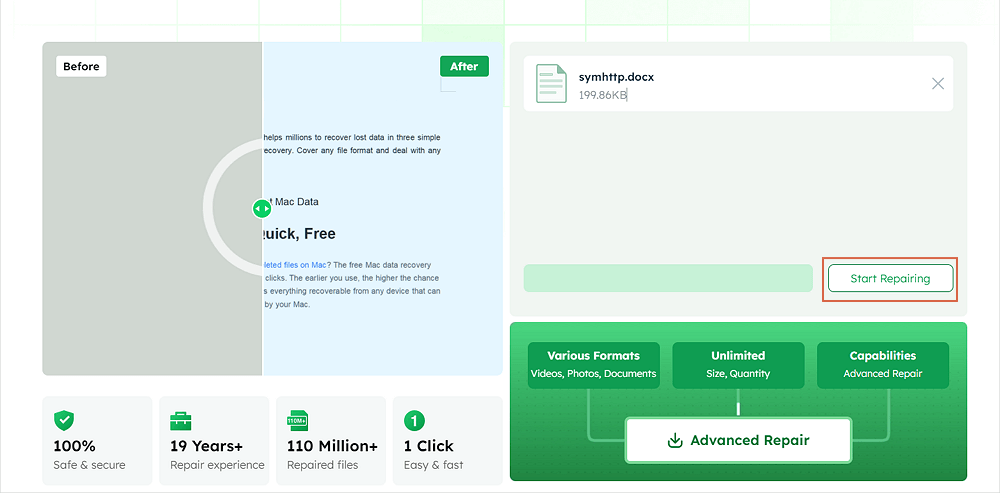
Step 3. EaseUS will send you the extraction code when the repair is finished. Go back to the page, type your code, and click "OK" to save your file.
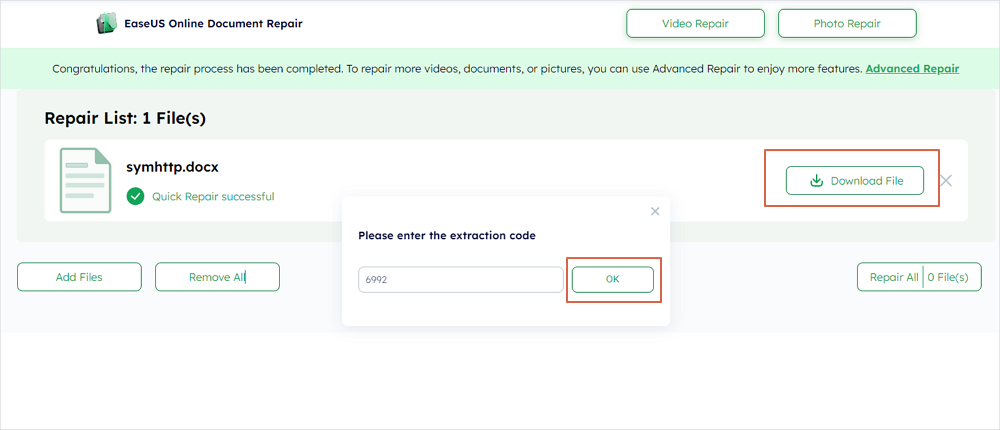
You can use safe mode to open Excel in a clean environment without launching some programs, even if the Excel keeps closing without warning.
Step 1. To launch the Excel application, press and hold the Ctrl key.
Step 2. To open, press the "Windows + R" keys.
Step 3. Enter excel.exe /safe after typing it.

Run Excel in safe mode and temporarily disable these add-ons if you think they are using too much memory and are the reason for the "Excel keeps locking up" error.
Step 1. Excel should be run in safe mode. Click File > Options > Add-ins initially.
Step 2. Choose "COM Add-ins", then press Proceed.

Step 3. Clear all the checkboxes in the list, and click OK.
Step 4. Close and restart Excel.
A general way to troubleshoot a variety of Excel problems in the Excel program, such as Excel freezing and crashing:
Step 1. Open the workbook.
Step 2. Click "File" > "Info".
Step 3. Press the button before Inspect Workbook.
Step 4. Choose "Inspect Document".
Step 5. Select all the relevant conditions in the window and click Inspect.

If you still have some questions about Excel keeps locking up, check the quick answers below to help yourself out:
1. Why does my Excel keep freezing?
2. Why does my Excel spreadsheet keep locking?
3. Why does Microsoft Excel not respond when saving?
Why does Excel in Microsoft Word not react when it is saved? It may stop working if you attempt to perform other tasks while Excel is being used. Await finishing the current work before moving on to the next one. If another method doesn't use Excel, move on to the next item on the list.
After reviewing the 4 methods designed to address the Excel keeps locking up or corrupted problem, you probably understood how to respond in each situation. Finally, we recommend a reliable data recovery tool, EaseUS Fixo Document Repair, as a supplemental remedy for repairing Excel that can damage files.
Was This Page Helpful?
About the Author
Jaden is one of the editors of EaseUS, who focuses on topics concerning PCs and Mac data recovery. Jaden is committed to enhancing professional IT knowledge and writing abilities. She is always keen on new and intelligent products.
CHOOSE YOUR REGION
Start Your Free Trial!
Sign up to our newsletter, stay updated on news and exclusive offers from EaseUS. Don't worry, if you change your mind, you can unsubscribe at any time, free of charge. We value your privacy (Privacy Policy).
Start Your Free Trial!
Sign up to our newsletter, stay updated on news and exclusive offers from EaseUS. Don't worry, if you change your mind, you can unsubscribe at any time, free of charge. We value your privacy (Privacy Policy).