Recently Deleted Photos iPhone [ 6 Ways to Recover Photos from iOS]
Jaden updated on Feb 17, 2025 to iPhone Data Recovery | How-to Articles
Do you know the recently deleted photos on iPhone? What can you do with the 'recently deleted' folders, and how can you recover deleted photos from your iPhone? In this post, we'll go through seven data recovery techniques that you can use to retrieve deleted iPhone images.
First of all, you should be aware that you can recover recently deleted photos iPhone after deleting them from the recently deleted folder because, after 30 days, they won't actually be removed from your iPhone.
To retrieve permanently deleted images, employ a specialized iPhone Recovery tool. Additionally, you can restore permanently deleted images from an iTunes or iCloud backup. Continue reading to learn how to get your pictures or other data back.

A quick fix to recover the recently deleted photos on iPhone:
You have 30 days to recover an unintentionally deleted image or video from your Recently Deleted album. Photos and videos that you restore to return to your All Photos album. How to get back deleted pictures or videos is as follows:
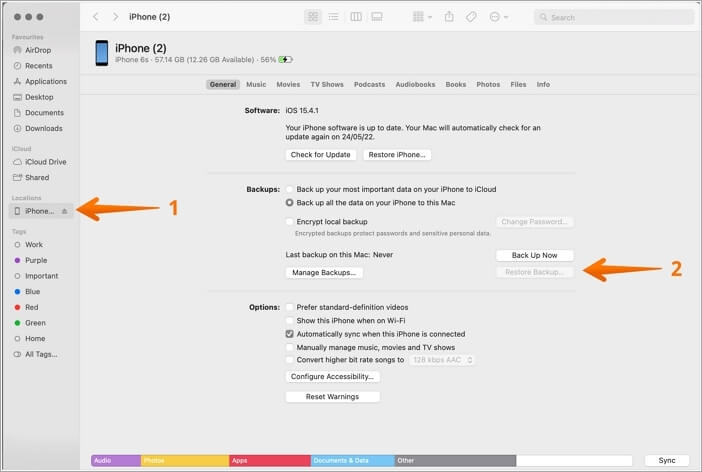
Fix iPhone Photos Disappeared from Camera Roll
Sometimes iPhone photos may suddenly disappear from iPhone. An iOS system update and unconscious deletion of the whole photo library may cause this. Read more >>
iPhones store photos and other images by default in an app named Photos. All iPhones come with this program preinstalled, and because it serves as the primary repository for this data, the user cannot remove it. Additionally, the program itself comes with a variety of folders for organizing everything.
When a photo is deleted, it is transferred to the Recently Deleted folder, where it remains for a while and can be recovered by doing the following:
Step 1. Activate the Photos app.
Step 2. It will display a list of albums, for example, "All Photos," "People," "Places," and others. Then scroll down to "Recently Deleted."
Step 3. Choose the "Recently Deleted" folder. It will display the photos that are slated for deletion along with the time remaining before they are permanently deleted from the iPhone. This process often takes up to 40 days from the time it was "Deleted".
Step 4. When you select "Recover Photo," the image will return to our Albums.
Find Recently Deleted Folder/Photos on Mac
EaseUS Data Recovery Wizard for Mac is highly recommended for recovering permanently deleted photos on Mac. Read more >>
To clear up space on your iPhone, you might occasionally want to delete images from the "Recently Deleted" Album if they have been gone for longer than 30 days. After 30 days, under these circumstances, you might need to learn how to recover permanently deleted photos on iPhone.
You can retrieve recently deleted photos on your iPhone if you've already backed up your images or videos. You can either recover irreversibly deleted iPhone images from an iTunes backup or through the iCloud service.
We will explain these methods in the following parts.
| 🔎Use iPhone photos recovery software | Your data could be lost forever if you don't have a good recovery strategy. Downloading a reputable iPhone photo recovery software is preferable if you can't afford to lose your crucial files forever. |
| 📦Recover from iCloud backup | You might be able to restore the deleted images from one of your iCloud backups if you've been using the service to back up the data on your iPhone. However, you must delete all of the content from your iPhone. |
| 🎵Recover from iTunes backup | This tool can restore deleted or lost images if you back up your iPhone using iTunes. But the backup tool on iPhone or iPad will delete all the information and settings. |
| 🧭Launch Finder on Mac to recover | Finder is the default area on your Mac for handling folders and files. On macOS 10.15 and later, Finder may also be used to locate and restore images if you regularly backup your iPhone: |
| 🌳Find hidden photos on iPhone | You must use the Finder to sync your iPhone data on macOS Catalina and subsequent versions because iTunes is not present. |
| 🌨️Recover from cloud storage | If you use a cloud service like Dropbox or OneDrive, you may make a separate backup of all your images that is synced with a folder on your computer and unrelated to iCloud and iTunes. |
As we have explained, using iCloud/iTunes to recover deleted images will delete all of the information on your iPhone. You can recover deleted data without wiping it with this iOS data recovery software to prevent data loss.
With the help of EaseUS MobiSaver, you may safely retrieve deleted contacts, photographs, messages, videos, and other iOS data from iTunes or iCloud without wiping your device. You may even be able to recover iPhone data after restore without a backup. Additionally, EaseUS MobiSaver provides a lot of exceptional features for restoring deleted files.
To recover recently deleted photos on iPhone:
Step 1. Connect iPhone to Your PC
Launch EaseUS MobiSaver, choose "Recover from iOS Device" on the left, and click "Start".
Step 2. Scan for Lost iPhone Photos
EaseUS MobiSaver will automatically scan iPhone 13/12/11/X/XR/XS/8/7/6/5/4, and find present pictures and even some lost photos for you.
Step 3. Preview and Restore Photos
Tick the "Photos" on the left. You can clearly see the photos in your phone and select the ones you need to recover. Choose "Recover to PC" or "Recover to Device" to start recovering photos.
If one of the methods is helpful for you, share it on Facebook, Twitter, Instagram, and other social media platforms!
There's still a chance the recently deleted photo can be recovered via iCloud if, for some reason, it's not in the Photos "Recently Deleted" section. Here's how to recover deleted iPhone images without first saving them on a computer:
Step 1. Open Settings on your iPhone and select your Apple ID.
Step 2. Click on "iCloud" and then select "Manage Storage".
Step 3. Click "Recently Deleted" and select the files that might contain your photos.
Step 4. Check if there's a backup that includes the photos you want to recover.
Step 5. If there is, select "Restore" to begin recovering your recently deleted photos.
Ensure your iPhone is connected to a Wi-Fi network during restoration to ensure a smoother experience.
iCloud Backup Failed, There Was a Problem Enabling iCloud Backup
iPhone is not backing up to iCloud due to an error iCloud backup failed. There was a problem enabling iCloud backup. Read more >>
This tool can restore deleted or lost images if you back up your iPhone using iTunes. The entire procedure is really simple. Your iPhone, a USB cord, and a computer are all you need to complete this.
To restore deleted iPhone images from an iTunes backup, follow these steps:
Step 1. Connect your iPhone to a computer with a USB cable.
Step 2. Open iTunes.
Step 3. Select your iPhone in iTunes and then click on the "Restore Backup" option.
Step 4. Choose the recently deleted photis you want to restore, then click "Restore".
This method restores the entire backup, which means that any data added since the time of the backup will be lost.
You can use a backup on your Mac to restore the deleted images from your iPhone. You ought to be able to restore the photos from that backup if you've been syncing the data using your Mac Finder.
Step 1. Connect your iPhone to your Mac.
Step 2. Open the Finder and select your iPhone.
Step 3. Click on "Files" and then select "Image Capture".
Step 4. Choose the photos you want to recover and click on "Import".
If you have iCloud Photos enabled, you can also view photos stored in your iCloud account by selecting "Photos" instead of "Image Capture".
Your iPhone's recently deleted photos can be hidden without erasing them. You should reveal them if that is the case.
To restore deleted iPhone images from an iTunes backup, follow these steps:
Step 1. Open the Photos app on your iPhone.
Step 2. Tap on "Albums" and then select "Hidden".
Step 3. Find the recently deleted photo you want to recover and tap on it.
Step 4. Click on the share icon and select "Unhide" to recover the deleted photo.
Finally, if you use a cloud service like Dropbox or OneDrive, you may make a separate backup of all your images synced with a folder on your computer unrelated to iCloud and iTunes.
Step 1. Sign in to your cloud storage account on your iPhone.
Step 2. Find the folder that contains the photos you want to recover.
Step 3. Select the photos you want to recover and then tap on "Download".
Step 4. The photos will download to your iPhone's Photos app.
The steps may vary depending on your cloud storage service.
The article discusses the potential causes of the recently deleted photos disappearing from your iPhone and offers 6 solutions for each issue. You can look up the issue you've been having and try the fix to get your photos back.
Additionally, we strongly advise that you can recover your data and files from your iPhone to reduce the danger of any data loss.
Here are 4 additional questions about recently deleted photos on iPhone. Check here for the answers.
1. Why can't I find recently deleted photos on my iPhone?
If you are certain that you deleted your images within a 30-day period, it's possible that your iPhone's inability to display the recently deleted photos is the culprit. To remove all background apps and refresh your iPhone, you can force restart it.
2. Can you permanently recover deleted photos on your iPhone?
Yes. The Recently Deleted album in the Photos app should be your first port of call. In addition, you can recover deleted photos that aren't in the Recently Deleted album by using a data recovery program like EaseUS MobiSaver.
3. Where did my recently deleted go?
On an Android device, you can remove photos by opening the Photos app, selecting an album, scrolling to the bottom, and selecting "Recently Deleted." You can discover all of the pictures you recently removed in that folder.
4. Are deleted pictures still in iCloud?
A photo or video you remove from Photos on iCloud.com likewise disappears from all of your devices with iCloud Photos enabled. Before it is permanently removed, you have 30 days to change your mind.
Related Articles
How to Extract Photos from iPhone Backup
4 Ways to Recover Disappeared Telegram Chat
Full Guide to Recover Deleted Notes on iPhone with/Without Backup
Free Download EaseUS MobiSaver 6.5 Full with Serial Key