Reset Forgotten Password on Lenovo Laptop Without Disk
Cici updated on Jan 23, 2025 to Partition Master | How-to Articles
What should you do when you forget Lenovo laptop password no reset disk? Don't worry. This tutorial provides three efficient ways to reset forgotten passwords on a Lenovo laptop without a disk.
If you remember the old password, you can change the Lenovo password easily without a disk. However, if you forget the current password, you need to utilize a password reset disk or installation disk to log into Windows systems.
But how to reset a forgotten password on a Lenovo laptop without a disk? Luckily, EaseUS provides three efficient solutions to reset Lenovo's password, including a password reset tool, a command prompt, and another administrator account.
| ⭐Difficulty | Easy for all |
| 🚩Apply to | Reset Lenovo password on Windows 11/10/8/7 |
| ⛏️Required Tools | EaseUS Partition Master |
| 🧑💻Solutions | 1️⃣Reset Forgotten Lenovo Password without Disk using Third-Party Software |
Note: This tutorial is suitable to solve password errors on Lenovo IdeaPad, ThinkPad, YOGA, Air, and all series of Lenovo laptops. Let's begin with the easiest and most efficient solution:
If you don't have a password reset disk and lack computer knowledge, the best solution is to choose EaseUS Partition Master Professional - a reliable password reset tool. It can help you easily create a Windows password reset USB for your Lenovo laptop/desktop and remove your forgotten password.
Download EaseUS Partition Master, and you can log into your computer with one click:
Tips: Please prepare a working computer and an empty USB. Then, follow the steps to reset the forgotten Lenovo password without disk:
Step 1. Insert the target USB disk into the computer, download and run EaseUS Partition Master, and click "Toolkit" > "Password Reset."
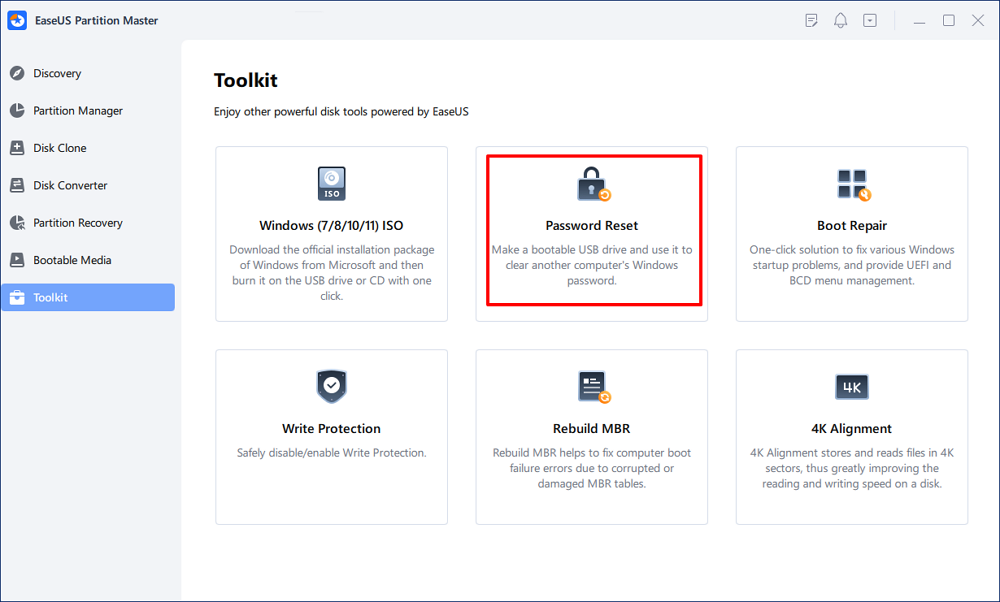
Step 2. A small window will pop up. After reading it carefully, click "Create".
Step 3. Select the correct USB flash drive or external mobile hard disk and click "Create" again. Wait patiently. After the password reset USB flash drive is created, click "Finish."
Step 4. Remove the password reset USB, insert it into the locked PC, and restart. You will be asked to change the boot drive to boot the PC from USB. Once completed, the system will automatically boot from USB.
Step 5. After restarting, find EaseUS Partition Master again and go to "Password Reset." All accounts on the PC will be displayed in the interface; click on the target account and check "Reset & Unlock."
Step 6. When you receive this prompt, click "Confirm" to continue. Your password will be erased.
The Password Reset feature of EaseUS Partition Master can also be applied to the following situations:
Whatever problems you encounter related to computer and disk management, download EaseUS Partition Master, and you can enjoy the best performance of your devices.
Read Also:
Defaultuser0 Password? Fix It Now! [5 Efficient Ways]
What should we do when defaultuser0 appears on the computer screen? Don't worry; this article proposes three solutions to solve HP, Lenovo, and Dell users who are facing defaultuser0 password issues.
If you don't have a USB or computer, you can use Windows built-in tools to reset Lenovo passwords, including Command Prompt or a Microsoft account. These solutions allow you to reset passwords without disk, but this section will require some computer skills. Please be careful. Don't hesitate to share this article and help more people.
If you cannot log in to your local account, enter the Safe Mode and reset the Lenovo password without disk using the command prompt. This method is a little complex. You'd better have some basic knowledge about command line parameters. Otherwise, follow the steps carefully and reset the forgotten password:
Step 1. Reboot your Lenovo laptop and press F8 when the logo appears.
Step 2. After entering the Advanced Boot Options screen, use the up and down arrows to select Safe Mode with Command Prompt and hit Enter.
Step 3. Click the built-in Administrator to log in to Windows without a password.
Step 4. After accessing the Command Prompt window, type the command to reset your password:
net user [username] [new password]
Step 5. When "The command completed successfully" appears, you can log in with the new password.
You can unlock your Lenovo laptop without the current password using a Microsoft account. With an active network/Internet connection, you can access Microsoft Web on another computer and reset your password.
Step 1. Navigate to the Microsoft password reset page.
Step 2. Enter the Microsoft account with your email, phone, or Skype name and click Next.
Step 3. After receiving the OTP code in your email or phone, verify your identity and click Next.
Step 4. Type the new password, reenter it, and click Next to finish resetting the Lenovo password.
If you can't enter the Lenovo computer, you can look for a "Forgot Password" or "Reset Password" option on the login screen.
This tutorial is dedicated to resetting forgotten passwords on a Lenovo laptop without a disk. The most convenient and efficient way is to use EaseUS Partition Master to create a password reset USB. This multifunctional tool also provides more advanced features to manage your PC.
You can also reset your Windows password using the command line and Microsoft account. All the solutions will require no disk. But it can be complicated. To avoid the same situation, you can create a password disk and bypass Windows.
Do you have any further questions about unlocking the Lenovo laptop and resetting the password? If yes, continue to read these frequently asked questions.
1. How do I unlock my Lenovo laptop if I forget my password?
You have several solutions to unlock your Lenovo laptop if you forgot the password:
For more detailed guidelines about unlocking a computer, click the link: Unlock a Lenovo Laptop Without Password
2. How to remove password from Lenovo laptop
You can use third-party tools, such as EaseUS Partition Master, to remove passwords on Windows 10/11 or follow the steps to disable laptop passwords:
Step 1. To select Computer Management, log in to your computer and press Windows + X.
Step 2. Right-click the user account after selecting Local Users and Groups > Users.
Step 3. Select "Set Password" and leave the fields blank.
3. How do I factory reset my Lenovo laptop without a password or password reset disk?
Follow the steps to reset the laptop without a password or disk:
Step 1. Turn off your PC and press the Novo button. (It's a small circular button near the power button.)
Step 2. The Novo button menu will appear, and the system will power on.
Step 3. Click System Recovery and hit Enter.
Related Articles
How to Format 64 GB USB to FAT32 in Windows 10/11
(Solved!) DPC Watchdog Violation Error Windows 10
5 Best OS Cloning Software Recommend and Free Download
How to Clone Windows to New SSD [Most Efficient Way]