7 Methods | ShadowPlay Not Recording
Crystal Chen updated on Dec 27, 2021 to EaseUS RecExperts | How-to Articles
Are you looking for a method to capture gameplay using the Nvidia Shadowplay? You may have noticed that it is sometimes not working well. More users want to find an efficient way to fix the problem. Therefore, to solve the possible problems you may face, keep reading this post. It gives you seven ways to solve it.
ShadowPlay is known as the best game recording software that provides simple ways for capturing gameplay videos and living streams. In recent days, some users are not satisfied with this program as ShadowPlay not recording sound or the screen. Therefore, to increase a better user experience, 7 efficient solutions are given in this post to solve problems.

When you face the dilemma that it cannot capture the screen or audio, go to the Settings of this tool and then scroll down the menu to select the Privacy control. In a new window, check for permission to capture the desktop. Make sure you have enabled the button. This method is accessible for desktops and can help in capturing. See the image below.

The second method is widely accepted. Most people apply this way to fix the problem. Firstly, open ShadowPlay. In the main interface, you should click Settings. Find one function box named In-game Overlay, and make sure it is enabled.
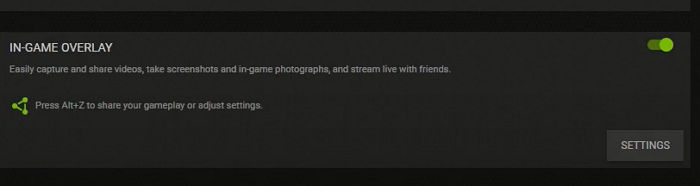
This is the important step for capturing the screen with audio. If you don't turn it on, the functional buttons will not work. Each time to capture the gameplay, remember to enable this button.
There are some situations that the quality of the video will affect the capturing process. If ShadowPlay doesn't work well, go to the Settings to choose the Video Capture. In the Resolution option, choose the In-game. Also, you can adjust the frame rate to 60 FPS. Meanwhile, to capture a high-quality video, you can adjust other options as well.
For ShadowPlay not recording, restart this software. The possible reason for its failure in capturing the screen and audio is because of your computer storage. Sometimes the computer system is hard to operate efficiently in a busy situation. Therefore, try to restart the tool.
This method is suitable for all programs that don't work. However, if bad situations happen frequently, try to apply other solutions. Now, check for the below guide to operate it.
Step 1. Press the Windows logo key and "R" to open the Run dialog. Then, type appwiz.cpl.
Step 2. Find this software icon, and right-click it to choose "Restart".
Step 3. After that, this software is opened again. You can try it.
Some problems are related to the installation of the program. To solve the problem, you can update this tool to the latest version. Find the updating button is in the software. If Shadowplay doesn't work as well, try to uninstall it and download this software again. Firstly, find the tool in the Control Panel. To see it clearly, follow the below guide.
Step 1. To find this tool on the computer, hold down the Windows logo key and "I". Click "Apps & features" in the interface.
Step 2. Scroll down the menu, and find the ShadowPlay software. Uninstall this tool with other related resources.
Step 3. Go to the ShadowPlay website and click the "Download" logo to start the installation process. After that, try it again.
If the above methods cannot handle the situation, go to NVIDIA's website to look for help. It especially creates a forum for users to share experiences and solve problems. You can record the problems for this software and send them to the forum. Later on, someone will give you the corresponding answer.
If ShadowPlay not recording as well, use the alternative game recorder named EaseUS RecExperts, which assists stable functions. To capture the gameplay fluently, this screen recorder provides you with advanced options for the output format, quality, and frame rate of the saved video. Also, you are allowed to record game with audio, capture the microphone and system audio at the same time or separately.
Like ShadowPlay, it can record screen and webcam. If you are a YouTuber, adding the webcam is a necessity to put an additional impact on game recording performance. It increases the interactivity of the game video.
Now, catch this precious chance to download this best alternative to ShadowPlay. No registration!
Main features of this fantastic screen, audio, and game recorder:
How to record gameplay on Windows 10?
To record games in high quality, follow this post to know more useful operations. Capturing games like Nintendo Switch or other popular games can be simple.
Related Articles
[2022] How to Upload HD Video to Facebook from Desktop
How to Download Music from Tidal in 3 Methods
Cloud Audio Recorder: How to Use and Its Alternatives
How to Record | FBX Game Recorder Download [2022]