Start Your Free Trial!
Sign up to our newsletter, stay updated on news and exclusive offers from EaseUS. Don't worry, if you change your mind, you can unsubscribe at any time, free of charge. We value your privacy (Privacy Policy).
Page Table of Contents
Problem - Cloning HDD to SSD Takes Forever
Analysis - How Long Does It Take to Clone a Hard Drive
How Fix Cloning Hard Drive/SSD Takes Forever (6 Solutions)
6 Reasons - Why Does Cloning Process Take So Long
6 Solutions - How to Fix the Cloning Hard Drive Very Slow Issue
Conclusion
People Also Ask These Questions
"🙋♂️My Windows 10 is slow to clone my HDD/SSD. It seems that it cloning process is taking forever. I want to clone a 256GB hard disk to my external hard drive. The copying speed starts fast, then drops down without any reason. I'm using Acronis True Image WD Edition. I started the cloning process yesterday 24 hours ago, and it's only 18%. Is this going too slow, and what should I do?"
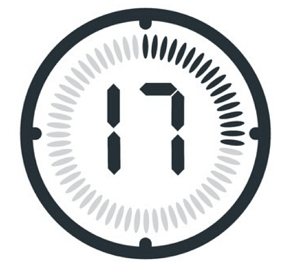
How long does disk cloning take based on how much data on the hard drive needs to be cloned. This is the single most critical factor in estimating the time to clone a hard drive. It is also crucial to determine the method that will be used to clone the drive. So we must know that when reviewing drive transfer rates, keep in mind that the rates quoted are "burst" rates and not sustained transfer rates.
A Seagate drive might claim that it can transfer data at 100MBps (megabytes per second), but it will not be able to move a gigabyte's worth of data at this speed in the real world. This reality holds for the newer high-speed SATA drives, which claim to be able to transfer 300MBps (Megabytes per second), but the actual transfer rates that should be used to calculate a cloning process should be lowered to roughly one-half of that speed.
So if your cloning speed is 100MB/s, it takes about 17 minutes to clone a 100GB hard drive. If your cloning process takes 87 minutes to clone 500GB of data, it is the average speed. Now, have you got your answer to how long does it take to clone a 500GB hard drive? Or how long does it take to clone a 1TB hard drive? Here is a general overview.
| 🚀100MB/s | 🚀200MB/s | |
| 📑250GB | 40 minutes | 20 minutes |
| 📑500GB | 1 hour 20 minutes | 40 minutes |
| 📑1TB | 2 hours 40 minutes | 1 hour 20 minutes |
| 📑2TB | 5 hours 20 minutes |
2 hours 40 minutes |
🚩Note: These time estimates are approximate, and the actual cloning speed and time may vary based on your hardware condition and other issues.

SSD or HDD cloning is taking forever, how to clone an HDD or SSD easily and quickly. Use EaseUS Disk Copy, the best disk cloning software, to easily clone a hard drive and create a bootable Windows 10/8/7 clone.
| Workable Solutions | Step-by-step Troubleshooting |
|---|---|
| Fix 1. Wait Patiently | If you have lots of data to clone on your hard drive or other devices, you need to wait patiently...Full steps |
| Fix 2. Use SATA Connection | If your cloning process is slow, SATA is an excellent choice to solve this problem...Full steps |
| Fix 3. Use Bootable Disk Copy | Download, install and run EaseUS Disk Copy on a healthy Windows computer...Full steps |
| Fix 4. Check the CPU | Type task manager in the Windows search bar and select "Task Manager."...Full steps |
| Fix 5. Replace the Target Disk | Buy a new hard drive or SSD. Connect it to your PC with SATA...Full steps |
| Fix 6. Try EaseUS Disk Copy | EaseUS Disk Copy is the best disk clone software, which creates an identical copy of data...Full steps |
Why does the cloning process take forever? What are the main causes? After our analysis, we have listed the top 6 reasons below.
As the reasons and causes mentioned above, we can fix the cloning hard drive's very slow error accordingly. Here are the top 6 solutions to speed up the HDD or SSD cloning process.
If you have lots of data to clone on your hard drive or other devices, you need to wait patiently. If your cloning speed is 100MB/s, it takes about 17 minutes to clone a 100GB hard drive. You can estimate your time and check the result after the cloning. If it takes 1 hour to clone only 100MB of data, you should fix it by reading on.
It takes a long time to skip bad sectors. At this time, you can try EaseUS Disk Copy.
There are two types of hard drive connections that a computer could have: PATA (Parallel ATA), also known as IDE, and SATA (Serial ATA). If your cloning process is slow, SATA is an excellent choice to solve this problem. PATA is capable of data transfer speeds of 66/100/133 MBs/second, whereas SATA is capable of 150/300/600 MBs/second. The improved speed of SATA allows for programs to load faster, as well as pictures and larger documents.
What if the process takes a whole day to clone a 500GB hard drive? It is indeed too slow! If changing your USB 2.0 to 3.0 or SATA helps you solve the problem, you can let it be. If the cloning process is still running slow, use the super-fast disk cloning software - EaseUS Disk Copy.
It is an easy and secure disk clone utility that can help you transfer data and upgrade your hard disk at a super-fast speed. It can help you clone a hard drive with multiple partitions and resize your disk partition during the cloning process. It has advenced sector-by-sector cloning technology, so you can clone a hard drive with bad sectors. Besides, it has dramatically improved the speed of cloning, get it now!
If you still get a bit rusty on the cloning details, you can watch the video to get hold of how to use EaseUS Disk Copy. Follow the video tutorial to fix the cloning hard drive very slow issue:

Step 1. Download, install and run EaseUS Disk Copy on a healthy Windows computer. And connect an external storage device like a USB flash drive or and external hard drive to the PC. Click "Create Bootable Disk".
Step 2. Select USB and select your device, click "Create".
Wait for the process to complete and then you'll get a bootable disk.
Step 3. Connect the bootable disk USB and a new SSD/HDD to the computer on which you want to clone the disk and set the computer to boot from the bootable disk by changing the boot order in BIOS.
Step 4. On EaseUS Disk Copy, click "Disk Mode" and select the source disk that you want to copy or clone. Click "Next" to continue.
Step 5. Select the destination disk where you want to clone/copy the old disk and click Next to continue. Click "OK" to confirm if the program asks to erase data on the destination disk.
Step 6. Check and edit the disk layout as Autofit the disk, Copy as the source or Edit disk layout. Autofit the disk is recommended.
Click "Proceed" to start the disk cloning or disk copying process now.
To check your CPU or disk usage:
Step 1. Type Task Manager in the Windows search bar and select "Task Manager."
Step 2. In the Processes tab, look at the Process to see what is causing your hard disk high CPU.

If it is high and it is too slow, it is recommended to clone the disk with EaseUS Disk Copy boot disk or clone on a computer with a high configuration.
Another way to fix the slow cloning issue is to replace the target disk with a good one. If there is something wrong with the target disk itself, then you have to buy a new drive or replace it with a good one.
Step 1. Buy a new hard drive or SSD.
Step 2. Connect it to your PC with SATA.
Step 3. Run EaseUS Disk Copy to clone your drive to the new one.
Useful tools can make you do more with less effort. EaseUS Disk Copy is the best disk clone software, which creates an identical copy of data from one disk to another in Windows safely. It can do the following things:
The cloning hard drive taking forever error can be easily fixed if you try the abovementioned methods. The connection cable, disk situation, and disk clone tool impact your cloning speed. Selecting the right connection cable and disk cloning tool can help you yield twice the result with half the effort. EaseUS Disk Copy is the one that can help you clone a hard disk or SSD at a high speed.
If you have other problems with HDD or SSD cloning, you can read on.
The time varies from several minutes to hours. It depends on the six reasons mentioned above. But you can assume you are cloning a drive with a 2TB single file on it, and it's a 7200 RPM Drive that can write at approx. 100Mbps, then it would take 4–5 Hrs approx.
To clone SSD to SSD:
Step 1. Connect the new SSD to your computer and make sure it is detected.
Step 2. Download, install, and run EaseUS Disk Copy on your PC.
Step 3. Select the destination disk where you want to clone/copy.
Step 4. Click OK to start the cloning process.
You can utilize EaseUS Todo Backup to transfer OS from HDD to SSD without reinstalling Windows. Full guide: How to migrate OS to SSD.
Was this page helpful? Your support is truly important to us!

EaseUS Disk Copy
EaseUS Disk Copy is a well designed and very easy-to-use HDD/SSD cloning and migration tool, a tool which should be ideal for anyone wanting to quickly and easily migrate an existing system disk to a new disk (or newly installed SSD drive) with the minimal of configuration required.
Updated by
Written by
EaseUS Disk Copy

Dedicated cloning tool to meet all your system, disk, and partition clone needs.
Popular Posts





Interesting Topics
CHOOSE YOUR REGION
Start Your Free Trial!
Sign up to our newsletter, stay updated on news and exclusive offers from EaseUS. Don't worry, if you change your mind, you can unsubscribe at any time, free of charge. We value your privacy (Privacy Policy).
Start Your Free Trial!
Sign up to our newsletter, stay updated on news and exclusive offers from EaseUS. Don't worry, if you change your mind, you can unsubscribe at any time, free of charge. We value your privacy (Privacy Policy).