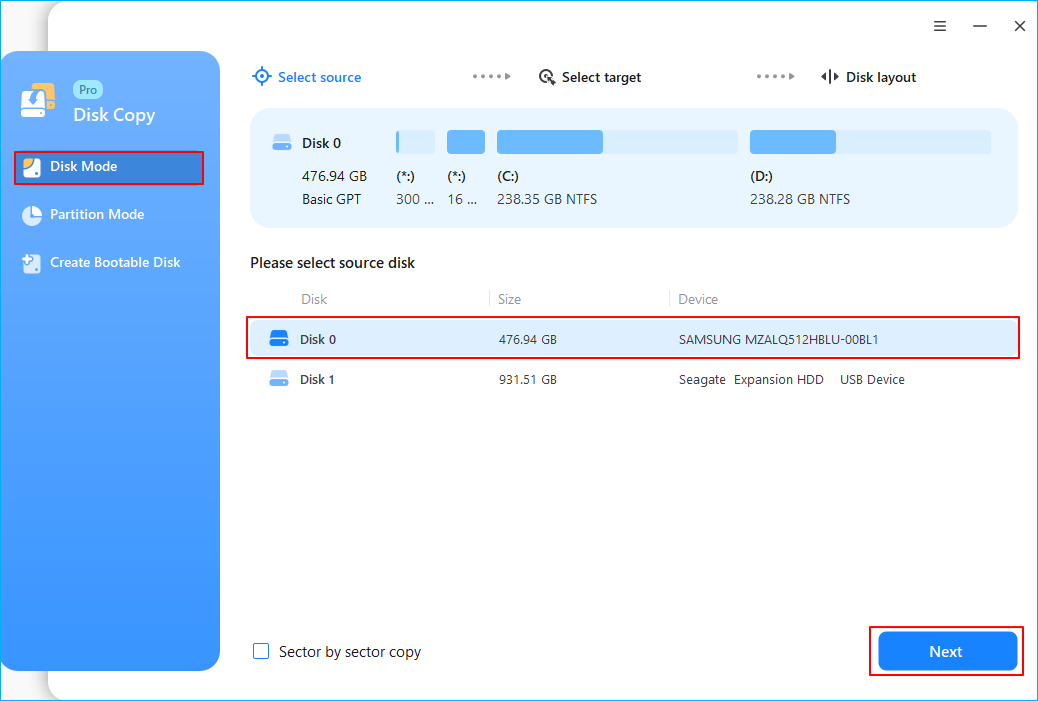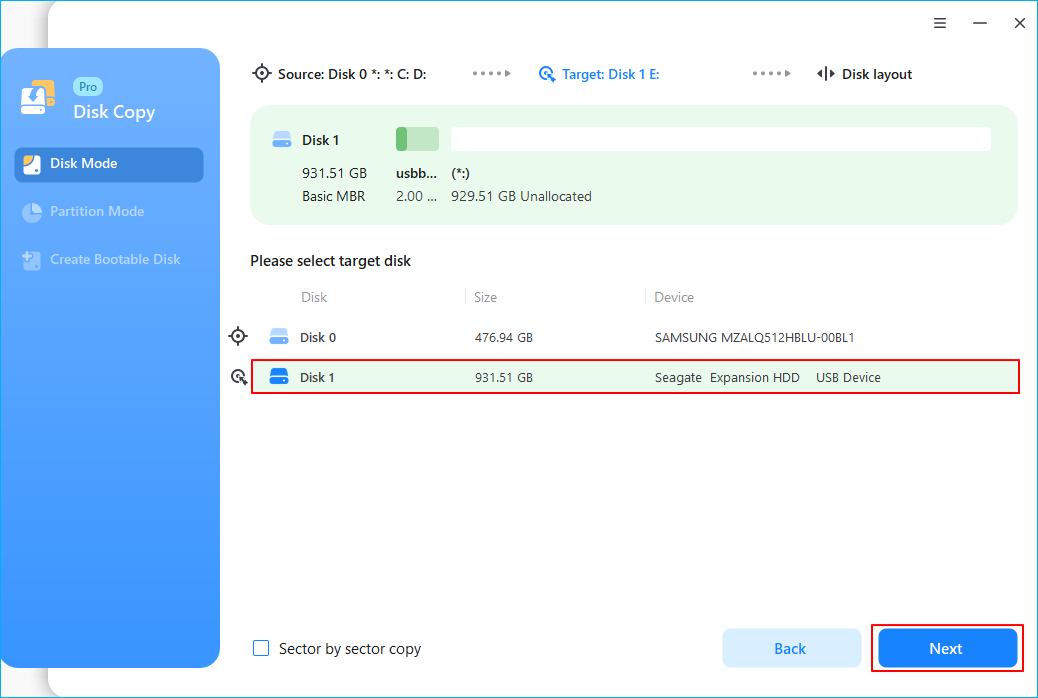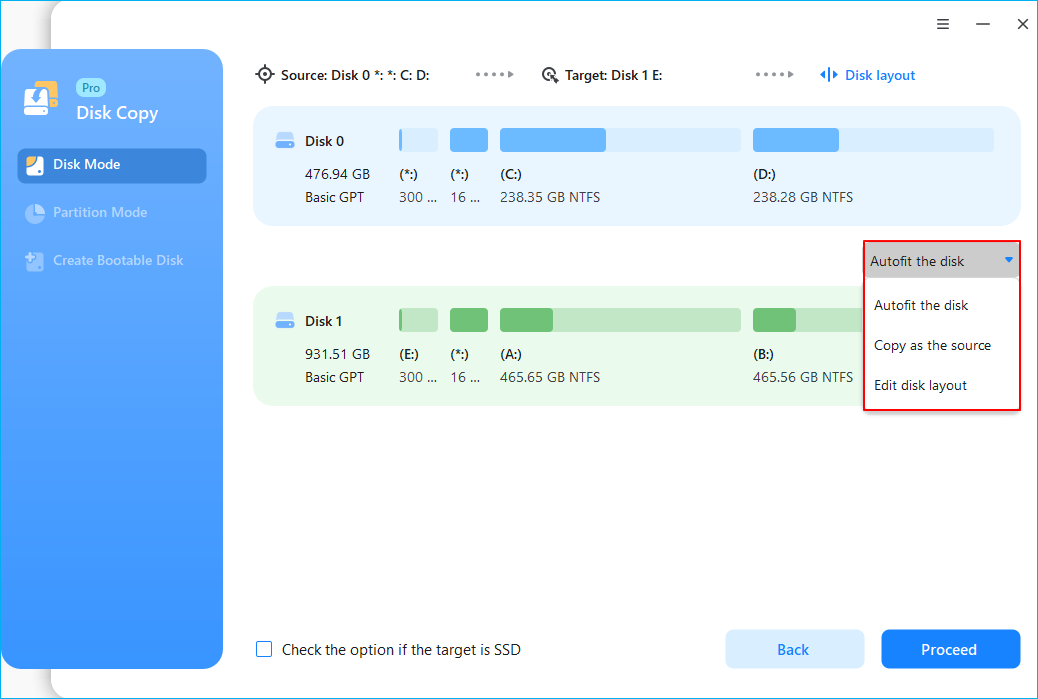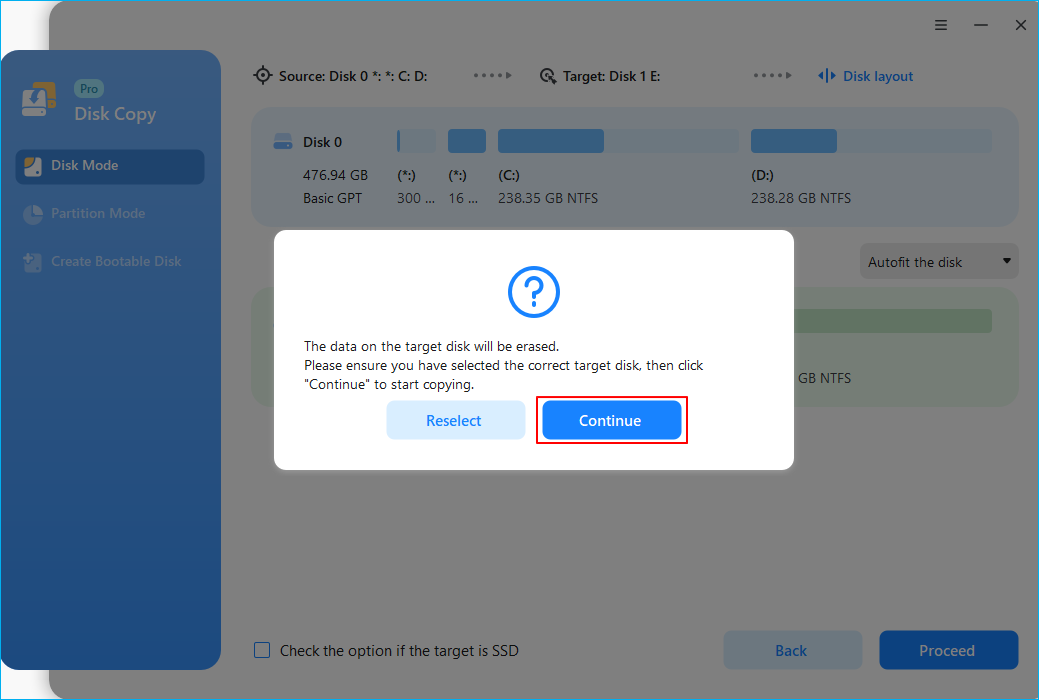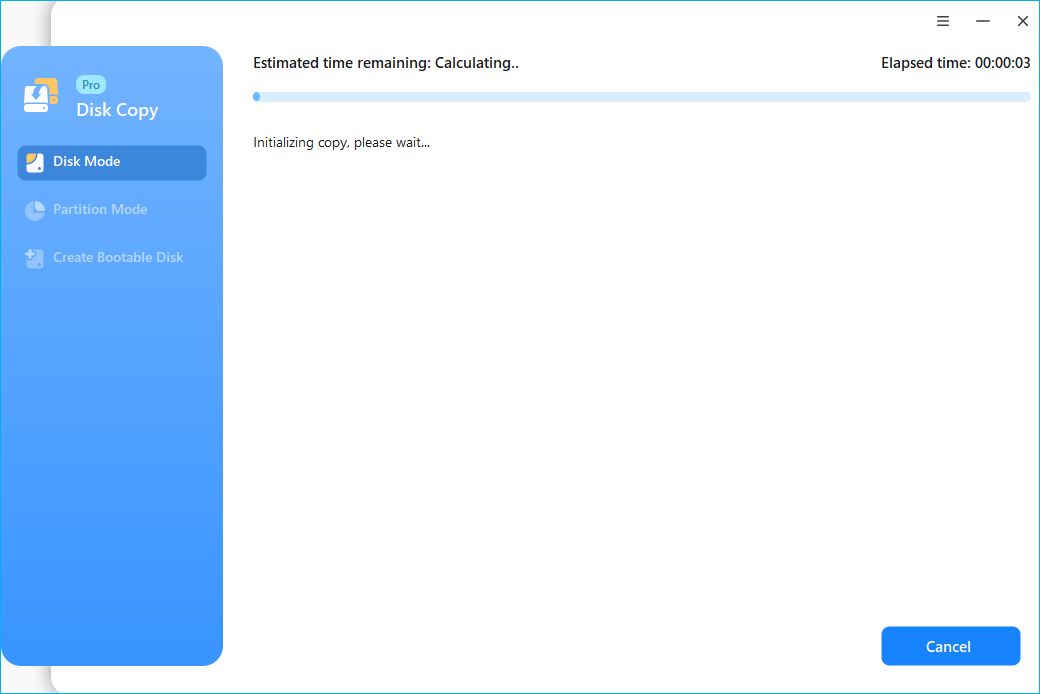Page Table of Contents
A portable hard drive or an external hard disk drive gives you more space to store your data. However, a storage device is always with limited space. What if your portable disk is full of your essential data? You can buy a larger disk and then copy and paste data from one hard drive to another, which is an easy but time-consuming method.
This article from EaseUS will tell you the best way to transfer data from one hard drive to another with the best portable disk cloning software free download. Let's see how!
Why You Need Portable Hard Drive Clone Software
Windows comes with built-in backup tools, such as Backup and Restore, File History, and Windows backup app. These tools allow Windows users to create a system image and back up your hard drives or files. However, when one wants to migrate OS to another drive and use this drive as the boot drive, these tools are of no effect.
This is what disk cloning software comes for. Cloning can help you migrate data from one drive to another easily and quickly; all you need to do is connect your portable disk to your PC via a hard drive enclosure or USB-to-SATA adapter.
Unfortunately, Windows has no preinstalled disk cloning software to help you clone an HDD or SSD. So, if you want to clone a hard drive or a potable drive, you need to download third-party cloning software on your PC. In the following part, you will learn a portable disk clone tool to help you clone a hard drive.
Best Portable Disk Clone Software Free Download
Any reliable free HDD to SSD cloning software to help me transfer data?
byu/Sea-Eagle5554 indatastorage
As an efficient and reliable disk clone program, EaseUS Disk Copy can help you clone hard drives with different manufacturers. EaseUS disk clone software is a portable version, so you can put its installation file on a USB drive to avoid downloading again and again.
EaseUS cloning software can help you transfer data from HDD to SSD in just 3 steps. It allows you to upgrade to a larger disk on your Windows PCs, and if you buy a new computer, it can help you transfer data from the old hard drive to the new PC without trouble. The following are some highlights of this portable hard drive clone software:
- A simple interface with fast cloning speed
- Copy a hard drive bit for bit or sector by sector
- Create a WinPE bootable drive to boot a new PC
- Clone HDD to SSD with different sizes quickly
- Adjust the disk partition during the cloning process
EaseUS disk cloner can meet your various needs, whether you want to clone a hard drive, upgrade a disk, or replace a hard drive with an SSD. It can also help you ignore bad sectors when cloning a disk. Download its portable version on your PC to clone your HDD or SSD with ease.
Is this post helpful? Share it on your social platforms to help more people find a reliable disk clone tool!
How to Clone Hard Drive with EaseUS Disk Copy
After you download the EaseUS disk clone software on your PC or laptop, you can perform the steps below to help you clone a hard drive to another drive.
Prior Notice:
- The "Sector by sector copy" asks the size of your destination disk to be at least equal to or larger than that of the source disk. Leave this feature unchecked if you wish to clone a larger hard disk to a smaller hard disk.
- All data on the destination disk will be completely erased, so take care.
Step 1. To start copying/cloning an entire disk to another, choose this disk as the source disk under "Disk Mode" and click "Next".
Step 2. Choose the other disk as the destination disk.
Step 3. Check the disk layout of the two disks. You can manage the disk layout of the destination disk by selecting "Autofit the disk", "Copy as the source" or "Edit disk layout".
- "Autofit the disk" makes some changes by default on the destination disk layout so that it can work at its best status.
- "Copy as the source"does not change anything on destination disk and the layout is the same as source disk.
- "Edit disk layout" allows you to manually resize/move partition layout on this destination disk.
Tick the "Check the option if the target is SSD" option to put your SSD in its best performance.
A message now appears, warning you that data will be lost. Please confirm this message by clicking "OK" and then click "Next".
Step 4. Click "Proceed" to officially execute the task.
To Sum Up
This article describes how to get the best portable disk cloning software free download for Windows 10/11/8/7. A disk clone software can help you protect your hard drive in an easy and safe way. EaseUS Disk Copy, a dedicated cloning utility, can suit your everything when it comes to cloning a hard drive. Its effectiveness and functionality will never let you down. Just download this excellent external hard drive cloning software to make everything go smoothly!
FAQs on Portable Disk Clone Software Free Download
1. Is there a truly free disk cloning software?
Yes, there is a truly free disk cloning tool. It is called Clonezilla, and it is a free and open-source disk cloning tool. However, this disk cloning software is a command-line-based tool, which requires a high learning curve. Worse still, you may find Clonezilla faling to clone bad sectors or system unbootable after cloning disk with Clonezilla. therefore, it is better to use professional disk cloner - EaseUS Disk Copy.
2. Does Windows 10 have disk cloning software?
It is sorry to tell you that Windows 11/10 has no disk cloning software that lets you clone a hard drive. If you want to clone a hard disk on your Windows PC, you need to use third-party professional disk clone software like EaseUS Disk Copy, Clonezilla, or Acronis Cyber Protect Home.
3. Do you need to reinstall Windows after cloning hard drive?
No. You do not have to reinstall Windows after cloning a disk. Cloning a hard drive (boot drive) will make the target hard drive bootable. You only need to go to the BIOS settings and set the cloned drive as your first boot drive.
4. Do you need to format a new hard drive before cloning?
In theory, formatting the target disk before cloning is required to confirm the partition style; however, since a new hard drive has no stored data, this step is not required. Whether or not to do it is up to you. A hard drive must be formatted to remove all stored data and change the partition layout.
Was this page helpful? Your support is truly important to us!

EaseUS Disk Copy
EaseUS Disk Copy is a well designed and very easy-to-use HDD/SSD cloning and migration tool, a tool which should be ideal for anyone wanting to quickly and easily migrate an existing system disk to a new disk (or newly installed SSD drive) with the minimal of configuration required.
-
Updated by
"I hope my articles can help solve your technical problems. If you are interested in other articles, you can check the articles at the bottom of this page, and you can also check my Facebook to get additional help."…Read full bio
EaseUS Disk Copy

Dedicated cloning tool to meet all your system, disk, and partition clone needs.
Popular Posts
Interesting Topics