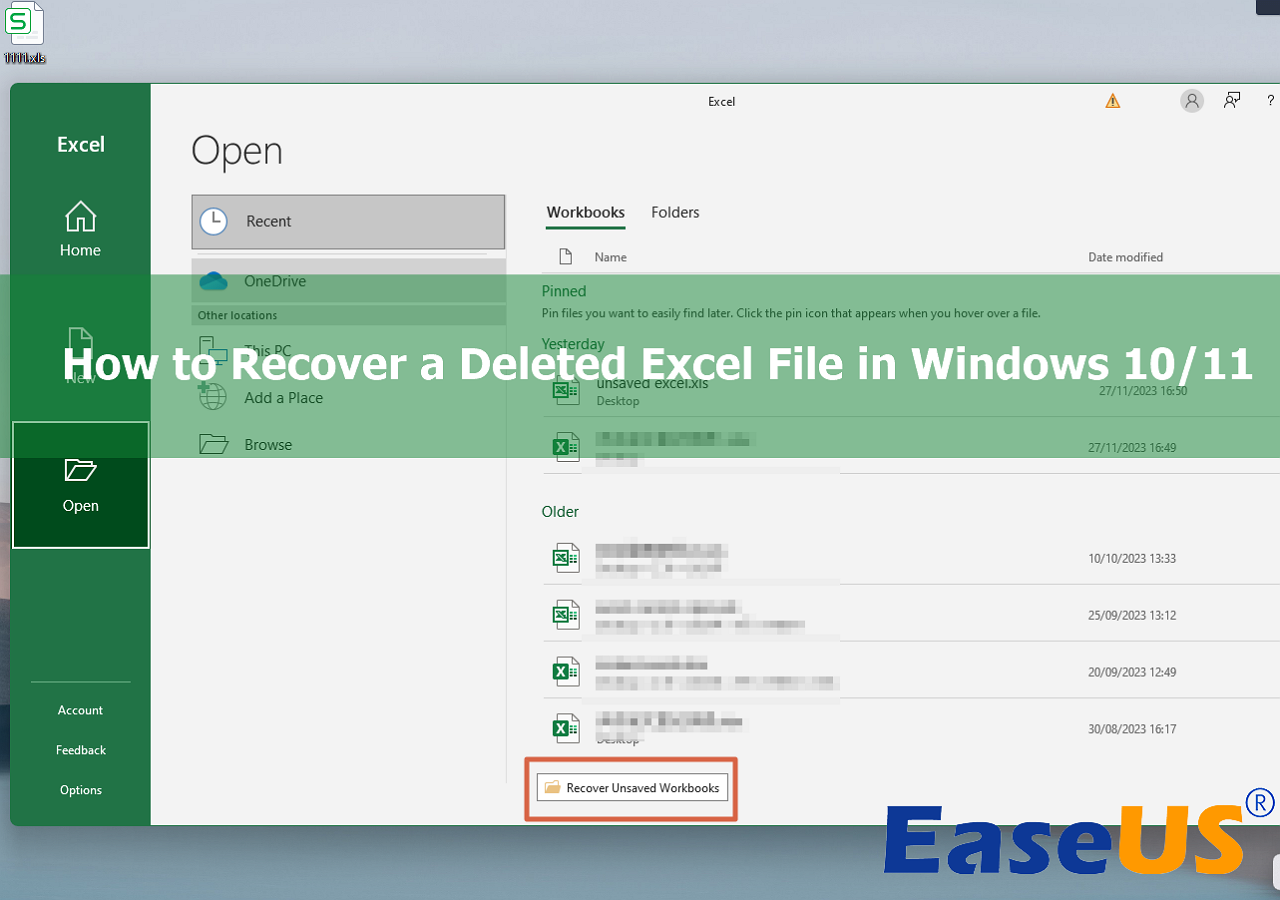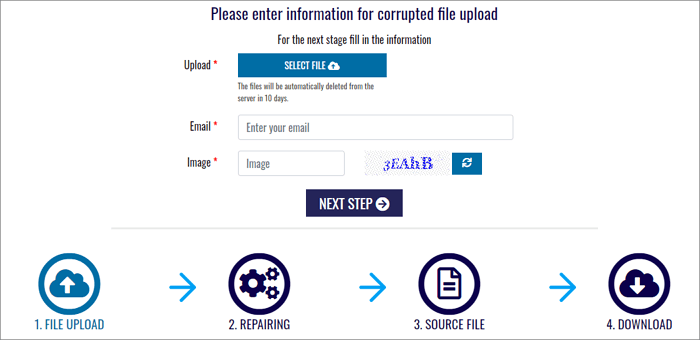-
![]()
-
![]()
-
![]() Best 8 Microsoft Office File Recovery Software [Top Choices]
Best 8 Microsoft Office File Recovery Software [Top Choices] January 23,2025
January 23,2025 6 min read
6 min read -
![]() How to Restore Missing AppData Folder in Windows 10/11 [2025 Tips]
How to Restore Missing AppData Folder in Windows 10/11 [2025 Tips] January 16,2025
January 16,2025 6 min read
6 min read -
![]()
-
![]() Repair Corrupted PSD Files with Online Free PSD Recovery Tool
Repair Corrupted PSD Files with Online Free PSD Recovery Tool January 23,2025
January 23,2025 6 min read
6 min read -
![]()
-
![]()
-
![]() How to Restore Missing Desktop Icons and Files in Windows 10/11
How to Restore Missing Desktop Icons and Files in Windows 10/11 January 23,2025
January 23,2025 6 min read
6 min read -
![]()
Page Table of Contents
PAGE CONTENT:
If you use a Canon digital camera, the photos will be saved in CR2 file format. CR2 photos have a high image quality and retain original data, so you can adjust more parameters in Photoshop. Anyway, you may lose CR2 photos in multiple situations. Don't worry! We will help you recover deleted CR2 photos on Windows with three methods.
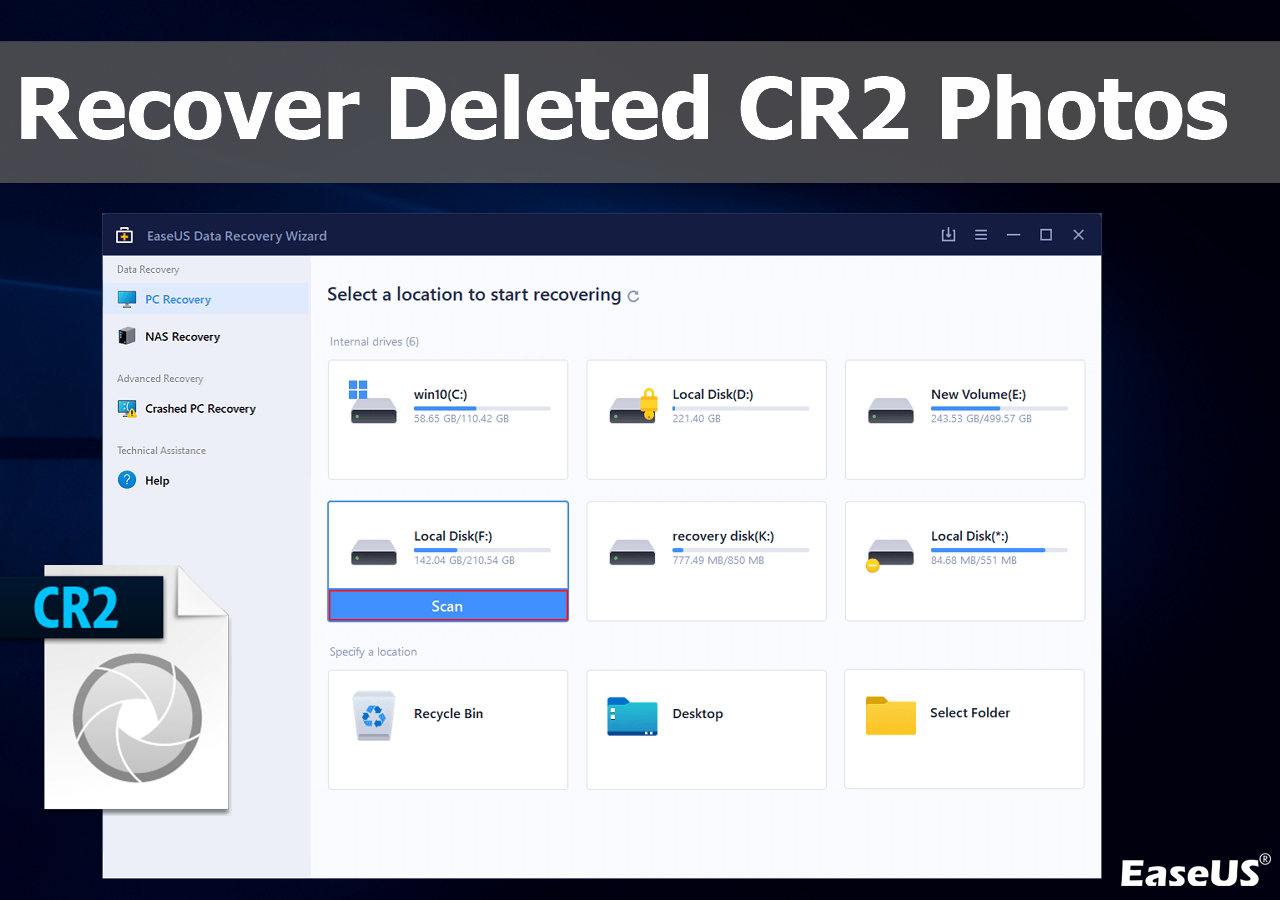
Method 1. Recover Deleted CR2 Photos with Recovery Software
Whether you have deleted the CR2 photos from SD cards or accidentally formatted the SD card, you can regain the lost .cr2 files with professional photo recovery software. Choosing a safe and reliable recovery product to keep data safe and avoid secondary data loss is better.
EaseUS Data Recovery Wizard can be a lifesaver when encountering CR2 photo deletion. This software can retrieve CR2 files from a local PC, SD cards, or external hard drives.
- It supports CR2 photo recovery and can recover deleted JPEG, PNG, and GIF photos.
- Recover photos from corrupted SD cards, memory cards, USB flash drives, and external hard drives.
- Recover formatted SD card. You can retrieve CR2 files easily from a formatted storage device.
The following video introduces how to recover deleted photos with the EaseUS Data Recovery Wizard. You can follow the guide to download and install this software.
- 00:00 - Causes of photos loss
- 00:54 - What types of photos can you recover
- 01:54 - How to recover deleted photos with EaseUS
After the video tutorial, you may learn more about photo recovery. Read the following written tutorial and recover deleted photos:
Step 1. Choose the location and start scanning
Hover on the SD card, camera, or hard drive partition where you deleted/lost pictures, then click "Scan for Lost Data".
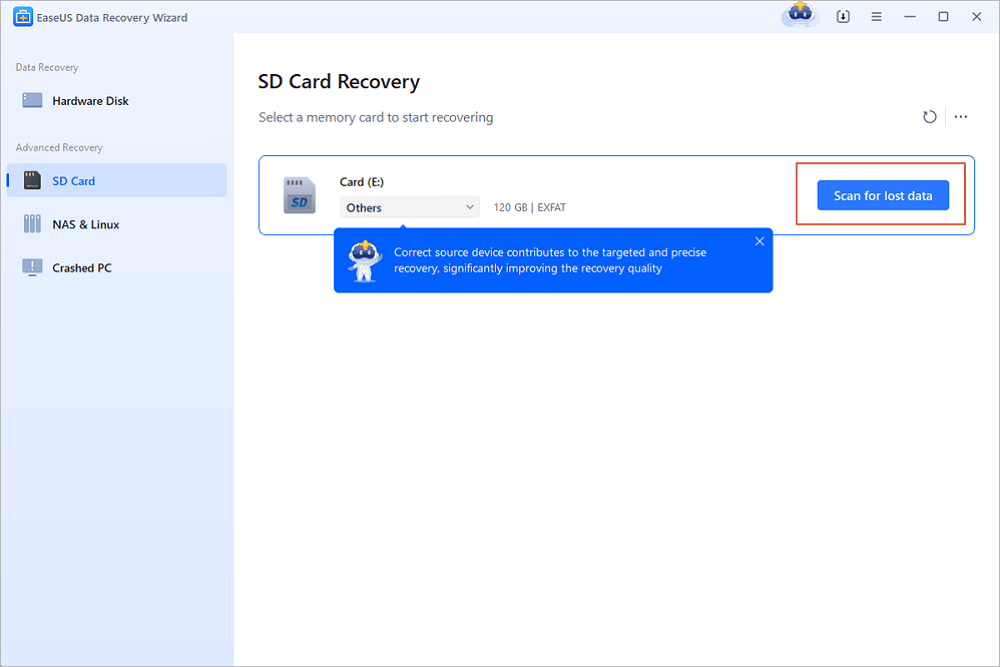
Step 2. Select the pictures you want to recover
Once the scanning completes, select "Pictures" in the left panel. If you want to locate the lost photos, click "Lost Files Only" on the top-right side. Then, you can find photos according to the devices, types, and dates.
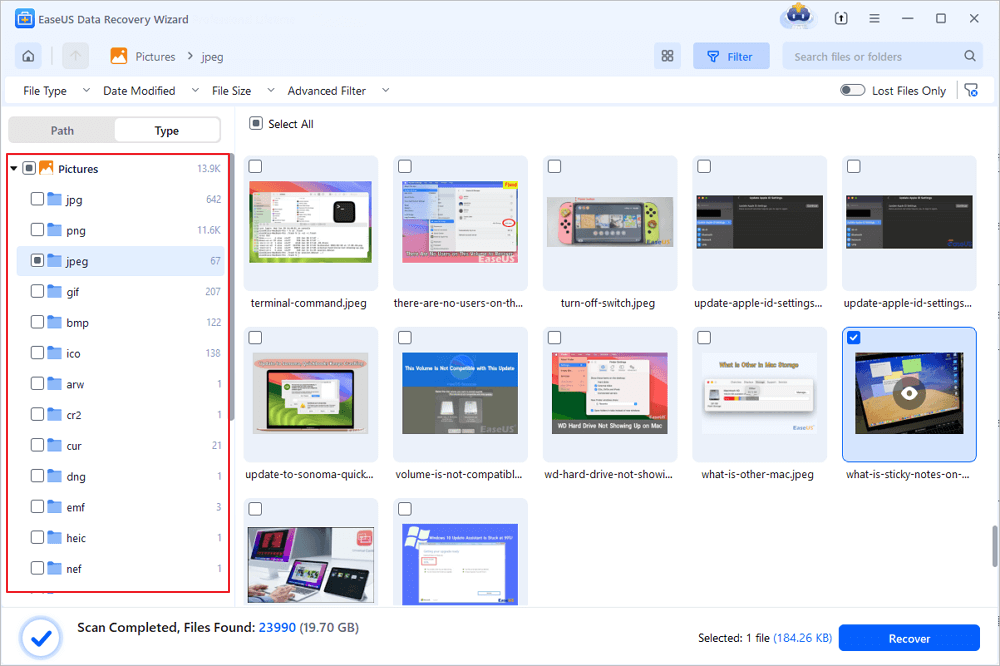
Step 3. Recover lost photos
After the preview, click "Recover" and choose another location to save the desired pictures. You can save the recovered photos your local drive, external storage device or cloud storage.
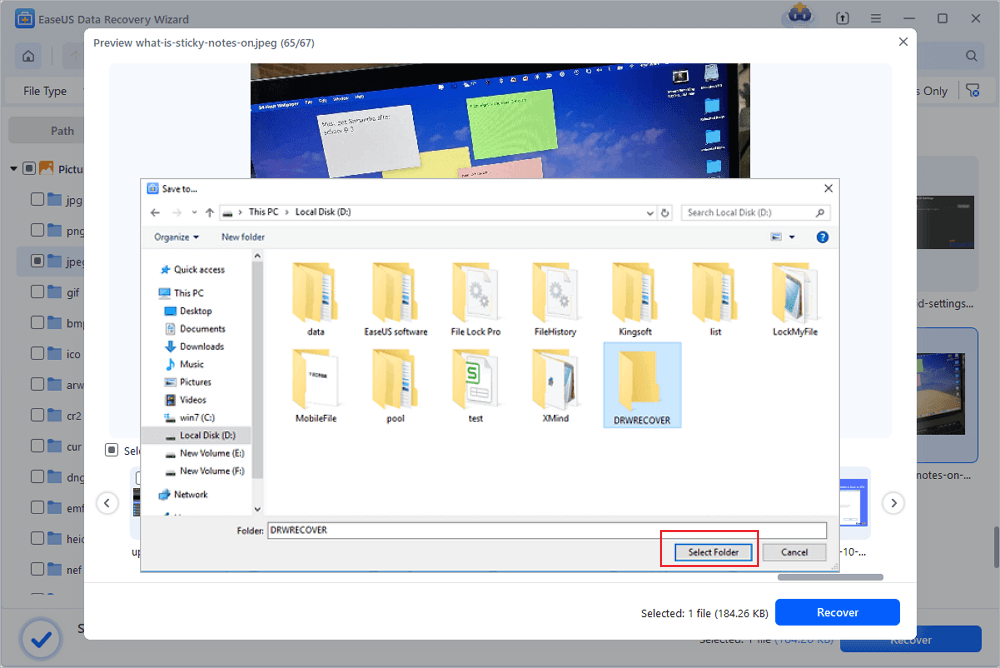
This passage will introduce all the simple methods for CR2 photo recovery, and you can share this page now to market it.
Method 2. Recover Deleted .cr2 Files from Windows Recycle Bin
If you have already copied CR2 photos to the local PC and deleted them, the CR2 files may be moved to the Recycle BiBin. Check the following steps to find and check Recycle Bin Windows 11/10.
Step 1. The Recycle Bin will be found on the desktop, and its icon looks like a trash bin. Double-click the icon and open the Recycle Bin window.
![]()
Step 2. If too many files and folders exist in the Recycle Bin, search .cr2 to find CR2 files.
Step 3. Select the CR2 files you want to restore and right-click them. Choose "Restore", and the files will be restored to their original location.

Note: Return to Method 1 if you have an emptied Recycle Bin. If you cannot find Recycle Bin or cannot open it, read the following passage to find solutions:

Fix Can't Find or Open Recycle Bin Windows 10
Somehow, you can't find the recycle bin icon on your desktop or can't open the recycle biBino to recover deleted files. Read more >>
Method 3. Retrieve Deleted CR2 Files with Windows File History
If you have enabled Windows File History to back up personal files, the deleted CR2 files may be backed up automatically with File History. If the File History service is greyed out, maybe you have not connected an external backup disk yet.
Step 1. Open the Windows search box and type in file history to launch it.
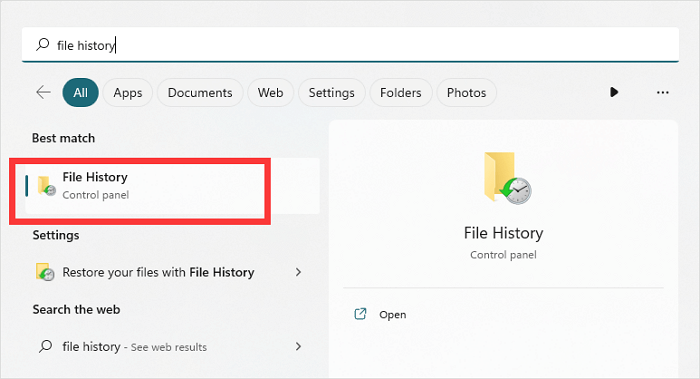
Step 2. You can find and click "Restore personal files" from the sidebar.

Step 3. Choose a recent backup that contains the deleted CR2 photos. Find the target files and click the green button to recover them.

Check more recovery methods if you don't have any backups:

How to Recover Deleted Files Without Backup in Windows 10/11
How to recover deleted files without backup in Windows? This guide covers 4 Efficient methods. Read more >>
Method 4. Get Back CR2 Files with Data Recovery Services
You can go to a local store to fix CR2 deletion issues. If you are in the USA, you can easily click the link to find US Data Recovery Services.
If you don't want to waste time going to the local lab and want to figure out if it is possible to recover data or other disk issues, you can contact EaseUS data recovery services. Our professional data recovery team will answer your questions and stay online 24 hours daily.
Consult with EaseUS data recovery experts for one-on-one manual recovery service. We could offer the following services after a FREE diagnosis
- Repair corrupted photo files on RAID structure, unbootable Windows OS, and virtual disk file
- Recover/repair lost partition and re-partitioned drive
- Unformat the hard drive and repair the RAW drive (Bitlocker encrypted drive)
- Fix disks that become GPT-protected partitions
Here are reasons that may lead to CR2 photo loss:
| 🗑️Accidental deletion | While using the Canon digital camera to view photos, you may accidentally delete the photos from the SD card. |
| ❌SD card formatting | The SD card format option is on the digital camera, and you may format the SD card by mistake. |
| 😰SD card failure | If you use an old SD card, the card may get corrupted anytime. You'll encounter data loss and need to learn how to fix corrupted SD cards. |
| 🛠️CR2 file damage | The file may get corrupted or damaged during the copying, transferring, and downloading process. |
If you have more methods or tips for retrieving deleted CR2 files, please share this passage and let more readers know.
Conclusion
You have probably learned all methods and recovered deleted CR2 photos from your PC or SD card. You can follow the tips below to avoid photo loss:
- Back up CR2 photos to a local PC or external hard drive. Do not keep too many images on the SD card.
- Use a reliable SD card to avoid sudden corruption. Buy a high-quality SD card like SanDisk, Kingston, Lexar, etc.
- Eject the SD card from the PC or laptop safely. Do not remove the SD card directly.
- Be cautious when deleting the CR2 photo. It would be best if you thought twice before deletion.
- Download reliable photo recovery software – EaseUS Data Recovery Wizard
CR2 Photo Recovery FAQs
This final part will help you learn more information about CR2 photo recovery:
1. Why do my recovered CR2 files not open?
The files may be damaged if the CR2 photos do not open after recovery. You can use EaseUS Data Recovery Wizard to recover the CR2 files again, and this software will automatically repair corrupted CR2 photos for you.
2. Can you retrieve deleted pictures from Canon?
Yes, you can remove the memory card from your Canon digital camera and use a card reader to connect the card to the PC. Then, download the EaseUS Data Recovery Wizard to retrieve deleted pictures. This tool supports Canon RAW Version 2.
3. How do you recover CR2 files from SD cards?
You can quickly recover CR2 files from an SD card with EaseUS Data Recovery Wizard:
- 1. Launch the software and scan the SD card.
- 2. Filter the files and find the CR2 files.
- 3. Preview the photos and recover them.
4. What is the best CR2 recovery software?
The following software can help you recover CR2 files:
- EaseUS Data Recovery Wizard
- Disk Drill
- Recuva
- PhotoRec
- Data Rescue
Was this page helpful?
-
Finley is interested in reading and writing articles about technical knowledge. Her articles mainly focus on file repair and data recovery.…
-
Dany is an editor of EaseUS who lives and works in Chengdu, China. She focuses on writing articles about data recovery on Mac devices and PCs. She is devoted to improving her writing skills and enriching her professional knowledge. Dany also enjoys reading detective novels in her spare time. …

20+
Years of experience

160+
Countries and regions

72 Million+
Downloads

4.8 +
Trustpilot Score
Hot Recovery Topics
Search