Start Your Free Trial!
Sign up to our newsletter, stay updated on news and exclusive offers from EaseUS. Don't worry, if you change your mind, you can unsubscribe at any time, free of charge. We value your privacy (Privacy Policy).
Recover Unsaved Excel File Windows 10
Featured Articles
How to recover unsaved Excel files? You can use the Recover Unsaved Workbook feature of the Excel utility. Just navigate to "File" > "Open" > "Recent" and choose "Recover Unsaved Workbooks" from the menu. If you find your files here, choose it and tap on "Open" and then save it.
Hi, I want to know how I can recover my lost Excel files that are not saved? I experienced C drive failures and lost two Excel files. Only one showed up for recovery, and another Excel file disappeared after hours of hard work. I know that Microsoft Office has an AutoSave option that can help me rescue my work. But where are my temporary Excel files saved? What's the Excel AutoSave location Windows 10? - from Microsoft Community
Microsoft Office offers the AutoRecover tool in 2016/2013/2010 to save your working Excel document automatically. When you lose the unsaved Excel files suddenly due to a power failure, system crash, or misoperation, you can recover the unsaved document from Excel temporary files created by Office. The AutoSave and AutoRecover may have different names in different Office versions, but they all have the same function.
Microsoft Office's AutoSave feature will save the Excel files as you work into an Excel Temp folder on a Windows PC every X minutes (you can set the interval time as you like). The only thing that you need to do is to turn on the AutoRecover feature in the Office Excel app.
Excel AutoSave location on Windows 10/8/7/Vista/XP:
How do we recover the unsaved Excel documents safe and sound? What if you have lost some saved Excel files due to accidental deletion, storage device formatting, system corruption, or a virus attack?
To recover deleted or unsaved Excel files, you can resort to an innovative and powerful file recovery tool - EaseUS Data Recovery Wizard. This versatile data recovery software is famous for recovering deleted files at a very high recovery rate in the easiest way. The supported document file formats are: DOC/DOCX, XLS/XLSX, PPT/PPTX, PDF, CWK, HTML/HTM, INDD, EPS, etc.
You Can Trust EaseUS Data Recovery Software
EaseUS Data Recovery Wizard has acquired an extensive technical base in data recovery and trusted by billions of users since 2005. Check out reviews on Trustpilot.
Now, download and use EaseUS data recovery software to retrieve unsaved Excel files in three simple steps.
Step 1. Launch EaseUS Data Recovery Wizard on the computer. Choose the disk where you lost the unsaved files, and click "Search for Lost Data".

Step 2. You'll see the Path and Type tab on the left side, click "Type" and "Unsaved Files". This unsaved file recovery software will help you recover unsaved Word, Excel, PPT, and other files with ease.
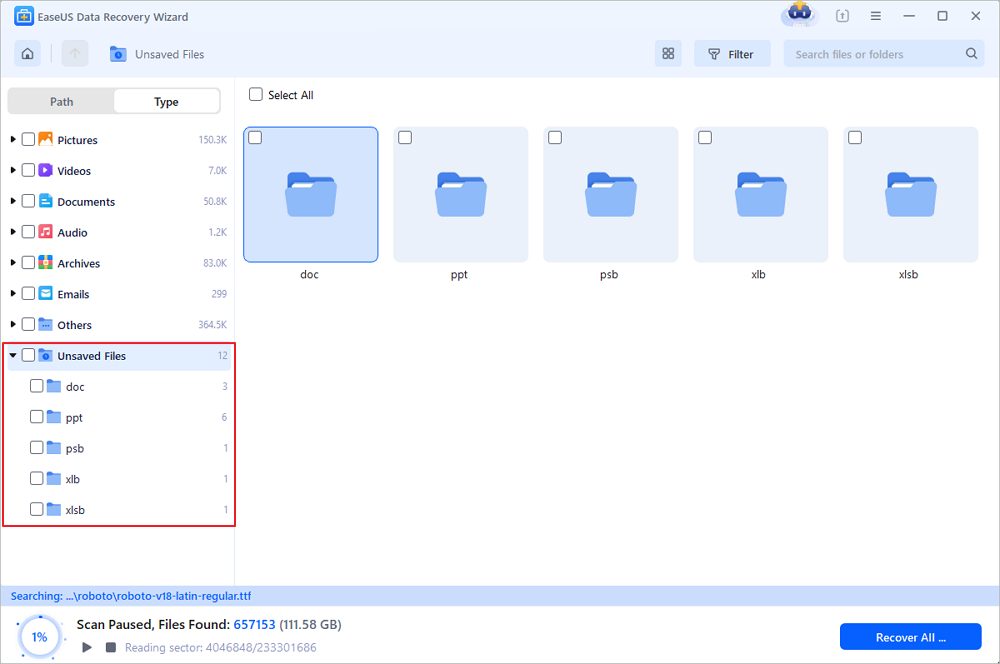
Step 3. Choose target files and click the "Preview" button. Then, click "Recover" to restore these unsaved files. Be careful not to revert the recovered files to the original location, as this may overwrite the file. You can also save the recovered files to cloud storage like OneDrive or Google Drive.
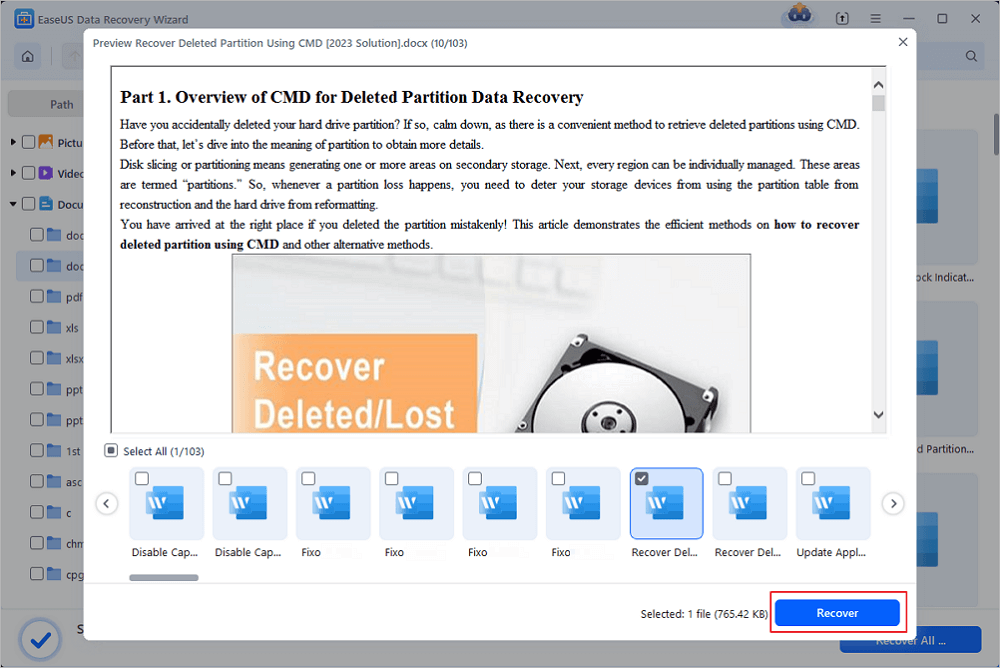
Share this post with users who are facing the same unsaved Excel file error:
Step 1. Open Excel, and click "File" > "Open" > "Recent" > "Recover Unsaved Workbooks" in the bottom left corner.

Step 2. Select the unsaved file and click the "Open" button. Then, on the pop-up window, choose "Save As" to recover it.

Step 1. Open Excel, and click "File" > "Info" > "Manage Workbook". Click "Recover Unsaved Workbooks" from the drop-down menu.

Step 2. Select the unsaved file and click the "Open" button. Then, on the pop-up window, choose "Save As" to recover it.

You can turn on the AutoRecover feature in Excel in the steps below.
Step 1. Open Excel go to "File" > "More" > "Options".

Step 2. Select "Save" on the left panel. Tick the boxes of "Save AutoRecover information every * minutes" and "Keep the last autosaved version if I close without saving".
Step 3. Click "OK" to save the changes.

The loss of Excel files happens from time to time, whether it is an unsaved or saved document. If you lose an unsaved Excel document, you can try to recover from Excel's temporary files. If you want to restore unsaved or permanently deleted Excel files, you need EaseUS data recovery to do so.
EaseUS Data Recovery Wizard can Undelete files Windows 10 on HDD, SSD, USB flash drive, SD card, or other storage media effectively.
Read this frequently asked questions part to get more information about this unsaved Excel recovery:
You can use the Excel repair built-in utility to restore usnaved Excel files like this:
The Temp file location depends on the system:
Was This Page Helpful?
Finley is interested in reading and writing articles about technical knowledge. Her articles mainly focus on file repair and data recovery.
Jean is recognized as one of the most professional writers in EaseUS. She has kept improving her writing skills over the past 10 years and helped millions of her readers solve their tech problems on PC, Mac, and iOS devices.
Related Articles
How to Recover Files from Found.000 Folder [Easy Ways]
![]() Tracy King/Jul 25, 2025
Tracy King/Jul 25, 2025
How to Recover Permanently Deleted Emails from Gmail After 30 Days
![]() Tracy King/Jul 25, 2025
Tracy King/Jul 25, 2025
Free Shortcut Virus Remover Software/Tool
![]() Tracy King/Jul 25, 2025
Tracy King/Jul 25, 2025
How to Recover Deleted or Lost PS4 Game Files from PS4 Hard Drive
![]() Tracy King/Jul 25, 2025
Tracy King/Jul 25, 2025
CHOOSE YOUR REGION
Start Your Free Trial!
Sign up to our newsletter, stay updated on news and exclusive offers from EaseUS. Don't worry, if you change your mind, you can unsubscribe at any time, free of charge. We value your privacy (Privacy Policy).
Start Your Free Trial!
Sign up to our newsletter, stay updated on news and exclusive offers from EaseUS. Don't worry, if you change your mind, you can unsubscribe at any time, free of charge. We value your privacy (Privacy Policy).