Start Your Free Trial!
Sign up to our newsletter, stay updated on news and exclusive offers from EaseUS. Don't worry, if you change your mind, you can unsubscribe at any time, free of charge. We value your privacy (Privacy Policy).
Table of Contents
![]() About the Author
About the Author
![]() Reviews and Awards
Reviews and Awards
MacBook users typically have trouble deleting admin accounts. This is a common issue that occurs quite frequently. You need admin accounts to change the system settings on your MacBook, but having too many of them can make your device harder to use, less secure, or even confusing to manage. Deleting admin user on MacBook may seem easy, but technical limits might make it difficult.
I purchased a new Mac and installed Mountain Lion. Migration Assistant gave me two admin accounts after transferring my data. Now, I can't remove one. - Apple Discussion
This article will explain why you can't delete an admin user on your MacBook and offer simple step-by-step directions to delete those accounts from your MacBook. Read the article to know more!
Deleting an admin user account on a MacBook may seem simple, but some constraints can delay the operation. The following are the most prevalent reasons you may experience difficulties:
The admin account is logged in: MacOS does not enable you to remove an account you are logged in to. To continue, you must log out of the admin account or change an admin account with administrative capabilities.
Only one admin account on your Mac: macOS needs at least one active admin account to modify system settings and execute administrative activities. The system will prevent the operation if the account you're attempting to remove is the only admin account.
Active processes or applications: If the admin account has any background processes or active programs, macOS will not enable it to be deactivated. All processes associated with the account must be closed first.
Insufficient permissions: You cannot remove another admin account if you are signed into a basic user account or an account with limited administrative rights. Ensure that you are using an account with administrator privileges.
Corrupted user data: If the admin account's data is damaged or incomplete, macOS may prohibit deletion to prevent future problems. The data may need to be fixed or backed up in such circumstances.
Delete a user on your Mac to simplify your computer and improve system organization. However, taking the proper measures to guarantee a seamless process while retaining relevant data is critical. Here's a thorough method for removing an admin account from your MacBook.
Step 1. Go to the "Apple menu" and choose "System Settings." In the sidebar, select "Users & Groups" (you may have to scroll down).

Step 2. Locate the administrator account you wish to remove and choose the "Info" button next to it. Before continuing, ensure that the account has been logged out.
Step 3. Choose Deletion Options. When canceling the admin account, you have three options:
Step 4. Select the "save the home folder in a disk image" option.
Step 5. Select your preferred choice and then click "Delete Account." Follow the instructions to finish the procedure.

With these methods, you may delete superfluous admin accounts while retaining critical data if required.
If you think this post is helpful, share it with your friends on SNS and help more people learn how to delete an admin user on a Mac.
Deleting an admin account on your Mac might result in the loss of vital files, particularly if the account includes sensitive information. To avoid unintentional loss, back up important files ahead of time. EaseUS Data Recovery Wizard for Mac is a dependable, user-friendly solution for protecting your data. With its easy backup capability, this program keeps your stuff safe and accessible throughout the account termination procedure.
EaseUS Data Recovery Wizard for Mac is a powerful data management solution that recovers deleted home folder on a Mac. Whether planning to deactivate an account or cope with unintentional deletions, this program makes it easier to secure your data.
Its features appeal to novices and experts, making it a great option for protecting and recovering permanently deleted files on Mac before big system upgrades.
Backing up your data using the EaseUS Data Recovery Wizard is very simple. Secure your data with a few clicks before removing an admin account. Protecting your data is critical before making any substantial system changes. Download EaseUS Data Recovery Wizard for Mac immediately to protect your data easily!
Step 1. Click "Disk Backup" > "Create Backup" > "Next" in EaseUS Data Recovery Wizard for Mac's main interface. You can create a drive backup image file in case the data is overwritten.
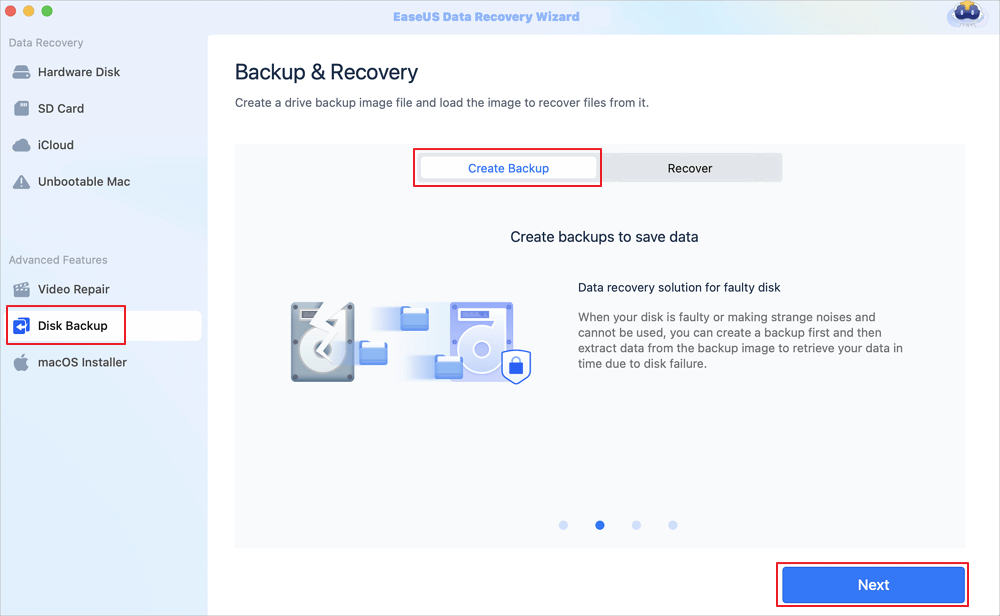
Step 2. Select an internal volume to back up, and click "Create Backup". If you want to create backups and recover data from an external hard drive, USB flash drive, or SD card, remember to connect the storage device to your Mac in advance.
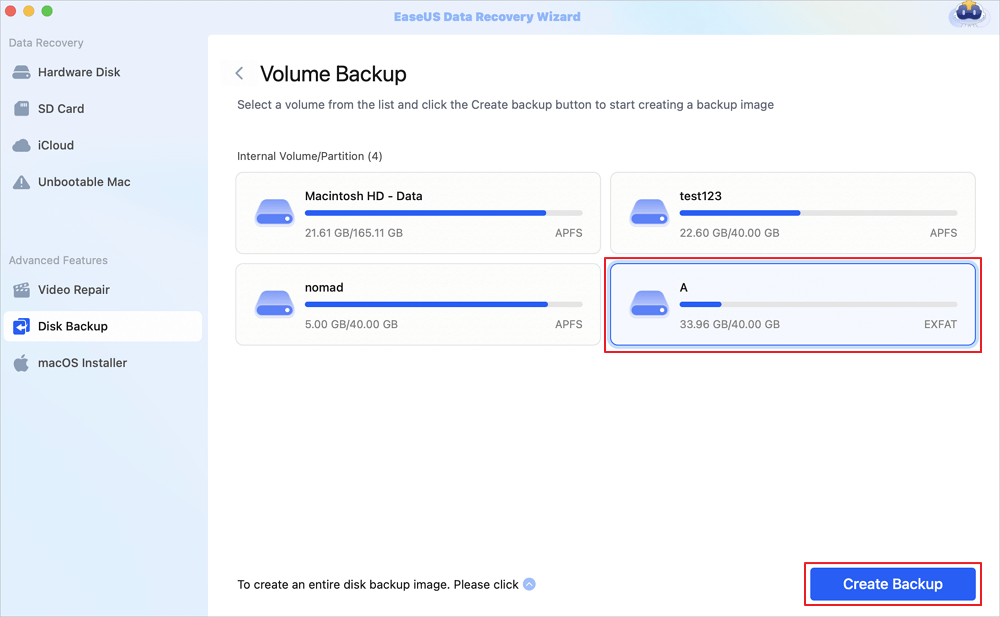
Step 3. Choose a place to save your backup files, and change the name of your backup file, then click "Save". It is not wise to save backups in the same storage device that you want to recover data from.
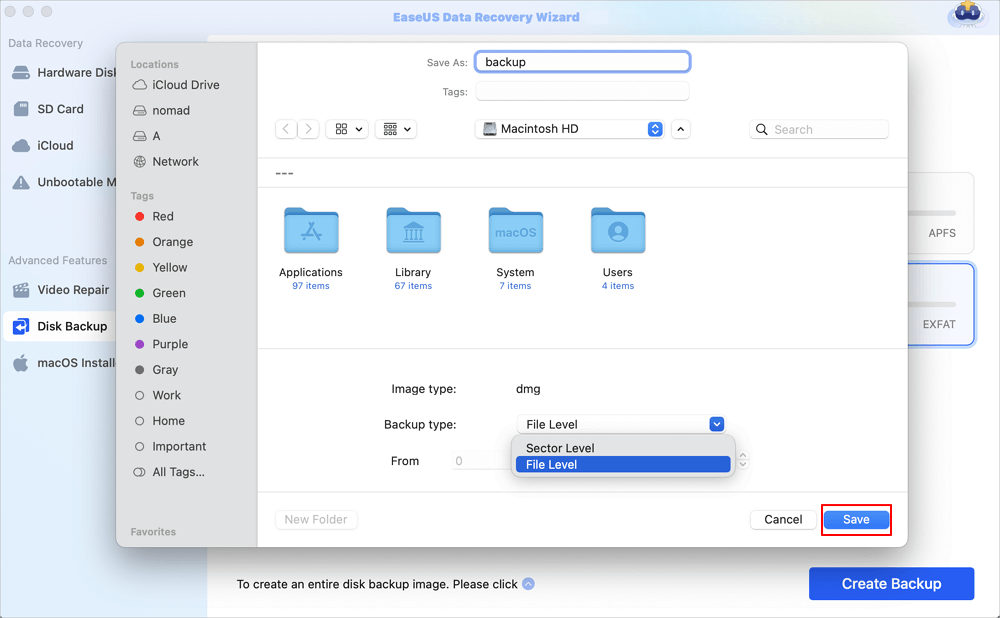
Managing admin accounts on a MacBook is critical for staying organized and secure. This post described why you may have difficulty deactivating an admin account and gave a detailed step-by-step approach for resolving the problem.
To keep your data secure, constantly back up crucial files using EaseUS Data Recovery Wizard for Mac. This sophisticated application is useful not only for backups but also for retrieving lost data. Download EaseUS now and ease your Mac administration responsibilities!
Below are some of the common questions regarding how to delete an admin user on MacBook:
1. Why can't I delete an admin user on my Mac?
You may be unable to remove an admin user if it is currently signed in, the only admin account, or has ongoing processes. macOS also needs sufficient permissions and may prevent deletion if user data is damaged.
2. How do I delete my administrator account?
To remove an admin account, log in with another admin account, go to "System Settings > Users & Groups", select the account, and pick the appropriate deletion options. Before continuing, ensure that the account has been logged out.
3. How do I disable the administrator account on Mac?
MacOS does not enable you to disable admin accounts completely; however, you may deactivate admin powers. Go to System Settings > Users & Groups, then change the account type to standard user.
Was This Page Helpful?
Brithny is a technology enthusiast, aiming to make readers' tech lives easy and enjoyable. She loves exploring new technologies and writing technical how-to tips. In her spare time, she loves sharing things about her game experience on Facebook or Twitter.
EaseUS Data Recovery Wizard Pro has a reputation as one of the best data recovery software programs on the market. It comes with a selection of advanced features, including partition recovery, formatted drive restoration, and corrupted file repair.
Read MoreEaseUS Data Recovery Wizard is a powerful system recovery software, designed to enable you to recover files you’ve deleted accidentally, potentially lost to malware or an entire hard drive partition.
Read MoreEaseUS Data Recovery Wizard is the best we have seen. It's far from perfect, partly because today's advanced disk technology makes data-recovery more difficult than it was with the simpler technology of the past.
Read MoreEaseUS Data Recovery Wizard Pro has a reputation as one of the best data recovery software programs on the market. It comes with a selection of advanced features, including partition recovery, formatted drive restoration, and corrupted file repair.
Read MoreEaseUS Data Recovery Wizard is a powerful system recovery software, designed to enable you to recover files you’ve deleted accidentally, potentially lost to malware or an entire hard drive partition.
Read MoreRelated Articles
Is CleanMyMac a Legit App That Is Safe to Use?
![]() Cedric/Nov 06, 2024
Cedric/Nov 06, 2024
![]() Dany/Feb 12, 2025
Dany/Feb 12, 2025
Where Are Notes Stored on Mac | Verify or Recover
![]() Dany/Feb 14, 2025
Dany/Feb 14, 2025
![]() Dany/Dec 02, 2024
Dany/Dec 02, 2024
CHOOSE YOUR REGION
Start Your Free Trial!
Sign up to our newsletter, stay updated on news and exclusive offers from EaseUS. Don't worry, if you change your mind, you can unsubscribe at any time, free of charge. We value your privacy (Privacy Policy).
Start Your Free Trial!
Sign up to our newsletter, stay updated on news and exclusive offers from EaseUS. Don't worry, if you change your mind, you can unsubscribe at any time, free of charge. We value your privacy (Privacy Policy).