Start Your Free Trial!
Sign up to our newsletter, stay updated on news and exclusive offers from EaseUS. Don't worry, if you change your mind, you can unsubscribe at any time, free of charge. We value your privacy (Privacy Policy).
Table of Contents
![]() About the Author
About the Author
![]() Reviews and Awards
Reviews and Awards
If your Outlook folder disappeared on your Mac, don't worry! This post will provide effective solutions on how to find missing folders in Outlook on a Mac. Why are Outlook folders missing on a Mac? The possible causes are your Outlook folders are hidden, not missing, software bugs occurring on your Outlook program, the missing folders being deleted by accident, the missing folders being damaged, and so on.
The most concerning thing is avoiding losing data when your Outlook folders are missing on your Mac, and we provide a detailed guide on finding missing folders in Outlook for Mac. Take a look!
EaseUS Data Recovery Wizard for Mac can locate your missing Outlook folders using advanced algorithms. It can scan all stored data on a selected volume, even if it was deleted or lost.
Check out the following steps to find your missing Outlook folders and recover deleted items in Outlook on a Mac:
Step 1. Select the drive to be scanned
In the main EaseUS Data Recovery Wizard window, there will be a list of the drives connected to your Mac. Select the drive you need to recover lost/deleted files from, and click the "Search for lost files" button.

Step 2. Select your lost data/files
EaseUS Data Recovery Wizard for Mac will immediately scan your selected disk volume and display the scanning results on the left pane. You can sort the results to find the wanted files if you are looking for certain files.

Step 3. Recover lost/deleted data
Once you have found the desired files, preview the files and then click "Recover" to begin the recovery of your deleted/lost Mac files.

Relaunching your Outlook app on your Mac may fix the missing folders error. Force quit your Outlook, then relaunch it, and check if the missing folders appear normally.

Share this post on social media to help others learn how to fix Outlook folders that are missing on a Mac.
Sometimes, your Outlook folders are not missing but hidden on your Mac hard drive. Here are the steps to unhide the hidden folders:
Step 1. Go to the Outlook folder where your missing folders were stored before.
Step 2. Press "Shift + Command +.(Dot)" simultaneously to unhide your hidden folders and files.
This operation will display hidden folders on your Mac's hard drive. Hidden folders and files will be grayed out.

An outdated program also causes errors, including missing files or folders. Check for updates for your Outlook program.
Step 1. Launch "Outlook" and go to the "Help" menu.
Step 2. Choose "Check for updates" from the provided options.
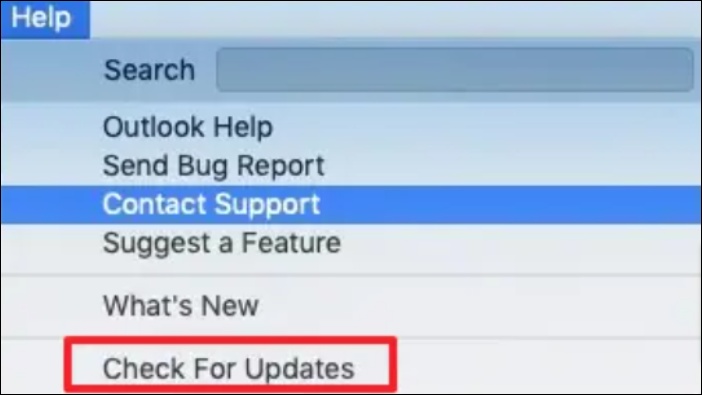
Step 3. Click "Update" if your Outlook finds a new version.
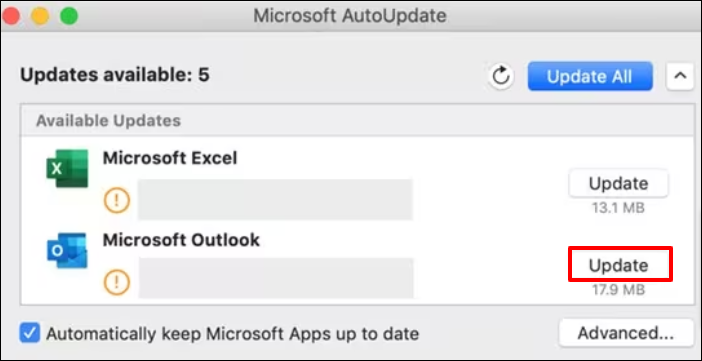
One of the possible reasons why your Outlook folders are missing is you accidentally deleted them. Here are steps to restore deleted folders from the Mac Trash Bin folder:
Step 1. Click the trash bin icon at the Mac Dock to open the Mac Trash folder.
![]()
Step 2. Find your missing Outlook folders in the Trash folder, double-click on them, and choose the "Put Back" option.

The missing folders will move to their original storage locations. If the "Put Back" feature is missing on your Mac, install EaseUS Data Recovery Wizard for Mac to recover your deleted Outlook folders from the Trash bin.
MacOS provides users with a handy backup program called Time Machine. Once you back up your Mac, you can easily restore the missing folders from a Time Machine backup:
Step 1. Click the time icon at the top menu to access Time Machine backups.

Step 2. Select "Browse Time Machine Backups" from the drop-down option.
Step 3. Use the arrows and timeline to find the target Time Machine backup, then select whatever you wish to restore and click "Restore".
Here are questions people frequently ask when they search for how to find missing folders in Outlook:
1. Why can't I see my folders in Outlook Mac?
Your Outlook folders may be deleted or hidden on your Mac. You should first go to the Mac Trash bin folder to check if there are deleted Outlook folders, and then use the shortcut "Shift + Command +.(Dot)" to unhide your hidden folders on your Mac hard drive.
2. How do I find hidden folders in Outlook for Mac?
Follow the steps below to find hidden folders in Outlook on your Mac:
This post introduces 6 solutions to find missing folders from Outlook on a Mac, including using professional and trusted Mac data recovery software, relaunching or updating your Outlook, unhiding the hidden folders, and restoring from Mac Trash bin or Time Machine backups.
Was This Page Helpful?
Brithny is a technology enthusiast, aiming to make readers' tech lives easy and enjoyable. She loves exploring new technologies and writing technical how-to tips. In her spare time, she loves sharing things about her game experience on Facebook or Twitter.
EaseUS Data Recovery Wizard Pro has a reputation as one of the best data recovery software programs on the market. It comes with a selection of advanced features, including partition recovery, formatted drive restoration, and corrupted file repair.
Read MoreEaseUS Data Recovery Wizard is a powerful system recovery software, designed to enable you to recover files you’ve deleted accidentally, potentially lost to malware or an entire hard drive partition.
Read MoreEaseUS Data Recovery Wizard is the best we have seen. It's far from perfect, partly because today's advanced disk technology makes data-recovery more difficult than it was with the simpler technology of the past.
Read MoreEaseUS Data Recovery Wizard Pro has a reputation as one of the best data recovery software programs on the market. It comes with a selection of advanced features, including partition recovery, formatted drive restoration, and corrupted file repair.
Read MoreEaseUS Data Recovery Wizard is a powerful system recovery software, designed to enable you to recover files you’ve deleted accidentally, potentially lost to malware or an entire hard drive partition.
Read MoreRelated Articles
Top 6 Methods to Fix Word Not Saving on Mac in 2025
![]() Brithny/Jan 09, 2025
Brithny/Jan 09, 2025
Fix APFS fsroot tree is invalid | No Data Loss
![]() Dany/Nov 26, 2024
Dany/Nov 26, 2024
6 Best Free Disk Drill Alternatives for Mac Data Recovery in 2025
![]() Tracy King/Jan 09, 2025
Tracy King/Jan 09, 2025
How to View Pictures from SD Card on Macbook
![]() Jean/Jan 09, 2025
Jean/Jan 09, 2025
CHOOSE YOUR REGION
Start Your Free Trial!
Sign up to our newsletter, stay updated on news and exclusive offers from EaseUS. Don't worry, if you change your mind, you can unsubscribe at any time, free of charge. We value your privacy (Privacy Policy).
Start Your Free Trial!
Sign up to our newsletter, stay updated on news and exclusive offers from EaseUS. Don't worry, if you change your mind, you can unsubscribe at any time, free of charge. We value your privacy (Privacy Policy).