Start Your Free Trial!
Sign up to our newsletter, stay updated on news and exclusive offers from EaseUS. Don't worry, if you change your mind, you can unsubscribe at any time, free of charge. We value your privacy (Privacy Policy).
Table of Contents
![]() About the Author
About the Author
![]() Reviews and Awards
Reviews and Awards
Many Mac users will experience the problem where their computer will delete Mac files immediately without first moving them to the trash. So, users may easily lose their crucial Mac files. Therefore, there is a way to turn off delete immediately Mac from destroying files instantly. Still, it's crucial for you to swiftly recover the deleted data using Mac data recovery software first!
| Workable Solutions | Step-by-step Troubleshooting |
|---|---|
| Fix 1. Recover unintentionally deleted files | Download EaseUS Data Recovery Wizard for Mac > select the location > scan...Full steps |
| Fix 2. Stop Trash deleting files immediately | Step 1. Launch Application and go to Terminal. Step 2. At the command prompt, type: sudo rm -ri ~/.Trash and press return...Full steps |
Q: How can I turn off delete immediately Mac
"As of upgrading to macOS High Sierra, my trash folder deletes files immediately. Dragging files to Trash, it prompts the message 'Are you sure you want to delete xx? This item will be deleted immediately. You can't undo this action.' It seems that the Trash becomes unusable as it no longer saves the deleted files. How can I stop Mac from bypassing Trash and deleting items immediately?"

Don't worry. This article covers everything you want to know to stop Trash deleting files and recovering lost data.
There are basically two reasons that cause the Mac delete immediately without saving them to Trash.
💡1. Using Delete Immediately feature on Mac
"Delete Immediately Mac" is a handy feature for Mac users to get rid of a file or a folder from Mac right away without manually emptying the Trash. It skips the Mac Trash settings and just deletes the files. There are two ways to access and use the Delete Immediately feature on Mac:

This feature will notify Mac users: This item will be deleted immediately. You can't undo this action. Then you can remove and delete files instantly from Mac by skipping the Trash, making it faster than deleting files to Trash and emptying the Trash.
💡2. Trash file permission error
What are the deleted items not going to Trash Mac? According to some official explanations, it's because the file permissions associated with Trash are out of whack, making it impossible for OS X or macOS to write new files to the Trash folder or move the items you want to delete into a temporary location. That's how you have to accept the truth that deleted files, or folders will bypass the Trash and can't turn off empty trash automatically on Mac.
Move to Trash Shortcut on Mac with Three Sets
Want to know move to the Trash shortcut on Mac? This article will teach you three ways to move files to Trash with the shortcut.
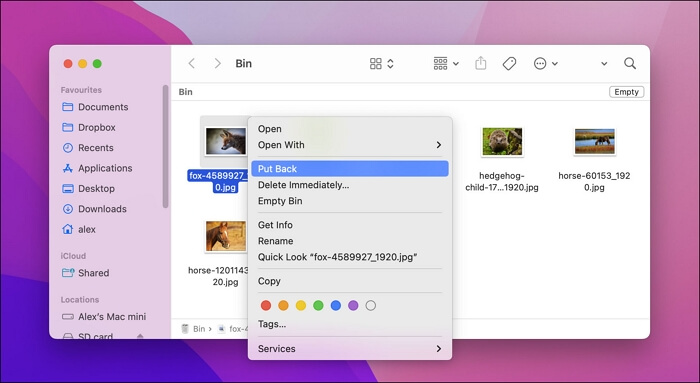
Don't worry when you lost quick access to retrieving deleted files from Trash on Mac as files were deleted immediately without going into the Trash. You can easily recover emptied Trash on Mac on Mac with EaseUS Mac data recovery software.
Regardless of your files getting deleted immediately from trash due to file permission issue or you used the keyboard shortcut "Option + Command + Delete" or "Delete Immediately" option from the File menu in Finder, EaseUS Data Recovery Wizard for Mac is a handy data recovery utility, in this case, to help you immediately scan and find the lost files.
Step 1. Scan for deleted files
Select the hard drive, external drive, or SSD where your important data & files were deleted and click "Search for lost files".

Step 2. Filter the lost files
The software will run quick and deep scans and work hard to find as many deleted files as possible on the selected volume. Filter wanted files through the "Type" and "Path" options.

Step 3. Recover deleted files
Double-click the deleted files to preview. Then, click the "Recover" button to get them back.

If your files get deleted immediately on Mac by pressing Option + Command + Delete or "Delete Immediately" option on the Mac menu, it's easy to stop this operation. Remember to move files to the Trash instead of using quick access when you need to delete some files next time.
If the removed files were not saved to Mac Trash but deleted immediately due to a file permission issue, the Terminal command prompt is a good way to solve the problem. You need to be very careful when entering a command in the guidance, a single mistake could delete other innocent files.
Step 1. Launch Application and go to Terminal.

Step 2. At the command prompt, type: sudo rm -ri ~/.Trash and press return.

Step 3. Log out of your macOS or Mac OS X account and log back in.
After executing the commands in Terminal, the "delete immediately" trash problem on Mac shall now be resolved, as Mac will create a new .Trash folder with the correct permissions.
Many Mac players have proved the efficacy of these fixes. If one of the methods is helpful to stop trash deleting files immediately on Mac, share it on Facebook, Twitter, Instagram, and other social media platforms!
When you regularly remove a file, it is sent to the Trash Bin, where you can empty it to destroy the file permanently.
So, you might be asking what makes Delete Immediately different from emptying the trash. And, to be honest, the differences aren't that significant. Both solutions successfully complete the same task. The only difference is the number of steps needed for the same outcome.
Here is the tutorial for you to force empty Trash on Mac:

How to Force Empty Trash on Mac| 4 Fixes
Won't your Mac let you force empty the trash? Even though it appears simple to remove things you no longer need. Read more >>
This page explains why files get deleted immediately without saving to Trash on Mac. There are two reasons: using the "Delete Immediately" feature with quick access on Mac, or Mac Trash file permission error.
To fix this issue, you can stop using the Delete Immediately quick access, or run the Terminal command as introduced above. For the lost files deleted immediately on Mac, EaseUS Data Recovery Wizard for Mac can help you out in only 3 simple steps.
Some of you may have more questions about Mac Trash delete or recovery. If you are one of these Mac users, having similar or the same questions as listed here, check the answer and follow the guide to get rid of the problem from your Mac now:
1. How do I prevent files from being deleted immediately on Mac?
Besides deleting files with awareness, backup is the safest way to protect files/folders being wrongly deleted. It's worry-free and risk-free to backup files on Mac with Time Machine or third-party Mac backup software.
2. Why does my Mac trash delete immediately?
Usually, if you press Option + Command + Delete keys or use the File > Delete Immediately option in the Finder menu, Mac will directly delete files by skipping the Trash. The best way to avoid this issue is to stop using the access. Instead, you should drag files to the Trash and then empty them from the Trash when you are 100% sure that you don't need these files again.
3. How do I stop my Trash from emptying on my Mac?
Mac Trash has a similar feature as Windows Recycle Bin which can be set to remove items from the Trash after 30 days.
If you happen to have enabled this feature, you can go to Finder > Preference > Advanced > Uncheck "Remove items from the Trash after 20 days". To prevent you delete the wrong files, you should also check "Show warning before emptying the Trash" in Finder Preference.
4. How do I recover deleted files after emptying Trash?
If you happen to lose files after emptying the Trash bin, you can use the effective solution introduced here to get emptied Trash data back on Mac without any obstacles. EaseUS Data Recovery Wizard for Mac will help you effortlessly get back files deleted from the Trash bin on Mac, also undo empty Trash Mac.
For more details, you may refer to How to Recover Deleted Files after Emptying Trash on Mac for help.
Was This Page Helpful?
Dany is an editor of EaseUS who lives and works in Chengdu, China. She focuses on writing articles about data recovery on Mac devices and PCs. She is devoted to improving her writing skills and enriching her professional knowledge. Dany also enjoys reading detective novels in her spare time.
Jean is recognized as one of the most professional writers in EaseUS. She has kept improving her writing skills over the past 10 years and helped millions of her readers solve their tech problems on PC, Mac, and iOS devices.
EaseUS Data Recovery Wizard Pro has a reputation as one of the best data recovery software programs on the market. It comes with a selection of advanced features, including partition recovery, formatted drive restoration, and corrupted file repair.
Read MoreEaseUS Data Recovery Wizard is a powerful system recovery software, designed to enable you to recover files you’ve deleted accidentally, potentially lost to malware or an entire hard drive partition.
Read MoreEaseUS Data Recovery Wizard is the best we have seen. It's far from perfect, partly because today's advanced disk technology makes data-recovery more difficult than it was with the simpler technology of the past.
Read MoreEaseUS Data Recovery Wizard Pro has a reputation as one of the best data recovery software programs on the market. It comes with a selection of advanced features, including partition recovery, formatted drive restoration, and corrupted file repair.
Read MoreEaseUS Data Recovery Wizard is a powerful system recovery software, designed to enable you to recover files you’ve deleted accidentally, potentially lost to malware or an entire hard drive partition.
Read MoreRelated Articles
iCloud File Version History: How to Recover Previous Verisions of Documents from iCloud
![]() Brithny/Feb 14, 2025
Brithny/Feb 14, 2025
How to Fix Excel File Disappeared on Mac | 6 Tested Ways to Recover
![]() Brithny/Nov 27, 2024
Brithny/Nov 27, 2024
How to Recover Tesla Dashcam Footage [with 3 Proven Methods]
![]() Brithny/Feb 12, 2025
Brithny/Feb 12, 2025
How to Fix USB Not Mounting Mac in 4 Ways
![]() Dany/Nov 27, 2024
Dany/Nov 27, 2024
CHOOSE YOUR REGION
Start Your Free Trial!
Sign up to our newsletter, stay updated on news and exclusive offers from EaseUS. Don't worry, if you change your mind, you can unsubscribe at any time, free of charge. We value your privacy (Privacy Policy).
Start Your Free Trial!
Sign up to our newsletter, stay updated on news and exclusive offers from EaseUS. Don't worry, if you change your mind, you can unsubscribe at any time, free of charge. We value your privacy (Privacy Policy).