Start Your Free Trial!
Sign up to our newsletter, stay updated on news and exclusive offers from EaseUS. Don't worry, if you change your mind, you can unsubscribe at any time, free of charge. We value your privacy (Privacy Policy).
Table of Contents
![]() About the Author
About the Author
![]() Reviews and Awards
Reviews and Awards
While using the mail to communicate with your partners, there are many essential emails that you don't want to lose. No one can guarantee that you will never encounter mail loss while using your iMac or MacBook. You may ask, "How do I restore Mail on my Mac?"
It is better to go to the Mail folder to check whether your emails are lost. You should go to Finder > Go > Go to Folder to access the Mail folder. Type/Library/in the field then hit the Return key. Then, you can search for the Mail folder, and your emails are all stored in this folder.
The emails on your Mac may be missing for many reasons:
After reading this passage, you don't need to ask how I restore Mail on my Mac. You'll learn four ways to restore mail on Mac in the following four sections.
You should know that recovering deleted emails on Mac is not difficult when you have a handy recovery program. EaseUS Data Recovery Wizard for Mac can help users quickly recover lost emails.
We have told you how to find the Mail folder on Mac. If you find some emails are lost, you can use this software to scan your Mail folder to recover lost mail files.
Now, let us restore Mail on Mac with EaseUS Data Recovery Wizard for Mac:
Step 1. Search for lost files
Select the disk location to search for lost files (it can be an internal HDD/SSD or an external hard drive) where you lost data and files. Click the "Search for lost files" button.

Step 2. Go through the scanning results
This software will immediately scan your selected disk volume and display pictures, documents, audio, videos, and emails on the left pane.

Step 3. Select the file(s) and recover
Click the data to preview, and click the "Recover" button to have them back.

Do you know that Apple Mail has a Trash folder? Like the Mac Trash folder, this folder will store deleted emails for a few days. When you delete emails in the Apple Mail application, they will not be erased immediately and will be moved to the Mail Trash folder. Now, we will show you how to restore Mail on Mac from Mail Trash:
Step 1. The Mail icon should be found in the Dock, and you can click the icon to launch Mail.
![]()
Step 2. Find the trash icon from the sidebar, and click on it.

Step 3. Right-click the email you want to retrieve, and put the pointer on "Move to". You can restore the deleted emails to the target location.
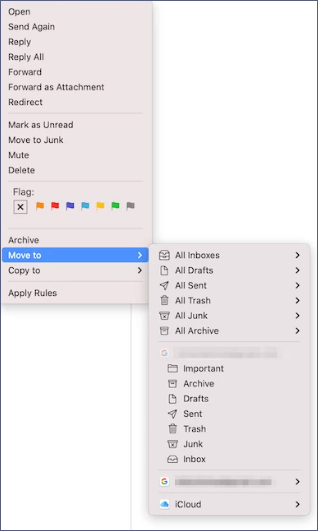
iCloud will always be an excellent tool for restoring lost files on Apple devices. If you enable iCloud backup in Mail, the emails will be uploaded automatically. With iCloud backup, you can recover deleted photos from iCloud on Mac and restore Mail on Mac, too. Keep reading to learn the detailed tutorial:
Step 1. Visit icloud.com and log in with your Apple ID.
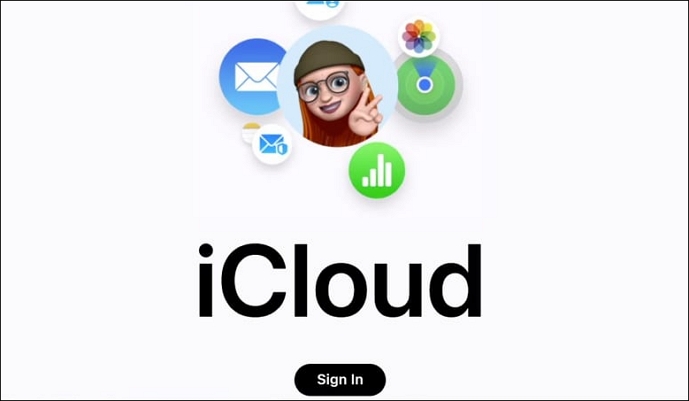
Step 2. Click Mail to open the Mail backup.

Step 3. You'll see "Trash" from the iCloud Mail sidebar. Click on it.
Step 4. Choose the emails you want to restore. Click the arrow button, and choose "Move Message".
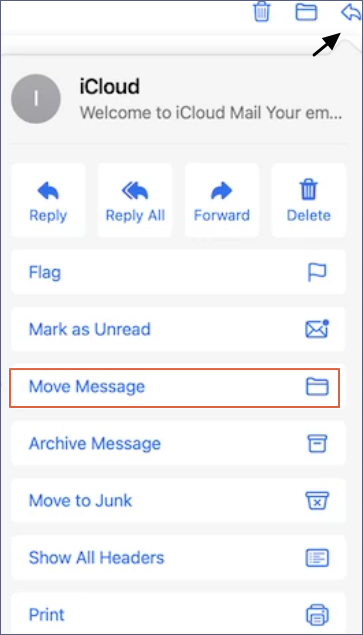
Step 5. Choose a place to restore your mail and select "Move".
Have you restored Mail on your Mac? Share this passage with more people to help them.
Mac Time Machine is a powerful built-in backup and restore utility. It can automatically back up photos, documents, and also emails on your Mac. If you have deleted important emails and happen to have a recent Mail backup, you can restore Mail on Mac with Time Machine backup:
Step 1. Launch macOS Time Machine on your Mac.
Step 2. Select a backup folder that contains your deleted emails.
Step 3. You can preview the files and click "Restore" to recover deleted emails you have chosen.

Have you restored Mail on your Mac with the methods we taught in this passage? When you don't have any backups of Mail, the best way to restore Mail on Mac is by applying EaseUS Data Recovery Wizard for Mac. It can recover deleted emails on Mac and photos, films, documents, music, and other files.
We hope you can learn more information about restoring Mail on Mac. We have prepared four frequently asked questions here. Keep reading, and you'll learn more.
1. How to restore Mail on Mac without Time Machine?
You can recover deleted files on Mac without Time Machine. The best method is to download EaseUS Data Recovery Wizard for Mac and restore Mail on Mac.
2. Where did my mail go on my MacBook?
The mail will be stored on your MacBook. How to find the Mail folder? Select Finder > Go > Go to Folder to access the Mail folder. In the field, enter 'Library', then press the Return key. Then, locate the Mail folder, which contains all of your emails.
3. Why has my Mail disappeared from my Mac?
A few factors can cause emails to vanish from your inbox:
4. Is there a Trash folder in the Mail application?
Yes, once you have launched Mail on Mac, you will see the Trash folder from the sidebar. All the recently deleted emails will be moved into this folder, and you can recover deleted emails from this folder.
Was This Page Helpful?
Dany is an editor of EaseUS who lives and works in Chengdu, China. She focuses on writing articles about data recovery on Mac devices and PCs. She is devoted to improving her writing skills and enriching her professional knowledge. Dany also enjoys reading detective novels in her spare time.
EaseUS Data Recovery Wizard Pro has a reputation as one of the best data recovery software programs on the market. It comes with a selection of advanced features, including partition recovery, formatted drive restoration, and corrupted file repair.
Read MoreEaseUS Data Recovery Wizard is a powerful system recovery software, designed to enable you to recover files you’ve deleted accidentally, potentially lost to malware or an entire hard drive partition.
Read MoreEaseUS Data Recovery Wizard is the best we have seen. It's far from perfect, partly because today's advanced disk technology makes data-recovery more difficult than it was with the simpler technology of the past.
Read MoreEaseUS Data Recovery Wizard Pro has a reputation as one of the best data recovery software programs on the market. It comes with a selection of advanced features, including partition recovery, formatted drive restoration, and corrupted file repair.
Read MoreEaseUS Data Recovery Wizard is a powerful system recovery software, designed to enable you to recover files you’ve deleted accidentally, potentially lost to malware or an entire hard drive partition.
Read MoreRelated Articles
Put Back Option Missing on Mac: Why and How to Recover Deleted Files
![]() Brithny/Nov 27, 2024
Brithny/Nov 27, 2024
Quick Fix: Why Do Deleted Files Still Appear Mac
![]() Jean/Nov 27, 2024
Jean/Nov 27, 2024
Green Mac SD Card Data Recovery Pro [Free Options Available]
![]() Brithny/Dec 17, 2024
Brithny/Dec 17, 2024
Recover Deleted GarageBand Files/Tracks on Mac
![]() Tracy King/Nov 27, 2024
Tracy King/Nov 27, 2024
CHOOSE YOUR REGION
Start Your Free Trial!
Sign up to our newsletter, stay updated on news and exclusive offers from EaseUS. Don't worry, if you change your mind, you can unsubscribe at any time, free of charge. We value your privacy (Privacy Policy).
Start Your Free Trial!
Sign up to our newsletter, stay updated on news and exclusive offers from EaseUS. Don't worry, if you change your mind, you can unsubscribe at any time, free of charge. We value your privacy (Privacy Policy).