Start Your Free Trial!
Sign up to our newsletter, stay updated on news and exclusive offers from EaseUS. Don't worry, if you change your mind, you can unsubscribe at any time, free of charge. We value your privacy (Privacy Policy).
Table of Contents
![]() About the Author
About the Author
![]() Reviews and Awards
Reviews and Awards
You may have already installed macOS Sequoia on your device. However, many users complain about the External Hard Drive Not Showing up Mac Sequoia, making files inaccessible. There could be several scenarios, such as the external drive not showing up in Disk Utility, the hard drive being greyed out, and more.
Fortunately, quick and easy fixes are available, including updating/downgrading macOS Sequoia and ensuring the drive has enough power. We encourage you to stick with us until the end of this article so you can fix the issue and access all your important files and media.
In this section, we will guide you through all the required steps, providing a detailed breakdown and images to resolve the issue of the external hard drive not showing up on Mac Sequoia.
Before diving into advanced troubleshooting, it's crucial to rule out basic hardware or power-related issues. Often, the problem isn't with your Mac or the operating system - it's with the external drive's power supply or connectivity.
Power issues are a common reason macOS Sequoia fails to mount external hard drives. Hard drives, particularly larger ones, need a reliable power source. The drive might not spin up or be unable to be detected by your Mac if it lacks power.
Sometimes, transferring the disk to a different USB port resolves this issue. If a USB 2.0 port isn't delivering enough power, upgrading to a USB 3.0 port should resolve the issue. However, if a USB 3.0 also fails, you can use a self-powered USB hub that doesn't rely on power from your Mac.

The easiest way to resolve this issue is to update your macOS to the Latest Version. This will help resolve any software-related issues that your device might be encountering. Here are the steps to do so:
Step 1. Hover over to the Apple menu in the top-left corner.
Step 2. Click the "System Settings" from the menu list.
Step 3. Click the "General>Software Update" to update your device's software.

You may share this post with your friends in need to help them solve this error:
If your external hard drive still does not appear in Disk Utility, you may want to downgrade macOS to an earlier version in which your drive operates correctly. The process typically needs you to back up your Mac, delete macOS Sequoia, and install the desired macOS version.
Important notes before downgrading:
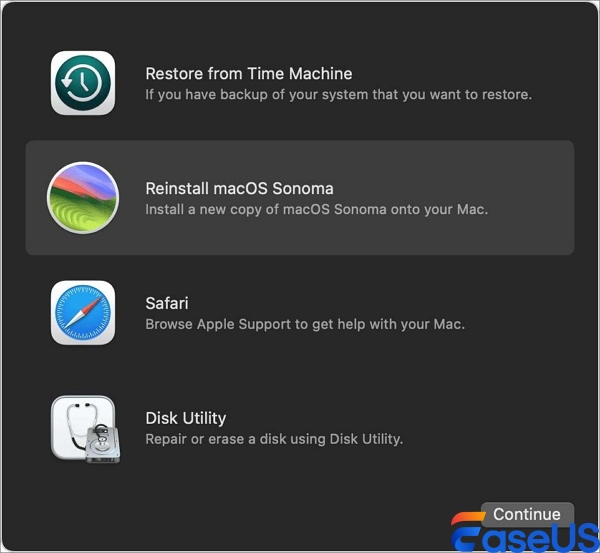
Hopefully, your hard disk will now display in Disk Utility. If it is recognized but does not appear on the desktop, continue reading for solutions. You can visit Apple's official support page for detailed instructions on how to downgrade. But you may have a better choice, which is to use powerful software: EaseUS Data Recovery Wizard for Mac and prepare a USB drive, so that you can download or switch to the system you want with one click.
1
This section will discuss methods for getting your external hard drive to appear on your Mac screen when it's not mounting properly on Sequoia.
You can manually mount your external hard drive in Disk Utility if it is not formatted in NTFS but with a file system such as FAT32, exFAT, APFS, or Mac OS Extended (Journaled). Here's how:
Step 1. Launch "Disk Utility" on your Mac.
Step 2. Choose your disk from the list on the left.
Step 3. Then click the "Mount" button.

If the Sequoia external hard disk does not mount in Mac Disk Utility, try performing instructions in Terminal. It is a macOS command-line interface, which is typically more effective and powerful.
Step 1. Open the "Terminal". Type the following command and press Enter.
Command: “Diskutil list”
Step 3. Write down the disk or partition identification, such as disk2 disk2s2.
Step 4. Enter the command below and press enter.
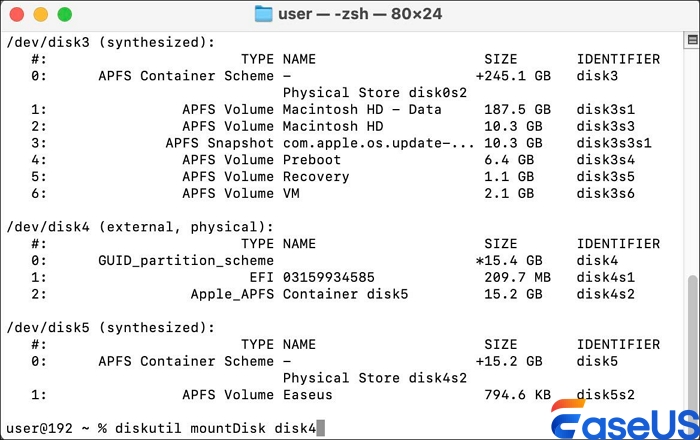
If you cannot mount an external hard drive on macOS Sequoia, use First Aid to fix it. It might scan your disk for faults and try to fix them automatically. Here is how to implement this method:
Step 1. In "Disk Utility", choose "View > All Devices".

Step 2. Choose the external hard drive and select "First Aid."
Note: Wait for the scan to finish, then repeat the repair with the next partition until the physical disk has been fixed.
If everything else fails, reformatting the external hard disk might be your final resort.
Option A: Use Disk Utility First Aid
Option B: Reformat the Drive (Data Loss Warning!)
If repair fails and you don't need the data, you can erase and reformat the drive.
In Disk Utility, select the drive, click Erase, and choose a format:
However, reformatting erases all disk data. Use reputable data recovery software for Mac to retrieve vital files before continuing. The EaseUS Data Recovery Wizard for Mac is ideal for resolving data loss issues.
Its hallmarks are that it is easy to use and powerful when it comes to recovering deleted files on Mac. It recovers files from formatted, damaged, or unavailable disks. It supports APFS, HFS+, exFAT, and FAT32 file systems and recovers photographs, movies, documents, and more. You might see recovered files before commencing the recovery procedure. After recovering your data, you might reformat the disk with confidence.
In this article, we've covered multiple methods to fix external hard drives that are not showing up or mounting on macOS Sequoia. From ensuring your drive has enough power supply to updating or downgrading macOS and manually mounting drives through Disk Utility or Terminal, these steps should help resolve the issue. If all else fails, reformatting the drive might be necessary.
We strongly recommend using EaseUS Data Recovery Wizard for Mac to recover any critical files lost during the process. This powerful tool ensures your data is safely restored or recovered. With these solutions, you can regain access to your external hard drive and its valuable contents.
Now let's discuss answers to some of the most commonly asked questions by users regarding external hard drive not showing up issues:
Outdated macOS, insufficient power, or corrupted file systems may prohibit your external hard disk from displaying. Update macOS, check the power, and validate and repair the drive with Disk Utility.
A poor USB connection, connector, or disk formatting might prevent your Mac from recognizing the external hard drive. Change the cable or port, format the drive, and then check Disk Utility for the drive.
Macs might not read external hard drives with incompatible file systems like NTFS, corruption, or physical damage. Reformatting the disk to APFS or exFAT might assist, but first, vital data should be recovered using the EaseUS Data Recovery Wizard.
Was This Page Helpful?
Jaden is one of the editors of EaseUS, who focuses on topics concerning PCs and Mac data recovery. Jaden is committed to enhancing professional IT knowledge and writing abilities. She is always keen on new and intelligent products.
Finley is interested in reading and writing articles about technical knowledge. Her articles mainly focus on file repair and data recovery.
EaseUS Data Recovery Wizard Pro has a reputation as one of the best data recovery software programs on the market. It comes with a selection of advanced features, including partition recovery, formatted drive restoration, and corrupted file repair.
Read MoreEaseUS Data Recovery Wizard is a powerful system recovery software, designed to enable you to recover files you’ve deleted accidentally, potentially lost to malware or an entire hard drive partition.
Read MoreEaseUS Data Recovery Wizard is the best we have seen. It's far from perfect, partly because today's advanced disk technology makes data-recovery more difficult than it was with the simpler technology of the past.
Read MoreEaseUS Data Recovery Wizard Pro has a reputation as one of the best data recovery software programs on the market. It comes with a selection of advanced features, including partition recovery, formatted drive restoration, and corrupted file repair.
Read MoreEaseUS Data Recovery Wizard is a powerful system recovery software, designed to enable you to recover files you’ve deleted accidentally, potentially lost to malware or an entire hard drive partition.
Read MoreRelated Articles
Files Not Showing Up on Flash Drive Mac | How to Fix
![]() Dany/Sep 29, 2025
Dany/Sep 29, 2025
Toshiba External Hard Drive not Showing Up on Mac? How to Fix
![]() Jaden/Sep 29, 2025
Jaden/Sep 29, 2025
How to Fix 'com.apple.DiskManagement.disenter' Error on an External Hard Drive
![]() Brithny/Sep 29, 2025
Brithny/Sep 29, 2025
How to Solve G-Drive Not Showing up on Mac
![]() Jaden/Sep 29, 2025
Jaden/Sep 29, 2025
CHOOSE YOUR REGION
Start Your Free Trial!
Sign up to our newsletter, stay updated on news and exclusive offers from EaseUS. Don't worry, if you change your mind, you can unsubscribe at any time, free of charge. We value your privacy (Privacy Policy).
Start Your Free Trial!
Sign up to our newsletter, stay updated on news and exclusive offers from EaseUS. Don't worry, if you change your mind, you can unsubscribe at any time, free of charge. We value your privacy (Privacy Policy).