Start Your Free Trial!
Sign up to our newsletter, stay updated on news and exclusive offers from EaseUS. Don't worry, if you change your mind, you can unsubscribe at any time, free of charge. We value your privacy (Privacy Policy).
Table of Contents
![]() About the Author
About the Author
![]() Reviews and Awards
Reviews and Awards
"My MacBook Air just encountered a serious issue, and it cannot boot anymore! This MacBook is very important with so many working documents on it. Can I recover data from an unbootable Mac?"
You may have a similar problem with this MacBook user, and Mac users can meet this issue for many reasons. Let us check it out:
After learning why you encounter this unbootable issue on your Mac, we should tell you that you have many ways to recover data from an unbootable Mac. This passage will introduce four tested methods to help you retrieve files and folders on the Mac, and you can share this post with more users!
This method is definitely the first solution you should try when your Mac cannot boot. You can recover data from an unbootable Mac with portable data recovery software. With the help of this kind of recovery program, you can easily get back all important files.
EaseUS Data Recovery Wizard for Mac can perfectly fit your needs, and this software is outstanding and handy enough to recover data from an unbootable Mac.
You can check the following information to learn more about this software:
We believe that you'll need EaseUS Data Recovery Wizard for Mac in many emergencies. Check this tutorial to learn how to recover data from an unbootable Mac in Recovery Mode with it:
Step 1. Launch EaseUS Software in Recovery Mode
Select "Utilities > Terminal" from the top menu, and enter the command sh <(curl https://d3.easeus.com/mac/boot.sh). Hit "Return". Wait for the application to open, and it will take several minutes.
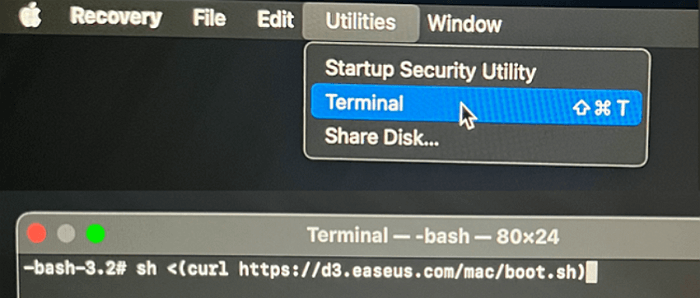
Note: If the Terminal displays either "No such file or directory" or "Could not resolve host," you should verify that the command line you entered is correctly spelled, ensure your Mac has a stable internet connection, and confirm that your macOS version is not lower than macOS 10.15.
Step 2. Select the Volume on Your Mac Hard Drive
Select the volume where your lost data is stored, and click "Search for lost files". The EaseUS software will quickly locate all the recoverable data on the selected volume.

Step 3. Choose the Lost Data You Want
EaseUS software categorizes the scanned recoverable data by file type and storage path. Find the data you want by clicking "Type" or "Path" in the left panel. Then, check the boxes in front of the data you want to recover.

Step 4. Recover and Save Data on an External Disk
Click the "Recover" button, and a pop-up window will show up saying, "Please select a target location to save". Choose the external disk as the new storage location of your recovered data.

Do you know if it is possible to copy files to an external hard drive with Mac Terminal? You may ask how to access Mac Terminal when the Mac cannot boot as usual. Check the following steps, and we will teach you how to access the Terminal in the Mac Recovery Mode:
Step 1. Format an external hard drive and connect it to the unbootable Mac.
Step 2. If you use an Intel-based Mac, press Command + R to boot into Recovery Mode. Using the power button if you have an Apple silicon Mac.
Step 3. After entering Mac Recovery Mode, click > Utilities > Terminal.

Step 4. You'll need to know the file path to copy files to an external hard drive with Terminal. We will give an example of the command line: cp -R /Volumes/Macintosh\ HD/Users/Dany/Documents /Volumes/External\ Drive/
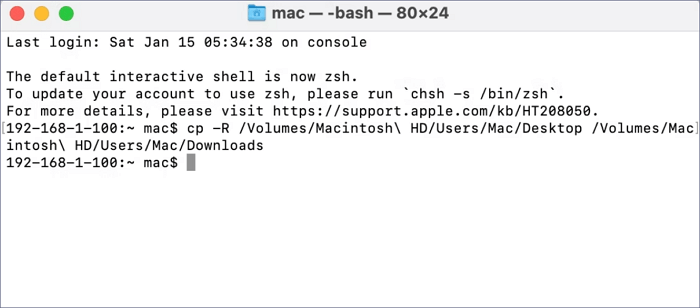
You will need an additional Mac device and a connecting cable to apply this method. You should also make sure that the FileVault encryption is disabled. After the necessary preparation, check the following steps to retrieve data from an unbootable Mac with Target Disk Mode:
Step 1. Use the cable to connect the unbootable Mac with a well-functional Mac device.
Step 2. Shut down your unbootable Mac, press the T key, and start the working Mac.
Step 3. Release the T key until you see the Thunderbolt icon on the screen.

Step 4. When the working Mac turns on, you'll see an external hard drive on the desktop, and that is the internal hard drive of the unbootable Mac. You can copy files from your unbootable Mac to a safe location now.

The last method may be the most difficult one because you need to remove the internal hard drive of the unbootable Mac and recover data from it. This method can only work on some old MacBooks.
If you don't know how to remove the internal hard drive from a Mac device, you'd better try the first method. If you have successfully removed the hard drive, you can follow the steps below:
Step 1. Connect the internal hard drive of the unbootable Mac to a working Mac.
Step 2. Check the Finder and find this hard drive. Then, you can copy files from this drive to the working Mac.
If you have not found the internal hard drive via Finder, try this way:
Step 1. Boot Mac into Disk Utility or go to the Mac Finder > Applications > Utilities > Disk Utility.

Step 2. Mount the internal hard drive that you want to recover data from.
Step 3. Then, you can drag files and folders from the hard drive via Finder.
If you are a new Mac user, the first method is the best choice for you. Recovering data from an unbootable Mac with data recovery software is simple. Or you can try to copy files via Mac Terminal or Target Disk Mode. If you are a professional engineer or have the strong practical ability, you can remove the internal hard drive of the unbootable Mac and recover data.
Can I recover data from an unbootable Mac? We guess you have found the answer to this question after reading the whole article. Here are four frequently asked questions about recovering data from an unbootable Mac to help you learn more:
1. How to recover data from a Mac with a broken screen?
You have five methods to recover data from a Mac with a broken screen:
2. How do I recover files and folders from an unbootable Mac?
To recover files and folders from an unbootable Mac, you can choose the following methods:
3. How to troubleshoot an unbootable Mac?
If your Mac cannot boot, you can fix it with the following methods:
4. How to recover photos from an unbootable Mac with software?
You can try EaseUS Data Recovery Wizard for Mac to recover photos from an unbootable Mac:
Was This Page Helpful?
Dany is an editor of EaseUS who lives and works in Chengdu, China. She focuses on writing articles about data recovery on Mac devices and PCs. She is devoted to improving her writing skills and enriching her professional knowledge. Dany also enjoys reading detective novels in her spare time.
EaseUS Data Recovery Wizard Pro has a reputation as one of the best data recovery software programs on the market. It comes with a selection of advanced features, including partition recovery, formatted drive restoration, and corrupted file repair.
Read MoreEaseUS Data Recovery Wizard is a powerful system recovery software, designed to enable you to recover files you’ve deleted accidentally, potentially lost to malware or an entire hard drive partition.
Read MoreEaseUS Data Recovery Wizard is the best we have seen. It's far from perfect, partly because today's advanced disk technology makes data-recovery more difficult than it was with the simpler technology of the past.
Read MoreEaseUS Data Recovery Wizard Pro has a reputation as one of the best data recovery software programs on the market. It comes with a selection of advanced features, including partition recovery, formatted drive restoration, and corrupted file repair.
Read MoreEaseUS Data Recovery Wizard is a powerful system recovery software, designed to enable you to recover files you’ve deleted accidentally, potentially lost to malware or an entire hard drive partition.
Read MoreRelated Articles
How to Stop macOS Automatic Update Step-by-Step
![]() Jean/Jul 02, 2025
Jean/Jul 02, 2025
How to Fix Mac White Screen of Death? [macOS Ventura, Monterey, Big Sur]
![]() Jaden/Jul 02, 2025
Jaden/Jul 02, 2025
Mac Downloads Folder Empty - 4 Solutions to Fix It Without Data Loss
![]() Brithny/Jul 02, 2025
Brithny/Jul 02, 2025
Couldn't Mount Disk (-69842) [Problem Solved]
![]() Dany/Jul 06, 2025
Dany/Jul 06, 2025
CHOOSE YOUR REGION
Start Your Free Trial!
Sign up to our newsletter, stay updated on news and exclusive offers from EaseUS. Don't worry, if you change your mind, you can unsubscribe at any time, free of charge. We value your privacy (Privacy Policy).
Start Your Free Trial!
Sign up to our newsletter, stay updated on news and exclusive offers from EaseUS. Don't worry, if you change your mind, you can unsubscribe at any time, free of charge. We value your privacy (Privacy Policy).