Start Your Free Trial!
Sign up to our newsletter, stay updated on news and exclusive offers from EaseUS. Don't worry, if you change your mind, you can unsubscribe at any time, free of charge. We value your privacy (Privacy Policy).
Table of Contents
![]() About the Author
About the Author
![]() Reviews and Awards
Reviews and Awards
SD cards are convenient storage devices; users may format them to keep them fresh. Especially photographers prefer to format SD cards frequently after each shooting task. Sometimes your SD cards will be formatted involuntarily on Mac and lose data:
Are your files or data on SD cards formatted? Calm down, and we will help you recover your precious data. Keep reading, and you will find three simple methods to recover formatted SD cards on Mac in the following parts.
Users may frequently back up their SD cards on Mac with Time Machine, iCloud, or backup software. Once your SD card is formatted, you can recover formatted SD cards on Mac with these previous backups. Time Machine is a Mac built-in backup and recovery tool. Let us check how to restore formatted SD cards on Mac with Mac Time Machine backups.
Step 1. Run Time Machine with Mac Spotlight.
Step 2. You can select the timeline to choose the backup.

Step 3. Preview the files and click "Restore".

Formatted SD card recovery Mac is not complex with a professional SD card recovery tool. EaseUS Data Recovery Wizard for Mac is reliable and handy enough to fix all your formatted SD card problems.
There are many reasons that you should choose this safe program:
After all these introductions about EaseUS Data Recovery Wizard for Mac, it is time to recover formatted SD cards on Mac step by step:
Step 1. Select the SD card
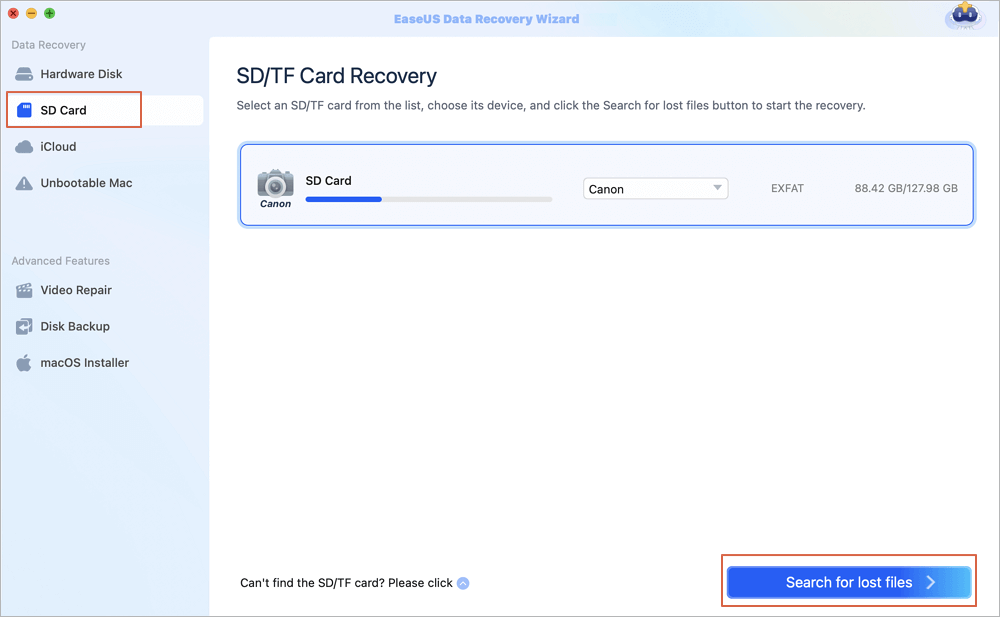
Step 2. Filter lost SD card data
After the scan, all files will be presented in the left panel in the scan results. Find wanted photos, videos, and other files.
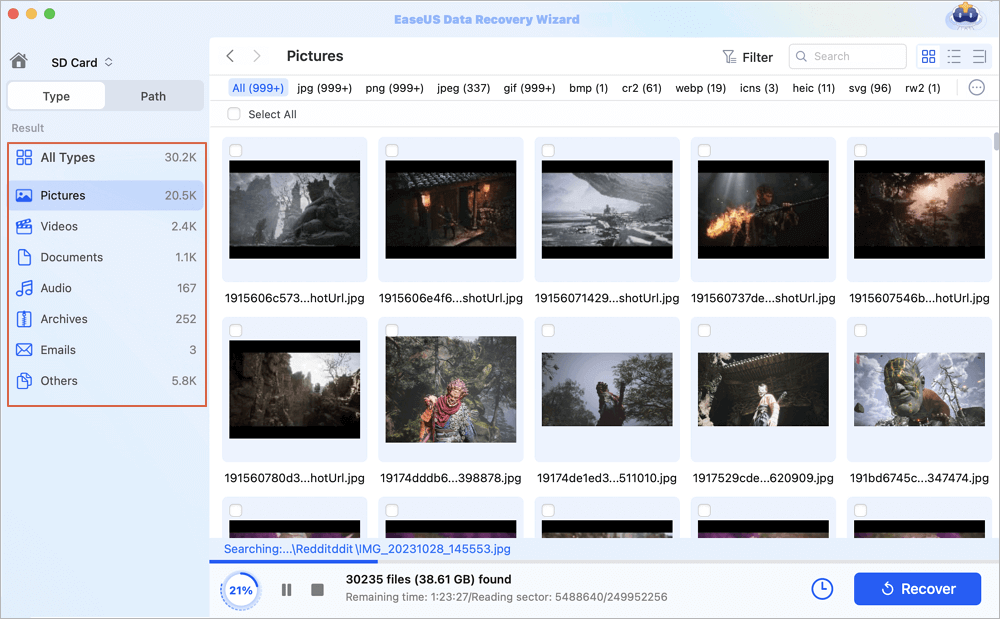
Step 3. Preview and recover data
Preview the SD card data and select the wanted files. Then, click the "Recover" button. Don't save the recoverable files to the SD card itself in case of data overwriting.
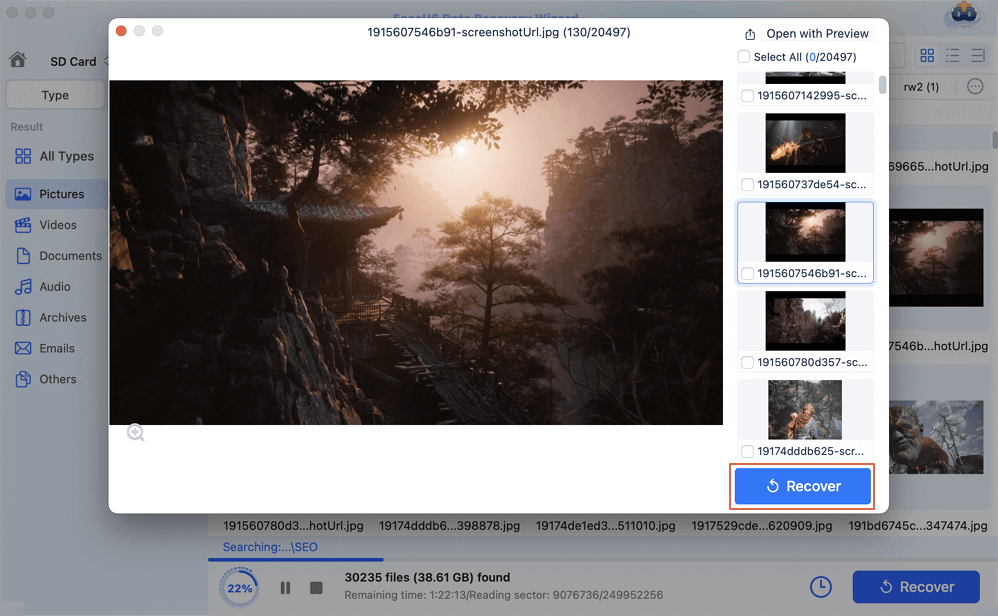
PhotoRec is a free open-source recovery tool that can help you recover images from a formatted SD card on Mac. This software relies on Mac Terminal, and we can discuss how to use this tool to recover your formatted SD card on Mac:
Step 1. Launch Mac Terminal under the "Utilities" folder.
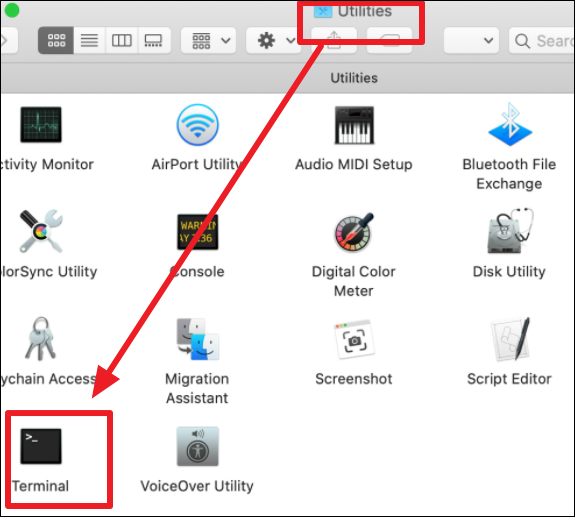
Step 2. Type in sudo photorec and press the Return button.

Step 3. Choose the target SD card and press Return to proceed.
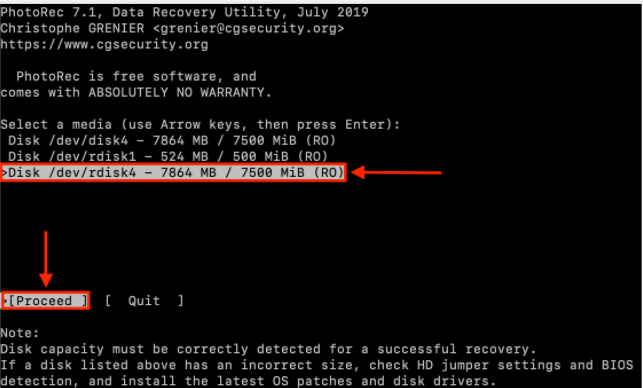
Step 4. Select the proper file system.
Step 5. Select a destination to store your files recovered from formatted SD cards.

Step 6. Then you can start the recovery by pressing the Return button to proceed.

You have already formatted your SD card, or you will format your SD card on Mac. Finding some critical files on the SD card that are formatted accidentally. At that time, what will you do? You don't have to rush to local stores to recover lost data manually, and you just need to recover a formatted SD card on Mac with EaseUS Data Recovery Wizard for Mac.
This section contains four questions and answers about recovering a formatted SD card on a Mac.
How do I recover an undetected SD card on a Mac?
What can you do if the SD card is not detected on Mac? You should check whether your SD card is damaged or not check whether your SD card is locked or not. If your SD card looks great physically, you can try the following methods to fix the problem and recover SD card data on Mac with EaseUS Data Recovery Wizard for Mac:
What is the best SD card recovery tool for Mac?
Here is a list of the best SD card recovery software for Mac we organized:
How can I recover files from a formatted SD card on a Mac?
The simplest way to recover files from a formatted SD card on Mac is by applying EaseUS Data Recovery Wizard for Mac.
How do I restore my SanDisk SD card to my Mac?
You can download a professional SD card recovery tool to restore your SanDisk SD card to your Mac. We highly recommend EaseUS Data Recovery Wizard for Mac.
Was This Page Helpful?
Cedric Grantham is a senior editor and data recovery specialist of EaseUS. He mainly writes articles and how-to tips about data recovery on PC and Mac. He has handled 10,000+ data recovery cases and is good at data recovery of NTFS, FAT (FAT32 and ExFAT) file systems, and RAID structure reorganization.
Dany is an editor of EaseUS who lives and works in Chengdu, China. She focuses on writing articles about data recovery on Mac devices and PCs. She is devoted to improving her writing skills and enriching her professional knowledge. Dany also enjoys reading detective novels in her spare time.
EaseUS Data Recovery Wizard Pro has a reputation as one of the best data recovery software programs on the market. It comes with a selection of advanced features, including partition recovery, formatted drive restoration, and corrupted file repair.
Read MoreEaseUS Data Recovery Wizard is a powerful system recovery software, designed to enable you to recover files you’ve deleted accidentally, potentially lost to malware or an entire hard drive partition.
Read MoreEaseUS Data Recovery Wizard is the best we have seen. It's far from perfect, partly because today's advanced disk technology makes data-recovery more difficult than it was with the simpler technology of the past.
Read MoreEaseUS Data Recovery Wizard Pro has a reputation as one of the best data recovery software programs on the market. It comes with a selection of advanced features, including partition recovery, formatted drive restoration, and corrupted file repair.
Read MoreEaseUS Data Recovery Wizard is a powerful system recovery software, designed to enable you to recover files you’ve deleted accidentally, potentially lost to malware or an entire hard drive partition.
Read MoreRelated Articles
Snow Leopard Recovery Mode | How to Recover Data from Mac OS X
![]() Daisy/Nov 27, 2024
Daisy/Nov 27, 2024
4 Ways to Fix Grant File Access in Word for Mac
![]() Brithny/Nov 27, 2024
Brithny/Nov 27, 2024
Fix com.apple.DiskManagement.disenter error 49180 with 4 Methods
![]() Brithny/Dec 17, 2024
Brithny/Dec 17, 2024
How to Recover Unsaved PowerPoint Mac? Top 7 Ways
![]() Daisy/Nov 27, 2024
Daisy/Nov 27, 2024
CHOOSE YOUR REGION
Start Your Free Trial!
Sign up to our newsletter, stay updated on news and exclusive offers from EaseUS. Don't worry, if you change your mind, you can unsubscribe at any time, free of charge. We value your privacy (Privacy Policy).
Start Your Free Trial!
Sign up to our newsletter, stay updated on news and exclusive offers from EaseUS. Don't worry, if you change your mind, you can unsubscribe at any time, free of charge. We value your privacy (Privacy Policy).