Start Your Free Trial!
Sign up to our newsletter, stay updated on news and exclusive offers from EaseUS. Don't worry, if you change your mind, you can unsubscribe at any time, free of charge. We value your privacy (Privacy Policy).
Table of Contents
![]() About the Author
About the Author
![]() Reviews and Awards
Reviews and Awards
iMovie is an excellent application that can help Mac users create and edit cinema-quality videos. Users are available to attach music, descriptions, and other clips to the video, and sometimes the video you crafted may be deleted or unsaved due to the following reasons:
It isn't very pleasant to lose your iMovie projects which you spend time and money creating, but you are here at the right place. We will introduce five available solutions to recover iMovie projects on a Mac.
The first solution we recommend is recovering iMovie projects on a Mac with data recovery software. EaseUS Data Recovery Wizard for Mac will be a good choice for Mac users.
We have listed the highlights of this Mac video recovery tool to help you learn more about it:
Here is a tutorial with pictures, and you can follow the steps and recover iMovie projects on a Mac.
Step 1. Select the location and scan
Launch EaseUS Data Recovery Wizard for Mac and choose the disk where you lost data. Then, click "Search for lost files" to start scanning.

Step 2. Filter and preview lost files
After the scan, use the file format filter on the left or upper right corner to find the deleted files you need.

Step 3. Recover lost data or files
You can double-click a file to preview its content, or choose multiple files to recover them at once. Click "Recover" to restore the lost data to a local or cloud drive.

If you accidentally delete your iMovie projects with the Move to Trash shortcut or click the "Move to Trash" option, you can recover deleted iMovie projects on a Mac from Trash. (You should return to the first method if you already have empty Trash on Mac.)
Step 1. Open the Trash folder on your Mac from your desktop.

Step 2. All the recently deleted files will show up in the Trash folder.
Step 3. Select the deleted iMovie project and right-click it.
Step 4. Choose "Put Back" to recover the deleted iMovie project on a Mac.

Sometimes after the latest macOS update, your iMovie project will be moved to another folder but still in your iMovie Library. So you should check your iMovie Library and recover your iMovie projects.
Step 1. Click "Go" from the Apple menu bar and choose "Home".
Step 2. Open the "Movies" folder on Mac.

Step 3. You can find your iMovie files with ".imovielibrary". Right-click it and choose "Show Package Contents".

Step 4. Please scroll down to see the wanted iMovie projects and recover them.
iMovie application will automatically save your project and keep iMovie backups in the Library folder. Here is a guide to help you find the iMovie backup folder.
Step 1. Click "Go" from the Apple menu bar and choose "Library".
Step 2. You can follow this path to find iMovie backups: Go/Home/Library/Containers/com.apple.iMovieApp/Data/Library/Caches/iMovie Backups

Step 3. Find and open the target iMovie project. If you cannot find your files here, try to find them with Time Machine.
Many Mac users will back up Mac data with Mac Time Machine to avoid data loss. If you fail to find wanted iMovie projects in the iMovie backup folder, you may restore from Time Machine backup.
Step 1. Click "System Preferences".

Step 2. Access Time Machine on your Mac.
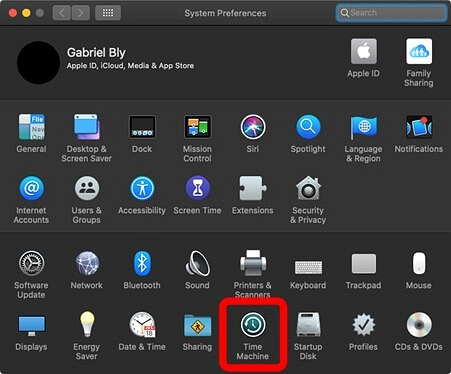
Step 3. Make sure "Show Time Machine in the menu bar" is checked, and you can enter Time Machine from the menu bar.

Step 4. Then you can restore deleted iMovie projects from Time Machine backup.

After learning the five available methods to recover iMovie projects on a Mac, we hope you have already returned your lost files. To avoid data loss while using iMovie or other applications, we recommend downloading EaseUS Data Recovery Wizard for Mac now.
Have more questions about recovering iMovie projects on a Mac? Don't worry! We list four questions and answers below to help you learn more.
Is there a way to recover deleted iMovie projects without the software?
You have four ways to recover deleted iMovie projects on a Mac without the software:
Can I recover deleted iMovie projects on macOS Ventura?
You can recover deleted files on macOS Ventura with four methods:
Where are iMovie backups stored?
iMovie application will store all the backups in the iMovie backup folder. How can you find this backup folder? Follow this path, and you can find your iMovie backups: Go/Home/Library/Containers/com.apple.iMovieApp/Data/Library/Caches/iMovie Backups.
Why are my iMovie projects disappear on my Mac?
The following reasons can cause iMovie projects to disappear on your Mac:
Was This Page Helpful?
Dany is an editor of EaseUS who lives and works in Chengdu, China. She focuses on writing articles about data recovery on Mac devices and PCs. She is devoted to improving her writing skills and enriching her professional knowledge. Dany also enjoys reading detective novels in her spare time.
EaseUS Data Recovery Wizard Pro has a reputation as one of the best data recovery software programs on the market. It comes with a selection of advanced features, including partition recovery, formatted drive restoration, and corrupted file repair.
Read MoreEaseUS Data Recovery Wizard is a powerful system recovery software, designed to enable you to recover files you’ve deleted accidentally, potentially lost to malware or an entire hard drive partition.
Read MoreEaseUS Data Recovery Wizard is the best we have seen. It's far from perfect, partly because today's advanced disk technology makes data-recovery more difficult than it was with the simpler technology of the past.
Read MoreEaseUS Data Recovery Wizard Pro has a reputation as one of the best data recovery software programs on the market. It comes with a selection of advanced features, including partition recovery, formatted drive restoration, and corrupted file repair.
Read MoreEaseUS Data Recovery Wizard is a powerful system recovery software, designed to enable you to recover files you’ve deleted accidentally, potentially lost to malware or an entire hard drive partition.
Read MoreRelated Articles
How to Recover Data from the Dead Mac in 2025 [Pro/Air]🍎
![]() Tracy King/Jan 09, 2025
Tracy King/Jan 09, 2025
Firefox Bookmarks Location on Mac: Where Firefox Stores Your Bookmarks
![]() Brithny/Nov 27, 2024
Brithny/Nov 27, 2024
[Solved!] Could Not Mount Disk After Erase? 4 Ways to Fix This Error
![]() Brithny/Dec 13, 2024
Brithny/Dec 13, 2024
How to Recover Videos from a Nextbase Dashcam
![]() Brithny/Dec 17, 2024
Brithny/Dec 17, 2024
CHOOSE YOUR REGION
Start Your Free Trial!
Sign up to our newsletter, stay updated on news and exclusive offers from EaseUS. Don't worry, if you change your mind, you can unsubscribe at any time, free of charge. We value your privacy (Privacy Policy).
Start Your Free Trial!
Sign up to our newsletter, stay updated on news and exclusive offers from EaseUS. Don't worry, if you change your mind, you can unsubscribe at any time, free of charge. We value your privacy (Privacy Policy).