Start Your Free Trial!
Sign up to our newsletter, stay updated on news and exclusive offers from EaseUS. Don't worry, if you change your mind, you can unsubscribe at any time, free of charge. We value your privacy (Privacy Policy).
Table of Contents
![]() About the Author
About the Author
![]() Reviews and Awards
Reviews and Awards
Microsoft Office software, such as Word, Excel, or PPT, all have a utility called version history. To find previous versions of a Word document on a Mac, you can open the Word files with MS Word, and choose "File" > "Browse Version History" to check or restore the previous versions.
I accidentally saved a Word document with the same name as an existing and important document. I confirmed that I wanted to replace the new and different document with the older version of the Word document. Now, my previous version, with the same name, has completely lost its Word document data, and I am unable to recover it. - from Microsoft Community
⭐Apples to: recover the previous version of Word documents on Mac that were lost by replacement, saved over, or not saved. How do I restore a previous version of a file on Mac? Don't worry if you accidentally replaced a file or can't browse the previous version of a saved document on Mac. On this page, you'll find five respective ways to restore an earlier version of Word, Excel, PowerPoint, Pages, or Keynote on your Mac immediately.
| Methods | Causes of Word Document Loss |
| ⚒️Try Data Recovery Software | Accidentally delete some of your important Word documents and remove them from the Trash |
| 📁Restore Files from AutoRecovery Folder | Word freezes, and you forget to save the editing document |
| 📅Use File History to Restore Files | Word crashed when you were working on it, and you forgot to save your files |
| 🔌Recover Files from TemporaryItems Folder | You want ro recover an unsaved Word document, but you haven't enabled the AutoRecovery |
| ⏱️Restore Word Documents from Time Machine | Want to go back to the previous version of Word documents |
| 🟡Editor's View | A data recovery tool is one of the best methods that can recover your files ASAP, so you can go with it if you are in a hurry. |
It doesn't matter if you see no history version of your lost file on Mac. Here, with its Unsaved Document feature, the third-party & reliable EaseUS Data Recovery Wizard for Mac can easily find your historical versions of lost files. See what you can do with this software:
| 💡Reviews |
|
Let's start restoring the previous version of your document on Mac now:
Step 1. Select the disk
Launch EaseUS Data Recovery Wizard for Mac, hover the mouse over the device where you lost an unsaved file, and click "Search for lost files".

Step 2. Choose unsaved documents
After the scan, click "Type", and expand "Unsaved Documents". Click the exact file type - Word, Excel, Powerpoint, Keynote, Pages, or Numbers you lost without saving.
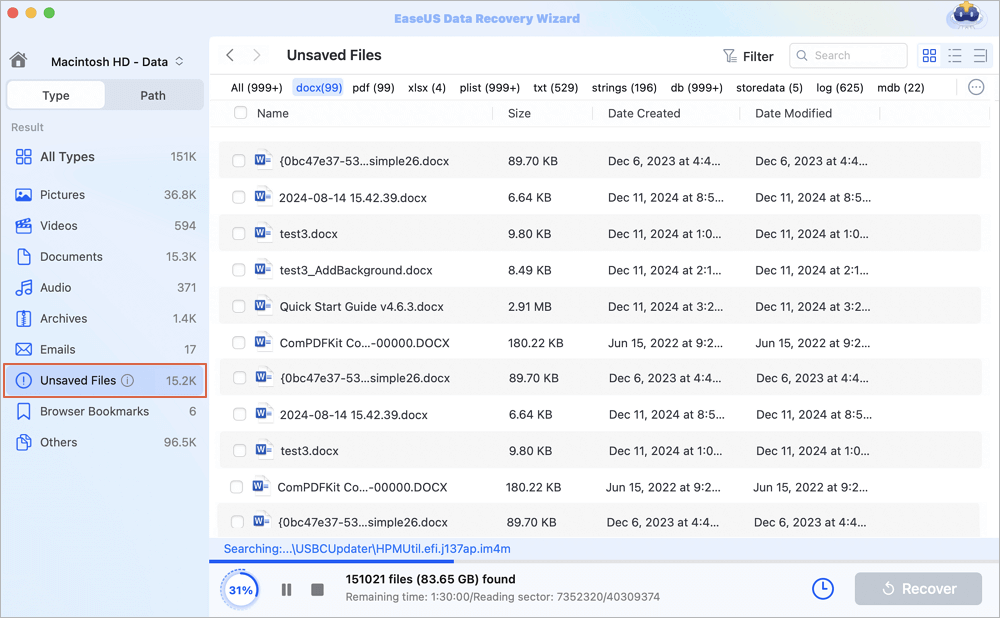
Step 3. Preview and recover unsaved files
Double-click to preview your unsaved file, select the right version and click "Recover" to save the file to another secure location on Mac.
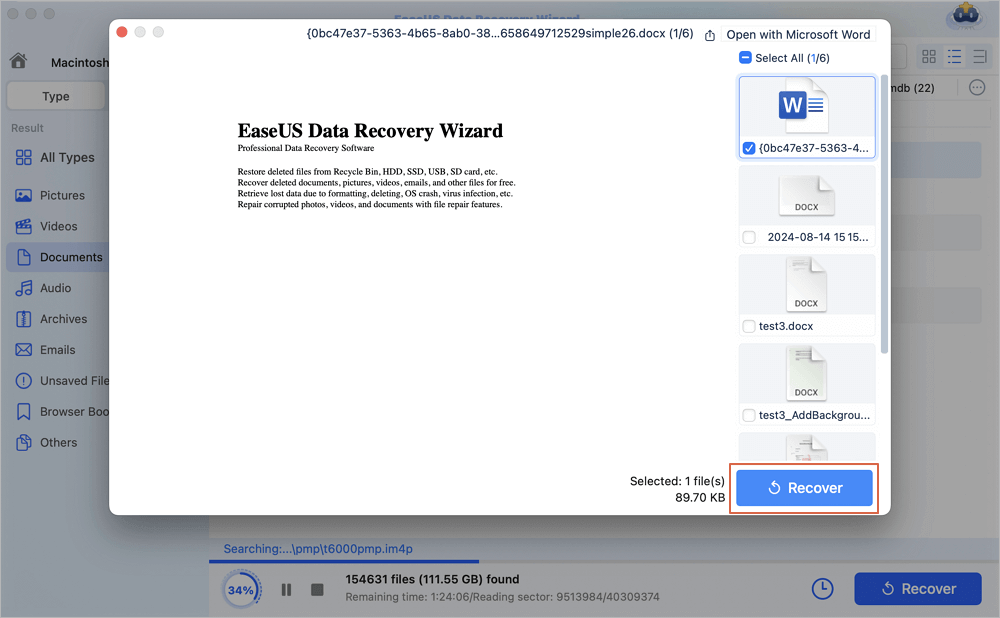
EaseUS Mac data recovery software enables you to find previous versions of Word documents. Don't forget to share this useful tool with your friends.
| 🟡Editor's View | The autoRecovery feature is enabled by default, so you do not need to worry, but it takes some time and requires certain knowledge. |
AutoRecovery is a local folder of the AutoSave feature, which is enabled by default on Mac. It automatically saves previous versions of Office Word, Excel, PowerPoint, iWork Keynote, Pages, Numbers, and TextEdit files on Mac.
Therefore, when you lose a file or fail to save a document, or only want to restore a previous version of a file, you can follow the steps below to restore the file on Mac:
Step 1. Click "Finder", select "Go", and click "Go to Folder".
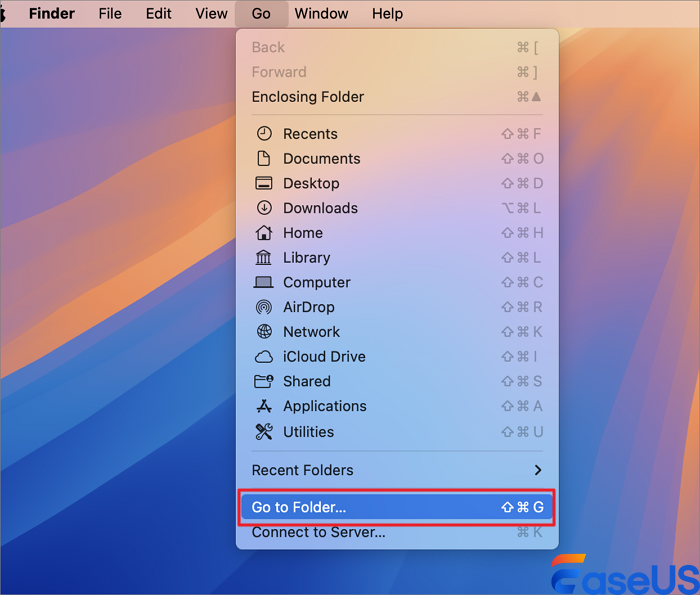
Step 2. Type the right path and click "Go" to find the lost document in the AutoRecovery folder:
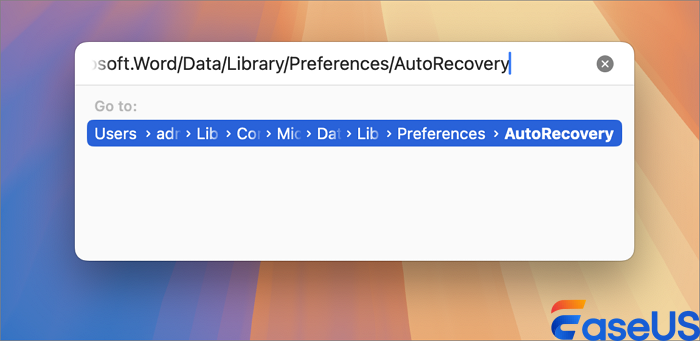
Step 3. Browse to find the previous version of your file, and open it in the respective application to check its content.

Step 4. Once confirm the content is all right, click "File" and select "Save" to navigate to a secure location on Mac for the file.
| 🟡Editor's View | File History in Mac is also a viable method for restoring your files, but the premise is that you must have enabled it beforehand. |
If you accidentally replace a file and don't have a Time Machine backup, try using the Mac File History first.Here are the steps (source:
Step 1. On your Mac, open the document (be it Word, Excel, PowerPoint, iWork Pages, or Keynote).
Step 2. Go to Apple Menu, click "File" > "Revert To" > "Browse All Versions".

Step 3. Click the tick marks along the timeline to browse versions of your lost document.
Step 4. Display the version that you want, check its content, and click "Restore".
Step 5. Browse or navigate a new location to save the restored document file on Mac.
After this, you can view and reuse the replaced, not saved, or saved-over document from its previous version again.
| 🟡Editor's View | The TemporaryItems folder is similar to AutoSave, and it saves your file when you suddenly close a program. |
Similar to AutoSave, the TemporaryItems folder is a local spot that is used to save currently editing documents and caches on Mac. When you closed a file without saving or lost a file, you can try to find it in the TemporaryItems folder.
Be quick as it only keeps the cache files for a while. Here are the steps that you can try:
Step 1. Hold Command + Space to open Terminal.
Step 2. Type open $TMPDIR in Terminal and press "Return".
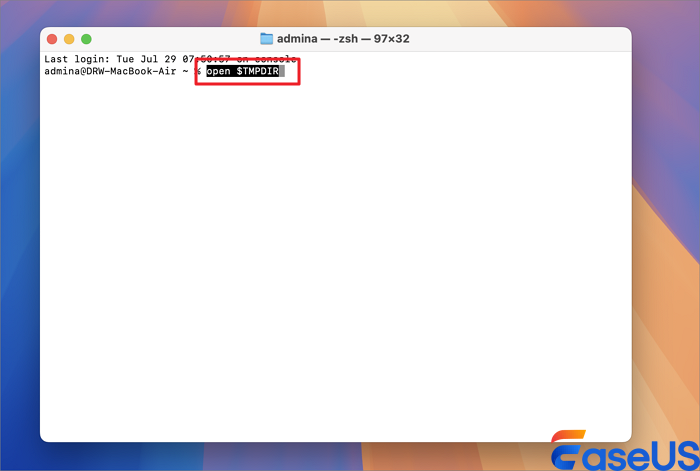
Step 3. Find and open the TemporaryItems folder.
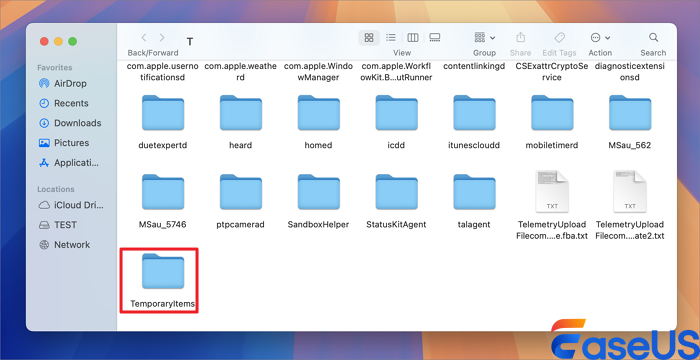
Step 4. Find the files with ".tmp" extension, and change their extension to ".doc", ".docx", ".xls", or other formats of your lost files.
Step 5. Then open the file in its respective application, like a Word or Excel application, to check its content.
| 🟡Editor's View | Time Machine backup may be the first thing that comes to your mind, but it requires an external device connection. |
How to see previous versions of a Word document?Congratulations if you've created a backup of your files on Mac via the Time Machine application. You can always survive whenever you are in a file loss issue.
You can also use the backup to revert your document to a previous version on Mac. And here are the steps:
Step 1. Connect the Time Machine backup disk to your Mac computer.
Step 2. On the Apple menu, click "Go" and select "Applications".
Step 3. Locate and open Time Machine.
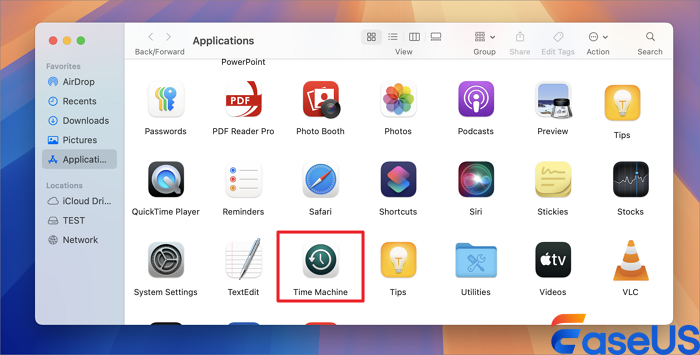
Step 4. Scroll the Timeline to find the date and time that you did a backup through Time Machine.
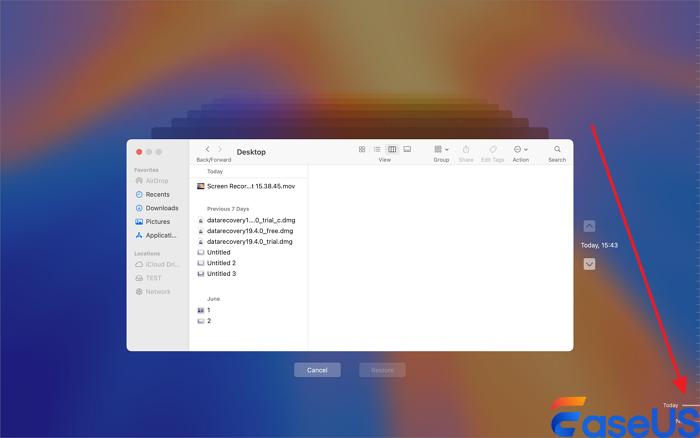
Step 5. Double-click a specific file or folder to check if the files are the previous versions that you want to restore.
Step 6. Select the items of the lost document and click "Restore" to retrieve the old versions of files.
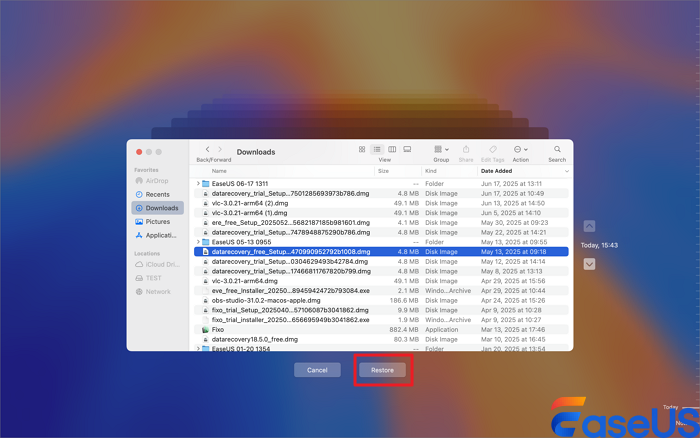
Note that the selected files will be restored to the original location on your Mac computer. And you can view and make use of the restored files again.
Although it is possible to recover and restore unsaved or even lost Word documents on a Mac, it is advisable to make backups of important files and take precautions. Here are some tips that help you avoid losing important Word documents.
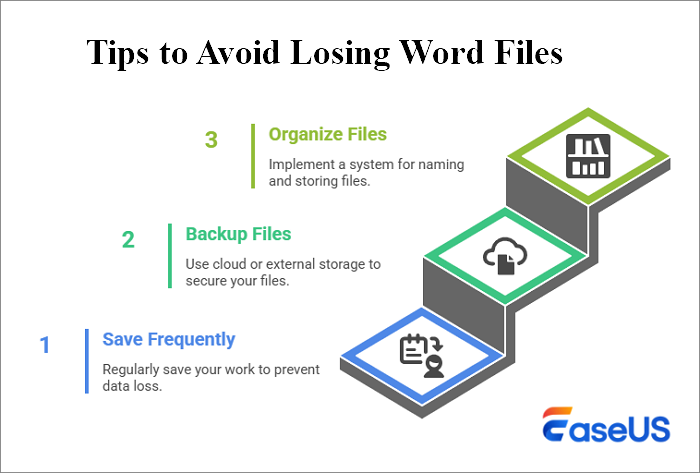
Don't worry about the Saved or Unsaved File, you can recover previous version of Word document Mac! On this page, we have compiled 5 practical ways to help you recover saved, replaced, or even unsaved documents on your Mac. For the easiest and most effective way out, EaseUS Mac file recovery software is a trusted choice.
Don't worry if you replaced or overwritten a Word, closed an Excel file without saving it, or only want to open an old version of your file on Mac. You can all restore them from the previous versions with the methods shown above. Take steps to recover your lost files now.
You have learned how to recover the previous version of the Word document on Mac. It's time to get additional help. Read the questions and answers below.
1. How do I recover a previously saved version of a Word document?
Steps to see the available previous versions of your document:
2. Why can't I browse the version history on Word?
You can't browse the version history of your Word document because:
3. Can I recover previous versions of Mac Notes?
Yes. When Mac Notes disappeared, you can follow the steps below to recover them.
4. Does Word save previous versions?
If the AutoRecover option is turned on, you can automatically save versions of your file while you're working on it. If you turn off AutoSave, you can't recover them.
Was This Page Helpful?
Finley is interested in reading and writing articles about technical knowledge. Her articles mainly focus on file repair and data recovery.
Written by Tracy King
Tracy became a member of the EaseUS content team in 2013. Being a technical writer for over 10 years, she is enthusiastic about sharing tips to assist readers in resolving complex issues in disk management, file transfer, PC & Mac performance optimization, etc., like an expert.
EaseUS Data Recovery Wizard Pro has a reputation as one of the best data recovery software programs on the market. It comes with a selection of advanced features, including partition recovery, formatted drive restoration, and corrupted file repair.
Read MoreEaseUS Data Recovery Wizard is a powerful system recovery software, designed to enable you to recover files you’ve deleted accidentally, potentially lost to malware or an entire hard drive partition.
Read MoreEaseUS Data Recovery Wizard is the best we have seen. It's far from perfect, partly because today's advanced disk technology makes data-recovery more difficult than it was with the simpler technology of the past.
Read MoreEaseUS Data Recovery Wizard Pro has a reputation as one of the best data recovery software programs on the market. It comes with a selection of advanced features, including partition recovery, formatted drive restoration, and corrupted file repair.
Read MoreEaseUS Data Recovery Wizard is a powerful system recovery software, designed to enable you to recover files you’ve deleted accidentally, potentially lost to malware or an entire hard drive partition.
Read MoreRelated Articles
Fusion Drive Recovery: How to Recover Data from Fusion Disk
![]() Brithny/Jul 22, 2025
Brithny/Jul 22, 2025
How to Recover Permanently Deleted Files Mac (2025)
![]() Jean/Jul 27, 2025
Jean/Jul 27, 2025
How to Delete Photos from Mac but Not iCloud [New]
![]() Jaden/Jul 22, 2025
Jaden/Jul 22, 2025
How to Recover Missing/Lost Files After macOS Ventura Update
![]() Brithny/Jul 22, 2025
Brithny/Jul 22, 2025
CHOOSE YOUR REGION
Start Your Free Trial!
Sign up to our newsletter, stay updated on news and exclusive offers from EaseUS. Don't worry, if you change your mind, you can unsubscribe at any time, free of charge. We value your privacy (Privacy Policy).
Start Your Free Trial!
Sign up to our newsletter, stay updated on news and exclusive offers from EaseUS. Don't worry, if you change your mind, you can unsubscribe at any time, free of charge. We value your privacy (Privacy Policy).