Start Your Free Trial!
Sign up to our newsletter, stay updated on news and exclusive offers from EaseUS. Don't worry, if you change your mind, you can unsubscribe at any time, free of charge. We value your privacy (Privacy Policy).
Featured Articles
| Workable Solutions | Step-by-step Troubleshooting |
|---|---|
| Use Delete Partition Override in Diskpart to Delete Partition | Step 1: Press Windows + R keys to open the Run utility. Type diskpart in it and press Enter....Full steps |
| Delete Partition When Delete Partition Override Not Working | (Partition Master) Step 1: Launch EaseUS Partition Master on your computer; Step 2: Select to delete ....Full steps |
Use delete partition override parameter to delete partition:
Type "delete partition override" and press "Enter": force delete the selected partition with using the override parameter. Once the p rocess completes successfully, type the "exit" command and press "Enter" to exit Diskpart.
rocess completes successfully, type the "exit" command and press "Enter" to exit Diskpart.
Windows users can easily delete a partition they don't need anymore by using the Disk Management program. But some of the higher-leveled members tend to directly remove the unwanted partition through command prompt with Diskpart utility in Command Prompt.
For example, type the command delete partition x: and hit enter, then the selected partition will be immediately removed. But when you attempt to delete hidden, active, or system protected partition like recovery partition with the delete partition command in Diskpart, you may encounter an error message saying:
In this case, you are required to use a different parameter instead of the delete partition to remove hidden, or system protected partition, which is delete partition override. The Diskpart override enables you to delete any partition regardless of type.

Continue reading. We will provide more information about the Diskpart override. If you find this article helpful, click the buttons to share it with your friends.
To use Diskpart override to remove hidden or system protected partitions forcefully, follow the step by step guides below.
Now, let's start to remove partition with Diskpart delete partition override parameter.
Step 1. Press Windows + R keys to open the Run utility. Type diskpart in it and press Enter.
Step 2. Type list disk and hit Enter, which will display a list of the disks currently inserted to your computer.
Step 3.Type select disk and press Enter, which will choose the disk containing the partition you want to delete.
Step 4.Typelist partition and press Enter: this will list all the partitions on that the selected disk.
Step 5.Type select partition and press Enter: this will help you select the hidden or system protected partition you need to delete.
Step 6. Type delete partition override and press Enter: this will force delete the selected partition with Diskpart override.
Step7. When the process finishes, type exit, and press Enter to exit Command Prompt.

Do as the steps above, and you can successfully remove partition with delete partition override command of Diskpart. As you can see, it's not simple at all, and there are risks. Then, how to delete hidden or recovery partition easily? Or how to remove partition when delete partition override not working for various reasons? Read on.
Read Also: Diskpart Force Delete Partition
In general, with Diskpart override, you can delete the hidden or protected partition. But sometimes, the delete partition override not working with the error saying, "The operation is not supported by the object. The specified command or parameters are not supported on this system". This is especially true when using Diskpart override command on dynamic disks.
When Diskpart delete partition override not working, is there any other way you can delete a partition? Of course, EaseUS Partition Master Free comes to help.
As the best Diskpart alternative, this free disk management tool provides you will full-around partition management solutions, including create/delete/format partition, resize/move partition to solve low disk space issue.
Now, download this easy-to-use partition manager to delete hidden, active, or recovery partition when deleting partition override not working with a few clicks.
Step 1. Launch EaseUS Partition Master, and click "Partition Manager".
Make sure that you've backed up the important data before deleting any partition on your disk.
Step 2. Select to delete partition or delete all partitions on hard drive.
Step 3. Click "Yes" to confirm the deletion.
Step 4. Click "Execute xx Task" and then click "Apply" to save the change.
0:00 - 0:26 Delete single volumes; 0:27 - 0:53 Delete all partitions.
Diskpart deletes partition override is really helpful to delete the hidden or system protected partition. But if you are not familiar with Diskpart Command and want to avoid risks, or if partition overrides not working, you can try one of the best free partition management software - EaseUS Partition Master.
It not only assists you in removing hidden or system recovery partition but also helps you create and expand other partitions with the unallocated space freed from the deleted partition.
How to extend a partition with unallocated space with EaseUS Partition Master:
Step 1. Shrink a neighbor partition to extend partition.
If the hard drive has enough unallocated space to extend the target partition, jump to Step 2, and continue. If not, free up space first:
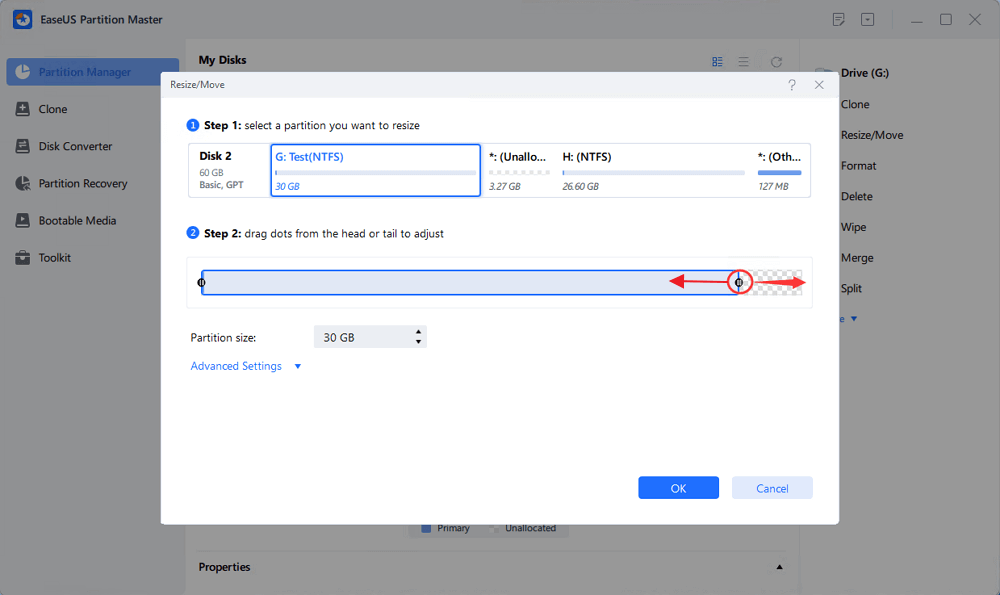
Step 2. Extend the target partition with unallocated space.
Right-click on the target partition you want to extend and select "Resize/Move".
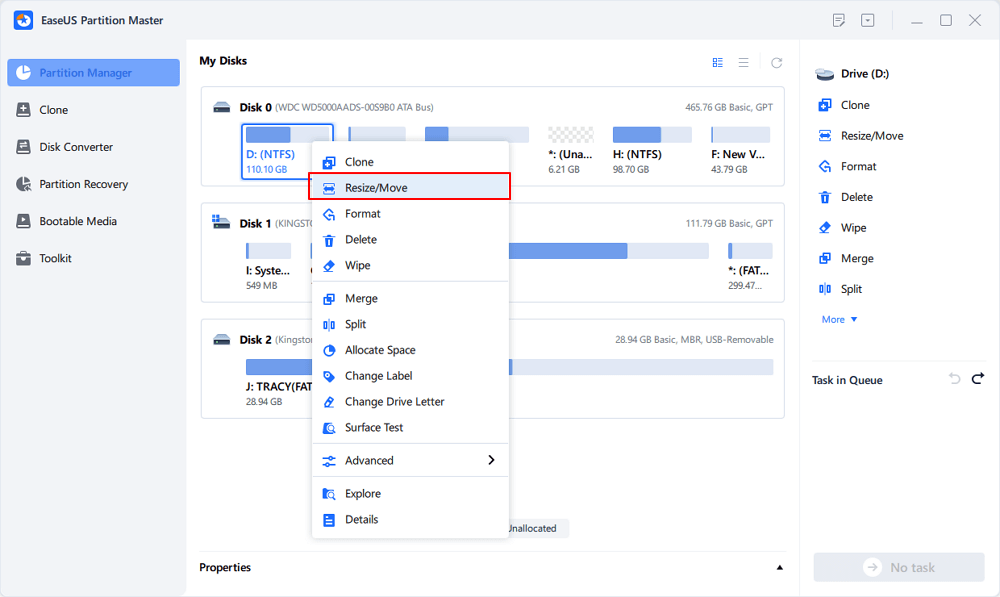
Drag the target partition handle into the unallocated space to extend partition.
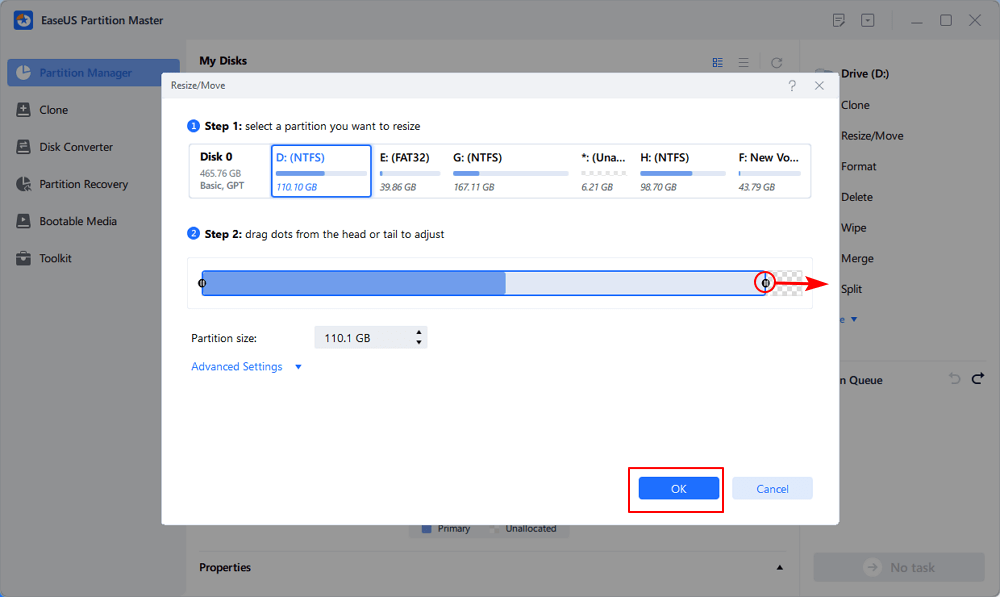
Step 3. Keep all changes.
Click the "Execute Task" button and click "Apply" to keep all changes.
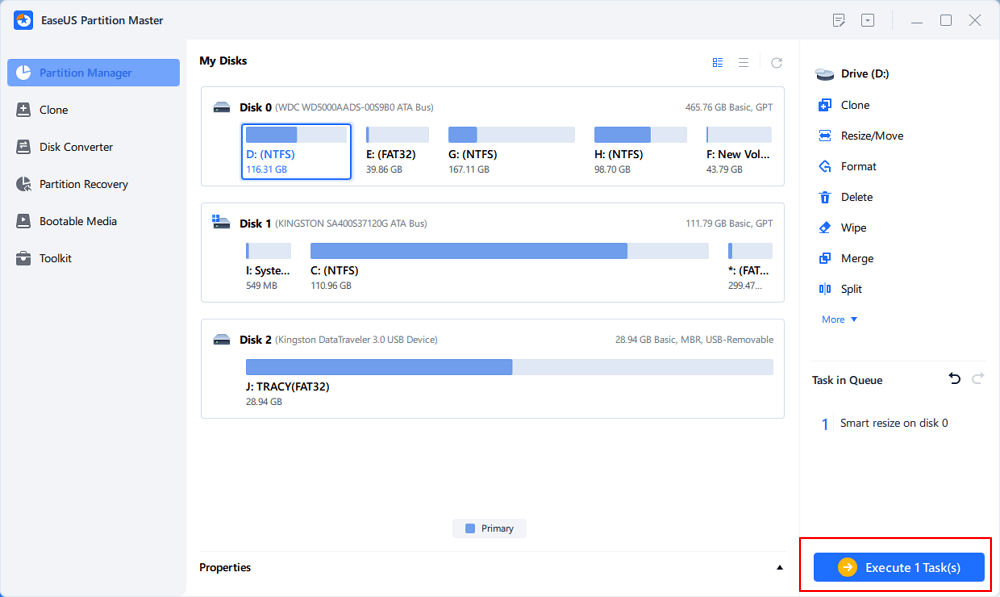
Here are a few questions related to delete partition override in Diskpart. If you also have any of these problems, you can find the methods here.
Can not delete a protected partition?
You may encounter the "Can't delete a partition without the force protected parameter set" when trying to use Diskpart to remove the recovery partition on Windows 7, Windows 8, and Windows 10. If you're struggling to resolve the same error message, you can use a different parameter - override parameter that will enable you to delete a protected partition.
Can not delete a protected partition without the force protected parameter set?
When attempting to delete a partition or volume with the delete partition command in DiskPart, especially to remove hidden or system protected partitions, the deletion operation failed with the following error message: Can not delete a protected partition without the force protected parameter set. To successfully delete any partitions, use the following command instead: delete partition override.
Does removing partition deleted data?
Yes, when you remove and delete a partition, the data saved on the partition will be lost together. But you can recover lost partition and data by using EaseUS Partition Recovery. This partition recovery tool allows you to recover deleted or lost partition in FAT, NTFS, Ext2, and Ext3 in Windows.
Can I delete the reserved partition?
To delete reserved partition, hidden partition, or system protected partition, try EaseUS Partition Master to figure it out. Delete the reserved partition with its partition Delete feature:
Step 1. On EaseUS Partition Master, right-click on the reserved partition which you want to delete and select "Delete".
Step 2. Click "OK" to confirm that you want to delete the selected partition.
Step 3. Click the "Execute Operation" button at the top corner and keep all changes by clicking "Apply".
Was This Page Helpful?
Roxanne is one of the main contributors to EaseUS and has created over 200 posts that help users solve multiple issues and failures on digital devices like PCs, Mobile phones, tablets, and Macs. She loves to share ideas with people of the same interests.
Jean is recognized as one of the most professional writers in EaseUS. She has kept improving her writing skills over the past 10 years and helped millions of her readers solve their tech problems on PC, Mac, and iOS devices.
Related Articles
How to Install Windows 10 on Second Hard Drive | 2 Ways🔥
![]() Cici/Apr 28, 2025
Cici/Apr 28, 2025
How to Solve Windows 10/7 C Drive Red Bar (Low Disk Space) Problem
![]() Cedric/Apr 28, 2025
Cedric/Apr 28, 2025
Top 6 SSD Benchmark Tools Recommend and Free Download
![]() Cici/Apr 28, 2025
Cici/Apr 28, 2025
Unable to Extend C Drive? Fix It Now
![]() Cici/Apr 28, 2025
Cici/Apr 28, 2025
CHOOSE YOUR REGION
Start Your Free Trial!
Sign up to our newsletter, stay updated on news and exclusive offers from EaseUS. Don't worry, if you change your mind, you can unsubscribe at any time, free of charge. We value your privacy (Privacy Policy).
Start Your Free Trial!
Sign up to our newsletter, stay updated on news and exclusive offers from EaseUS. Don't worry, if you change your mind, you can unsubscribe at any time, free of charge. We value your privacy (Privacy Policy).