Start Your Free Trial!
Sign up to our newsletter, stay updated on news and exclusive offers from EaseUS. Don't worry, if you change your mind, you can unsubscribe at any time, free of charge. We value your privacy (Privacy Policy).
Page Table of Contents
How to Format Hard Drive on Windows 11 [4 Free Formatting Methods]HOT
#1. Format Hard Drive in Windows 11 with EaseUS Partition MasterHOT
#2. Format External Hard Drive with Windows File ExplorerHOT
#3. Format External HDDs/SSDs with Disk ManagementHOT
#4. How to Format External Hard Drive Using CMD - Diskpart Command LineHOT
ConclusionHOT
FAQs about Formatting Hard Drive in Windows 11HOT
About the Author
Hot Topics
Updated on Apr 28, 2025
Though in 2023, a certain number of modern Windows users still feel trouble formatting hard drives, such as in Windows 11. In other words, not many people are able to use their hard drives because they aren't easy to format. So, let's find out why that is and how you can fix it.
There are plenty of ways to format a hard drive. So, which one is the best? Here is a list of top ways that are 100% working in formatting hard drives in Windows 11, and you may select and follow one to accomplish the task here:
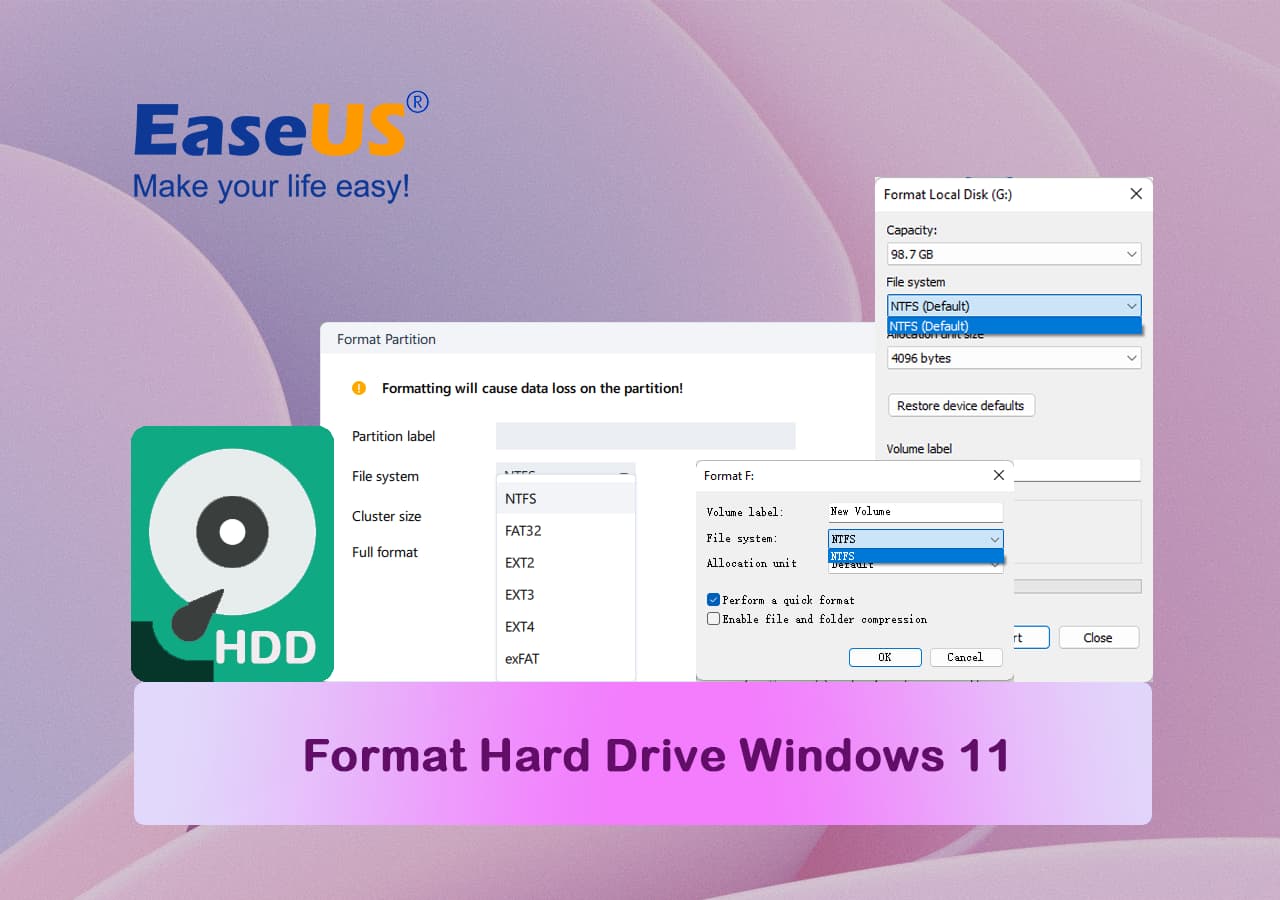
Hard drives are shipped with many types with different interfaces, including SATA drives, NVME drives, etc. Formatting hard drive could bring many benefits for normal Windows users, including:
So, let's keep digging and find out how to do that comprehensively.
Formatting an external drive on any Windows computer requires you to use one of the many options. In order to understand that, we have to explore each option and see which one is the best. For instance, the four main options any Windows user today has included:
| Hard Drive Format Tools | Who to Use | Easiness |
|---|---|---|
| #1. EaseUS Partition Master🏆 | Beginners, advanced and professional users | Easiest |
| #2. File Explorer🏅 | Beginners | Easy |
| #3. Disk Management | Advanced users | Medium |
| #4. CMD | Professionals | Complex |
Whereas other options put you in vulnerable positions or don't format your hard drive as effectively. Therefore, it's important that you select a suitable disk formatter for Windows 11 for help.
EaseUS Partition Master Free is the first and the most reliable option to format your external hard drive in Windows 11. In the following table, we've already explored why it's better than the other in-built options in your Windows. That's why this tool is the first method we'd like to recommend you and other Windows owners to use.
| Pros | Cons |
|---|---|
|
|
These are some of the main reasons that make this remarkable tool a must-have for any external drive owner. So, here's how you can use it:
But, to add further emphasis on this tool's importance, let's explore a few amazing options that EaseUS Partition Master offers, such as:
If this method efficiently helped to format your hard drive to desired file system format, tap your mouse and share this tutorial online to help more friends around you:
The second method is using File Explorer to format your device. It's important to understand that File Explorer is the quickest and most convenient option.
| Pros | Cons |
|---|---|
|
|
So, using it is very easy for all types of users. Here's why:

Repeat the process if you have several partitions to format on the target hard drive. This will format your disk storage comprehensively.
Remember, it's important that you check the Quick Format option. Otherwise, it'll execute a full format that takes longer than you'd like.
The next method is to format your hard disk drive with Disk Management. In this option, we'll be using the Disk Management feature within Windows 11 to show you the complete procedure.
| Pros | Cons |
|---|---|
|
|
So, in order to use that, here's what you will do:

The final method and the most reliable option within Windows are to format through CMD. In this section, you will be using CMDs to prompt the Diskpart command line to format the external device.
| Pros | Cons |
|---|---|
|
|
Here's how to do that:
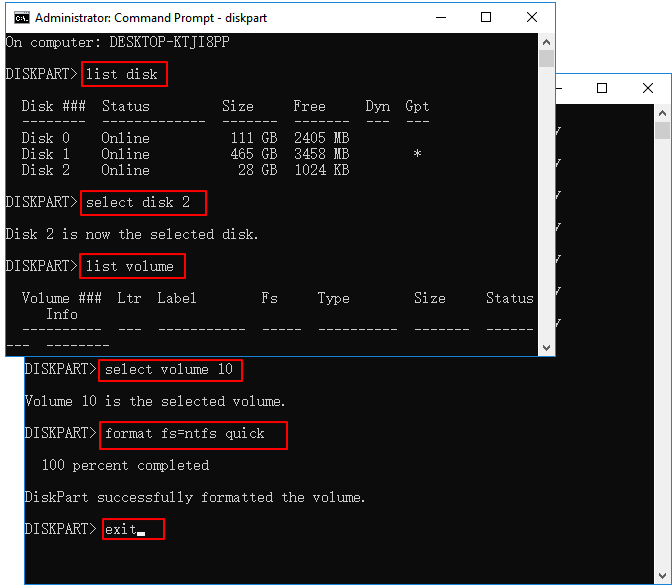
This will format your hard drive and also assign it with a drive letter. Therefore, ensure you follow these steps properly and select the right DISK you wish to format.
Note that the above four methods also work to format other types of storage devices for you, such as:
These are some of the most reliable ways of formatting an external hard drive on your computer. It's important to understand that each method has its pros and cons. While the CMD method is the most reliable one, it's not easy.
That's why it's better to use a third-party professional tool like EaseUS Partition Master. It's not only easy, but also the most convenient, safest, and most reliable option out of the four mentioned in this article.
If you have any further questions about this isse, then you can find your answers here.
1. Can I format hard drive on Windows 11 from Settings?
Yes, sure. You can format a hard drive from the settings in Windows 11 and here are the brief guide you can follow:
2. Why Can't I format my hard drive Windows 11?
There are multiple reasons and causes that could block you from formatting hard drive in Windows 11, including:
Don't worry if you are experiencing a similar issue and you can follow this tutorial article for help: Windows Was Unable to Complete the Format in Windows 11.
3. Should I format hard drive to NTFS or FAT32 in Windows 11?
The file system that you format a hard drive to is highly based on what you tend to use the disk drive for in Windows 11.
For more guide, follow this link here: Format 2TB Hard Drive to FAT32.
How Can We Help You
Updated by Tracy King
Tracy became a member of the EaseUS content team in 2013. Being a technical writer for over 10 years, she is enthusiastic about sharing tips to assist readers in resolving complex issues in disk management, file transfer, PC & Mac performance optimization, etc., like an expert.
It won't hot image your drives or align them, but since it's coupled with a partition manager, it allows you do perform many tasks at once, instead of just cloning drives. You can move partitions around, resize them, defragment, and more, along with the other tools you'd expect from a cloning tool.
Read MoreI love that the changes you make with EaseUS Partition Master Free aren't immediately applied to the disks. It makes it way easier to play out what will happen after you've made all the changes. I also think the overall look and feel of EaseUS Partition Master Free makes whatever you're doing with your computer's partitions easy.
Read MorePartition Master Free can Resize, Move, Merge, Migrate, and Copy disks or partitions; convert to local, change label, defragment, check and explore partition; and much more. A premium upgrade adds free tech support and the ability to resize dynamic volumes.
Read MoreIt won't hot image your drives or align them, but since it's coupled with a partition manager, it allows you do perform many tasks at once, instead of just cloning drives. You can move partitions around, resize them, defragment, and more, along with the other tools you'd expect from a cloning tool.
Read MoreI love that the changes you make with EaseUS Partition Master Free aren't immediately applied to the disks. It makes it way easier to play out what will happen after you've made all the changes. I also think the overall look and feel of EaseUS Partition Master Free makes whatever you're doing with your computer's partitions easy.
Read MoreRelated Articles
Best SSD Repair Tool Free Download | 100% Safe
![]() Sherly/2025/04/28
Sherly/2025/04/28
Lenovo Legion Go Not Reading SD Card (Solved!)
![]() Oliver/2025/04/28
Oliver/2025/04/28
How to Convert Dynamic Disk to Basic Disk in Windows 11
![]() Tracy King/2025/04/28
Tracy King/2025/04/28
How to Clone External Hard Drive to Another on Mac
![]() Sherly/2025/04/18
Sherly/2025/04/18
EaseUS Partition Master

Manage partitions and optimize disks efficiently
Your best companion for disk partitioning, MBR to GPT/GPT to MBR conversion,even OS migration
CHOOSE YOUR REGION
Start Your Free Trial!
Sign up to our newsletter, stay updated on news and exclusive offers from EaseUS. Don't worry, if you change your mind, you can unsubscribe at any time, free of charge. We value your privacy (Privacy Policy).
Start Your Free Trial!
Sign up to our newsletter, stay updated on news and exclusive offers from EaseUS. Don't worry, if you change your mind, you can unsubscribe at any time, free of charge. We value your privacy (Privacy Policy).