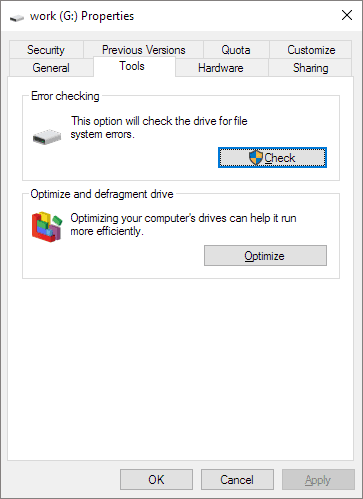-
![]() How to Recover Data from Corrupted or Scratched CD/DVD
How to Recover Data from Corrupted or Scratched CD/DVD January 16,2025
January 16,2025 6 min read
6 min read -
![]()
-
![]() Free Download Bad Sector Repair Tool - Flobo Hard Disk Repair
Free Download Bad Sector Repair Tool - Flobo Hard Disk Repair January 16,2025
January 16,2025 6 min read
6 min read -
![]() Fix Hard Drive Disappeared in Windows 10 No Data Loss
Fix Hard Drive Disappeared in Windows 10 No Data Loss January 23,2025
January 23,2025 6 min read
6 min read -
![]()
-
![]()
-
![]()
-
![]() How to Fix a Slow WD External Hard Drive Without Losing Data
How to Fix a Slow WD External Hard Drive Without Losing Data January 16,2025
January 16,2025 6 min read
6 min read -
![]() How to Fix Corrupted and Unreadable USB Flash Drive and Recover Data
How to Fix Corrupted and Unreadable USB Flash Drive and Recover Data January 23,2025
January 23,2025 6 min read
6 min read -
![]() How to Fix 'USB Says/Shows No Media in Disk Management' Error
How to Fix 'USB Says/Shows No Media in Disk Management' Error January 16,2025
January 16,2025 6 min read
6 min read
Page Table of Contents
PAGE CONTENT:
Yesterday I've accidentaly formated an sd card with some pictures I need for work without backing it up (I did it directly on the camera menu, model: sony a6000 ). I've been messing around with data recovery software but nothing is showing up, I'm pretty sure they're lost but before giving up I wanted to see if anybody had a second opinion.
from Reddit
Do you have the same dilemma and doubts as this user? Don't panic. You can recover your data after formatting your SD card on Sony camera because the data is still on the memory card, but you don't have access to it. Although formatting causes file loss on the SD card, it does not completely wipe the data.
Recover Formatted Sony SD Card with Data Recovery Software
Formatting only disrupts the card's data structure, marking the entire device as "empty." The data is, therefore, still accessible. Therefore, you can recover your photos and movies effectively, provided you have competent data recovery software. Selecting from the wide range of camera photo or video data recovery software would be challenging. We have provided an "out-of-the-box" solution, so don't waste your time.
EaseUS Data Recovery Wizard, one of Windows's top tools, outperforms its competitors in scanning speed, data recovery quality, and usability. It is the best option for recovering data after formatting your Sony A7III/A7Iv/A7R SD card.
EaseUS Data Recovery Wizard will assist you in recovering data from a formatted SD memory card. The software is useful in recovering formatted data and recovering deleted photos on Sony SD cards and more storage devices.
Step 1. Select the SD card to scan
- Download and install EaseUS Data Recovery Wizard on your Windows PC.
- Use the proper way to connect your SanDisk/Lexar/Transcend SD card to the computer.
- Open EaseUS SD card recovery software and choose SD Card Recovery on the left panel. All connected drives will display here. Select your SD card and click "Scan for lost data".

Step 2. Check for scan results
- Wait for the scanning process to complete.
- Specify one or several file types to show up, like Pictures or Videos.
- Click "Preview" to check if they are the wanted files.
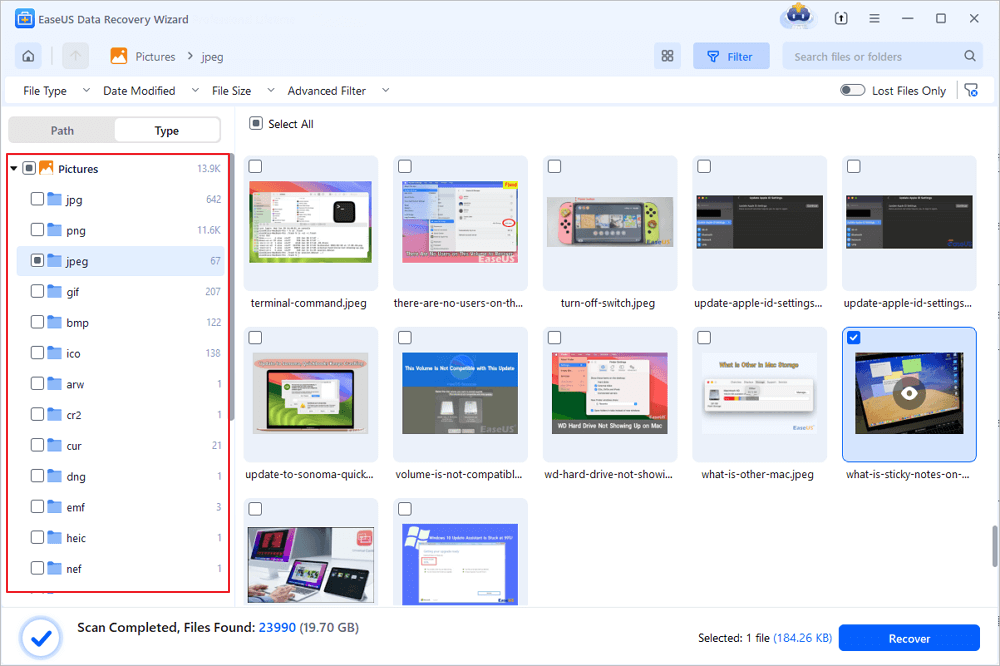
Step 3. Recover SD card data
- Preview the recovered files and click "Recover".
- Choose a different location to save the recovered files instead of the original SD card.
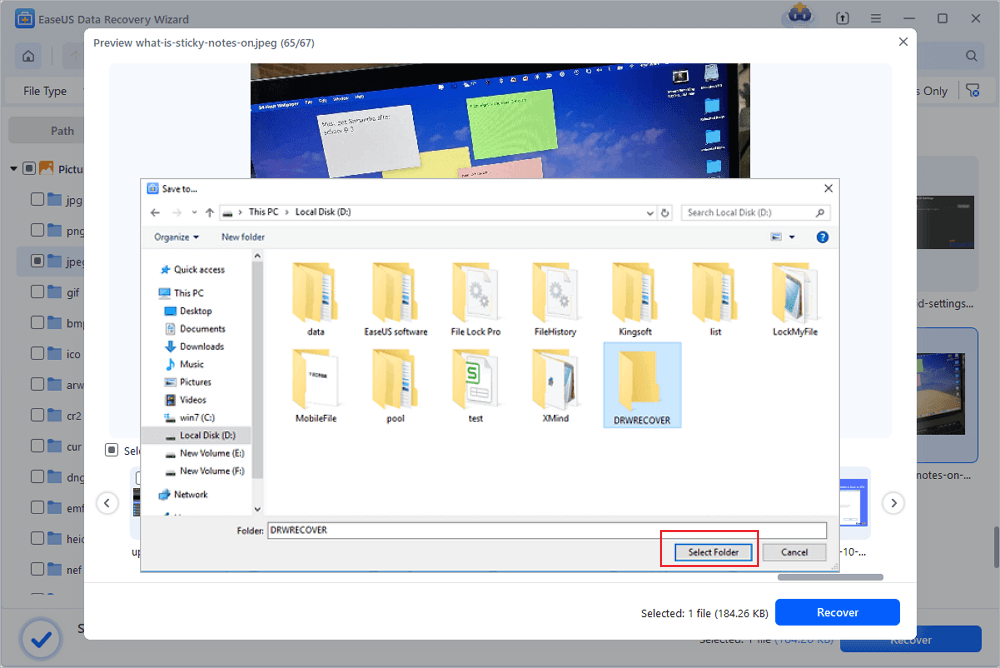
Many Sony users have proved the efficacy of the tool. If you are interested in resolving the file recovery, share it on Facebook, Twitter, Instagram, and other social media platforms!
You Can Trust EaseUS Data Recovery Software
EaseUS Data Recovery Wizard has acquired an extensive technical base in data recovery and trusted by billions of users since 2005. Check out reviews on Trustpilot.
As soon as you realize that you have formatted the SD card accidentally, stop using it immediately. Continued card use can overwrite the deleted data, making recovery impossible.
Seek Professional Help to Recover Formatted Sony SD Card
If you are unable to recover your data using data recovery software or if the SD card is physically damaged, consider seeking professional data recovery services. These experts have the tools and expertise to recover data from severely damaged storage devices.
Consult with EaseUS data recovery experts for one-on-one manual recovery service. We could offer the following services after a FREE diagnosis
- Repair corrupted RAID structure, unbootable Windows OS, and corrupted virtual disk files
- Recover/repair lost partitions and re-partitioned drives
- Unformat hard drives and repair RAW drives(Bitlocker encrypted drives)
- Fix disks that become GPT-protected partitions
Recover Deleted Files from Sony SD Card with CMD
You may occasionally discover that your SD card or files are contaminated, and you may not know how to remove or recover the affected data. You don't need to download any additional Windows tools to fix a corrupted file system and recover files. We'll demonstrate how to use Command Prompt to recover corrupted files on Sony SD cards.
Step 1. Attach your PC to your Sony SD card.
Step 2. Open File Explorer by pressing Windows + F, then search for the Sony SD card drive letter.
Step 3. Type cmd into the "Start" box.
Step 4. Choose "Run as administrator" and Type chkdsk g:/r, with "g" changed to the drive letter of your Sony SD card.
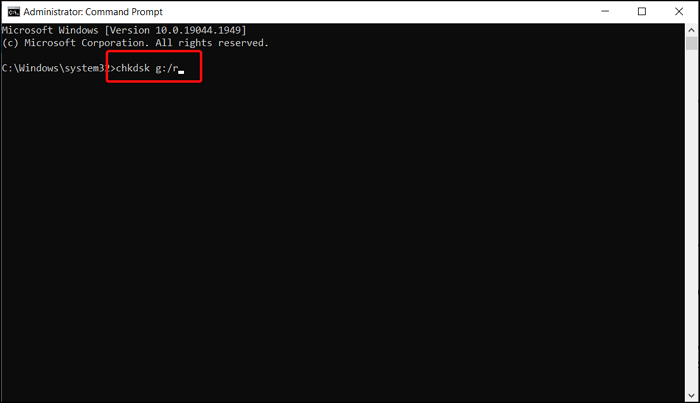
Prevent Future Data Loss on Sony SD Card
- Unknown viruses or malware infections may make your device unusable or even locked. To safeguard your SD card and other storage devices with antivirus software is a clever approach.
- Don't take the video data recovery as the last step. Remember to back up your precious films and images on your camera or other storage card devices. A comprehensive backup could provide 100% data recovery in a catastrophic accident.
- In addition to frequently backing up your files, you should use the storage device correctly to avoid data loss on your SD card. For example, if you do not remove your SD card but unplug it from your computer, you may get an SD card RAW issue that necessitates formatting the card.
To Sum Up
In conclusion, while formatting your Sony SD card used in your a7 III, a7 IV, or a7R IV camera can be a stressful experience, it is possible to recover your data with the right tools and knowledge. Following the solutions outlined in this article and taking precautions to prevent future data loss, you can effectively recover formatted data from your SD card and continue capturing memorable moments with your camera.
Was this page helpful?
-
Jaden is one of the editors of EaseUS, who focuses on topics concerning PCs and Mac data recovery. Jaden is committed to enhancing professional IT knowledge and writing abilities. She is always keen on new and intelligent products.…

20+
Years of experience

160+
Countries and regions

72 Million+
Downloads

4.8 +
Trustpilot Score
Hot Recovery Topics
Search