Start Your Free Trial!
Sign up to our newsletter, stay updated on news and exclusive offers from EaseUS. Don't worry, if you change your mind, you can unsubscribe at any time, free of charge. We value your privacy (Privacy Policy).
Page Table of Contents
Key Takeaways:
Overview of Cloning Boot Drive
The Best Software to Clone Bootable Drive
How to Clone Bootable Hard Drive for Windows 10/8/7
Don't Hesitate! Start Cloning Boot Drive Now
FAQ on Clone a Bootable Hard Drive
The bootable clone is an exact copy of the bootable hard drive on the computer, including the operating system and other files. To clone a hard drive for Windows 10, you can choose to clone the entire disk or clone the partition(s) that contain the operating system and related boot files.
Bootable clone benefits users a lot, here are some distinct advantages:
As mentioned above, a bootable clone shows many conveniences. But the premise of these benefits is to choose the right tool. Then, what is the best and software to clone a bootable hard drive most simply and safely? We highly recommend you try EaseUS Disk Copy that offers you the "System Clone" feature to clone boot drive. As long as the system partition and boot partition is on the same drive, you can use this tool to migrate Windows 10 to another hard drive or computer with simple clicks.
In this part, we will tell you in detail about how to clone a bootable hard drive and what you need for preparation.
📖Preparations before cloning start:
Step 1. Launch EaseUS Disk Copy, and connect the new second HDD/SSD to the PC. A new window will ask, "A new drive on this computer was found, do you want to migrate OS to the new drive?". Click the Yes button, and it will automatically select all system-related partitions and files.

Step 2. Adjust the target disk layout to fit into the new disk. Tick the "Check the option if the target is SSD" option to put your SSD in its best performance.

Step 3. Click the Proceed button, and a message will appear to warn you that data will be lost. Please confirm this message by clicking Continue.
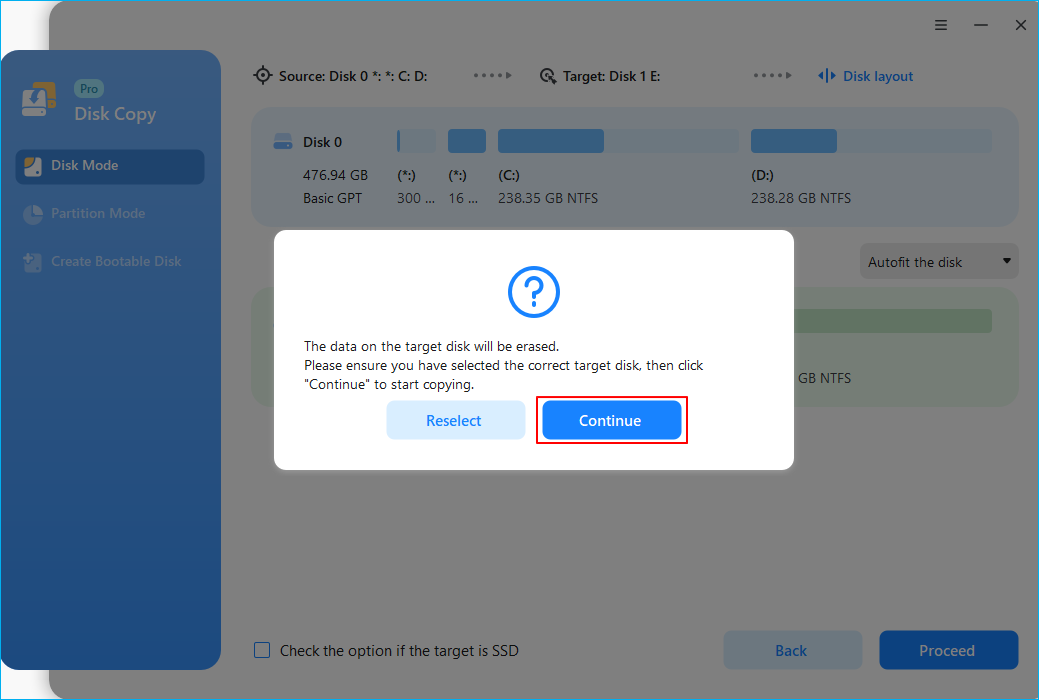
Step 4. Wait for the process to complete, and you can check the integrity of the cloned hard drive and view if the OS has been migrated to it.
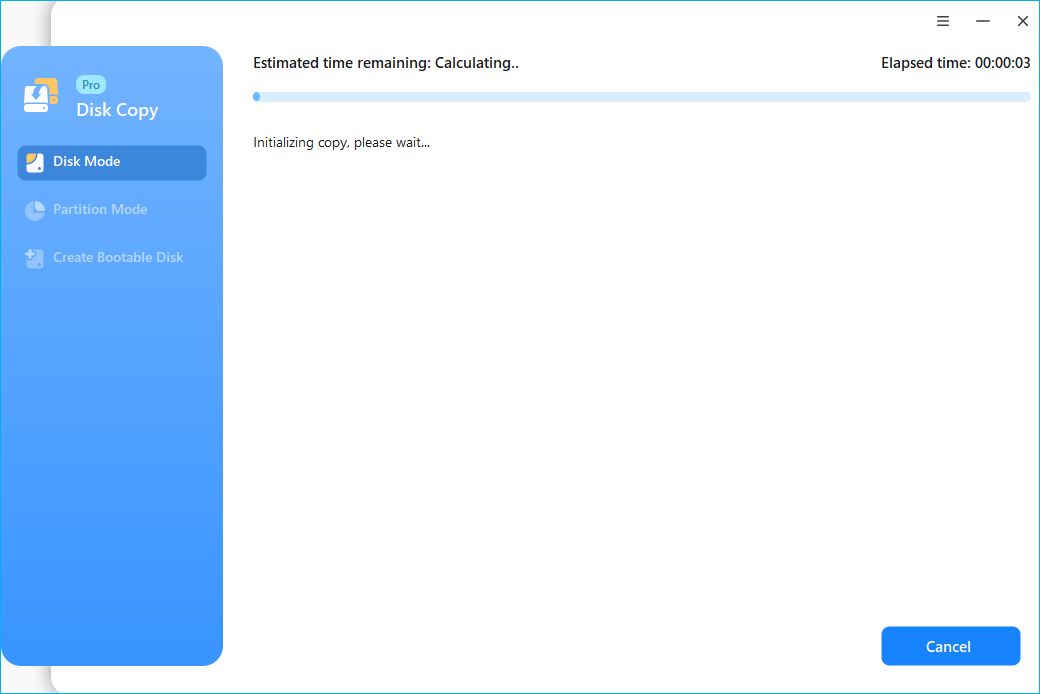
We also give you the video tutorial to clone a bootable drive with EaseUS Disk Copy.
On this page, we introduce a handy tool - EaseUS Disk Copy for those users who want to clone boot drive. It is a difficult task before we know there is third-party software that can help us finish it. Now with the tool we recommend, you can upgrade to the new hard drive in a few clicks.
Apart from the system clone, EaseUS Disk Copy is also renowned for its great abilities of disk cloning and partition cloning. You can create a bootale clone, upgrade to a larger hard drive, swap to a new computer, or replace Cdrive easily with this robust tool. Don't hesitate to download EaseUS Disk Copy now, and ease your data management.
1. What is a bootable clone?
The bootable clone is an exact copy of the bootable hard drive on the computer, including the operating system and other files.
2. How do I clone a bootable hard drive Windows 10?
First, prepare a new hard drive that is the same size as or larger than your resource hard drive. and back up your files and data. Then, download EaseUS Disk Copy, launch it and click the 'Disk Mode' option, and choose the system drive. then choose the target disk and click Next. Finally, click 'Proceed' to start cloning
Was this page helpful? Your support is truly important to us!

EaseUS Disk Copy
EaseUS Disk Copy is a well designed and very easy-to-use HDD/SSD cloning and migration tool, a tool which should be ideal for anyone wanting to quickly and easily migrate an existing system disk to a new disk (or newly installed SSD drive) with the minimal of configuration required.
Updated by
Written by
EaseUS Disk Copy

Dedicated cloning tool to meet all your system, disk, and partition clone needs.
Popular Posts





Interesting Topics
CHOOSE YOUR REGION
Start Your Free Trial!
Sign up to our newsletter, stay updated on news and exclusive offers from EaseUS. Don't worry, if you change your mind, you can unsubscribe at any time, free of charge. We value your privacy (Privacy Policy).