Fix Mac Preview Not Showing Images in PDF
Jaden updated on Nov 28, 2024 to Files Repair & Photo Restoration Guides | How-to Articles
Do you need help with the Mac preview not showing images in PDF? Don't worry. Learn quick fixes and repair tips to display image previews in PDF effortlessly on your MacBook.
Have you ever opened your PDF files and seen the Mac preview not showing images in PDF?
I'm experiencing a problem with my Mac preview not showing images in PDF. The photographs appear in Preview when the file is opened on the iMac. However, the photographs are not there when the file is opened on the MacBook Pro. Any advice in that direction would also be very appreciated, as I'm considering installing a third-party PDF viewer.
With our tips, you can resolve the "photos can't find the system photo library" error.
These software problems can occasionally be resolved with a straightforward change, so let's start there. To check if that helps, shut down and restart all the apps on your Mac. The steps to restart your Mac are as follows:
Document corruption could be why your Mac preview does not show images in PDF files. A trustworthy repair program like EaseUS Fixo Document Repair might assist in these situations.
This software repairs damaged PDF files on Mac, guaranteeing uninterrupted access to your papers. This PDF repair application can effectively fix many PDF file corruption issues with its sophisticated algorithms. It has a good success record regarding data recovery from corrupted PDF files.
Step 1. Launch Document Repair Software
Run EaseUS Fixo Document Repair. Choose "File Repair" on the left panel. This software allows you to repair corrupted Office documents, including Word, Excel, PDF, and others.
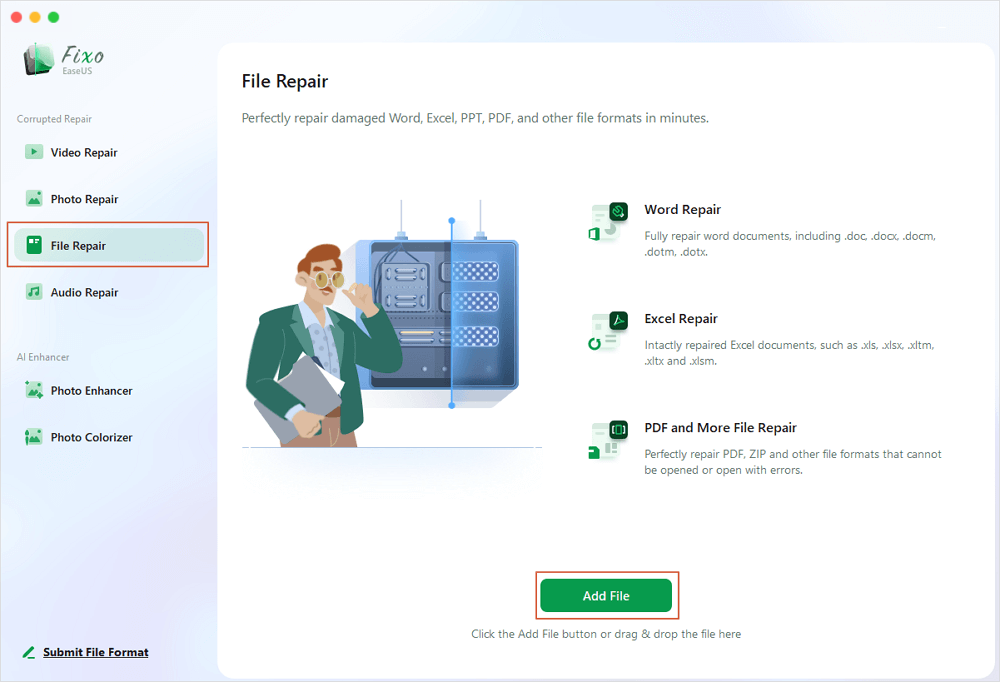
Step 2. Choose and Repair Corrupted Document
Click "Repair All" to repair all the documents added. If you want to repair a single document, move the mouse pointer to the target document and click "Repair." To preview the repaired document, click the eye icon.
Step 3. Preview and Save the Repaired Document
When the repair process finishes, click "Save" to save a selected document. Also, you can click "Save All" to save all repaired documents. To locate the repaired folder, click "View Repaired".
If you find this information helpful, please share it with others on social media to help them overcome this common challenge.
Restarting the Preview software may fix the problem if you can't open PDFs with Mac Preview. Take these actions:
Step 1. Launch the "Finder."
Step 2. Select "Go" from the upper menu.
Step 3. Choose "Library" > "Preferences" while depressing the "Options" keyboard key.
Step 4. Find and erase "com.apple.Preview.plist."
Sometimes, even after the item has been downloaded or transferred entirely, there may be extra content or an inaccurate extension appended to the file name. Thus, you can't open files on a Mac.
To rename the file:
Image: The most widely used image formats are WebP, TIFF, GIF, JPEG, and PNG.
PDF: The.pdf extension appears at the end of the file name of every PDF.
Here are some frequently asked questions on Mac preview not showing images in PDF:
1. Why is my PDF not showing images?
2. Why are image previews not showing on Mac?
3. Why is my PDF blank in Preview?
Does the PDF open correctly in Adobe Reader or on another computer? If so, look for and install Acrobat updates. If the blank pages persist, reinstall Acrobat and make sure all updates are applied.
4. Why are my photos not opening in Preview Mac?
Here are a few possible reasons:
If you experience problems with Mac preview not showing images in PDF files, try these troubleshooting methods: Check for corrupted user settings, make sure your program is up to date, and look into hardware or software conflicts from third parties. For specialized PDF repair needs, consider utilizing EaseUS Fixo Document Repair to effectively mend damaged PDF files.
Related Articles
Fix Your Account Doesn't Allow Editing on a Mac | 5 Easy Ways
VLC Not Playing YouTube Videos? Here Are the Fixes
Fix App/File Is Damaged and Can't Be Opened Mac
Fix MSTeams.exe Bad Image Error 0xc0000020 [100% Working]