-

-

-

-
 [Solved] Cannot Connect to Camera Please Make Sure to Close Other Apps
[Solved] Cannot Connect to Camera Please Make Sure to Close Other Apps February 19,2025
February 19,2025 6 min read
6 min read -
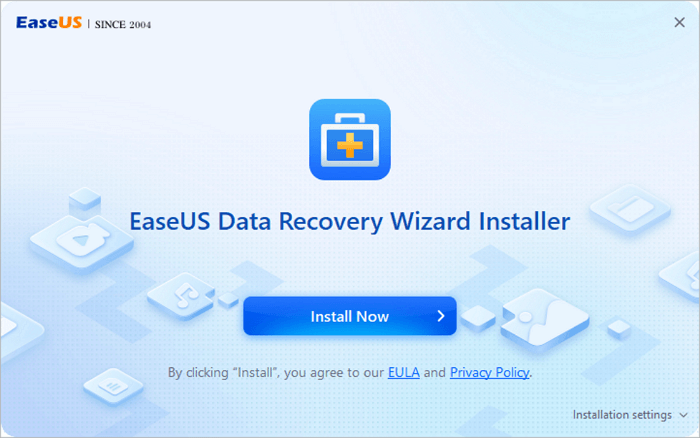
-
 Recover Data from Diskpart Cleaned Disk by Accident
Recover Data from Diskpart Cleaned Disk by Accident February 19,2025
February 19,2025 6 min read
6 min read -
 Free Download Transcend JetFlash Online Recovery Tool
Free Download Transcend JetFlash Online Recovery Tool February 19,2025
February 19,2025 6 min read
6 min read -
 How to Correct #DIV/0 Error in Excel | Check Your Full Guide 2025
How to Correct #DIV/0 Error in Excel | Check Your Full Guide 2025 February 19,2025
February 19,2025 6 min read
6 min read -
 How to Fix Pictures Half Greyed Out | Repair and Recover
How to Fix Pictures Half Greyed Out | Repair and Recover February 19,2025
February 19,2025 6 min read
6 min read -
 How to Get BitLocker Recovery Key Without Microsoft Account | BitLocker Tips
How to Get BitLocker Recovery Key Without Microsoft Account | BitLocker Tips January 23,2025
January 23,2025 6 min read
6 min read
Page Table of Contents
Common Causes of BitLocker Drive Corruption
How to Recover Data from a Corrupted BitLocker Drive
Measures to Prevent Data Loss from BitLocker Drive
Conclusion
Recover Data from Corrupted BitLocker Drive FAQs
PAGE CONTENT:
BitLocker is a full-disk encryption feature that is included in Windows operating systems. It provides robust protection for your data by encrypting the entire drive, making it inaccessible without the correct decryption key. However, BitLocker drives can sometimes become corrupted like any other technology, leading to potential data loss.
This article will guide you through recovering data from a corrupted BitLocker drive, including troubleshooting steps, recovery tools, and professional services.
Common Causes of BitLocker Drive Corruption
BitLocker is a built-in encryption tool in Windows that protects your data by encrypting the entire drive. When you enable BitLocker, it generates an encryption key that is required to unlock the drive. This key can be stored in several ways, such as a USB flash drive, a file on another drive, or printed out. Additionally, BitLocker creates a recovery key, which can be used to regain access to the drive if the primary key is lost or the drive becomes corrupted.

Several factors can lead to BitLocker corruption, making the drive inaccessible:
- 💽Hardware Failure: Physical damage to the hard drive, such as bad sectors, can cause BitLocker to fail.
- 💾Software Issues: Malware, viruses, or system errors can corrupt the BitLocker metadata.
- 🔑Incorrect Password or Recovery Key: Entering the wrong password or recovery key multiple times can lock the drive.
- 💿Incompatible Firmware or Drivers: Outdated or incompatible firmware and drivers can interfere with BitLocker functionality.
How to Recover Data from a Corrupted BitLocker Drive
Before attempting to recover data from BitLocker encrypted drive, it's essential to take some preparatory steps to increase the chances of successful recovery:
- Backup Important Files: If possible, back up any critical files to another storage device.
- Create a System Image: Use the Windows Backup and Restore feature to create a system image of the affected drive.
- Ensure Power Stability: Use a reliable power source to prevent sudden power outages during recovery.
- Gather Necessary Tools: Have a USB flash drive, external hard drive, and required software ready.
Fix 1. Using Data Recovery Software
If your hard drive has been encrypted with Bitlocker by default, it will not be possible to recover data from BitLocker encrypted drive with key and use it through standard decryption methods when the hard drive is damaged for the above reasons.
When your encrypted hard disk suffers corruption and severe data loss, it is critical to recover data using the best data recovery software. Use EaseUS Data Recovery Wizard to decrypt and retrieve your data on your hard drive.
Here are the detailed instructions:
Step 1. Choose the encrypted drive to scan
Launch EaseUS Data Recovery Wizard, and you will see the BitLocker encrypted drive displayed there. Hover the mouse on the BitLocker partition or storage device from which you want to recover data. Then click "Search for Lost Data".
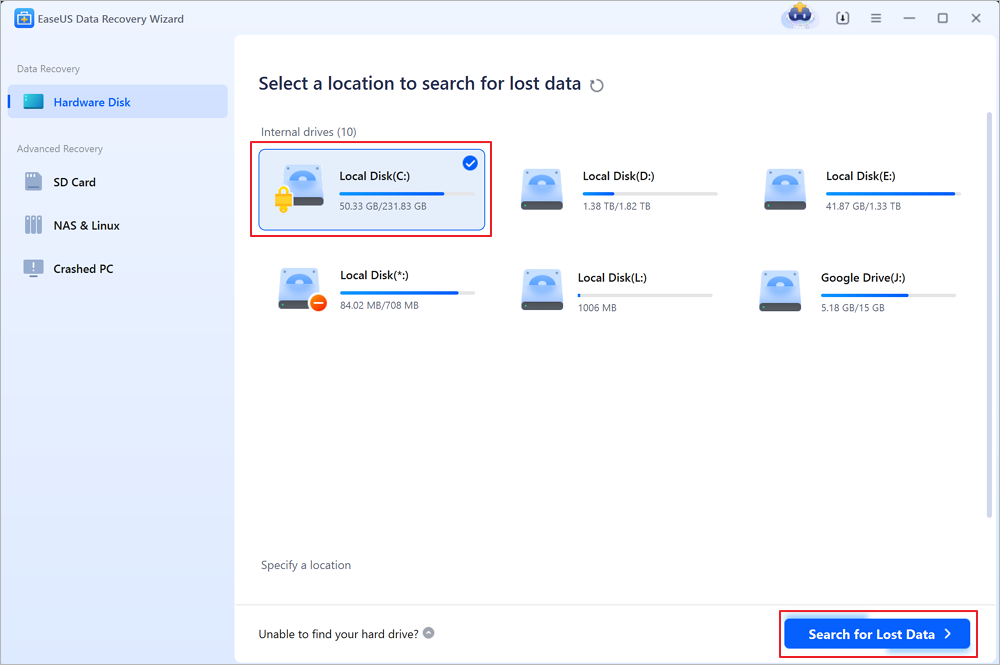
Note: If you don't have a key or password, you can use "Try Automatically Decrypt", which may help you scan your recovery key from your Microsoft account or your C drive, then decrypt the drive without providing your password.
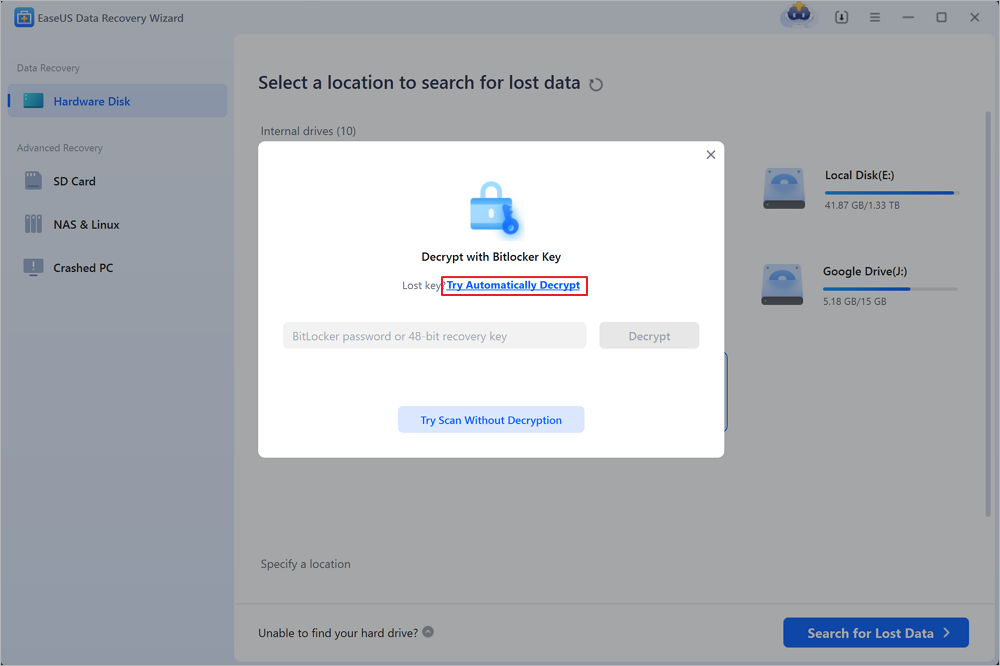
Step 2. Select and preview scanned files
The software will start a quick scan for deleted files and perform advanced scan for more lost files from the BitLocker device. When the process completes, you can apply the "Filter" feature or use the search feature to find the lost files in a short time.
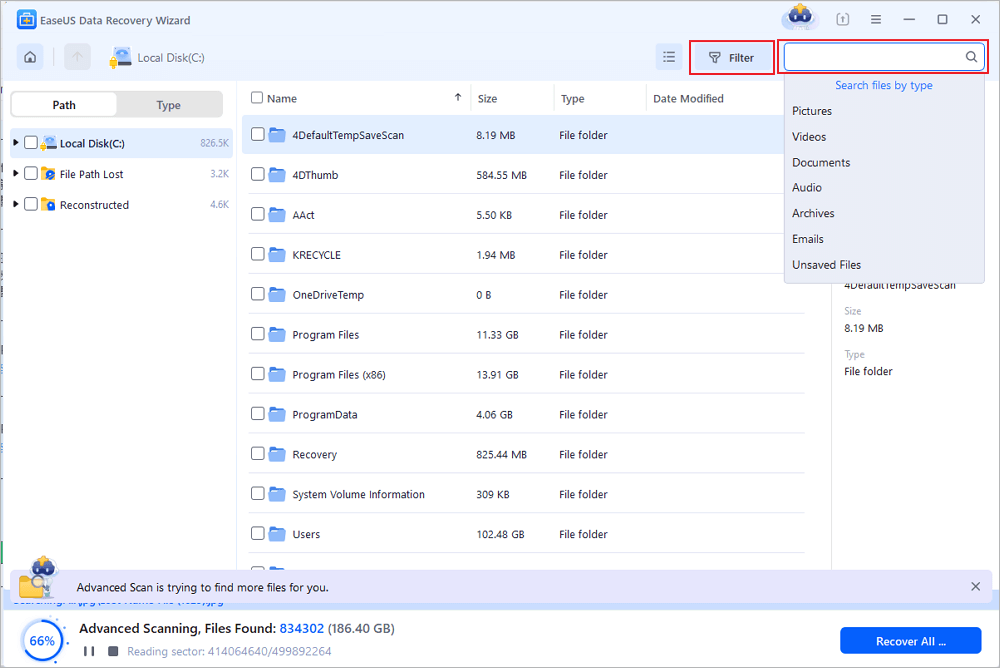
Step 3. Recover lost files from BitLocker encrypted hard drive
After previewing the file, click the "Recover" button to restore deleted or lost files from BitLocker encrypted partition on Windows. You can choose a cloud storage, such as OneDrive, Google Drive, etc., and click "Save" to save your recovered files.
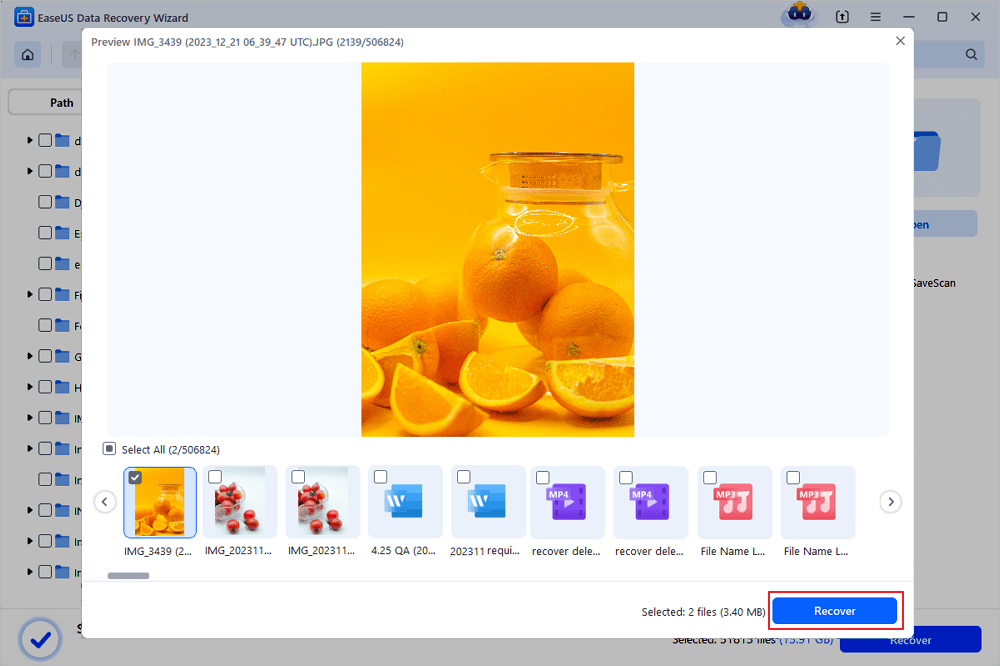
If you find this information helpful, please share it with others on social media to assist them in overcoming this common challenge.
Fix 2. Using BitLocker Recovery Key
If you have the BitLocker recovery key, things will be much easier. You can use it to unlock the drive and access your data.
Step 1. Ensure the corrupted BitLocker drive is on your computer, or insert the corrupted external BitLocker drive into your computer.
Step 2. The drive should prompt you to enter the BitLocker recovery key.

Step 3. Type in the 48-digit recovery key and press Enter.
Step 4. Once the recovery key is accepted, the drive will be unlocked, and you can access your data.
LEARN MORE
Still curious? Click here to learn about How to Find BitLocker Recovery Key.
Another feature the EaseUS program offers is the ability to unlock the BitLocker drive without a key or password. Download and install this potent BitLocker encrypted hard disk recovery program to prevent data loss!
Fix 3. Using Command Prompt
If the recovery critical method fails, you can use the Command Prompt to perform BitLocker data recovery.
Step 1. Press Win + S and search cmd to open "Command Prompt (Admin)".
Step 2. Type manage-bde -status C: (replace C: with the drive letter of your corrupted drive) and press Enter. This command will display the current status of the BitLocker drive.

Step 3. If the drive is locked, type manage-bde -unlock C: -RecoveryPassword <48-digit recovery key> and press Enter. (Replace <48-digit recovery key> with your actual recovery key).
Step 4. After unlocking, check if the drive is accessible and if the data is intact.
Fix 4. Professional Data Recovery Services
Consider using professional data recovery services if all else fails or the data is extremely important. These services have advanced tools and expertise to handle complex cases of data loss.
Consult with EaseUS data recovery experts for one-on-one manual recovery service. We could offer the following services after a FREE diagnosis
- Repair corrupted RAID structure, unbootable Windows OS, and corrupted virtual disk files
- Recover/repair lost partitions and re-partitioned drives
- Unformat hard drives and repair RAW drives(Bitlocker encrypted drives)
- Fix disks that become GPT-protected partitions
Measures to Prevent Data Loss from BitLocker Drive
To avoid future issues with BitLocker, consider implementing the following preventive measures:
- Regular Backups: Back up your data to an external drive or cloud storage.
- Keep Software Updated: Ensure that your operating system and drivers are up to date
- Use Reliable Hardware: Invest in high-quality hardware to minimize the risk of physical damage.
- Store Recovery Keys Safely: Keep your BitLocker recovery keys in a secure and accessible location.
- Avoid Sudden Power Losses: Use an uninterruptible power supply (UPS) to protect against power outages
Conclusion
Recovering data from a corrupted BitLocker drive can be challenging, but with the right tools and methods, it is often possible to regain access to your essential files. Following the steps outlined in this guide can increase your chances of successfully recovering your data. Professional data recovery services are available to assist with more complex cases if all else fails. Remember to take preventive measures to protect your data and avoid future issues with BitLocker.
Recover Data from Corrupted BitLocker Drive FAQs
If you still have some questions about BitLocker drive recovery, check the quick answers below to help yourself out:
1. Can I recover data from the BitLocker encrypted drive without a key?
1BitLocker encrypted drives cannot recover their data without the recovery key and password. Use the EaseUS Data Recovery Wizard to scan and recover deleted data from a corrupted BitLocker drive. If these methods don't work, use professional data recovery services to increase your chances.
2. Can you recover data from a corrupted hard drive?
One practical way to recover lost or unreadable data is to use hard drive data recovery software. Logical issues with the disk's data and/or file system can also cause a hard drive to crash.
3. How do I find the BitLocker recovery key?
When you use an MS account to get into the computer, you may find the BitLocker recovery key using your Microsoft account, which is backed up to your account.
Was this page helpful?
-
Jaden is one of the editors of EaseUS, who focuses on topics concerning PCs and Mac data recovery. Jaden is committed to enhancing professional IT knowledge and writing abilities. She is always keen on new and intelligent products.…

20+
Years of experience

160+
Countries and regions

72 Million+
Downloads

4.8 +
Trustpilot Score
Hot Recovery Topics
Search





