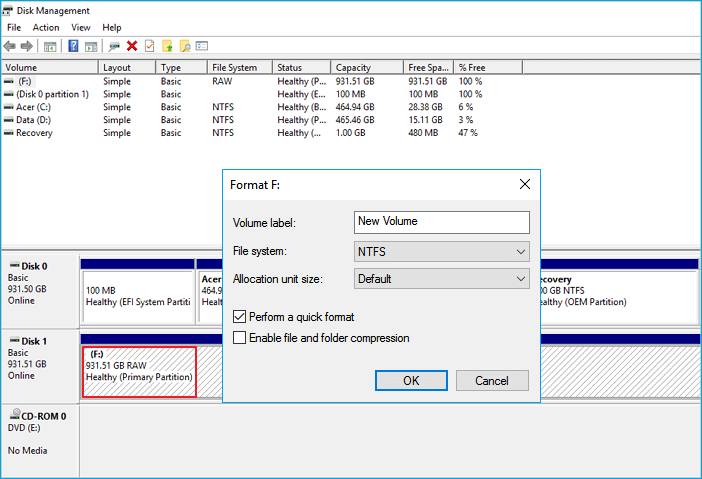-
![]() Repair MP4 File: How to Fix Corrupted MP4 Files in 3 Easy Ways
Repair MP4 File: How to Fix Corrupted MP4 Files in 3 Easy Ways February 19,2025
February 19,2025 6 min read
6 min read -
![]()
-
![]()
-
![]() Recover Lost Files with EaseUS Portable Data Recovery Software | 2025 Method
Recover Lost Files with EaseUS Portable Data Recovery Software | 2025 Method January 23,2025
January 23,2025 6 min read
6 min read -
![]() How to Recover Permanently Deleted Excel File in Windows 10, Mac, iPhone, and Android
How to Recover Permanently Deleted Excel File in Windows 10, Mac, iPhone, and Android February 14,2025
February 14,2025 6 min read
6 min read -
![]() How to Recover Unformatted Partition [RAW Partition Recovery]
How to Recover Unformatted Partition [RAW Partition Recovery] January 23,2025
January 23,2025 6 min read
6 min read -
![]() How to Recover Data from a Wiped Hard Drive [Safest Methods]
How to Recover Data from a Wiped Hard Drive [Safest Methods] January 23,2025
January 23,2025 6 min read
6 min read -
![]()
-
![]()
-
![]() How to Recover Data from RAID 1 Disk with Raid 1 Recovery Software
How to Recover Data from RAID 1 Disk with Raid 1 Recovery Software February 14,2025
February 14,2025 6 min read
6 min read
Page Table of Contents
PAGE CONTENT:
It's easy to format a disk; thus, many people complain that they have formatted their drive unintentionally. If you have a similar experience, follow the solutions below to recover the formatted hard drive.
Why It's Possible to Recover Formatted Hard Drive
Most of us have this bad experience. You found that there are still some valuable data on the hard drive after formatting. The moment you realize that you have lost all the data, panic may set in. Don't worry. You can retrieve files after you have formatted the hard drive.
Actually, when you format a hard drive, the Operating System erases the file directory of all the data on the disk. In this case, you cannot find their data. However, the formatting operation does not erase the data itself on the disk. That is to say, it is possible to recover formatted data. If you accidentally format a hard drive, don't panic! You can get back lost files by following the two solutions.
- Important
- If the data you are trying to recover has been overwritten already, you cannot recover it.
Part 1. How to Recover Files from Formatted Hard Drive Free
This solution can get back formatted data easily and doesn't need any technical skills. All you need is EaseUS Data Recovery Wizard, which is powerful free data recovery software. In three steps, it can recover files from a formatted hard drive, USB drive, SD card, or memory.
It is compatible with all Windows versions, including Windows 10, 8, 7, Vista, and XP. If you want to learn more about this HDD recovery software, you can go to check top 10 formatted hard drive data recovery software.
How to recover formatted hard drive for free:
A step-by-step guide to recover files from formatted hard drive:
Note: To guarantee a high data recovery chance, install EaseUS data recovery software on another disk instead of the formatted disk.
Step 1. Launch EaseUS Data Recovery Wizard. Choose the hard drive partition which you've accidentally formatted and click "Search for Lost Data".

Step 2. This formatted hard drive recovery software will start scanning for all the lost data and files. After scanning, you can click "Filter" to filter a specific file type to quickly find files you need. Or search the file's name in the search box to select data that you want to recover.

Step 3. Preview the scanned files. Then, select the ones that you wish to recover and click "Recover". Choose a new location or Cloud drive to store the files and click "OK".

If you are a Mac user, you can also recover a formatted hard drive on a Mac with EaseUS.
Part 2. Top 10 Formatted Hard Drive Data Recovery Software
If you forget to make a backup of your files before you format your hard drive, the only chance to restore files is using data recovery software. There are many data recovery tools that can dig deep into the architecture of your lost universe and retrieve these sacred scrolls of knowledge. Here, I have listed 10 of the best free Windows 10 data recovery software.
- EaseUS Data Recovery Wizard
- Recuva
- Disk Drill
- OnTrack EasyRecovery
- R-Studio
- TestDisk
- Puran Data Recovery
- Glary Undelete
- Wise Data Recovery
- Recover My Files
Top 1. EaseUS Data Recovery Wizard (Windows & Mac)
EaseUS data recovery software can completely recover lost files, photos, documents, and videos, after deleting, formatting, partition loss, OS crash, virus attack, and other data loss scenarios. It is your second-to-none choice for quick but complete file recovery.
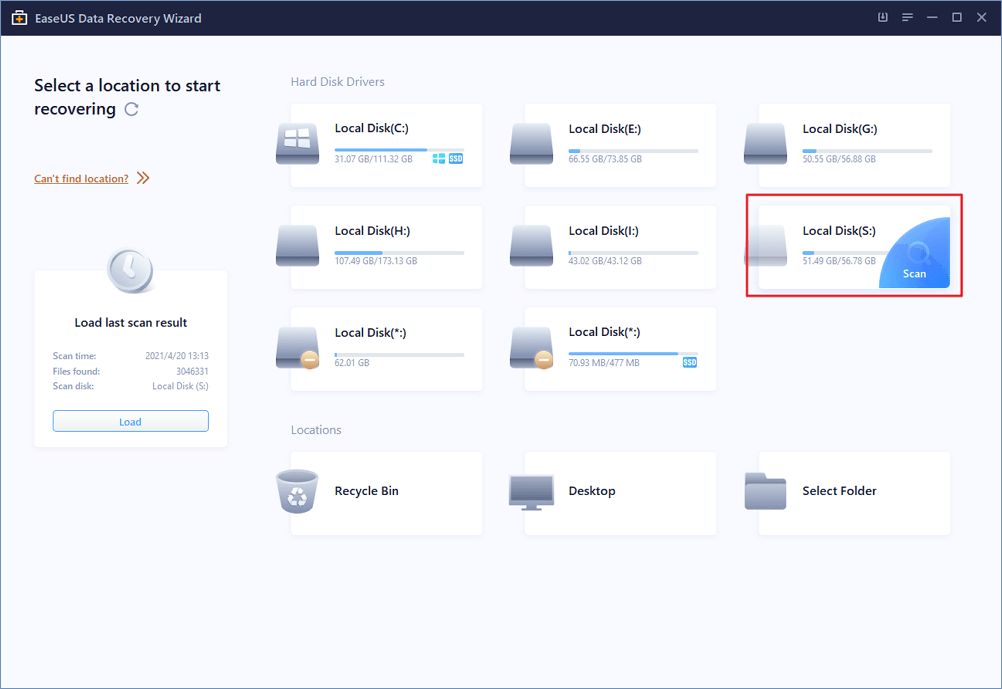
Pros
- Supports all file systems, including FAT, exFAT, NTFS, NTFS5, ext2/ext3, HFS+, and ReFS.
- Recovers lost or deleted files, photos, audio, music, and emails from formatted hard drives effectively.
- Recover files from the recycle bin, hard drive, memory card, flash drive, digital camera, camcorders, etc.
- Repair corrupted JPEG/JPG photos and damaged MP4/MOV camera videos.
Cons
- Recover 2GB for free
Top 2. Recuva (Windows)
Recuva can quickly recover deleted, formatted, or lost data. It can retrieve lost or deleted photos, videos, audios, documents, etc., from Hard Drive, USB, or other storage media.

Pros
- Quick to download and install. The portable version runs from a flash drive.
- Easy to use. Perfect for everyone, it comes with both simple and advanced options.
- The deep scan function could find more files, though it takes a bit longer.
Cons
- No tech support for the free version
Top 3. Disk Drill (Windows and Mac)
Disk Drill can recover the files on Windows and Mac. It gives you improved quality and will recover archived, hidden, and compressed or encrypted files.

Pros
- The deep scan function is available after a simple scan is over.
- It supports all file systems, including FAT, NTFS, HFS+, and EXT4.
- It can recover any undamaged storage device.
Cons
- Only recovers 500MB of data for free.
Top 4. OnTrack EasyRecovery (Windows & Mac)
Developed by the world's leading data recovery provider, Ontrack EasyRecovery is simple to use and powerful enough to handle nearly every type of shared data loss situation.

Pros
- Powerful interface
- Wide range of features
- Easy file sorting
Cons
- Recover 1GB of data for free
- Must enter personal information to download the software
Top 5. R-Studio (Windows/Mac/Linux)
R-Studio is the most comprehensive data recovery solution for recovery files from NTFS, NTFS5, ReFS, FAT12/16/32, exFAT, HFS/HFS+, and AFP. Besides compatibility with all 32-bit Windows, R-Studio supports 64-bit Windows and uses all physical memory that highly increases a scan performance, especially on high-capacity disks.

Pros
- Enables data recovery from various data loss situations
- Exclusively supports the data recovery from network drives.
- Allows to create image files and recover files from image files
Cons
- Can not recover files larger than 256KB for free.
- Old-fashioned and relatively complex interface
Top 6. TestDisk Data Recovery (Windows/Mac/Linux)
TestDisk is a free, open-source file recovery program that works amazingly well on almost every operating system. It can recover deleted/lost partitions, make crashed disks bootable again, and a whole lot more.

Pros
- Free, open-source, and secure.
- Can fix partition tables and recover deleted partitions.
- Rescues data from problematic partitions caused by faulty software, certain types of viruses, or human error.
Cons
- Inconvenient for regular users
Top 7. Puran Data Recovery (Windows)
Puran Data Recovery is another powerful yet free data recovery utility. Puran File Recovery works great to rescue data from your hard drive, USB flash drive, and SD card.

Pros
- It has Deep Scan and Full Scan options for more powerful searching.
- Able to preview files once highlighted.
- Drag and drop option is available.
- Totally free
Cons
- Can't preview the result
- The interface is not intuitive for users.
Top 8. Glary Undelete (Windows)
Glary Undelete, Recuva's sister program, is an extremely powerful partition recovery tool developed to recover compressed, fragmented and encrypted files on NTFS. It performs an automatic result sorting according to the name, size, and creation date of each file.

Pros
Supports multiple file systems like NTFS + EFS, FAT, and NTFS.
- Perfect for undeleting items from the Recycle Bin or an external storage device.
- Preview capability helps you find files you want to retrieve.
Cons
- It has an old-fashioned interface.
- Many junk files are found and listed, which can feel a bit overwhelming.
Top 9. Wise Data Recovery (Windows)
Wise Data Recovery recovers deleted photos, documents, videos, emails, etc., easily and quickly. With this free data recovery software, you can restore formatted hard drive data with simple steps.

Pros
- Light and space-saving
- Fast scanning speed
Cons
- The free version doesn't support deep scan and RAW recovery.
Top 10. Recover My Files (Windows)
Recover My Files undeletes files you accidentally removed from your computer, Recycle Bin, flash drive, digital camera, memory card, etc. You'll see two tabs when the program is launched: "Recover Files" and "Recover Drive". To get back your deleted items, stay on the "Recover Files" tab, highlight the disk drive, and start searching.

Pros
- Quick, easy, and intuitive to use.
- File preview ability is available for certain types of files.
Cons
- Old-fashioned software interface
- You cannot save files with the free version.
Conclusion
You can recover files from a formatted hard drive for free with the help of these useful data recovery tools. You can choose the best file recovery software according to your needs.
Formatted HDD Recovery Software FAQs
Can you undo a format? How to recover data from a formatted hard drive? You can get all your answers here.
How can I recover files from a formatted hard drive for free?
Step 1. Choose the partition.
Step 2. Select wanted files.
Step 3. Recover files to a secure location.
Can I undo a format?
Sorry, you can't. If you want to cancel the formatting, the answer is no. You can make it easy to recover all lost data and move them back to the formatted drive again. This is what people call undoing a format.
Can you recover files after a quick format?
Generally, after the formatting, your files are not permanently gone from your drive, so there is still a chance to recover lost data after quick format as long as you have not overwritten the original data. To recover lost data after quick format, you need professional format recovery software to help you.
Can a wiped hard drive be recovered?
It depends on how you wipe the disk. If you only deleted files from it or formatted the hard drive, it can be recovered easily. If you have used special tools to write 0 to the disk, all data will be ruined. To prevent deleted files from being overwritten by new files, you'd better stop using the hard drive.
Was this page helpful?
-
Jaden is one of the editors of EaseUS, who focuses on topics concerning PCs and Mac data recovery. Jaden is committed to enhancing professional IT knowledge and writing abilities. She is always keen on new and intelligent products.…
-
Evan Galasso is a digital forensics and data recovery engineer with over 10 years of experience in the field. He presents opinions on the current state of storage media, reverse engineering of storage systems and firmware, and electro-mechanical systems of SSDs and HDDs.…

20+
Years of experience

160+
Countries and regions

72 Million+
Downloads

4.8 +
Trustpilot Score
Hot Recovery Topics
Search