Featured Articles
- 01 Can a Crashed Hard Drive Be Recovered
- 02 Hard Drive Data Recovery Software
- 03 Recover Formatted Hard Drive
- 04 Recover Deleted Files from Hard Drive
- 05 External Hard Drive Recovery Software
- 06 Recover Seagate External Hard Drive
- 07 Western Digital Data Recovery
- 08 SSD Drive Recovery
- 09 GPT Parition Recovery
- 10 Mac Hard Drive Recovery
- 11 Toshiba Hard Drive Recovery
- 12 Laptop Hard Drive Recovery
- 13 Recover Data from Dead Hard Drive
- 14 HDD Data Recovery Cost
Seagate external hard drive gives you instant capacity, speed, and convenience both at work and at home. With it, you can save your favorite photos, music, movies, documents, even games on a business trip or on vacation. But sometimes, Seagate fails to work and files on it disappear.

What Can Cause Seagate Data Loss
Usually, most data loss cases are caused by the following reasons:
- Logical failure
A logical hard drive failure occurs when a hard drive cannot access due to non-mechanical issues. Common types of logical hard drive failures include accidental deletion, formatting, system corruption, and virus attack.
- Physical Damage
Generally speaking, hard drives are pretty resistant when handled and stored correctly. Common physical problems are overheating water damage and power surges. Physical damage to hard disk drives can make data recovery very difficult and time-consuming.
- Mechanical Failure
Mechanical hard drive failures occur when an HDD's moving components stop functioning due to stress or wear. The read/write heads, actuator arm, and spindles of a hard drive move constantly during normal operation. Due to the extremely precise nature of HDD design, a slight mechanical issue can prevent a drive from accessing user data. Common symptoms of mechanical hard drive failures include hard drive not mount, pretty slow operation, and file corruption.
How to Recover Files from Seagate External Hard Drive
Physical damage and mechanical failure issues need a professional data recovery service. Fortunately, logical faults in a Seagate hard drive can be solved with the help of a professional EaseUS Data Recovery Wizard. Recover data from Seagate external drive is as simple as ABC if you holding an efficient data recovery program on your hand. Here we recommend EaseUS Data Recovery Wizard. It has many highlights:
- Recovers data from your hard drive, USB drives, memory cards, and other storage devices.
- Recover lost files, pictures, documents, videos, and more. (250+ types of files)
- Supports most of the HDD brands like Seagate, Western Digital, Toshiba, Hitachi, Sandisk and more.
- Supports formatted recovery, lost partition recovery, OS crash recovery, RAW Recovery and more.
First, connect the Seagate external drive to the computer and make sure that it can be recognized by the computer. Then follow the steps below to perform external hard drive recovery and recover data from external drive:
Step 1. Use a correct USB cable to connect your external hard drive to your computer. Run EaseUS Data Recovery Wizard and you will see your external disk under External drives. This software supports all the popular external disk brands, including WD, Seagate, Toshiba, LaCie, SanDisk, Samsung, etc.
Select the external hard drive and then click the "Search for Lost Data" button.
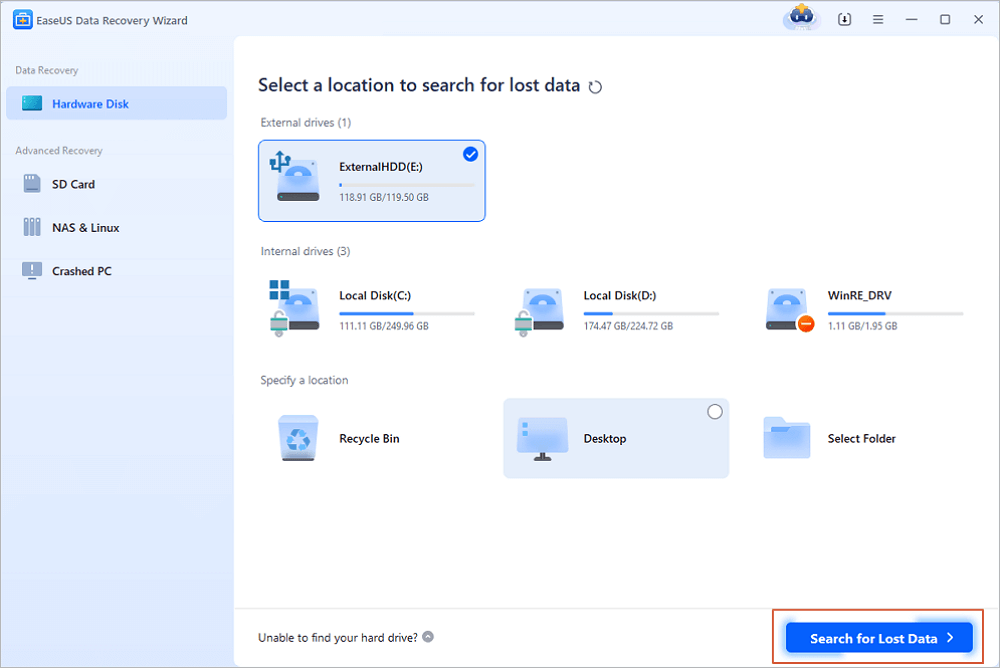
Step 2. As soon as the scan process starts, the software will find more and more lost and deleted data and display the data in the scan results. The recovered data will be nicely organized. You can quickly find the target files/folders by file type or search in the search box with exact file name.
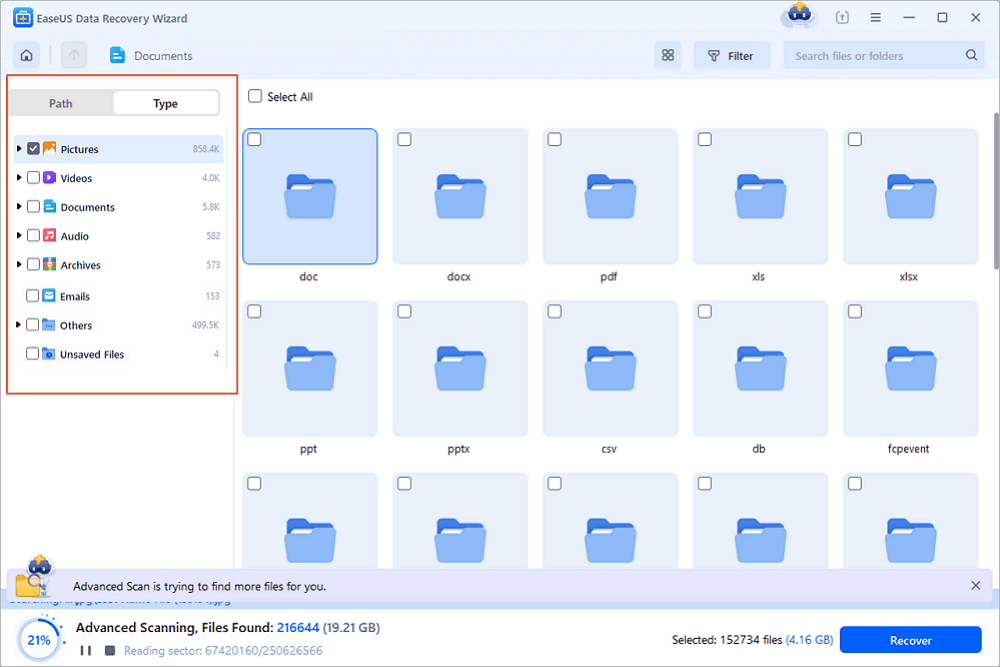
Step 3. You can preview the files found by EaseUS Data Recovery Wizard's scanning algorithms. Then, select files and click "Recover". To avoid data overwriting, we recommend that you save the recovered data to a different drive than the original Seagate drive.
💡Tip: You can restore data on the local disks, external hard drives, and also the cloud storage.
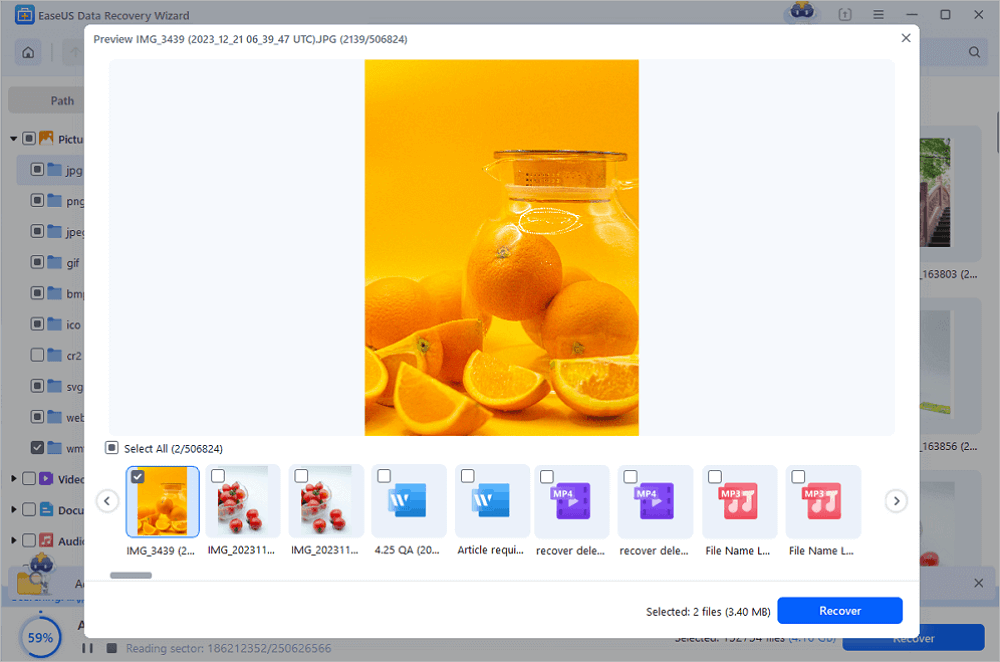
Conclusion
If your external hard drive gets corrupted, you can repair corrupted external hard drive without losing data. And creat backups on your cloud or HDD. A regular backup can always do you a favor. If you don't have any backup, you can always ask us for help.
Was This Page Helpful?
Cedric Grantham is a senior editor and data recovery specialist of EaseUS. He mainly writes articles and how-to tips about data recovery on PC and Mac. He has handled 10,000+ data recovery cases and is good at data recovery of NTFS, FAT (FAT32 and ExFAT) file systems, and RAID structure reorganization.
Approved by Evan Galasso
Evan Galasso is a digital forensics and data recovery engineer with over 10 years of experience in the field. He presents opinions on the current state of storage media, reverse engineering of storage systems and firmware, and electro-mechanical systems of SSDs and HDDs.
Related Articles
-
Recover Access Files with Access Database Recovery Software for Free
![author icon]() Daisy/Jan 23, 2025
Daisy/Jan 23, 2025 -
AVCHD SD Card Recovery Software [Free Download]
![author icon]() Finley/Jan 23, 2025
Finley/Jan 23, 2025 -
Top 10 Best NAS Recovery Software for RAID Recovery in 2025
![author icon]() Cedric/Jan 16, 2025
Cedric/Jan 16, 2025 -
BitLocker Data Recovery Software: Recover Data from BitLocker Drive Encryption
![author icon]() Brithny/Jan 23, 2025
Brithny/Jan 23, 2025