Featured Articles
- 01 Can a Crashed Hard Drive Be Recovered
- 02 Hard Drive Data Recovery Software
- 03 Recover Formatted Hard Drive
- 04 Recover Deleted Files from Hard Drive
- 05 External Hard Drive Recovery Software
- 06 Recover Seagate External Hard Drive
- 07 Western Digital Data Recovery
- 08 SSD Drive Recovery
- 09 GPT Parition Recovery
- 10 Mac Hard Drive Recovery
- 11 Toshiba Hard Drive Recovery
- 12 Laptop Hard Drive Recovery
- 13 Recover Data from Dead Hard Drive
- 14 HDD Data Recovery Cost
- Difficulty Level: Easy.
- Reading Duration: 2-4 minutes.
- Best for: All levels of Windows users, specially designed for beginners.
- Applies to: Recover files from a dead laptop, retrieve data from a broken laptop, get files off a laptop that won't turn on, broken computer hard drive data recovery.
If your computer or laptop suddenly couldn't boot up, crash, or die, don't worry about your data. Two solutions are available for how to recover data from dead laptop hard drive in Windows 10/8/7/XP, etc. immediately:
| Workable Solutions | Step-by-step Troubleshooting |
|---|---|
| Part 1. Recover Data from Dead Laptop Disk |
Method 1. Recover Files from Dead Laptop Drive...Full steps Method 2. Get Data off from Dead Laptop Disk...Full steps |
| Part 2. Fix Dead Laptop Issue |
Fix 1. Fix Dead Laptop with BSOD Error...Full steps Fix 2. Reinstall Windows OS...Full steps Fix 3. Get A New Computer...Full steps |
Mac users please follow: How to Recover Files from a Dead Mac Computer for help.
Can I Recover Files from a Dead Laptop
"How to get off files from a dead laptop hard drive? My one-year-old Toshiba laptop died. I thought it was a bad power cord, but apparently, it's something internal. I wasn't able to get all my old files off before the battery went out too. How can I recover files from it? Can I connect it to my new laptop? The old one won't power up at all. Appreciate any suggestions."
Many unpleasant situations may stop users from starting their laptops correctly or accessing hard drive data normally. So how to recover data from dead laptop? First, you should figure out whether your laptop is dead.
Is your laptop really dead or not?
Before finding solutions to fix a broken laptop or recover data from a dead laptop hard drive, it's important to check out if your laptop or computer is really "DEAD".
"Dead" usually means from truly dead to no display. Here is a list of symptoms of a dead laptop or computer for you to check:
- A computer screen went black but still running or blue screen.
- A laptop hard drive won't boot up at all.
- A computer is physically damaged or broken.
Can you recover files like photos from a dead laptop? How to get files from a dead laptop In the next part, we'll guide you to fix the laptop hard drive dead error and get data out of the dead computer effectively.
Part 1. How to Recover Data from a Dead Laptop Hard Drive
💡Applies to: Recover data from a dead laptop hard drive, recover data from a computer that won't boot or with BSOD error.
When your computer dead or fails to boot up, it's important to get the data out of the hard drive first. To do so, you have two options:
- #1. Recover Data from Dead Laptop Hard Drive with Hard Drive Recovery Software - Easy
- #2. Transfer Data from a Dead Laptop Hard Drive on a New PC - Medium
IMPORTANT: For an easy & efficient hard drive recovery solution, you should take Method 1 for help. If you don't want to use hard drive recovery software, you can try Method 2 to get data off the dead laptop hard drive.
Method 1. Retrieve Files from a Dead Laptop That Won't Boot
Works to: Get files off a laptop that won't turn on in Windows 10/8/7, XP, and even Vista.
Best for: Unbootable laptop, or a computer that won't boot, but is still fixable.
EaseUS Data Recovery Wizard can easily retrieve data from broken laptop or computer hard drive. This software allows you to boot the dead laptop from a WinPE environment bootable disk, run the bootable data recovery software to scan and recover files from dead laptop with a few clicks.
Pros: The bootable disk can work to recover data from a dead laptop in Windows 10/8/7, XP, Vista.
Preparations: 1. An empty USB flash drive; 2. Download and install the software on another well-functioning computer.
Process: Create a bootable disk to the USB > Boot dead PC from the bootable USB > Recover data from dead laptop hard drive.
Then follow to see how to create a bootable disk and get files off a dead laptop hard drive:
Step 1. Create a bootable disk
Launch EaseUS Data Recovery Wizard, choose "Crashed PC" and click "Go to Recover".
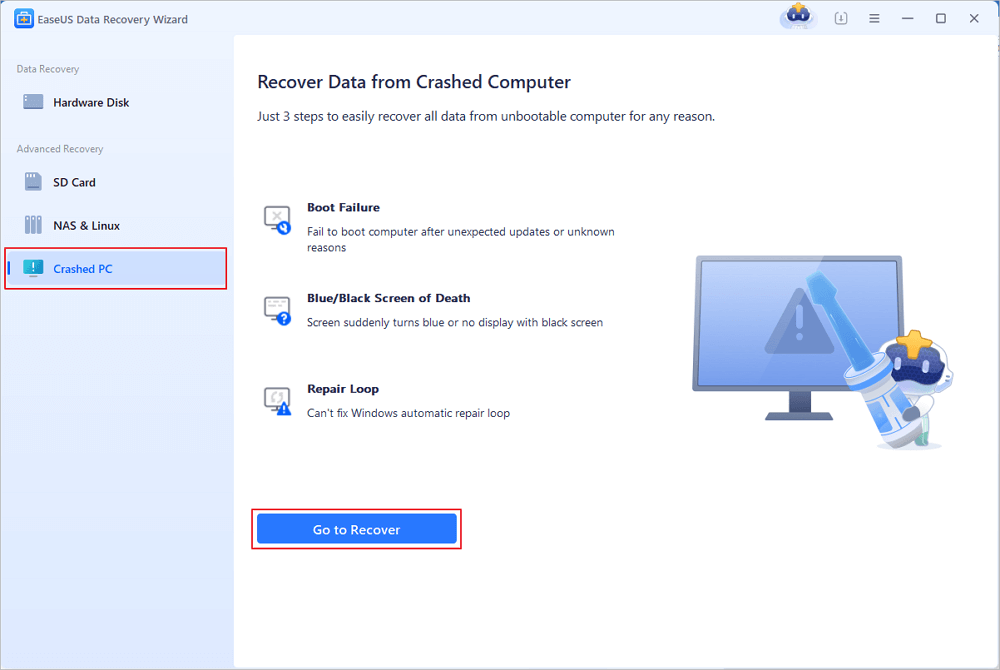
Select an empty USB to create the bootable drive and click "Create".
⚠️Warning: When you create a bootable disk, EaseUS Data Recovery Wizard will erase all data saved in the USB drive. Back up important data beforehand.
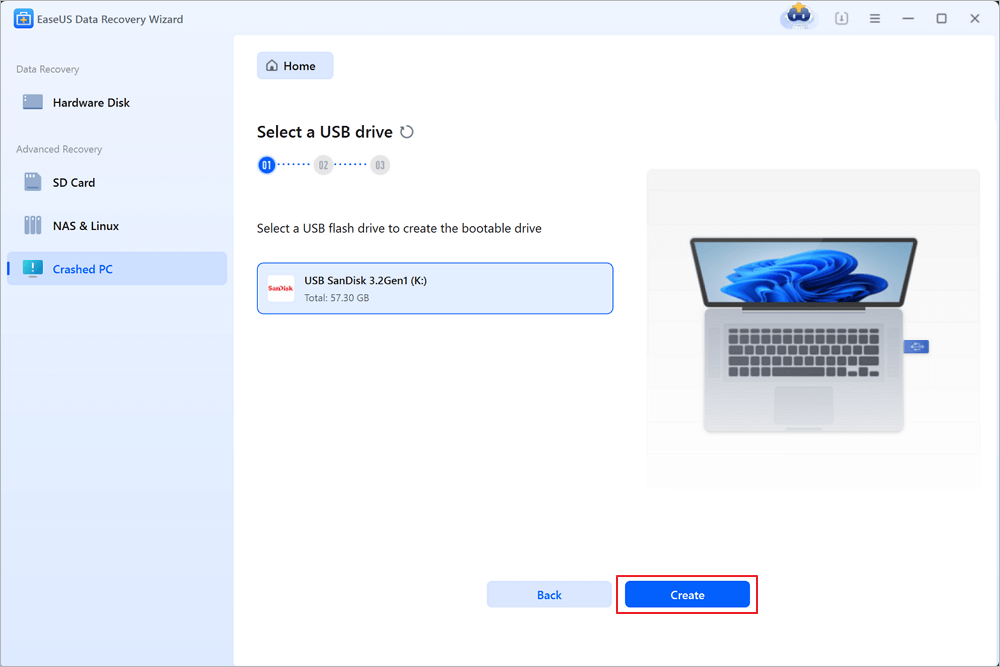
Step 2. Boot your computer from the bootable USB
Connect the bootable disk to the PC that won't boot and change your computer boot sequence in BIOS. For most users, it works well when they restart their computer and press F2 simultaneously to enter BIOS.
Set to boot the PC from "Removable Devices" (bootable USB disk) beyond Hard Drive. Press "F10" to save and exit.
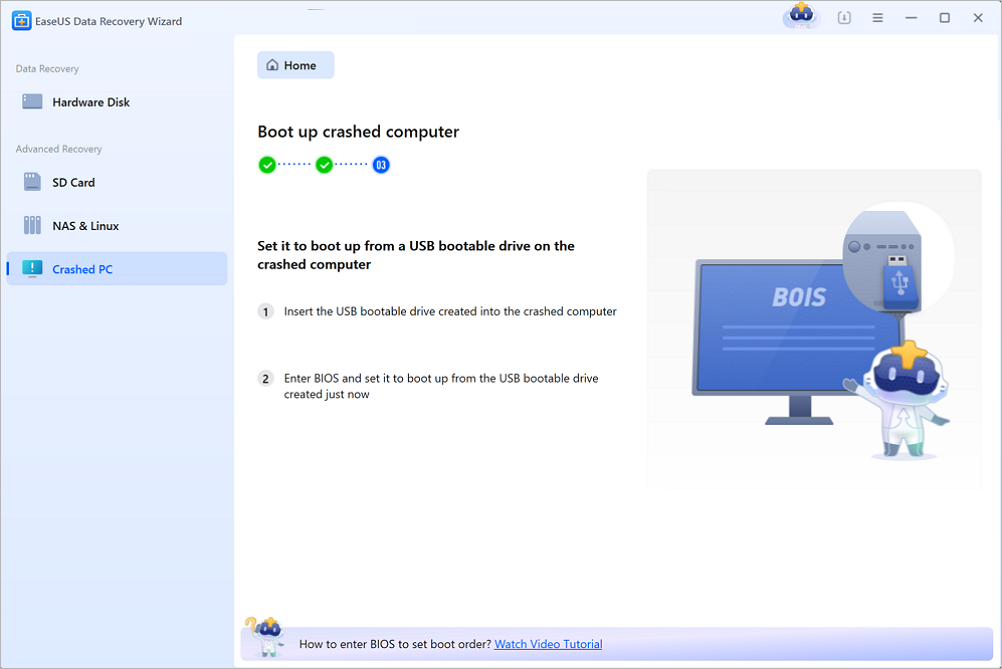
Step 3. Recover data from a crashed system/PC
After booting from EaseUS Data Recovery Wizard bootable disk, select the drive you want to scan to find all your lost files. Preview and recover the files you need to a safe location.
💡Tip: You can restore data on the local disks, external hard drives, and also the cloud storage.

By doing so, you'll successfully get your lost data back from the dead or failed laptop hard drive, most importantly, without requiring any technical skills!
Method 2. Transfer Data from Dead Laptop Hard Drive on a New PC
Applies to: Connect and transfer data from the dead laptop hard drive to another laptop/computer, self-troubleshooting.
Best for: A completely dead computer that was physically damaged or broken, unrepairable.
There is also a group of people who are fond of DIY troubleshooting, so here you go. Note that, to do so, you'll need a second computer that must run on a healthy operating system. This method work on both Windows and Mac computers.
Pro: Free.
Preparations: 1. A screwdriver; 2. A new computer; 3. A hard drive connection cable (USB.30 or SATA cable).
Process: Take out the failed hard drive from the laptop > Install or connect the hard drive on a new computer > Get or transfer data out of the hard drive.
Option 1. Manually Get Files Off Dead Laptop Hard Drive on New PC:
Let's see how to get data out of a broken computer or dead laptop hard drive on a new PC:
Step 1. Uninstall the hard drive from the dead laptop.
Use the screwdriver to unlock your dead laptop case, unplug the hard drive cable, and take the drive out.
Step 2. Install or connect the hard drive to your new computer.
If your new computer support installing a second hard drive, remove the case and install it as a new drive via a SATA cable and a power cable.

If the new computer doesn't have a second drive slot, you can connect the drive as an external disk to your new PC via a USB 3.0 cable.
Step 3. Restart PC and enable hard drive in new computer if it's installed as a second disk.
(Jump to Step 4 if your old laptop hard drive is connected as an external hard drive to your new computer.)
Put back the computer case and restart the computer, press F2/F11/Del to enter BIOS, select "Advanced" > "IDE Configuration" > Select "Configure SATA" and hit Enter.
In the SATA Option menu, select "AHCI" and save the changes.
Step 4. Now restart your new computer, you can open the hard drive in File Explorer to view files on it.
If there are some errors on the disk, copy and transfer the files to the desktop computer or another secure drive immediately.
Note that if you followed all the above steps but it turned out the hard drive is still inaccessible, you may turn to EaseUS Data Recovery Wizard for help.
If the method is helpful, share it on Facebook, Twitter, Instagram, and other social media platforms!
Option 2. How to Get Data from Hard Drive of Dead Laptop on New PC
When you cannot visit or access saved data on the dead laptop hard drive at all in the new computer file explorer, you may first get files off the drive with the help of reliableEaseUS Data Recovery Wizard.
You can simply use the software to scan and find all data from the inaccessible drive:
Step 1. Select the drive where you lose your data and click "Search for Lost Data".

Step 2. Use "Filter" or "Search" to find the lost files when the scan completes.

Step 3. Select all the files you want and click "Recover". Then, browse another secure location to save them.
💡Tip: You can restore data on the local disks, external hard drives, and also the cloud storage.

After this, remember to save the recovered data to another secure location and then format the hard drive to NTFS (usable) again. If the disk still contains other problems, you may try the following fixes:
- Repair Corrupted Hard Drive
- Fix Hard Drive Not Spinning
- Hard Drive Won't Power Up
- Fix Hard Drive Not Showing Up/Detected
You could also watch this video tutorial to see how to recover data from the hard drive.
Method 3. Turn to Laptop Hard Disk Data Recovery Service
If both Method 1 and Method 2 don't work all, you didn't get a piece of files off your problematic hard drive. You may turn to a liable laptop data recovery service for help.
Here, you can try the EaseUS data recovery service or contact a local disk repair center for data recovery.
Consult with EaseUS Data Recovery Experts for one-on-one manual recovery service. We could offer the following services after FREE diagnosis:
- Repair corrupted RAID structure, unbootable Windows OS and corrupted virtual disk file (.vmdk, .vhd, .vhdx, etc.)
- Recover/repair lost partition and re-partitioned drive
- Unformat hard drive and repair raw drive (BitLocker encrypted drive)
- Fix disks that become GPT protected partitions
Part 2. Fix Laptop After Restoring Data from Dead Hard Drive
Works to: Fix dead laptop error, repair "dead" hard drive from BSOD error, etc.
After getting data off the dead laptop hard drive, you can try the following fixes to make your computer work normally again.
If your computer has the following issues, you can try the s below to make your "dead" laptop or computer bootable again:
- ⭐The laptop boots up but have a black screen or blue screen of death error.
- ⭐The computer won't boot due to a system error.
- ⭐The computer is broken.
Here, you'll find a respective solution to fix the problematic dead laptop from different problems on your own:
- #1. Fix BSOD Error in Dead Laptop
- #2. Reinstall Windows on Dead Laptop
- #3. Take Out of Hard Drive and Buy a New Computer
#1. Fix Dead Laptop That Has BSOD (Black or Blue Screen) Error
To fix a dead laptop with BSOD error, this video guide offers three effective fixes.
It includes the way to fix system file error, boot error using Windows installation disc, fix BCD error and uninstall software or driver in Safe Mode. Watch and follow this video to repair your dead laptop back to normal again:
#2. Reinstall Windows to Fix Dead or Unbootable Laptop
If the laptop died due to an OS crash or system error, you can try to reinstall the Windows OS as a way to help yourself out of this issue.
For a step-by-step guide, you may follow:
#3. Take Out of Hard Drive and Buy a New Computer
When your computer is broken or physically damaged, here is the best solution for you:
Step 1. Take the hard drive out of your dead laptop or broken computer.
Step 2. Install the disk to a new computer and recover data from the hard drive (as shown in Part 1 Method 2).
Step 3. If necessary, purchase a new computer to replace the old one.
The Bottom Line
This page lists some symptoms to help you define if your laptop is dead or temporarily unbootable. No matter what causes the issue, you should get data out of the dead laptop hard drive first.
To do so, you have two ways to go: 1. Let EaseUS bootable data recovery software help; 2. Manually take the drive to a new PC and transfer the saved data.
If you are a beginner or prefer an easier solution, EaseUS Data Recovery Wizard with Bootable Media can help.
Besides data recovery solution and manual fixes, it's also important to back up all valuable files on your computer to another secure device. This can save you out of data loss issue anytime.
How to Recover Data from Dead Laptop FAQs
Here are 4 additional questions about how to recover data from dead laptop. Check here for the answers.
1. Can you recover files from a dead laptop?
You may recover data from a dead laptop through a variety of methods. You can attempt to put the laptop's hard drive in an enclosure, which will allow you to recover your data. The alternative is to utilize specialized data recovery software, such as EaseUS Data Recovery Wizard.
2. How do I recover data from a dead computer?
Remove the hard disk from the impacted PC and attach it to a different functional PC. To utilize it as an HDD, plug it into a hard drive connector, such as a SATA to USB converter, or into an external hard drive enclosure. Use an appropriate connector to connect the hard disk if your PC supports the PATA/IDE 3.0 interface. Activate Disk Management.
3. How do I recover data from an unbootable laptop?
- Disconnect all the cables, then re-establish the connection.
- Restart the system after removing the RAM.
- Installation of a new BIOS chip.
- Utilize the BIOS recovery options.
- Using the Windows installation CD, repair boot files.
- Attach the hard disk to a brand-new laptop or computer.
4. How do I recover data from a nonworking computer?
- Take the old computer's disk out. Turn off the power source.
- Connect the new computer's hard drive.
- There are various ways to connect, including recovering or migrating old disk applications, files, and accounts. Launch EaseUS Todo PCTrans after downloading it.
Was This Page Helpful?
Updated by Tracy King
Tracy became a member of the EaseUS content team in 2013. Being a technical writer for over 10 years, she is enthusiastic about sharing tips to assist readers in resolving complex issues in disk management, file transfer, PC & Mac performance optimization, etc., like an expert.
Related Articles
-
Unhide USB Files Using Windows, CMD, or Software
![author icon]() Tracy King/Jan 16, 2025
Tracy King/Jan 16, 2025 -
Fix Unknown USB Device - Descriptor Request Failed
![author icon]() Tracy King/Jan 23, 2025
Tracy King/Jan 23, 2025 -
SD Card Not Initialized, 5 Ways to Fix [Fujifilm Error]
![author icon]() Jaden/Jan 23, 2025
Jaden/Jan 23, 2025 -
Repair a Corrupted Pen Drive/SD Card for Free
![author icon]() Tracy King/Jan 23, 2025
Tracy King/Jan 23, 2025
