Featured Articles
As for USB data recovery software free download, consider EaseUS Data Recovery Wizard (free version), Recuva, TestDisk, PhotoRec, GNU ddrescue, Sleuth Kit, Scalpel, Foremost, extundelete and safecopy.
If you're wondering if recovering data from a USB drive is feasible, we have good news: in most circumstances, data can be restored from a USB drive by downloading free tools. And we will show you how.
This article was clicked by over 10.9 thousand times last year and received a LOT of good comments, demonstrating that the method we proposed works. If you'd like to skip the technical performance of each free tool and get right to the ideal free recovery downloading and tutorial, go ahead and read Free USB Recovery Software User Guide.
❓Is There Really a Free USB Tecovery Tool?
Many USB flash drive users may lose data because of accidental deletion, malware/computer viruses, incomplete transmission, inaccessible USB drives, bad sectors, physical damage, and drive corruption. If you are using a Windows PC, the deleted files from the USB flash drive cannot be recovered easily from the Windows Recycle Bin in File Explorer. That's why you need free USB data recovery software.
Thus, legitimate free USB recovery tools are available, but their effectiveness depends on your specific situation and the tool's capabilities. Below is a curated breakdown of trusted options, their features, and key considerations after our testing:
Top 10 Free USB Data Recovery Software Download
Here's a curated list of 10 free USB data recovery tools and their advantages, disadvantages, and basic usage instructions.
🏆1. EaseUS Data Recovery Wizard Free Edition
After many experiments, we concluded that EaseUS Data Recovery Wizard will work perfectly for you. Users can instantly recover 500MB of data with EaseUS Data Recovery Wizard Free. Share the software on your Facebook or Twitter to grow to a limit of 2 GB.

This USB recovery tool can help you recover deleted files in many situations, even after a USB repair, and we'll give four examples here:
- 😱Accidental Deletion: If you accidentally remove essential files from the USB flash drive, like selfies, family photos, favorite movies, and wedding recordings, you can easily recover deleted files from USB.
- 😈Corrupted USB Recovery: With the power scan mode of EaseUS data recovery software, you can easily recover data from corrupted pen drives. If the files are corrupted as well, this tool will repair them automatically during the data recovery process.
- 🔑RAW USB Drive Recovery: If your USB drive is inaccessible or becomes RAW because of malware/computer viruses or file system errors, you can recover data from a pen drive not detected with EaseUS.
- 🧹Formatted USB Recovery: Did you accidentally click "Quick Format" in Disk Management and lose all the data on the USB flash drive? Don't worry - the EaseUS data recovery tool can help you recover a formatted USB without effort.
You may also want to check the support information about EaseUS recovery software. Check the following table to gather the information:
| ✅Category | 📒Details |
|---|---|
| Supported Storage Devices | USB, pen drive, memory card, internal/external hard drive, RAID drive, digital camera, video player, and more |
| Supported File Types | Almost all types of files: photos, documents, videos, audio, emails, compressed files, etc. |
| Supported File System | FAT(FAT12,FAT16,FAT32), exFAT, NTFS, NTFS5, ext2/ext3, HFS+, ReFS |
You can share these highlights and real EaseUS Data Recovery Wizard reviews with more friends!
2. Recuva (Windows)
As an open-source free tool, It recovers deleted files including photos, documents, etc., supports deep scans, and works with USB drives, SD cards, and external storage.

During our test of Recuva's safety, we select the USB, choose a scan type (Quick/Deep), preview found files, and recover them to a safe location (not the original USB to avoid overwriting).
👍Pros:
- Recovering Formatted USBs: Accidental formatting can erase data, but Recuva scans the drive to restore files, even after quick or full formats, leveraging residual data remnants.
- Accessing Corrupted Drives: If a USB becomes corrupted (e.g., file system errors, unrecognized partitions), Recuva bypasses logical damage to extract recoverable files, though it doesn't repair the drive itself (physical repairs require specialized tools).
👎Cons:
- Free version lacks premium customer support.
- Struggles with severe corruption or physically damaged drives.
We recommend to:
- Beginners needing a no-fuss, one-click recovery solution.
- Quick recovery of recently deleted files (documents, photos, videos, etc.).
- Non-technical users who prefer a GUI over command-line tools like TestDisk.
- FAT32/NTFS-formatted USBs (limited exFAT support).
3. TestDisk
TestDisk is a powerful, open-source partition recovery tool for free focused on repairing disk structures and recovering lost data. Unlike file-centric tools, TestDisk targets low-level disk issues and is ideal for advanced users.

👍Pros:
- Recovers lost partitions.
- Works across multiple OS (Windows, macOS, Linux).
👎Cons:
- Command-line interface (CLI) can intimidate beginners.
💪Usage:
Step 1. Run testdisk in terminal.
Step 2. Select "disk" > "Analyze" > "Recover partitions".
We recommend to:
- Users needing raw file recovery when other tools fail
- Works best paired with TestDisk for partition repair.
4. PhotoRec
PhotoRec is a free, open-source file recovery tool designed to recover lost files from USB drives and other storage media by scanning disk sectors directly (ignoring file systems). It's ideal for parts that are damaged, formatted, or missing.
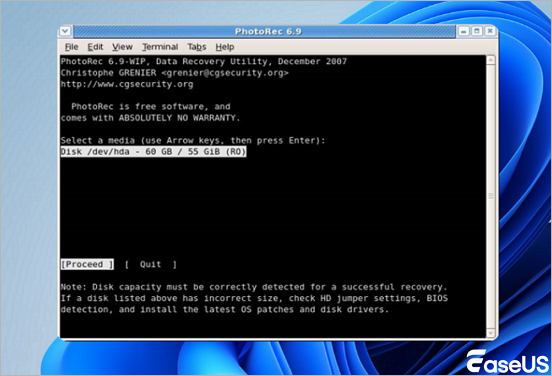
👍Pros:
- Supports 300+ file formats (photos, docs, archives).
- Cross-platform.
👎Cons:
- No file preview; CLI-only.
💪Usage:
Step 1. Run photorec.
Step 2. Select disk, choose file types, and output directory.
We recommend to:
- No filenames or folder structure – Files are renamed
- Slow on large drives – Deep scans take hours.
5. GNU ddrescue
Unlike file-based recovery tools (e.g., PhotoRec), this free tool focuses on low-level data rescue from physically deteriorating drives.

👍Pros:
- Skips bad sectors efficiently.
- Resilient for damaged drives.
👎Cons:
- Only clones data (doesn't "recover" files directly).
💪Usage:
Step 1. Run GNU ddrescue on Linux/Unix, or Windows via Cygwin/WSL
Step 2. Input ddrescue -f /dev/sdX damaged.img logfile.
We recommend to:
- Tech-savvy users needing raw file recovery after severe corruption.
- Forensic analysts performing low-level data extraction.
- Situations where other tools fail (e.g., missing partitions).
6. Sleuth Kit (+ Autopsy)
Unlike another open-source tool we test, the Sleuth Kit (TSK) is a digital forensics toolkit for analyzing disk images and recovering data from USB drives. At the same time, Autopsy provides a user-friendly GUI for TSK. Together, they offer robust file system analysis, data recovery, and forensic investigation capabilities - all for free.

👍Pros:
- Advanced file system analysis.
- Autopsy provides a GUI.
👎Cons:
- Steep learning curve.
💪Usage:
- Use CLI tools like fls or tsk_recover, or Autopsy GUI.
- Works with dd, E01, AFF forensic image.
We recommend to:
- Digital forensics experts analyzing USB drives.
- Advanced users needing deep file system recovery.
- Incident responders examining suspicious USB devices.
7. Scalpel
Scalpel is an open-source file carving tool designed to recover lost files from USB drives (and other storage media) by scanning raw data blocks
👍Pros:
Customizable configuration for file types.
👎Cons:
Requires manual setup of config file.
💪Usage:
Edit /etc/scalpel/scalpel.conf, then scalpel -i disk -o output.
We recommend to:
- Tech-savvy users needing raw file recovery after severe corruption.
- Forensic analysts performing low-level data extraction.
- Situations where other tools fail (e.g., missing partitions).
8. Foremost
It searches for file headers and footers (signatures) to reconstruct files, making it useful when partitions are damaged, formatted, or missing.
👍Pros:
- Pre-configured for common file types.
👎Cons:
- Less updated.
💪Usage:
foremost -i /dev/sdX -o output.
We recommend to:
- Advanced users comfortable with command-line tools.
- Data recovery from severely damaged USBs (where file systems are unrecoverable).
- Forensic analysts needing low-level file extraction.
9. extundelete
Extundelete is an open-source command-line utility designed to recover deleted files from USB drives or disks formatted with ext3/ext4 file systems (common in Linux).
👍Pros:
- Effective for Linux drives.
👎Cons:
- Limited to ext3/4.
💪Usage:
extundelete /dev/sdX --restore-file /path/to/file.
We recommend to:
- Advanced users comfortable with command-line tools.
- Forensic analysts needing low-level file extraction
10. safecopy
SafeCopy is a command-line, open-source data recovery tool designed to maximize data extraction from damaged USB drives (or other storage media) with bad sectors, I/O errors, or physical degradation.
👍Pros:
- Skips bad sectors.
👎Cons:
- Outputs raw data (needs further processing).
- Low-level data recovery from damaged media.
💪Usage:
safecopy --stage1 /dev/sdX output.img.
We recommend to:
- Forensic investigators creating reliable disk images.
- Situations where
ddrescueis unavailable (SafeCopy is more straightforward but less feature-rich).
Key Considerations When Choosing the Free USB Recovery Software:
- CLI vs. GUI: Most tools are CLI-based, requiring technical familiarity.
- Filesystem Support: Tools like extundelete are filesystem-specific.
- Backup First: Always clone failing drives before recovery attempts.
These tools are best suited for users who are comfortable with technical workflows. PhotoRec or Autopsy (with GUI) are recommended starting points for beginners.
Free USB Recovery Software User Guide [Step-by-Step]
EaseUS USB recovery tool supports recovering data from USB drives. Also, it allows you to recover data from other removable media drives, including pen drives, compact flash, secure digital cards, flash memory, other equivalent MP3 and MP4 music players, pocket PCs, super drives, and more.
Download the EaseUS USB data recovery software and follow the video or the text tutorial to recover deleted files from USB flash drives with a few clicks.
Here's the timeline of the video tutorial:
- 00:00 Introduction
- 00:34 Use Command Prompt
- 00:59 Run EaseUS Data Recovery Wizard
- 02:24 Try Data Recovery Services

- Performance in our test
- EaseUS Data Recovery Wizard demonstrated robust performance in tests, successfully recovering a wide range of file types—including Word documents, Excel spreadsheets, JPEG images, and MP4 videos—across multiple file systems such as NTFS, FAT32, and exFAT. The tool often preserved original folder hierarchies and file names, ensuring restored data retained its integrity without corruption. Its Quick Scan efficiently retrieved recently deleted files within minutes, while the Deep Scan mode performed a thorough sector-by-sector analysis to recover data from formatted, corrupted, or severely damaged USB drives, albeit with a longer processing time. EaseUS's intuitive interface and preview feature allowed users to selectively restore files, enhancing usability for both novices and professionals. While the deep scan's duration depended on drive capacity, its effectiveness in retrieving fragmented or overwritten data solidified its reliability for complex recovery scenarios.
Follow the step-by-step guide to use the ultimate USB/ pen drive recovery software - EaseUS Data Recovery Wizard, and recover lost files from the USB device:
Step 1. Choose the USB drive to scan
Launch EaseUS Data Recovery Wizard and choose your USB drive where you lost important files. Click "Scan for lost data" to start.

Step 2. Check and preview USB drive data
When the scanning is finished, you can quickly locate a specific type of file by using the Filter feature as well as the Search option.

Step 3. Restore flash drive data
After checking and finding lost USB drive files, click "Recover" to restore them. You shall save the found files to a safe location on your PC rather than to your USB drive.
💡Tip: You can restore data on the local disks, external hard drives, and also the cloud storage.
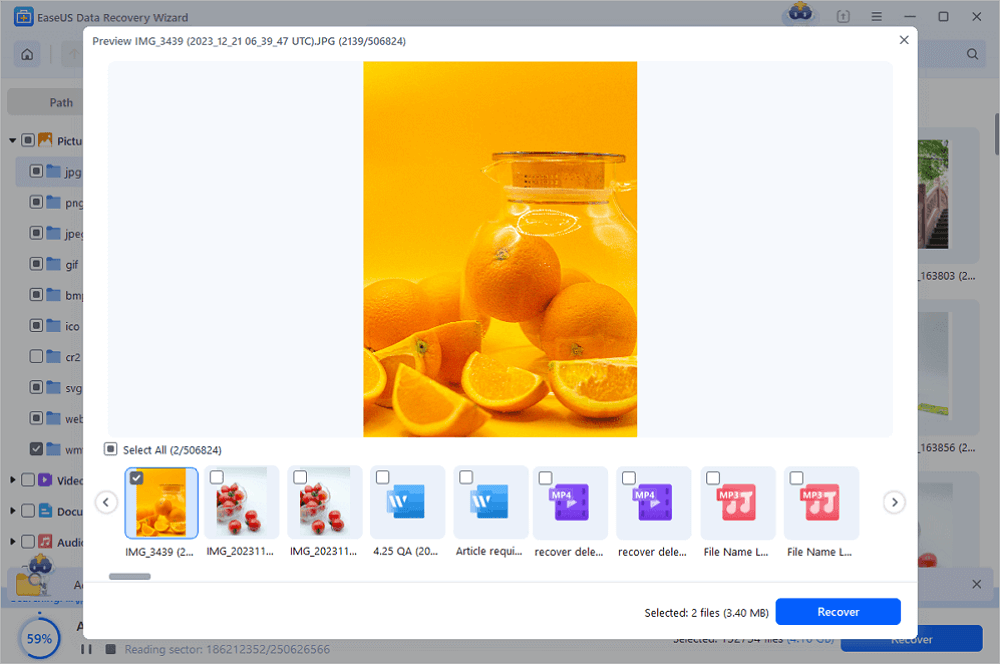
The EaseUS USB recovery tool can deal with data loss issues on most USB drives, including SanDisk, Samsung, Kingston, PNY, Corsair, and more. It is 100% safe and has received many positive reviews from users. It's authorized and recommended by many famous technology websites, including PCmags, G2, Trustpilot, etc.
The user experience of EaseUS:
| ✅Website | 📒Reviews |
|---|---|
| G2 | The most helpful feature is that it's very user-friendly and super easy to use. The fact that it recovers almost everything from your device and that you can filter the contents accordingly is a very handy feature. - from G2 customer's review |
| PCMag | Even the best data-recovery apps can leave you disappointed because they sometimes lead you to think they can recover lost or deleted files that are gone forever. But some data-recovery apps are better than others, and EaseUS Data Recovery Wizard is the best we've seen. - from PCMag |
| Trustpilot | It only took a few seconds to fix my problem. The problem was the old code from years ago. They just reset it, and I can use it again! Thank you very much! - rom Trustpilot customer's review |
| DataRescueTools | I found EaseUS Data Recovery Wizard to be effective at recovering data in a number of scenarios and using it requires little technical knowledge. From DataRescueTools |
This tutorial can be very helpful for users lacking computer knowledge to perform Windows file recovery from a USB with a free data recovery program. Please share this page on popular social media to help more readers find recoverable files on the USB!
Bonus Tip: How to Avoid Data Loss on the USB Flash Drive
These days, most USB flash drives have a large capacity and can store thousands of documents, pictures, movies, e-books, and other data. Losing this important data can be a big problem. Although you can use professional data recovery software to retrieve the data, the best way to recover data is to back up the data beforehand.
Here are a few useful tips to prevent data loss on USB flash drives:
🗂️Back Up USB Regularly
Sometimes, lost data may not be recovered for some reason. To prevent important data loss, you should make backups regularly. If you dislike backing up your files manually, use schedule backup software for effective automatic backups.
🔺Keep Computer Up to Date
Upgrade your computer to the latest version with the recent antivirus program, patches, drivers, OS updates, and more to make sure that it is protected from any virus, malware, spyware, etc., that can corrupt and even erase data stored on your USB drive.
❌Avoid Physical Damage
It is very easy to carry a USB device with you wherever you go. It is still important that you keep the USB flash drive in a safe place and avoid any physical damage.
🔌Prevent Sudden Power Outage
One of the primary causes of data corruption is a power outage, so it will be helpful to use a power protector to protect your PC and your flash drive from unexpected power failure.
⛑️Disconnect USB Flash Drive Safely
Never just unplug a USB device after using it. Always disconnect it by following the proper steps to safely remove USB storage devices.
If you have lost USB data again, try free data recovery tools like EaseUS Data Recovery Wizard.
The Bottom Line
The USB flash drive has become one of the most used portable storage devices today. It became extremely popular due to its portability, large capacity, robustness, fast speed, and easy recovery features. But, like other media, USB devices still tend to fail, and data loss happens, too. EaseUS top free USB recovery software offers the easiest way to get back lost USB data. If you lost data on your USB flash drive, pen drive, SD card, or memory card, ask EaseUS for help immediately. It's never too late to restore the lost data.
USB Recovery Tools Free FAQs
If you have questions related to how to restore deleted data from a USB drive, read the following questions and answers to resolve your problems:
1. Can USB data be recovered?
Yes, you can recover data from USB by using USB recovery tools. A few users suggest that you can recover USB data with Command Prompt, but retrieving data from a USB using CMD only works when the files are hidden on your USB.
Suppose the files on your USB flash drive are deleted, formatted, or lost for other reasons instead of being hidden. In that case, USB recovery software like EaseUS Data Recovery Wizard is the only efficient way to retrieve your data.
2. How do you recover files from a flash drive?
How can I restore files from my USB for free? To perform a USB recovery for Windows 10:
- 1. Connect the USB flash drive to your computer and launch EaseUS USB recovery software.
- 2. EaseUS Data Recovery Wizard will thoroughly scan your USB flash drive and find all your lost data on it.
- 3. Choose the target files and click Recover to save them to a secure location on your PC or other external storage devices.
3. How do I fix a corrupted flash drive?
How can I fix my USB flash drive? You can fix a damaged flash drive by reinstalling the USB driver. See how to repair a corrupted USB drive without formatting.
- 1. Right-click the Start menu icon and choose Device Manager.
- 2. Click Disk drives and find the drive name of your corrupted USB.
- 3. Right-click on the drive and choose the Uninstall device.
- 4. Unplug the USB drive.
- 5. Connect the USB to the computer again, and it will reinstall the latest driver automatically.
4. How can I recover my formatted USB for free online?
You can not recover deleted files from USBs free online. EaseUS free data recovery software is your optimal choice to unformat a USB drive for free safely and effectively.
- 1. Connect the formatted USB drive to your computer. Launch EaseUS Data Recovery Wizard. See if the USB drive appears in the drive list. Select the USB and click "Scan".
- 2. Wait for the scan to complete. When the scan is over, you can click "Filter" to filter a specific type of file quickly.
- 3. Double-click the files to preview them one by one. Select the files you want and click "Recover".
Was This Page Helpful?
Jaden is one of the editors of EaseUS, who focuses on topics concerning PCs and Mac data recovery. Jaden is committed to enhancing professional IT knowledge and writing abilities. She is always keen on new and intelligent products.
Approved by Mahesh Makvana
Mahesh is an experienced computer tech writer. He's been writing tech how-to guides for about 8 years now and has covered many topics. He loves to teach people how they can get the most out of their devices.
Related Articles
-
[SOLVED] Will System Restore Recover Deleted Files in Windows 10
![author icon]() Brithny/Feb 19, 2025
Brithny/Feb 19, 2025 -
Accidentally Deleted Partition | How to Recover Data
![author icon]() Dany/Feb 19, 2025
Dany/Feb 19, 2025 -
Recover Deleted Photos from Olympus Digital Camera | Top Recovery Method
![author icon]() Dany/Feb 19, 2025
Dany/Feb 19, 2025 -
Top 10 Best Free Data Recovery Software [Experts Reviewed]
![author icon]() Brithny/Feb 19, 2025
Brithny/Feb 19, 2025