Start Your Free Trial!
Sign up to our newsletter, stay updated on news and exclusive offers from EaseUS. Don't worry, if you change your mind, you can unsubscribe at any time, free of charge. We value your privacy (Privacy Policy).
Page Table of Contents
What Is Bit-by-Bit Copy & When You Need It
Free Download the Best Bit Copy Sofware on Windows
How to Copy SD Card Bit-by-Bit: Step Tutorial
Final Words
FAQs Related to Bit Copy SD Card
A bit copy of an SD card is essentially a duplicate of all the data stored on the SD card, including the file structure and contents. This process is commonly used for creating backups or transferring data between devices. In this EaseUS blog, we will explore the concept of bit copying an SD card, when you need it, and the tools and methods used to do so. Keep reading.
As the name shows, bit-by-bit copy, also known as sector-by-sector copy, is a method of cloning an SD card by copying every single bit of data from the source SD card to the target one, including empty space and system files. This type of cloning ensures that the new SD card is an exact replica of the original, with no data loss or corruption, and with all the structures identical.

You may need a bit copy of your SD card for the following situations:
Overall, sector-by-sector copying is a reliable method for cloning an SD card when you need to preserve every bit of data and ensure an exact replica of the original card.
A reliable SD card cloning tool is required and necessary to create a bit-by-bit copy of your SD card. EaseUS Disk Copy is the choice for most Windows users due to its various cloning features, including the sector-by-sector clone. Here are some of the features that you can use with confidence:
| ✅Sector-by-sector clone | Without difficult operation when you want to clone a disk bit by bit, the software has a "Sector-by-sector clone" option; just check it, and the tool will perform the task automatically. |
| ✅Compatible with various disks | EaseUS Disk Copy works on almost all kinds of disks(HDD, SSD, USB, SD cards, etc.) and is compatible with disks from various manufacturers. |
| ✅Fast & safe cloning | Supported by advanced technology, this cloning software will clone data at a very quick speed and ensure no data loss during the process. |
What are you waiting for? Download this awesome SD card cloning tool to copy your SD card bit by bit.
Share the blog on your social media to help others clone SD cards bit by bit.
Since you know the best SD card cloning software for bit copy, you can follow the guide below to clone an SD card bit by bit. Ensure you have EaseUS Disk Copy installed on your Windows computer.
Prior Notice:
1Step 1. Launch EaseUS Disk Copy and select Disk Mode, choose your target disk, and click Next.

2Step 2. Choose the target disk that you want to clone data to, check the option Sector by Sector copy in the bottom-left corner, and click Next.
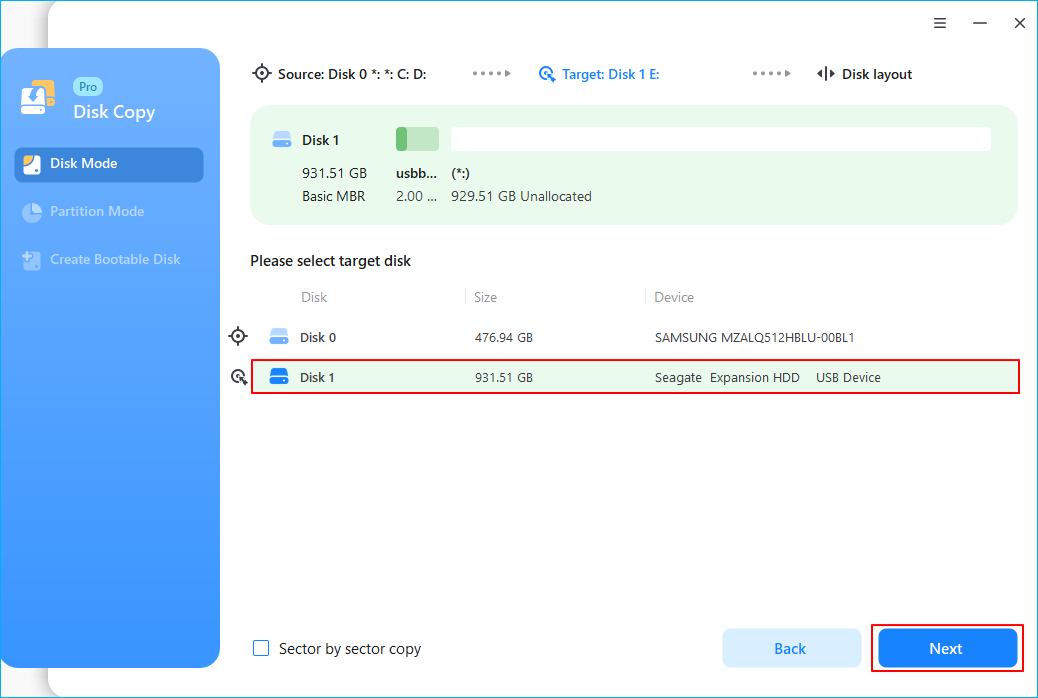
3Step 3. On the next screen, check the target disk layout. If you choose the sector-by-sector copy, the disk layout of the source and target disks will be the same. After checking, click proceed to start.
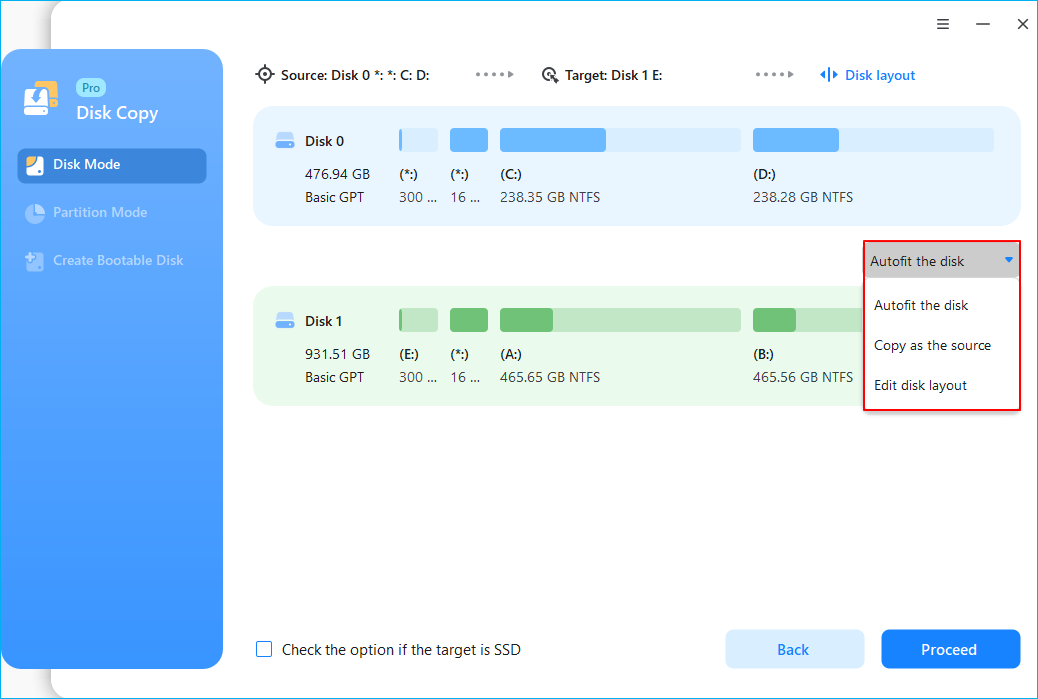
4Step 5. A message now appears, warning you that data will be lost. Please confirm this message by clicking Continue.
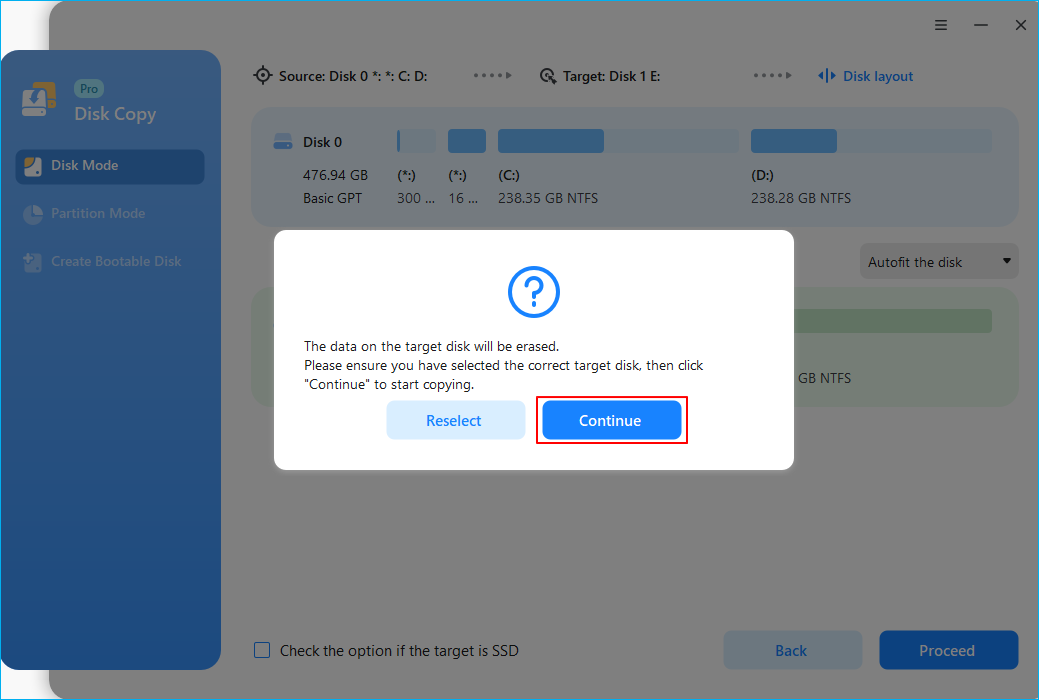
5Step 5. Wait for the cloning process to finish, and you'll get an exact copy of the source disk.
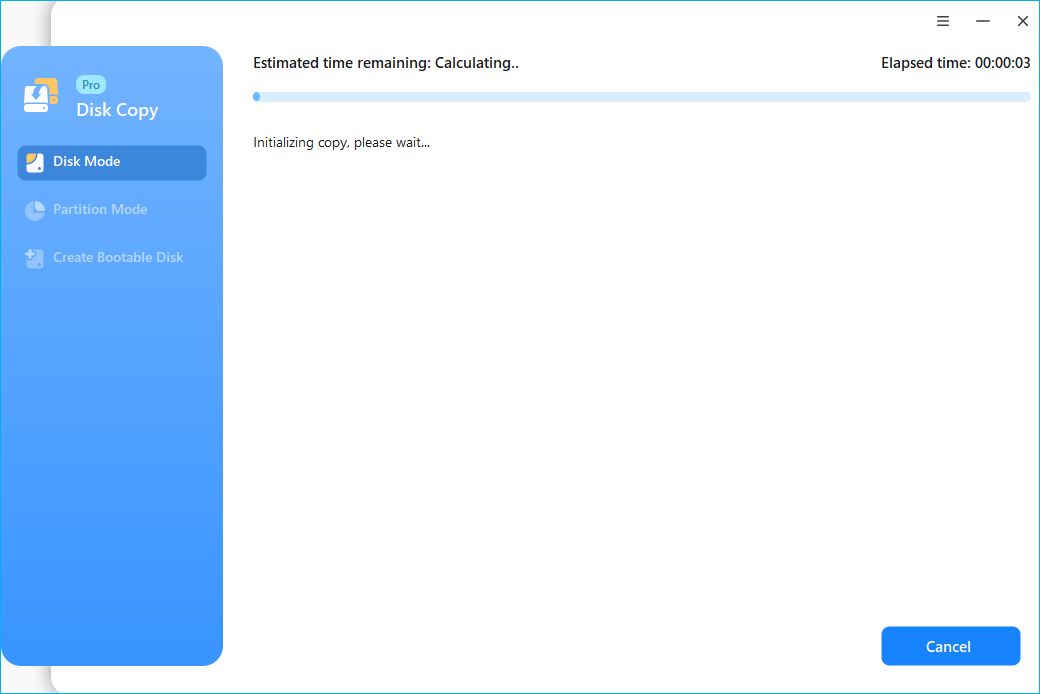
Share the blog on your social media to help others clone SD cards bit by bit.
Making a bit copy of an SD card is a great way to keep all the data transferred to the new card without any loss when you want to create a backup, upgrade to a larger SD card, or for forensic analysis. It ensures that all data and file structures are the same as the source card.
EaseUS Disk Copy is such a convenient to make the sector-by-sector cloning process much easier. With its advanced features, you can copy everything to the new SD cards without any loss. Download and give it a try.
1. How to make an exact copy of an SD card?
To make an exact copy of an SD card, the easiest and most direct way is to clone it, which will create a 1-to-1 copy of the original SD card, transferring everything saved on it to the target SD card. If your SD card has only a few files, you can manually copy and paste them. However, using this way cannot ensure these hidden files are copied.
2. Can an SD card be used as a bootable drive?
Yes, an SD card can be used as a bootable drive for certain devices, such as laptops, desktop computers, or Raspberry Pi. To use an SD card as a bootable drive, you will need to copy the necessary boot files and boot sectors onto the card and configure your device to boot from it. Additionally, not all devices support booting from an SD card, so it is important to check your device's specifications before attempting to do so.
3. Is it possible to transfer an SD card to another SD card?
Yes, it is feasible to transfer an SD card to another through cloning. You can do it with a professional SD card clone tool, like EaseUS Disk Copy:
Was this page helpful? Your support is truly important to us!

EaseUS Disk Copy
EaseUS Disk Copy is a well designed and very easy-to-use HDD/SSD cloning and migration tool, a tool which should be ideal for anyone wanting to quickly and easily migrate an existing system disk to a new disk (or newly installed SSD drive) with the minimal of configuration required.
Updated by
EaseUS Disk Copy

Dedicated cloning tool to meet all your system, disk, and partition clone needs.
Popular Posts





Interesting Topics
CHOOSE YOUR REGION
Start Your Free Trial!
Sign up to our newsletter, stay updated on news and exclusive offers from EaseUS. Don't worry, if you change your mind, you can unsubscribe at any time, free of charge. We value your privacy (Privacy Policy).
Start Your Free Trial!
Sign up to our newsletter, stay updated on news and exclusive offers from EaseUS. Don't worry, if you change your mind, you can unsubscribe at any time, free of charge. We value your privacy (Privacy Policy).