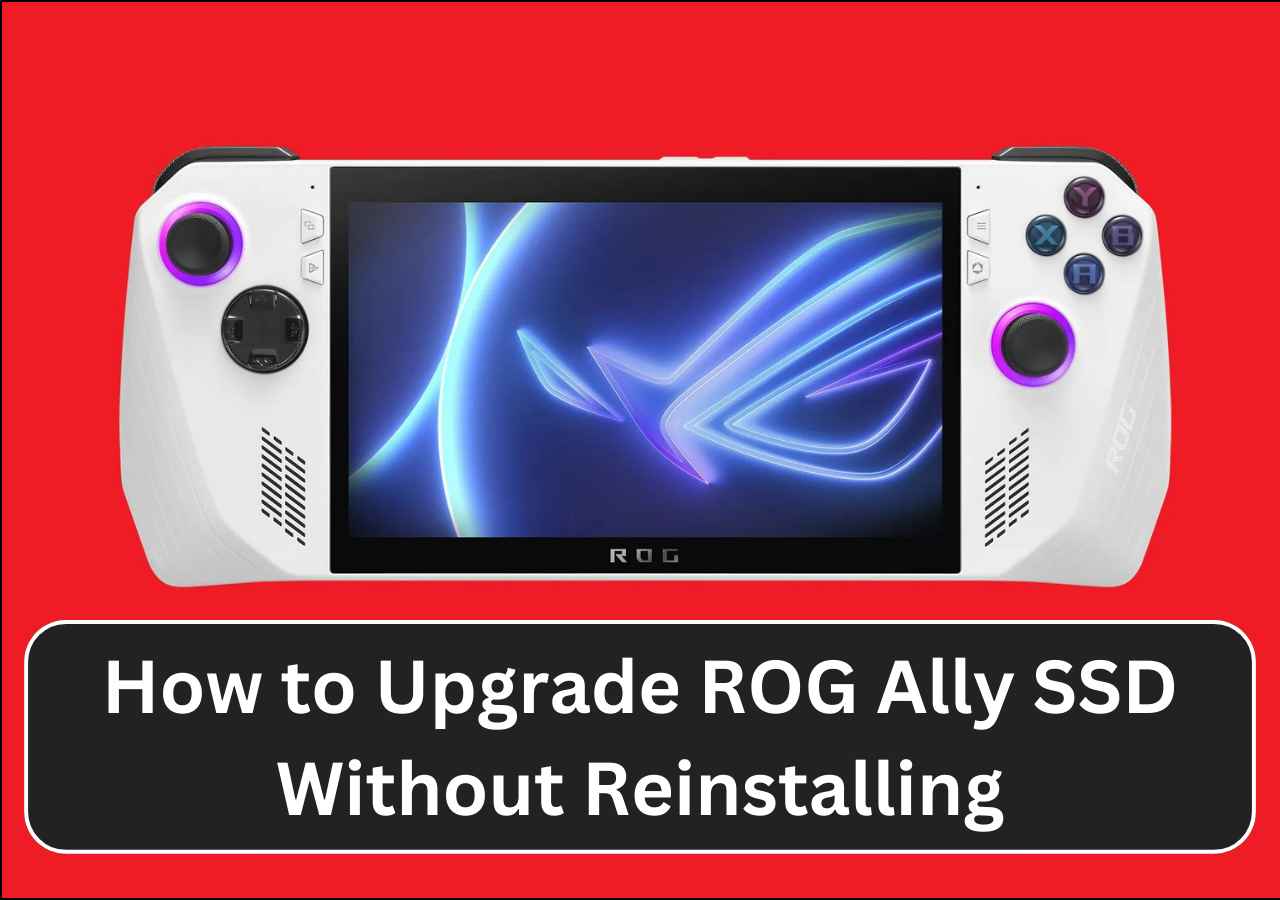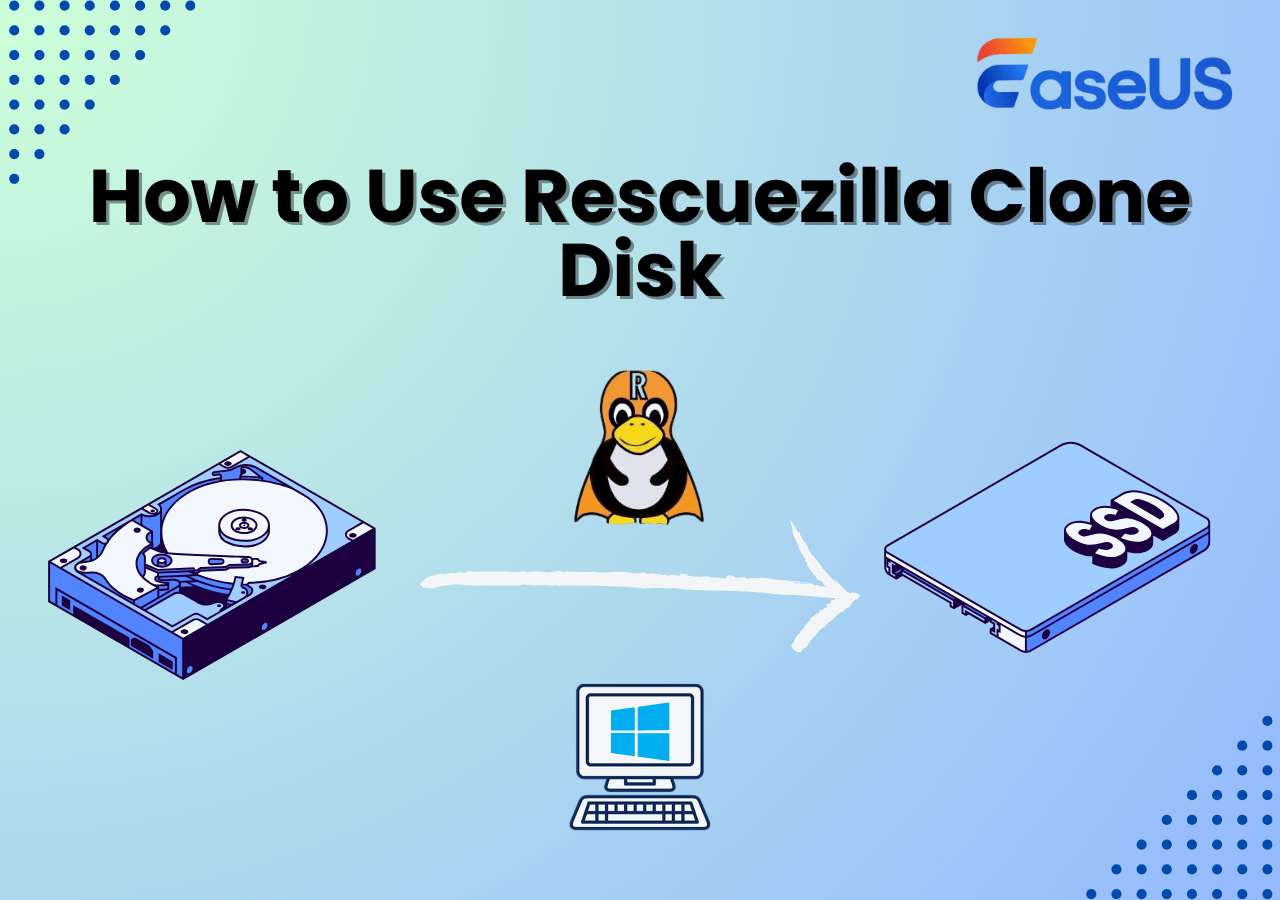Page Table of Contents

Have you ever experienced insufficient space in the default drive after downloading many programs and storing many files? What to do if your primary hard drive on Windows 11 runs out of storage? If you are in such a dilemma, you can change the default drive with a larger one. This article will tell you how to change default hard drive Windows 11 or how to change main disk drive for installing apps or saving files.
Can You Change Main Drive on Windows 11
The default hard drive (or primary hard drive) is a hard disk where the operating system is installed, and Windows uses it for different system operations. Yes, you can change default storage drive on Windows 11. You may need to change your default hard drive when your default disk runs out of space due to the accumulative files and applications affecting your PC's speed and efficiency.
In addition, you may want to replace HDD with SSD as the default hard drive to improve your PC's performance. However, how do you change your default hard drive? As stated above, the default hard drive is where Windows is installed, so the Windows installation remains an issue that needs to be resolved if you want to change the main hard drive.
To change your main storage device on PC in Windows 11 or make a hard drive the primary drive, you can clean install Windows on the new hard drive. To fresh install Windows on a new disk, you must create a Windows 11 bootable USB, use it to boot your computer, and then install Windows on the new hard drive from USB. It is worth noting that performing a clean installation requires reinstalling all necessary programs and drivers.
Alternatively, you can switch the primary hard drive by cloning your OS to another disk. Cloning can help you transfer data, programs, and Windows from one hard drive to another without reinstalling. You only need to find reliable disk cloning software because Windows lacks built-in cloning settings.
How to Switch Default Drive from C to D
How to Change Default Install Location to Secondary Internal Drive?
byu/BuddhaJesus420 inWindowsHelp
If you just want to change the default hard drive for installing apps or saving files because your C drive is running out of space, changing your default installation disk can let you manage your storage on Windows 11 more efficiently and effectively. Here is how to change the default installation drive on Windows 11 via Settings:
Step 1. Click the Windows button and click Settings or press Win + I to access Settings.
Step 2. Click System > Storage.

Step 3. Under "Advanced storage settings," click "Where new content is saved."

Step 4. Under "New apps will save to," select the disk where you want new apps installed and documents or music saved.

Is this article helpful? If so, share it on social media to help more people!
How to Change Primary Hard Drive Windows 11
As mentioned above, cloning can be the best and easiest way to install Windows on a hard drive because it lets you transfer Windows from one hard drive to another, including the saved data and installed programs. After cloning, your target disk is, by default, bootable, and you can use the cloned hard drive to replace your original disk. To clone a hard drive, you can use professional disk clone software, EaseUS Disk Copy, a safe and reliable disk cloning tool.
EaseUS disk cloning software can help you directly migrate OS from one disk to another and clone a hard drive to another from diverse makers. This remarkable disk cloning tool lets you install Windows on a new hard disk without USB, adjust the disk layout when cloning a disk, and create a WinPE bootable disk/USB to boot your PC. If your original disk has bad sectors, it lets you copy a hard drive bit for bit to skip them.
Thanks to its streamlined interface design, it is pretty easy to clone a hard drive. Download this simple yet powerful cloning software to help you clone Windows from one disk to another to avoid reinstalling Windows.
- Notice:
- You need to prepare a USB-to-SATA cable or hard drive enclosure to connect the new disk to your PC and manage the disk before cloning.
Step 1. To clone OS from one hard drive to another, choose the target disk in "System Mode" and click "Next".

Step 2. Adjust the disk layout of the target disks. You can manage the disk layout of the destination disk by selecting "Autofit the disk", "Copy as the source" or "Edit disk layout". Then, click Proceed.

- "Autofit the disk" makes some changes by default on the destination disk layout so that it can work at its best status.
- "Copy as the source"does not change anything on destination disk and the layout is the same as source disk.
- "Edit disk layout" allows you to manually resize/move partition layout on this destination disk.
Tick the "Check the option if the target is SSD" option to put your SSD in its best performance.
Step 3. A message now appears, warning you that data on the target disk will be lost. Please confirm this message by clicking "Continue".

Step 4. Wait for the cloning process to complete.

After cloning, you can use the cloned hard drive to replace your original disk and boot from the cloned disk. As for the old disk, you can format it and use it as your storage device. For more detailed information on how to replace a hard drive and boot from the hard drive, refer to:
To Wrap Things Up
This post details how to change default hard drive Windows 11. The default hard disk is where your Windows 11 is installed. If you want to change it, you must reinstall Windows on your new disk. To install the Windows OS on a blank new disk, you can fresh install Windows. To this end, you need to create Windows 11 bootable media and use it to install Windows 11 on the new disk.
Preferably, you can clone your Windows from one hard drive to another and use the cloned disk to replace your original one. Performing disk cloning can help you avoid reinstalling Windows and all programs or losing files. EaseUS Disk Copy, a dedicated and safe disk cloning utility, can help you clone a hard drive to another easily and quickly. Just download it to help you clone a disk and migrate OS to another drive without reinstalling Windows!
How to Change Default Hard Drive Windows 11 FAQs
Below are frequently asked questions on "How to change your main storage device on PC Windows 11."
1. How to switch primary hard drive Windows 11?
To switch primary boot drive via cloning:
Clone the old hard drive to the new disk and replace the original disk with the cloned one.
To change default install location in Settings:
Click System. In the left sidebar, click Storage. Under the More storage settings or Advanced storage settings, look for Change where new content is saved. In the dropdown menu under New apps will save to, choose the drive where you want new apps to be installed.
2. How to change the default save locations in Windows 11?
To change default drive for program installation or default installation location for Apps:
- Press "Win + I" to open "Settings."
- Click "System".
- Click "Storage" in the left sidebar.
- Under "Advanced storage settings," click "Where new content is saved."
- Under "New apps will save to," choose the disk where you want new applications to be installed.
3. How to change default boot drive in Windows 11?
To change your default boot drive on Windows 11 without reinstalling Windows:
- Prepare a new disk and an adapter (USB-to-SATA cable).
- Download and install EaseUS Disk Copy.
- Connect the new disk to your computer via the adapter.
- Launch the cloning software and clone the old disk to the new one.
- Replace the original disk with the cloned one.
- Boot from the cloned disk.
Was this page helpful? Your support is truly important to us!

EaseUS Disk Copy
EaseUS Disk Copy is a well designed and very easy-to-use HDD/SSD cloning and migration tool, a tool which should be ideal for anyone wanting to quickly and easily migrate an existing system disk to a new disk (or newly installed SSD drive) with the minimal of configuration required.
-
Updated by
"I hope my articles can help solve your technical problems. If you are interested in other articles, you can check the articles at the bottom of this page, and you can also check my Facebook to get additional help."…Read full bio
EaseUS Disk Copy

Dedicated cloning tool to meet all your system, disk, and partition clone needs.
Popular Posts
Interesting Topics