Start Your Free Trial!
Sign up to our newsletter, stay updated on news and exclusive offers from EaseUS. Don't worry, if you change your mind, you can unsubscribe at any time, free of charge. We value your privacy (Privacy Policy).
Page Table of Contents
Clone Windows to Another Drive Using EaseUS Disk Copy
Move Windows to Another Drive via Backup and Restore
How Do I Transfer Windows 10 from HDD to SSD
To Wrap Things Up
FAQs on How to Transfer Windows to Another Drive
You will encounter system migration problems if you currently have a PC with a conventional HDD and want to replace or upgrade it with an SSD, as the Reddit post says. How to move Windows to another drive without losing data? To move Windows to another drive without losing data, you can either clone your existing drive to the new one using specialized software or create a system image backup and then restore it to the new drive. Keep reading!
Cloning is the best way to move Windows between drives because it can copy your entire drive to the new drive, including the operating system, applications, settings, and files. However, you need to use professional disk cloning software for that purpose because Windows has no such tool to help you perform a cloning task.
Under such circumstances, professional disk cloning software - EaseUS Disk Copy comes to help. It can help transfer your Windows 10 installation to an SSD without reinstalling Windows. Disk Copy is a practical and user-friendly disk cloning utility for Windows 11/10/8/7.
It lets you clone your system, disk, and partition, and clone C drive to SSD. If you want to migrate OS to another disk or transfer data from HDD to SSD without data loss, EaseUS cloning software can suit you well. It has a System Mode feature, which lets you migrate Windows to an SSD. Download it and then carry out your cloning task.
After you have done these preparations, you can try to clone your Windows 10 from an HDD to an SSD. The detailed steps are as follows:
Step-by-Step Guide to Move Windows Without Data Loss Using EaseUS Disk Copy:
Step 1. To clone OS from one hard drive to another, choose the target disk in "System Mode" and click "Next".
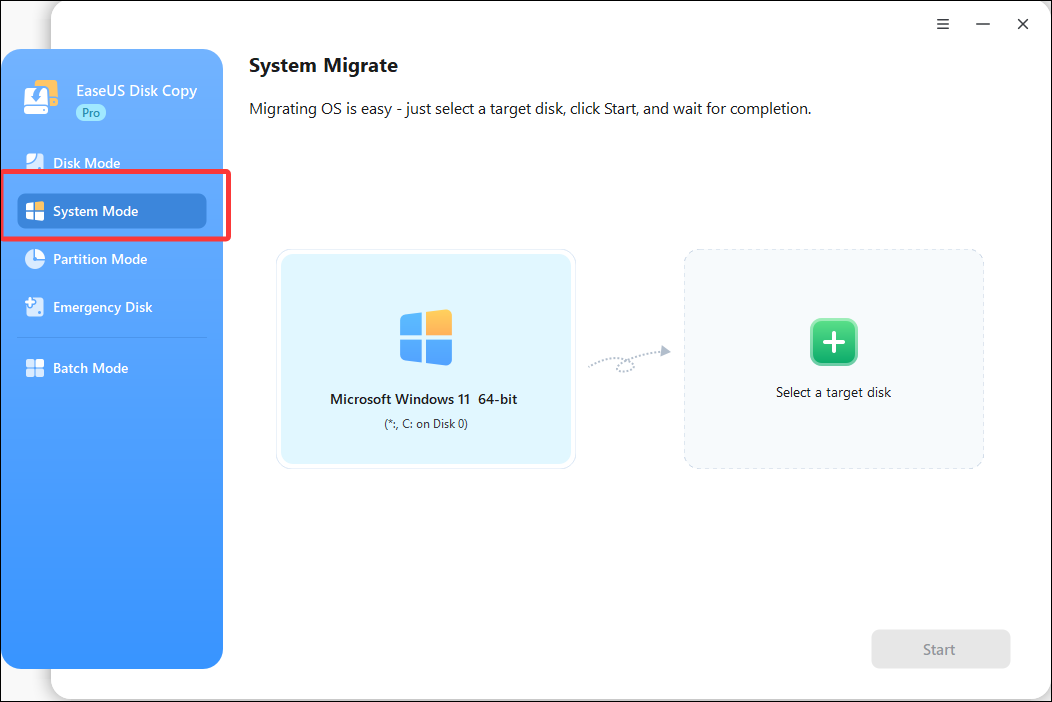
Step 2. Adjust the disk layout of the target disks. You can manage the disk layout of the destination disk by selecting "Autofit the disk", "Copy as the source" or "Edit disk layout". Then, click Proceed.
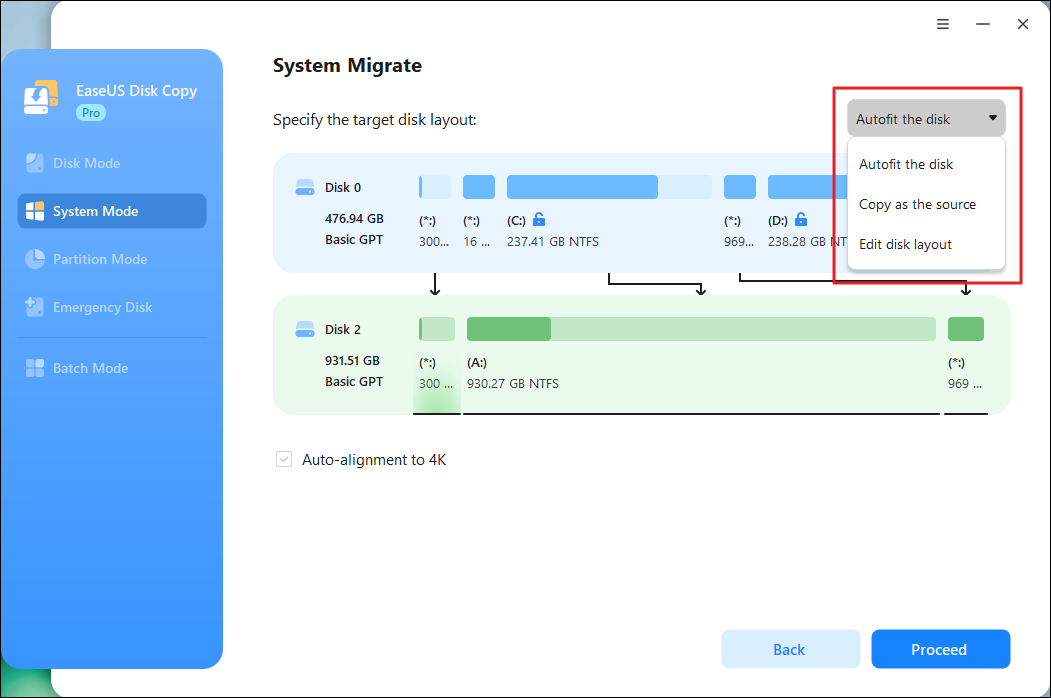
Tick the "Check the option if the target is SSD" option to put your SSD in its best performance.
Step 3. A message now appears, warning you that data on the target disk will be lost. Please confirm this message by clicking "Continue".
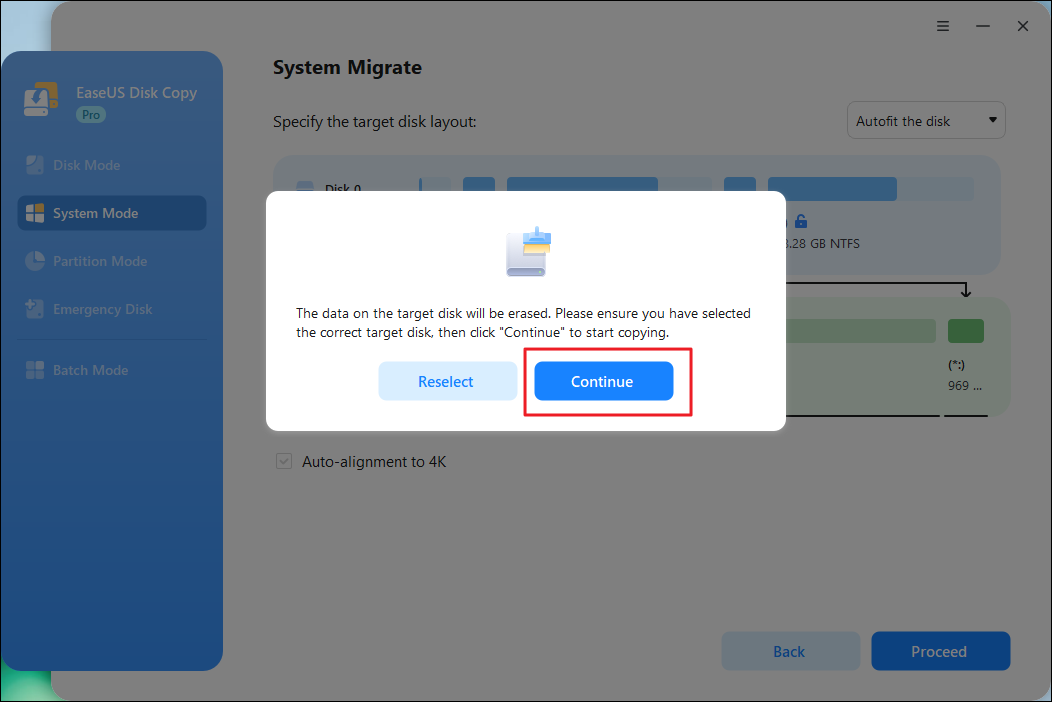
Step 4. Wait for the cloning process to complete.
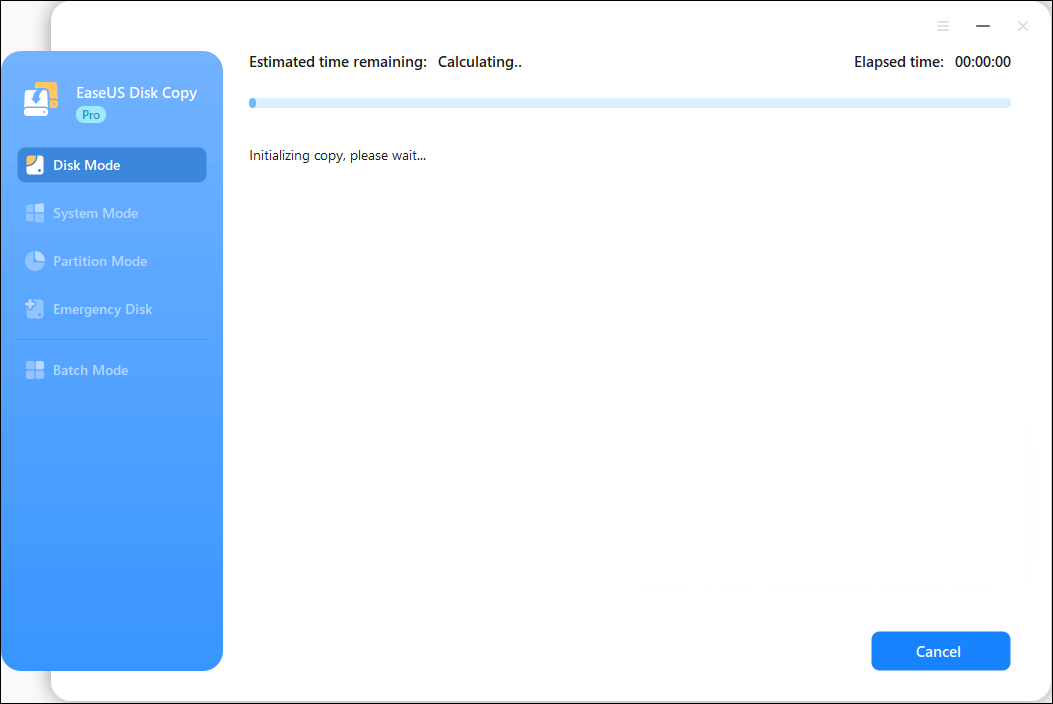
This video demonstrates how to move Windows to another drive using EaseUS Disk Copy:

Step 1. Shut down your PC, open the back cover or host, then remove the HDD using screwdrivers.
Step 2. Install the SSD and screw it tightly, then put the back cover or host back.
Step 3. Restart the computer, and during restarting, hold down the F2/F12/DEL key to access the BIOS screen.
Step 4. Navigate to the Boot tab and select the SSD as the first boot drive.
Step 5. Save the changes, and your computer will boot from the SSD.
Is this article helpful? If you like this article, share it on your social platforms.
If you do not want to download any third-party software, Windows also covers you. You can use the Windows System Image Tool to transfer Windows to another drive without losing data. To this end, you must create a system image onto an external disk and restore it to the new drive. Here is the detailed procedure:
To create a system image, you can use Backup and Restore (Windows 7) or professional free backup software like EaseUS Todo Backup. Steps to create a system image using Backup and Restore:
Step 1. Connect the external drive to your computer.
Step 2. Type Control Panel in the search box and click Open.
Step 3. Click Backup and Restore (Windows 7).
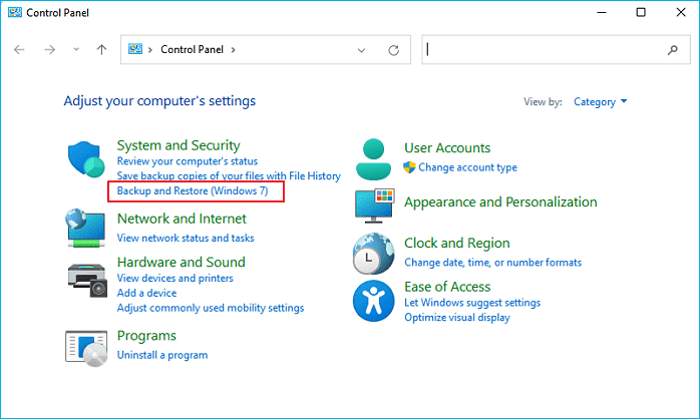
Step 4. Select Create a system image.

Step 5. Select the connected external drive as the location to store the image backup.
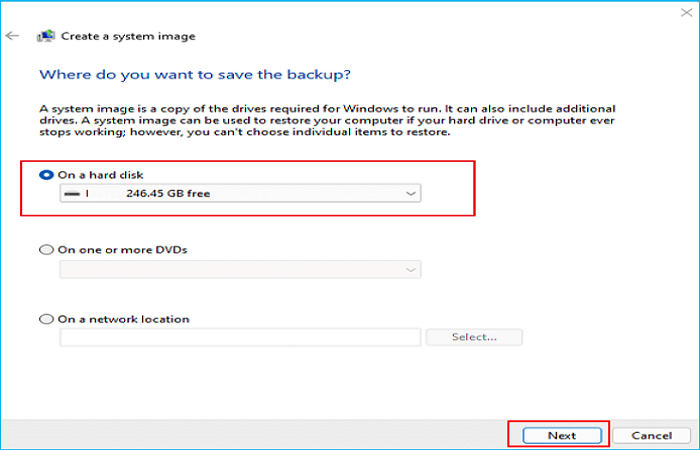
Step 6. Choose which drives you want to back up. (By default, the system partition is selected.)
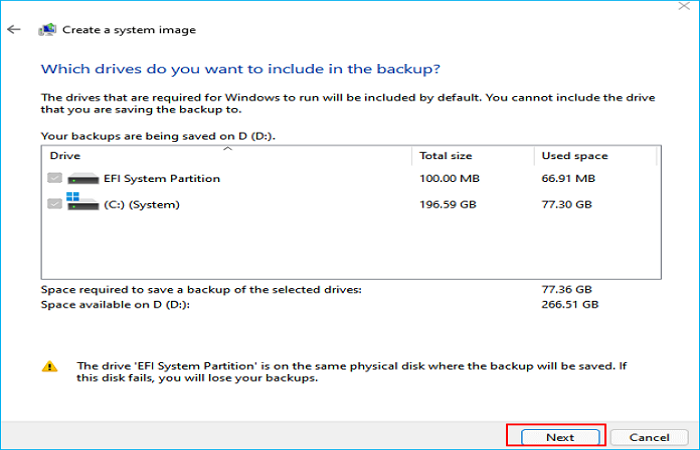
Step 7. Confirm the backup settings and click the Start backup button to create a system image.
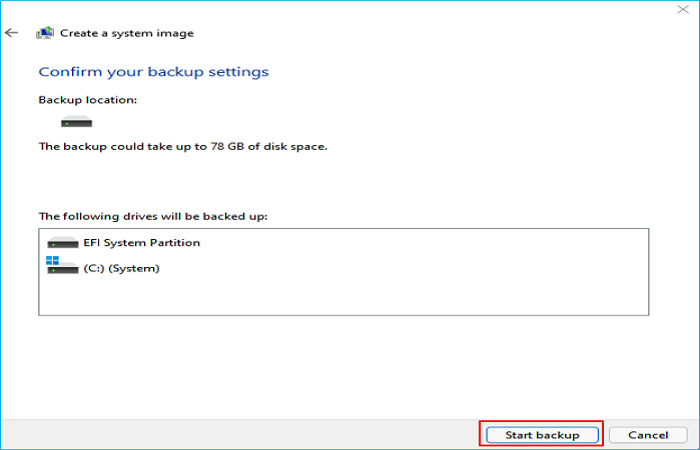
Once the backup is complete, connect the backup drive and the new drive to your PC. If you use Windows 10, go to Settings > Update and Security > Recovery and click Restart now. (For Windows 11, Settings > System > Recovery and click Restart now.) When your computer reboots, you will enter the Windows Recovery Environment (WinRE).
Go to: Troubleshoot >> Advanced options >> System Image Recovery >> Select a system image >> Use the latest available system image (recommended) >> Select Format and repartition disks (enable this option for restoring to a new disk) >> Click Finish.

Then, follow the on-screen prompts to restore the system and data to the new drive.
Is this article helpful? If you like this article, share it on your social platforms.
SSD has faster reading and writing speeds than traditional HDD, less power and energy consumption, and less noise. In addition, it can help improve the overall performance of your computer because it takes less time to boot from SSD.
Therefore, many computer users want to move their Windows from an HDD to an SSD. But have you ever been stuck on a question like "Can I transfer Windows 10 from HDD to SSD?" or "Can you move Windows from HDD to SSD?
The answer is in the affirmative. You can move Windows from HDD to SSD or move Windows 10 to another drive. And many ways can be used for that purpose.
It is worth noting that Windows reinstallation has many steps to do and is not suitable for newbies, and for creating a system image, you must first shrink the volume to fit the SSD, which may be smaller than the current hard disk. One crucial point is that the backup process may fail if the smaller partition is still too large.
How to transfer Windows 10 from HDD to SSD without losing data? Or how to move Windows to another drive without losing data? Have you got your answer now? You can use EaseUS Disk Copy to help you easily and quickly move Windows to another drive without losing data. Cloning will be the best way to help you transfer Windows to another drive without losing data.
Remember to back up files on the SSD if it is not new, and if your SSD is not large enough to hold the entire content of the old HDD, you can use EaseUS Disk Copy to help you clone only Windows to an SSD or transfer Windows to another drive. More useful features are waiting for you to explore and use.
Below are some frequently asked questions about how to move Windows to another drive.
Yes, it is possible to move a Windows installation to another drive, such as from an old HDD to a new SSD. This is often done to upgrade to a faster or larger drive without needing to reinstall Windows and all your applications. There are several methods to achieve this, including cloning the drive or using a system image backup and restore.
Yes, you can just migrate Windows from HDD to SSD. For that, you need to use professional cloning software, like EaseUS Disk Copy, to help you. It can perform a system clone, which allows you to transfer the system to a new drive.
Yes, it is possible to move a Windows installation to a different drive without reinstalling, often by using disk cloning software. This process creates an exact copy of your existing Windows installation on the new drive, allowing you to boot from it just like the original.
Yes, you can move Windows to another drive without using or downloading tools. You can create a system image with Backup and Restore (Windows 7) and restore it to another drive using the System Image Tool in Windows.
If you want to clone your HDD to the SSD, but find that your SSD is smaller than your HDD, you can delete the files and programs to reduce the size of your source HDD. As long as your SSD is larger than the used space on the HDD, you can clone it.
Was this page helpful? Your support is truly important to us!

EaseUS Disk Copy
EaseUS Disk Copy is a well designed and very easy-to-use HDD/SSD cloning and migration tool, a tool which should be ideal for anyone wanting to quickly and easily migrate an existing system disk to a new disk (or newly installed SSD drive) with the minimal of configuration required.
Updated by
EaseUS Disk Copy

Dedicated cloning tool to meet all your system, disk, and partition clone needs.
Popular Posts





Interesting Topics
CHOOSE YOUR REGION
Start Your Free Trial!
Sign up to our newsletter, stay updated on news and exclusive offers from EaseUS. Don't worry, if you change your mind, you can unsubscribe at any time, free of charge. We value your privacy (Privacy Policy).
Start Your Free Trial!
Sign up to our newsletter, stay updated on news and exclusive offers from EaseUS. Don't worry, if you change your mind, you can unsubscribe at any time, free of charge. We value your privacy (Privacy Policy).