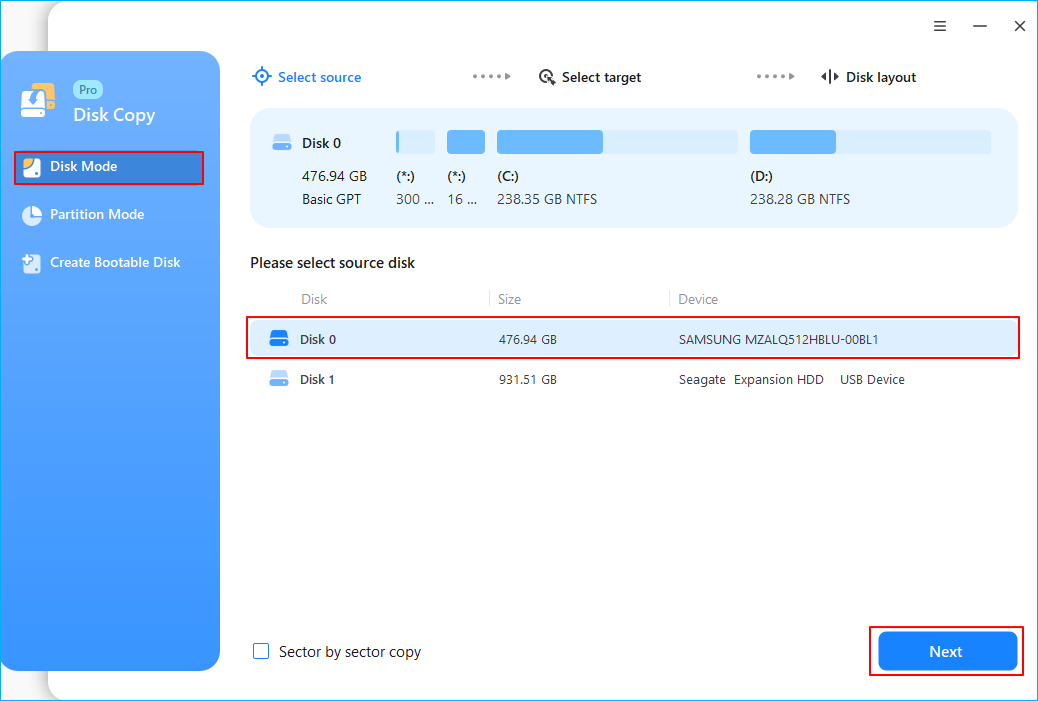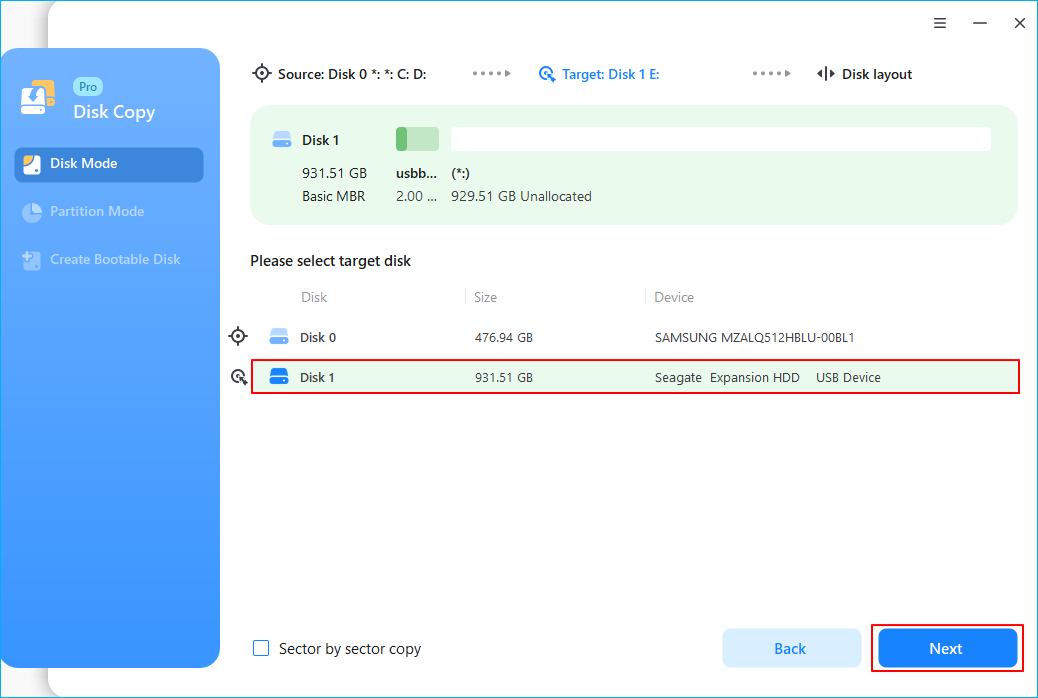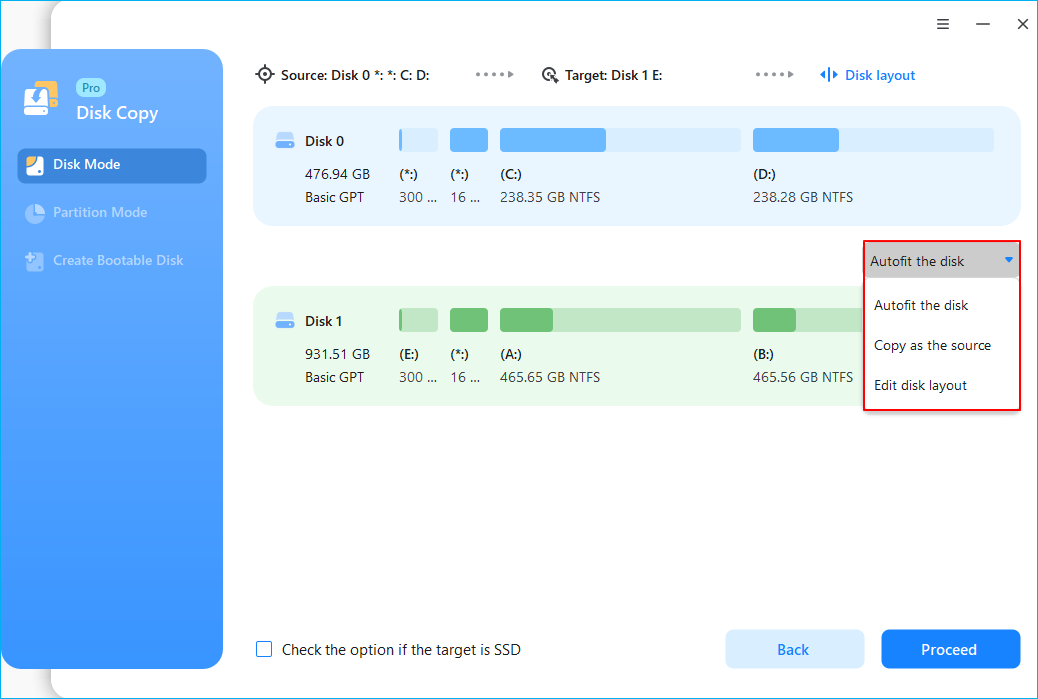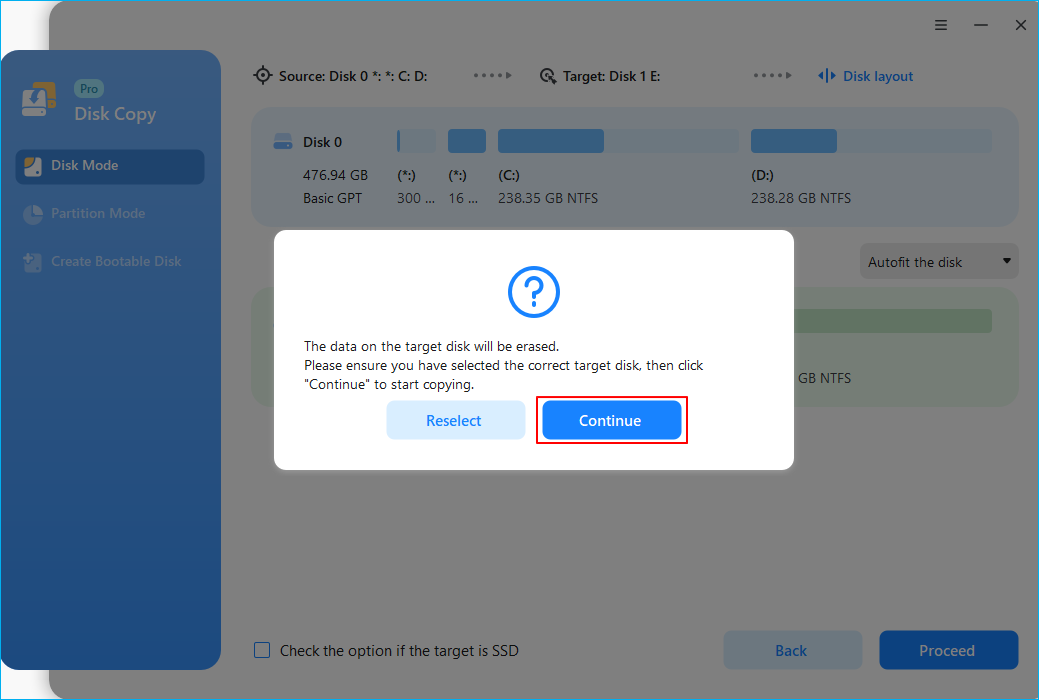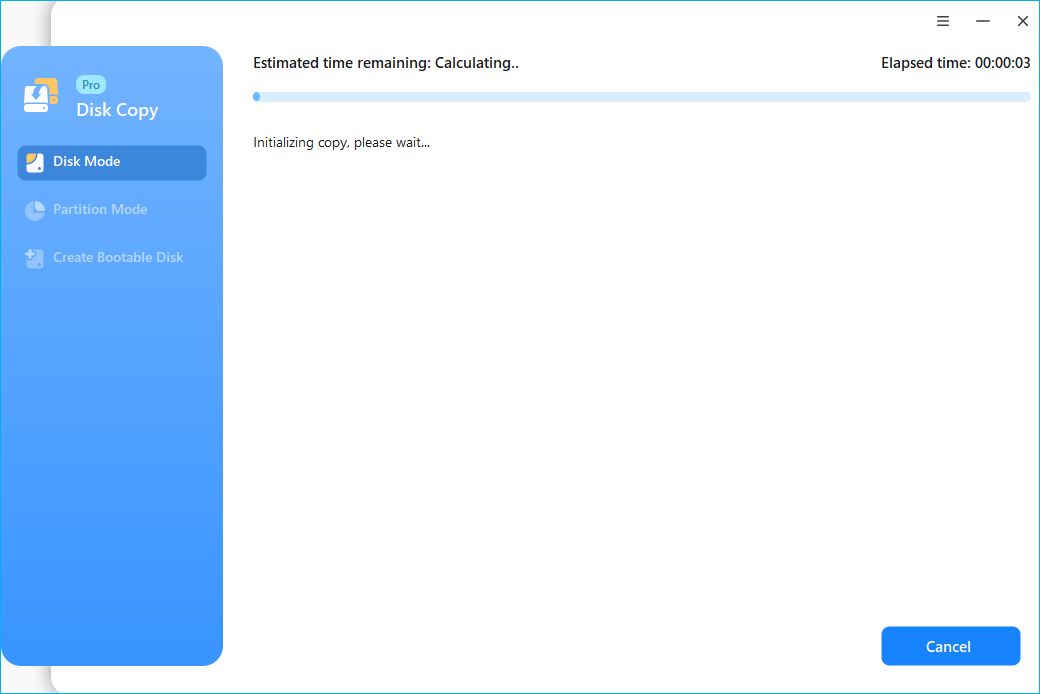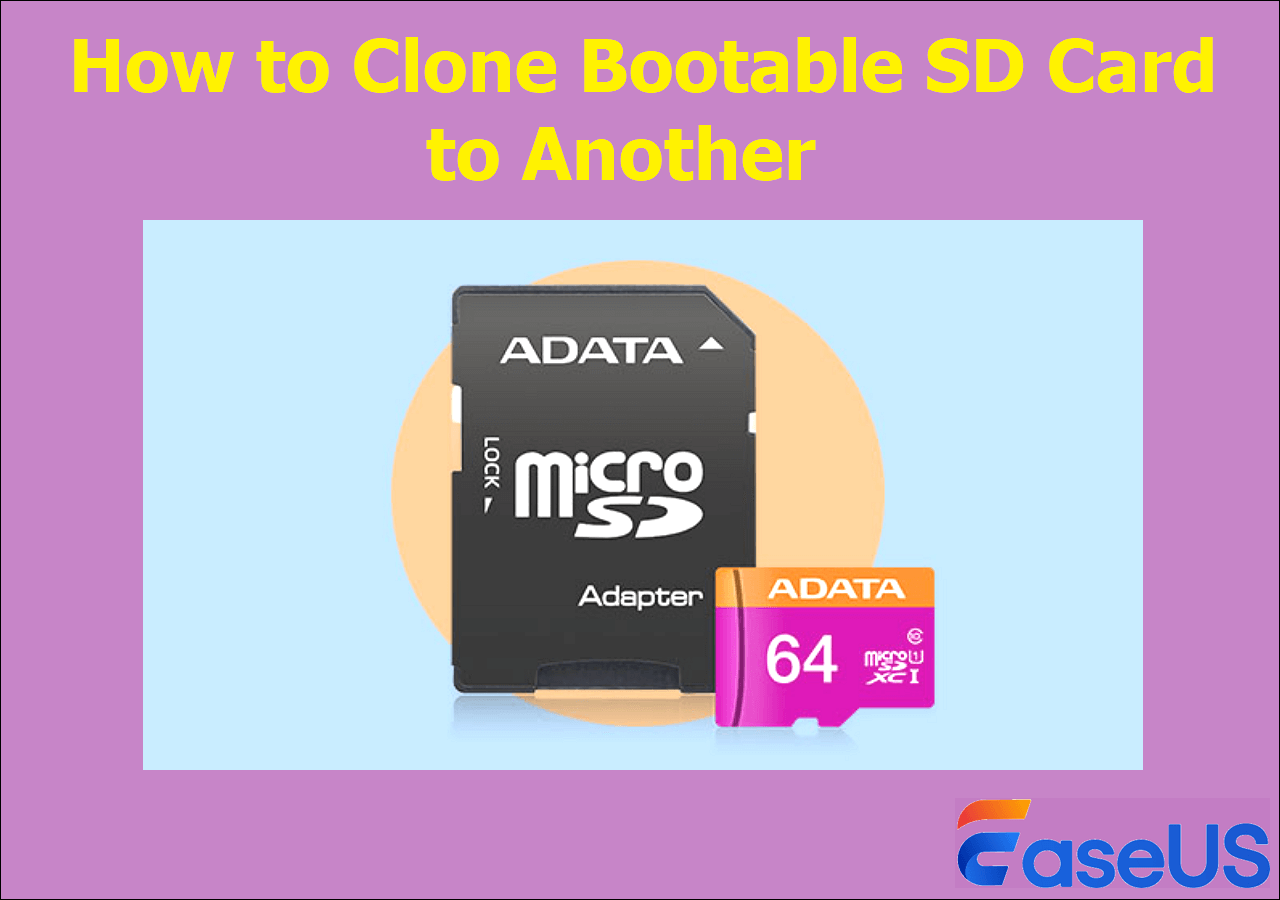Page Table of Contents
Some users want to transfer SSD from one laptop to another because they have Windows installed and data saved on the SSD, and they have gotten used to the old SSD. Transferring Windows from one SSD to another can improve your computer's performance and increase storage on your PC. In this article from EaseUS, you will learn how to move SSD from one laptop to another without losing data. Let's begin!
Can I Move My SSD with Windows 10 to New Computer
Can I transfer my SSD from my old computer to my new computer?
byu/Luffys_Big_Donger inbuildapc
As illustrated in this Reddit post, you can transfer SSD from one computer to another. SSDs or HDDs are just like USB thumbsticks connected via SATA instead of USB so that you can carry them from one computer to another with no issue whatsoever. However, have you ever been stuck on the question, "Can I transfer SSD with installed OS and programs to another computer?"
The answer is Yes. It's technically possible to transfer one SSD to another laptop. If the old SSD is not your Windows drive, and if your new laptop has 2 slots, you can install the old SSD on your new laptop and use it as a storage drive. You also need to set the new SSD as your first boot drive in the BIOS settings.
However, this does not work for system drives or if your laptop has only one slot. You will need to reinstall Windows on the drive because the new system has low-level drivers specific to the parts that Windows has, and it might boot, it might not, and if it does, it will be weird and will have a blue screen often.
Thankfully, there is another way out. It is called cloning, which is the best way to help you transfer SSD from one laptop to another because it can help you transfer data from one SSD to another without losing data or reinstalling Windows OS.
By performing disk cloning, you can have an SSD that is the same as your old one, including Windows and data. All you need is to find reliable and secure disk cloning software because Windows does not have preinstalled cloning settings that can help you clone a hard drive.
Best Disk Cloning Software Free Download for Windows
As for the disk cloning software, EaseUS Disk Copy is a name that has to be mentioned. If you are looking for efficient and easy-to-use SSD cloning software, it can be your best companion.
EaseUS disk clone software can help you clone HDD or SSD from different manufacturers and clone a hard drive in Windows 11/10/8/7 with several simple clicks. It can help you move operating system from hard drive to SSD drives, move from one SSD to another, and even clone Windows to a smaller SSD without trouble. The following are some other features of this cloning software:
- A faster cloning speed than other tools with simple UI
- Transfer data from an old hard disk to a new computer
- Create a WinPE bootable disk to boot a new computer
- Resize your target disk partition when cloning disks
- Copy a hard drive bit for bit with sector by sector clone
- Transfer Windows OS from one SSD to another directly
EaseUS Disk Copy can suit you if you want to transfer one SSD to another computer and upgrade your hard drive for better performance. Download it on your computer to help you transfer SSD to new computers.
Share this article on your social media to help others move SSD from one computer to another!
How to Swap SSD from One Laptop to Another
After downloading EaseUS Disk Copy, the steps for moving SSD to new PC are quite simple. You need to connect the old SSD to your new laptop via a USB-to-SATA cable. Then, you can follow the guide below:
Prior Notice:
- The "Sector by sector copy" asks the size of your destination disk to be at least equal to or larger than that of the source disk. Leave this feature unchecked if you wish to clone a larger hard disk to a smaller hard disk.
- All data on the destination disk will be completely erased, so take care.
Step 1. To start copying/cloning an entire disk to another, choose this disk as the source disk under "Disk Mode" and click "Next".
Step 2. Choose the other disk as the destination disk.
Step 3. Check the disk layout of the two disks. You can manage the disk layout of the destination disk by selecting "Autofit the disk", "Copy as the source" or "Edit disk layout".
- "Autofit the disk" makes some changes by default on the destination disk layout so that it can work at its best status.
- "Copy as the source"does not change anything on destination disk and the layout is the same as source disk.
- "Edit disk layout" allows you to manually resize/move partition layout on this destination disk.
Tick the "Check the option if the target is SSD" option to put your SSD in its best performance.
A message now appears, warning you that data will be lost. Please confirm this message by clicking "OK" and then click "Next".
Step 4. Click "Proceed" to officially execute the task.
To Wrap Things Up
This article provides detailed information on how to move SSD from one laptop to another. It is possible to transfer SSD from one computer to another. However, things will be different if your old SSD is your system disk and your new laptop has only one disk tray. In this case, cloning can help you move SSD to another laptop while keeping data safe and secure.
To clone one SSD to another, you will need professional disk clone software. EaseUS Disk Copy is such a program that can help you transfer SSD data to another computer. Just download this clone software, connect SSD to laptop externally, and launch it.
FAQs on Moving SSD from One Laptop to Another
1. Can I transfer my SSD from my old computer to my new computer?
Yes, you can transfer an SSD from an old computer to another. If your new computer has 2 slots, you can install the old disk in the new computer and set the new SSD as your first boot drive in the BIOS settings. If your new computer has only one slot, you can clone your old SSD to the new one. Cloning can help you transfer everything on your old drive to the new one.
2. Can I use my old SSD with a new laptop?
If the port still exists in the new computer, it should work. For instance, you can't use an IDE SSD in a new PC without an IDE port. But no matter how old your SATA SSD is, it should work as long as the new one has SATA.
3. How do I transfer my entire SSD to another?
Cloning can help you transfer everything from one SSD to another. You need to find a reliable SSD cloning tool. EaseUS Disk Copy and Clonezilla are among the best disk cloning software.
4. How to change SSD on PC without losing data?
To change SSD without losing data, you need to clone SSD to another via professional cloning software like EaseUS Disk Copy or Clonezilla. Connect the new SSD to your PC and launch the cloning software to clone SSD. No data loss will happen. It is safe and secure to change a hard drive via cloning.
Was this page helpful? Your support is truly important to us!

EaseUS Disk Copy
EaseUS Disk Copy is a well designed and very easy-to-use HDD/SSD cloning and migration tool, a tool which should be ideal for anyone wanting to quickly and easily migrate an existing system disk to a new disk (or newly installed SSD drive) with the minimal of configuration required.
-
Updated by
"I hope my articles can help solve your technical problems. If you are interested in other articles, you can check the articles at the bottom of this page, and you can also check my Facebook to get additional help."…Read full bio
EaseUS Disk Copy

Dedicated cloning tool to meet all your system, disk, and partition clone needs.
Popular Posts
Interesting Topics